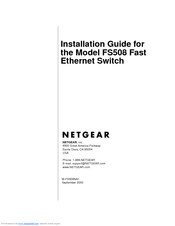User Manuals: Netgear FE508 - Hub Network Switch
Manuals and User Guides for Netgear FE508 - Hub Network Switch. We have 2 Netgear FE508 - Hub Network Switch manuals available for free PDF download: Installation Manual
Netgear FE508 - Hub Installation Manual (42 pages)
8-port Fast Ethernet Switch
Brand: Netgear
|
Category: Network Router
|
Size: 0 MB
Table of Contents
Advertisement