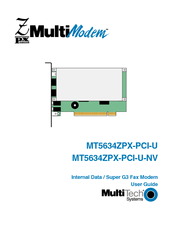Multitech MultiModem MT5634ZPX-PCI-U-NV Manuals
Manuals and User Guides for Multitech MultiModem MT5634ZPX-PCI-U-NV. We have 3 Multitech MultiModem MT5634ZPX-PCI-U-NV manuals available for free PDF download: User Manual, Quick Start Manual
Multitech MultiModem MT5634ZPX-PCI-U-NV User Manual (40 pages)
Internal Data / Super G3 Fax Modem
Table of Contents
Advertisement
Multitech MultiModem MT5634ZPX-PCI-U-NV User Manual (40 pages)
Internal Data / Super G3 Fax Modem
Table of Contents
Multitech MultiModem MT5634ZPX-PCI-U-NV Quick Start Manual (13 pages)
Internal Data / Super G3 Fax Modem
Table of Contents
Advertisement
Advertisement
Related Products
- Multitech MultiModem MT5634ZPX-PCI-U
- Multitech Zpx Multimodem MT5634ZPX-PCI-V92
- Multitech MultiModem MT5634ZPX-PCI/NV
- Multitech MultiModem MT5634ZPX-PCI-V92/NV
- Multitech MultiModem ZPX MT5634ZPX-PCI Series
- Multitech MT5634ZPX-PCl
- Multitech MultiModem MT5634ZPX
- Multitech MultiModem MT5634ZPX-V92
- Multitech MultiModem MT5634ZPX-V.92-ISA
- Multitech MultiModem MT5634ZPX -V92