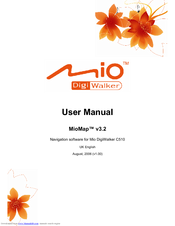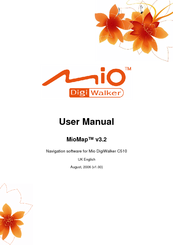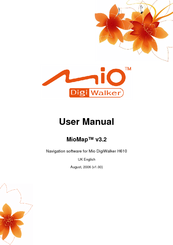User Manuals: Mio MioMap v3.2 Car Navigation System
Manuals and User Guides for Mio MioMap v3.2 Car Navigation System. We have 5 Mio MioMap v3.2 Car Navigation System manuals available for free PDF download: User Manual
Mio MioMap v3.2 User Manual (91 pages)
Navigation software for Mio DigiWalker C510
Table of Contents
-
-
Main Menu15
-
The Map16
-
Zoom Levels17
-
Contacts22
-
-
Menu (No. 9)28
-
Menu40
-
Find Tab40
-
Quick Tab41
-
Route Tab48
-
Main Button52
-
-
-
5 Find
59-
-
Find a POI67
-
6 Settings
70-
-
Safety Mode70
-
-
-
Route77
-
Short77
-
Fast77
-
Economical77
-
-
Vehicle77
-
-
Motorways78
-
Ferries78
-
U-Turns78
-
Toll Roads79
-
-
-
Units80
-
-
-
Brightness82
-
-
Backup Data82
-
Restore Data82
-
Clear Data83
-
-
Map Options83
-
Smart Zoom84
-
About Screen85
-
-
8 Glossary
88
Advertisement
Mio MioMap v3.2 User Manual (84 pages)
Navigation Software for Mio DigiWalker C710
Brand: Mio
|
Category: Car Navigation system
|
Size: 1 MB
Table of Contents
-
-
The Map14
-
Zoom Levels15
-
Contacts17
-
-
Menu (No. 9)23
-
Menu34
-
Find Tab34
-
Quick Tab35
-
Route Tab41
-
Main Button45
-
-
-
5 Find
52-
-
Find a POI59
-
6 Settings
63-
-
Safety Mode63
-
-
-
Route69
-
Shortest69
-
Fastest69
-
Economical69
-
-
Vehicle70
-
-
Motorways70
-
Ferries70
-
U-Turns71
-
Toll Roads71
-
-
-
Units72
-
-
-
Brightness74
-
-
Backup Data74
-
Restore Data75
-
Clear Data75
-
-
Map Options75
-
Smart Zoom76
-
About Screen77
-
-
8 Glossary
81
Mio MioMap v3.2 User Manual (84 pages)
Mio Technology Door-To-Door In-Car Navigator User Manual
Table of Contents
-
-
The Map14
-
Zoom Levels15
-
Contacts17
-
-
Menu (No. 9)23
-
Menu34
-
Find Tab34
-
Quick Tab35
-
Route Tab41
-
Main Button45
-
-
-
5 Find
52-
-
Find a POI59
-
6 Settings
63-
-
Safety Mode63
-
-
-
Route69
-
Shortest69
-
Fastest69
-
Economical69
-
-
Vehicle70
-
-
Motorways70
-
Ferries70
-
U-Turns71
-
Toll Roads71
-
-
-
Units72
-
-
-
Brightness74
-
-
Backup Data74
-
Restore Data75
-
Clear Data75
-
-
Map Options75
-
Smart Zoom76
-
About Screen77
-
-
8 Glossary
81
Advertisement
Mio MioMap v3.2 User Manual (83 pages)
Navigation software
Table of Contents
-
-
The Map14
-
Zoom Levels15
-
-
Menu (No. 9)24
-
Menu35
-
Find Tab36
-
Quick Tab36
-
Route Tab44
-
Main Button49
-
-
-
5 Find
55-
-
Find a POI63
-
6 Settings
66-
-
Safety Mode66
-
-
-
Route73
-
Shortest73
-
Fastest73
-
Economical73
-
-
Vehicle73
-
-
Motorways74
-
Ferries74
-
U-Turns74
-
Toll Roads75
-
-
-
Units75
-
-
Brightness77
-
About Screen77
-
-
8 Glossary
80
Mio MioMap v3.2 User Manual (80 pages)
Mio Technology Car GPS Receiver User Manual
Table of Contents
-
-
The Map14
-
Zoom Levels15
-
-
Menu (No. 9)23
-
Menu34
-
Find Tab35
-
Quick Tab35
-
Route Tab41
-
Main Button46
-
-
-
5 Find
52-
-
Find a POI59
-
6 Settings
63-
-
Safety Mode63
-
-
-
Route69
-
Shortest69
-
Fastest69
-
Economical70
-
-
Vehicle70
-
-
Motorways70
-
Ferries71
-
U-Turns71
-
Toll Roads71
-
-
-
Units72
-
-
Brightness73
-
About Screen73
-
-
8 Glossary
77
Advertisement