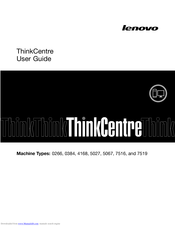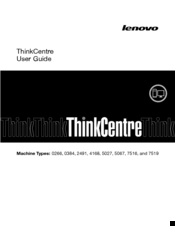Lenovo THINKCENTRE 5027 Manuals
Manuals and User Guides for Lenovo THINKCENTRE 5027. We have 5 Lenovo THINKCENTRE 5027 manuals available for free PDF download: Hardware Maintenance Manual, User Manual
Lenovo THINKCENTRE 5027 User Manual (128 pages)
ThinkCentre
Table of Contents
-
-
-
-
-
-
-
-
-
CD Problems92
-
DVD Problems93
-
Option Problems101
-
Printer Problems104
-
USB Problems106
-
-
Help and Service110
-
-
Trademarks122
-
-
Index
123
Advertisement
Lenovo THINKCENTRE 5027 Hardware Maintenance Manual (202 pages)
Lenovo Laptop User Manual
Table of Contents
-
-
-
Locations75
-
-
-
Mechanical Frus117
-
Power Cords160
-
Recovery Discs169
-
-
BIOS Levels193
-
Power Management195
-
-
Trademarks198
-
Index
199
Lenovo THINKCENTRE 5027 User Manual (128 pages)
Table of Contents
-
-
-
-
-
-
-
-
-
-
CD Problems92
-
DVD Problems93
-
Option Problems101
-
Printer Problems104
-
USB Problems106
-
-
Trademarks114
-
-
Index
123
Advertisement
Lenovo THINKCENTRE 5027 Hardware Maintenance Manual (200 pages)
Hardware Maintenance Manual
Table of Contents
-
-
-
Locations75
-
-
-
Mechanical Frus117
-
Power Cords160
-
Recovery Discs168
-
-
BIOS Levels191
-
Power Management193
-
-
Trademarks196
-
Index
197
Lenovo THINKCENTRE 5027 Hardware Maintenance Manual (194 pages)
Table of Contents
-
-
-
Locations75
-
-
-
Mechanical Frus114
-
Power Cords155
-
Recovery Discs162
-
-
BIOS Levels185
-
Power Management187
-
-
Trademarks190
-
Index
191
Advertisement