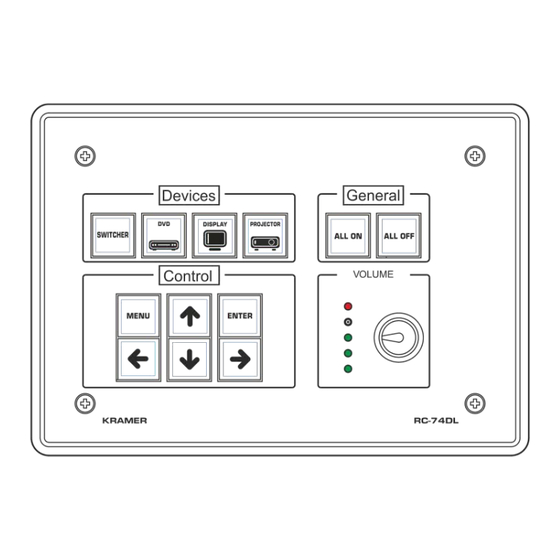
User Manuals: Kramer K-CONFIG Room Controller
Manuals and User Guides for Kramer K-CONFIG Room Controller. We have 1 Kramer K-CONFIG Room Controller manual available for free PDF download: User Manual
Kramer K-CONFIG User Manual (188 pages)
Room Controller
Brand: Kramer
|
Category: Remote Control
|
Size: 11 MB
Table of Contents
-
-
Glossary14
-
-
-
-
-
-
-
-
Query Events132
-
Sub Routines135
-
-
Timer Start/Stop151
-
Delay152
-
Query Start/Stop152
-
-
Firmware Upgrade161
-
The Security Tab166
-
-
Advertisement
Advertisement
