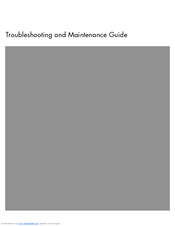HP Pavilion a6100 - Desktop PC Manuals
Manuals and User Guides for HP Pavilion a6100 - Desktop PC. We have 3 HP Pavilion a6100 - Desktop PC manuals available for free PDF download: Getting Started Manual, Start Here Manual, Troubleshooting And Maintenance Manual
HP Pavilion a6100 - Desktop PC Getting Started Manual (190 pages)
Getting Started Guide
Table of Contents
Advertisement
HP Pavilion a6100 - Desktop PC Start Here Manual (72 pages)
HP Media Center,Pavilion Media Center m7780: Quick Start
Table of Contents
HP Pavilion a6100 - Desktop PC Troubleshooting And Maintenance Manual (40 pages)
Troubleshooting and Maintenance Guide
Table of Contents
Advertisement
Advertisement