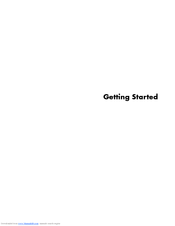HP A1710n - Pavilion - 1 GB RAM Manuals
Manuals and User Guides for HP A1710n - Pavilion - 1 GB RAM. We have 3 HP A1710n - Pavilion - 1 GB RAM manuals available for free PDF download: Getting Started Manual, Start Here Manual, Quick Setup Manual
HP A1710n - Pavilion - 1 GB RAM Getting Started Manual (194 pages)
Getting Started Guide
Table of Contents
Advertisement
HP A1710n - Pavilion - 1 GB RAM Start Here Manual (72 pages)
HP Media Center,Pavilion Media Center m7780: Quick Start
Table of Contents
HP A1710n - Pavilion - 1 GB RAM Quick Setup Manual (1 page)
HP Pavilion Home PC Quick Setup Guide
Advertisement
Advertisement