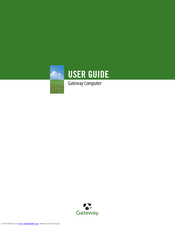Gateway Computer Manuals
Manuals and User Guides for Gateway Computer. We have 6 Gateway Computer manuals available for free PDF download: User Manual, Reference Manual
Gateway Computer User Manual (272 pages)
Gateway 510XL: User Guide
Table of Contents
-
-
-
Shortcuts59
-
-
-
Playing a DVD102
-
-
Power Management135
-
-
-
-
-
Opening the Case196
-
Closing the Case200
Advertisement
Gateway Computer User Manual (188 pages)
8511264 - User Guide Gateway Notebook
Table of Contents
-
-
Shortcuts32
-
-
-
-
Bigfix59
-
-
-
-
-
-
Installing Fax118
-
Configuring Fax119
-
-
Canceling a Fax123
-
-
-
-
Updating Windows142
-
Using Bigfix142
-
-
Traveling by Air152
-
Dial-Up Modem152
-
Files153
-
Security153
-
Power153
-
Additional Tips154
Gateway Computer User Manual (172 pages)
Table of Contents
-
-
-
Shortcuts40
-
-
-
Using E-Mail55
-
-
-
-
Using a Router100
-
-
-
-
-
Updating Windows130
-
Using Bigfix130
Advertisement
Gateway Computer User Manual (90 pages)
8512979 - Gateway Computer User Guide (for computers with Windows XP)
Table of Contents
-
-
Shortcuts24
-
-
Using E-Mail28
-
-
-
Advertisement