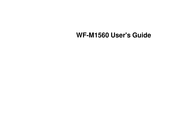Epson WorkForce WF-M1560 Manuals
Manuals and User Guides for Epson WorkForce WF-M1560. We have 5 Epson WorkForce WF-M1560 manuals available for free PDF download: User Manual, Manual Rapide, Programming Manual, Start Here, Specification
Epson WorkForce WF-M1560 User Manual (247 pages)
Brand: Epson
|
Category: All in One Printer
|
Size: 2 MB
Table of Contents
Advertisement
Epson WorkForce WF-M1560 Programming Manual (80 pages)
For Monochrome Ink Jet Printer
Table of Contents
Epson WorkForce WF-M1560 Manual Rapide (84 pages)
Epson WorkForce WF-M1560 Monochrome Multifunction Printer
Brand: Epson
|
Category: All in One Printer
|
Size: 2 MB
Table of Contents
Advertisement
Epson WorkForce WF-M1560 Start Here (4 pages)
Start Here
Brand: Epson
|
Category: All in One Printer
|
Size: 2 MB
Epson WorkForce WF-M1560 Specification (2 pages)
Monochrome All-in-One
Brand: Epson
|
Category: All in One Printer
|
Size: 1 MB