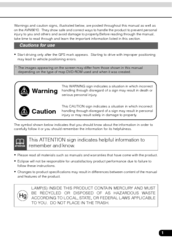Eclipse AVN6610 Manuals
Manuals and User Guides for Eclipse AVN6610. We have 3 Eclipse AVN6610 manuals available for free PDF download: Owner's Manual, Installation Manual
Eclipse AVN6610 Owner's Manual (175 pages)
Brand: Eclipse
|
Category: Car Navigation system
|
Size: 9 MB
Table of Contents
Advertisement
Eclipse AVN6610 Owner's Manual (146 pages)
DVD Navigation system with Display and DVD Multi-Source Receiver
Brand: Eclipse
|
Category: Car Navigation system
|
Size: 42 MB
Table of Contents
Eclipse AVN6610 Installation Manual (16 pages)
DVD Navigation System with 7" Wide TFT Display and Dual-DVD Multi-Source Receiver
Brand: Eclipse
|
Category: Car Video System
|
Size: 0 MB
Table of Contents
Advertisement