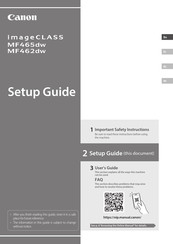User Manuals: Canon MF465dw Mono Laser Printer
Manuals and User Guides for Canon MF465dw Mono Laser Printer. We have 3 Canon MF465dw Mono Laser Printer manuals available for free PDF download: User Manual, Setup Manual
Canon MF465dw User Manual (788 pages)
Brand: Canon
|
Category: All in One Printer
|
Size: 5 MB
Table of Contents
Advertisement
Canon MF465dw Setup Manual (244 pages)
Brand: Canon
|
Category: All in One Printer
|
Size: 48 MB
Table of Contents
Canon MF465dw Setup Manual (37 pages)
Brand: Canon
|
Category: All in One Printer
|
Size: 6 MB
Table of Contents
Advertisement
Advertisement