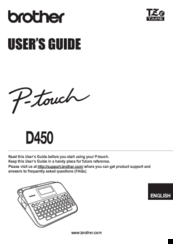Brother P-touch D450 Manuals
Manuals and User Guides for Brother P-touch D450. We have 1 Brother P-touch D450 manual available for free PDF download: User Manual
Brother P-touch D450 User Manual (56 pages)
Brand: Brother
|
Category: Label Maker
|
Size: 34 MB
Table of Contents
Advertisement