Advertisement
Advertisement
Table of Contents

Subscribe to Our Youtube Channel
Summary of Contents for NOOK GlowLight Plus
- Page 1 Welcome to your NOOK GlowLight Plus Quick Start Guide...
-
Page 2: Charge Your Nook
Note: This product is intended to be powered by a UL Listed power supply rated at 5 Vdc, 0.85 A. Do not use a power adapter or micro-USB cable that has frayed or otherwise been damaged. When connecting your NOOK to a personal computer, the computer must be a UL listed, approved product. -
Page 3: Power Button
Get to know your NOOK Power Button Press and hold the power button on the left side of your NOOK for about 3 seconds to turn it on or o . Press the power button to wake the device up. GlowLight ®... -
Page 4: Turn On The Device
Register your NOOK You must register your NOOK to your NOOK (or BN.com) account. This gives you access to any books in your NOOK Library and allows you to shop for new books, magazines, and newspapers on your NOOK. If you already have a NOOK (or BN.com) account: 1. -
Page 5: Home Screen
Home screen On your Home screen you can quickly access your current reads and navigate to the various features on your NOOK, like your Library, B&N Readouts , and the NOOK Store. Current Read A quick link to the most recent book or periodical you’ve been... -
Page 6: Touch Navigation
Tap the right side of the Status Bar for controls to adjust GlowLight brightness, to see battery & Wi-Fi status, and to access all other Settings for your device. Home Tap the NOOK Icon at anytime to go back to the Home Screen. - Page 7 Touch navigation, continued Swipe Glide your finger across the screen, left or the right, to turn pages, or up and down to scroll through a list like your library of books. Tap & Double Tap To select a feature or item, touch your fingertip quickly to the screen once, as though you were tapping a key on a keyboard.
-
Page 8: Start Reading
Sync Library and newspapers in your Library. Current Read Search Library To get to your Library, tap the NOOK Button to display your Home screen. Then tap Library. Here, you can sort and view all your content the way you want. - Page 9 Menu on the Home screen. Shop at the NOOK Store Once your NOOK account is set up with a valid credit card, you can make purchases with the tap of your finger. Your NOOK downloads the item to your Library automatically.
-
Page 10: Learn More
Patent Pending. Wi-Fi is a registered trademark of the Wi-Fi Alliance. All trademarks or registered trademarks that are not the property of Nook Digital, LLC or its a liates are the property of their respective owners. Screenshots and product images are simulated; they may di er from the actual product and are subject to change.
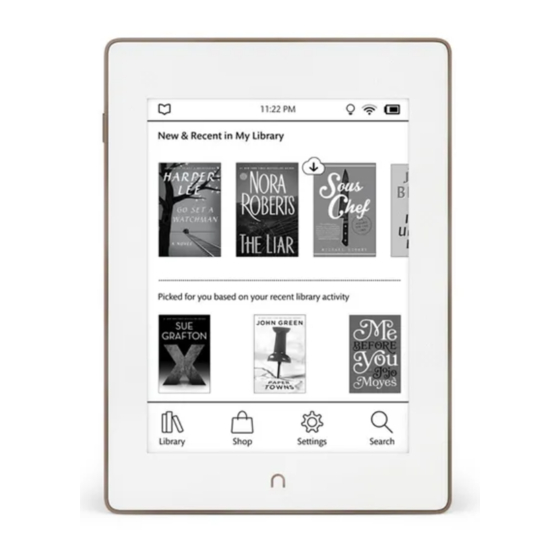








Need help?
Do you have a question about the GlowLight Plus and is the answer not in the manual?
Questions and answers