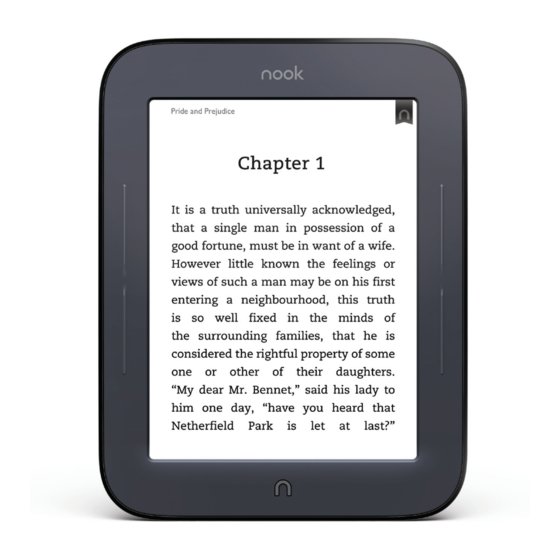
Table of Contents
Advertisement
Available languages
Available languages
Advertisement
Table of Contents

Summary of Contents for NOOK Simple Touch
- Page 1 English – Deutsch – Español – Français – Italiano...
-
Page 3: Table Of Contents
Quick Start Guide (English) ........Kurzanleitung (Deutsch) ..........Guía de uso rápido (Español) ........Guide de prise en main rapide (Français) .. -
Page 4: Quick Start Guide (English)
Quick Start Guide English... - Page 5 Charge your NOOK ® You must charge your NOOK before using it for the first time. Plug your NOOK into a USB port on your computer using the USB Cable included with your NOOK. You can use your NOOK while it charges.
-
Page 6: Power Button
Get to know your NOOK Power Button Press and hold the power button on the back of your NOOK for approximately 2 seconds to turn it on or off. microSD Memory ™ Card Slot On the right-hand side of your NOOK, lift the... - Page 7 4. Register your NOOK You must register your device to your NOOK account. This gives you access to any books in your NOOK library and allows you to shop for new books, magazines, and newspapers on your NOOK. If you already have a NOOK account: 1.
-
Page 8: Home Screen
Tap the icons in the Quick Nav for exciting books or Bar to open various features periodicals to read next. on your NOOK, such as home, library, shop, search and settings. NOOK Button Press the NOOK Button any time when the device is on to make the Quick Nav Bar appear or disappear. - Page 9 Touch navigation The following gestures help you to use and navigate on your NOOK. Unlock your NOOK Press the NOOK Button wake up your NOOK, and then drag the closed padlock icon to the right to unlock your NOOK. Tap & Double Tap...
- Page 10 Touch navigation, cont. Scroll Slide your finger up or down the screen to scroll through a vertical list. Swipe Glide your finger across the screen, usually to the left or the right, to turn pages or scroll through a list.
- Page 11 You’ll find your books, magazines, and newspapers in your Library. Sync button To get to your library, press the NOOK Button to display the Quick Nav Bar. Then tap the library icon. Your library contains all your content, which you can sort and view the way you want.
- Page 12 Just tap to buy Once your NOOK account is set up with a valid credit card, you can make purchases with the tap of your finger. Just tap on the Buy button next to the book or periodical you want. Tap Confirm and your NOOK downloads the book or periodical to your Home screen and your Library automatically.
-
Page 13: User Guide
They may differ from the actual product and are subject to change without notice. Your use of NOOK is subject to the NOOK Terms of Service located in the Settings area of your device and here: uk.NOOK.com. -
Page 14: Kurzanleitung (Deutsch)
Kurzanleitung Deutsch... - Page 15 So laden Sie Ihren NOOK ® Sie müssen Ihren NOOK vor der ersten Verwendung aufladen. Schließen Sie dazu Ihren NOOK mithilfe eines USB-Kabels, das im Lieferumfang Ihres NOOK enthalten ist, an einen USB-Anschluss Ihres Computers an. Auch während des Ladevorgangs können Sie Ihren NOOK verwenden.
- Page 16 Erste Schritte mit Ihrem NOOK Ein-/Aus-Schalter Drücken Sie den Ein-/Aus-Schalter an der Rückseite Ihres NOOK, und halten Sie den Schalter zum Ein- oder Ausschalten 2 Sekunden lang gedrückt. microSD -Speicher- ™ kartensteckplatz Öffnen Sie an der rechten Seite Ihres NOOK die...
- Page 17 3. Akzeptieren Sie die Servicebedingungen. 4. Registrieren Sie Ihren NOOK. Sie müssen sich auf Ihrem Gerät mit Ihrem NOOK-Konto anmelden. So erhalten Sie Zugriff auf sämtliche Bücher in Ihrer NOOK- Bibliothek. Darüber hinaus können Sie über Ihren NOOK neue Bücher, Zeitschriften und Zeitungen erwerben.
- Page 18 Schnellstartleiste, um verschiedene Empfehlungen von NOOK Funktionen, wie Home, Bibliothek, oder Ihren Freunden für Shop, Suche und Einstellungen auf spannende Bücher Ihrem NOOK zu öffnen. oder Zeitschriften. NOOK-Taste Drücken Sie zu einem beliebigen Zeitpunkt auf die NOOK-Taste wenn das Gerät eingeschaltet ist, um die Schnellstartleiste ein- oder auszublenden.
- Page 19 Navigation durch Berührung Anhand der folgenden Bewegungen können Sie Ihren NOOK verwenden und auf dem Display navigieren. Ihren NOOK entsperren Drücken Sie die NOOK-Taste um Ihren NOOK aus dem Ruhezustand zurückzuführen. Ziehen Sie anschließend das geschlossene Schloss-Symbol nach rechts, um Ihren NOOK zu entsperren.
- Page 20 Navigation durch Berührung (Fortsetzung) Scrollen Streichen Sie mit Ihrem Finger auf dem Display nach oben oder unten, um durch eine vertikale Liste zu scrollen. Wischen (Blättern) Gleiten Sie mit Ihrem Finger über das Display, in der Regel von links nach rechts, um Seiten umzublättern oder durch eine horizontale Liste zu scrollen.
- Page 21 Ein Buch suchen Sie finden Ihre Bücher, Zeitschriften und Zeitungen in Ihrer Bibliothek. Synchronisations-Taste Drücken Sie zum Aufrufen Ihrer Bibliothek auf die NOOK-Taste um die Schnellstartleiste anzuzeigen. Tippen Sie anschließend auf das Bibliothek-Symbol. Ihre Bibliothek enthält Ihre sämtlichen Inhalte, die Sie wie gewünscht sortieren und...
- Page 22 Sie per Fingerdruck einkaufen. Tippen Sie neben dem gewünschten Buch oder der Zeitschrift ganz einfach auf die Schaltfläche „Kaufen“. Tippen Sie auf „Bestätigen“ und schon lädt Ihr NOOK das Buch bzw. die Zeitschrift ganz automatisch in Ihren Home-Bildschirm und in Ihre Bibliothek herunter.
-
Page 23: Weitere Informationen
Telefonnummer des Kundendiensts unter de.NOOK.com einsehen. barnesandnoble.com llc, 76 Ninth Avenue, New York, NY 10011 U.S.A. ©2011-2012 barnesandnoble.com llc. Alle Rechte vorbehalten. NOOK ist eine Marke von barnesandnoble.com llc oder deren verbundenen Unternehmen. Zum Patent angemeldet. Screenshots und Produktbilder sind simuliert und dienen lediglich als Beispiele. Diese unterscheiden sich möglicherweise vom eigentlichen Produkt und können jederzeit... -
Page 24: Guía De Uso Rápido (Español)
Guía de uso rápido Español... - Page 25 Cómo cargar tu NOOK ® Debes cargar tu NOOK antes de usarlo por primera vez. Conecta tu NOOK a un puerto USB de tu computadora utilizando el Cable USB que viene incluido en tu NOOK. Puedes usar tu NOOK mientras se está cargando.
- Page 26 Partes de tu NOOK Botón de encendido Para encender o apagar tu NOOK mantén presionado el botón de encendido ubicado en la parte trasera durante 2 segundos aproximadamente. Ranura para la tarjeta de memoria microSD ™ Si quieres introducir una...
- Page 27 2. Conéctate a una red Wi-Fi ® Debes conectarte a una red WI-FI para poder registrar tu NOOK, comprar y descargar libros y periódicos. 3. Lee y acepta los Términos de Servicio 4. Registra tu NOOK Debes registrar tu dispositivo en tu cuenta NOOK para poder acceder a todos los libros de tu biblioteca NOOK como así...
-
Page 28: Pantalla De Inicio
En esta sección podrías acceder a varias funciones de tu encontrar sugerencias de NOOK: inicio, biblioteca, tienda, NOOK o de tus amigos sobre búsqueda y configuración. libros o publicaciones que pueden resultarte interesantes Botón NOOK para tus próximas lecturas. - Page 29 Navegación táctil Los siguientes gestos te ayudarán a usar y a navegar en tu NOOK. Desbloquear tu NOOK Presiona el botón NOOK para activar tu dispositivo, luego arrastra el ícono del candado cerrado hacia la derecha para desbloquear tu NOOK.
- Page 30 Navegación táctil (continuación) Desplazamiento Desliza tu dedo hacia arriba y hacia debajo de la pantalla para desplazarte verticalmente en una lista. Deslizamiento de izquierda a derecha Desliza tu dedo a través la pantalla, generalmente hacia la izquierda o derecha, para pasar las páginas o desplazarte en una lista.
- Page 31 Cómo encontrar un libro Tus libros, revistas y periódicos están en tu biblioteca. Puedes acceder a Botón de sincronización ella oprimiendo el botón NOOK que te permite visualizar la barra de navegación rápida. Luego toca el ícono biblioteca. Tu biblioteca...
- Page 32 Comprar con un solo toque Una vez que configures tu cuenta NOOK con una tarjeta de crédito válida, puedes comprar con un solo toque. Simplemente toca el botón comprar ubicado al lado del libro o publicación que quieras comprar.
- Page 33 Pueden diferir del producto real y están sujetas a cambios sin previo aviso. El uso de NOOK está sujeto a los Términos de Servicio de NOOK que se encuentran en el área Configuración del dispositivo y también en: es.NOOK.com. Contiene tecnología Reader Mobile suministrada por Adobe Systems Incorporated.
-
Page 34: Guide De Prise En Main Rapide (Français)
Guide de prise en main rapide Français... - Page 35 Chargement de votre NOOK ® Vous devez charger votre NOOK avant la première utilisation. Branchez votre NOOK sur l’un des ports USB de votre ordinateur à l’aide du câble USB fourni avec votre NOOK. Vous pouvez utiliser votre NOOK pendant le chargement.
- Page 36 Présentation de votre NOOK Bouton de mise en marche Appuyez sur le bouton de mise en marche, situé à l’arrière de votre NOOK, et maintenez-le enfoncé pendant environ 2 secondes pour allumer ou éteindre l’appareil. Emplacement pour carte mémoire microSD ™...
- Page 37 ; 3. Appuyez sur le bouton d’Envoyer Et voilà ! Vous avez enregistré votre NOOK. Vous pouvez maintenant faire votre choix dans la bibliothèque NOOK et lire vos livres préférés, vos magazines favoris, vos périodiques de prédilection et...
- Page 38 En appuyant sur la barre de navigation passionnants qui vous sont rapide, vous pouvez accéder à recommandés par NOOK diverses fonctions de votre NOOK, ou par vos amis. comme l’accueil, la bibliothèque, la boutique, la fonction de recherche et les paramètres.
- Page 39 Navigation tactile Voici les gestes qui vous permettent d’utiliser votre NOOK et de naviguer parmi ses options. Déverrouiller votre NOOK Appuyez sur le bouton NOOK pour allumer votre NOOK, puis faites glisser le cadenas fermé vers la droite pour déverrouiller votre NOOK.
- Page 40 Navigation tactile, suite Faire défiler Faites glisser votre doigt vers le haut ou vers le bas de l’écran pour faire défiler une liste verticale. Faire glisser Faites glisser votre doigt sur l’écran, en général vers la gauche ou vers la droite pour tourner les pages ou faire défiler une liste.
- Page 41 Trouver un livre Vos livres, magazines et journaux sont disponibles dans votre Bouton de synchro bibliothèque. Pour y accéder, appuyez sur le bouton NOOK afin d’afficher la barre de navigation rapide. Appuyez ensuite sur l’icône Bibliothèque. Votre bibliothèque rassemble tous vos contenus, que vous pouvez trier et afficher comme vous le souhaitez.
- Page 42 Faire des découvertes Faire des achats dans la boutique NOOK Avec NOOK, le shopping est une véritable partie de plaisir. Pour parcourir la boutique NOOK : 1. Connectez-vous au Wi-Fi ; 2. Appuyez sur le bouton NOOK pour afficher la barre de navigation rapide ;...
- Page 43 Guide de l’utilisateur Pour obtenir des informations complètes sur toutes les fonctions de votre NOOK, consultez le guide de l‘utilisateur en plus de ce guide de prise en main rapide. Une copie de ce guide est disponible dans la bibliothèque de votre NOOK.
-
Page 44: Guida Rapida (Italiano)
Guida rapida Italiano... - Page 45 ® Prima di utilizzare il tuo NOOK la prima volta, devi metterlo in carica. Collega il tuo NOOK a una porta USB del computer mediante il cavo USB fornito con il dispositivo. Puoi utilizzare il tuo NOOK mentre è in carica.
- Page 46 Scopri il tuo NOOK Pulsante di accensione Per accendere o spegnere il tuo NOOK, tieni premuto il pulsante di accensione sul retro per circa 2 secondi. Slot per la scheda di memoria microSD ™ Sul lato destro del tuo NOOK,...
- Page 47 NOOK. 2. Collegati a una rete Wi-Fi ® Per registrare il tuo NOOK e acquistare e scaricare libri e periodici, devi essere connesso a una rete Wi-Fi. 3. Leggi e accetta i termini del servizio 4.
-
Page 48: Schermata Home
Prossime letture Barra di navigazione rapida Qui troverai i consigli di Tocca le icone sulla barra di NOOK o dei tuoi amici navigazione rapida per aprire le su altri appassionanti libri varie funzioni disponibili sul tuo o periodici da leggere NOOK, come home, libreria, in seguito. - Page 49 Pochi tocchi per navigare Con i seguenti gesti, potrai utilizzare il tuo NOOK ed esplorare tutte le sue funzioni. Sblocca il NOOK Per attivare il dispositivo, premi il pulsante NOOK e trascina l’icona del lucchetto chiuso verso destra per sbloccarlo.
- Page 50 Pochi tocchi per navigare (segue) Scorrimento verticale Fai scorrere il dito sullo schermo verso l’alto o verso il basso per visualizzare il contenuto di un elenco verticale. Scorrimento orizzontale Fai scorrere il dito sullo schermo, solitamente verso sinistra o verso destra, per sfogliare le pagine o visualizzare il contenuto di un elenco.
- Page 51 Trova un libro I tuoi libri, riviste e giornali sono disponibili nella Libreria. Per Pulsante di sincronizzazione accedere alla Libreria, premi il pulsante NOOK che ti consente di visualizzare la barra di navigazione rapida. Tocca quindi l’icona della libreria, dove compaiono tutti i tuoi contenuti che potrai ordinare e visualizzare come desideri.
- Page 52 Un semplice tocco per fare i tuoi acquisti Dopo avere impostato l’account NOOK con i dati di una carta di credito valida, basterà un tocco per fare tutti gli acquisti che vuoi. Tocca il pulsante Acquista accanto al libro o al periodico che desideri acquistare.
- Page 53 Potrebbero differire dal prodotto reale ed essere soggette a modifica senza preavviso. L’utilizzo del prodotto NOOK è soggetto ai Termini del servizio NOOK, disponibili nell’area Impostazioni del dispositivo e all’indirizzo it.NOOK.com. Contiene tecnologia Reader Mobile di Adobe Systems Incorporated.
- Page 54 Printed in China – Gedruckt in China – Impreso en China – Imprimé en Chine – Stampato in Cina V1.2.0.EFIGS-A 640-00025-01 Rev.A...








Need help?
Do you have a question about the Simple Touch and is the answer not in the manual?
Questions and answers