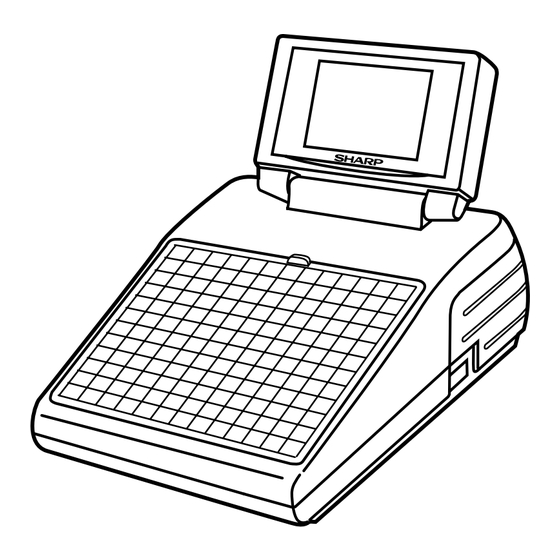
Sharp ER-A770 Instruction Manual
Hide thumbs
Also See for ER-A770:
- Instruction manual (241 pages) ,
- Manual (94 pages) ,
- Dealer knowledge book (29 pages)
Table of Contents
Advertisement
Quick Links
Advertisement
Table of Contents

Summary of Contents for Sharp ER-A770
- Page 1 POS TERMINAL MODEL ER-A770 INTER-REGISTER COMMUNICATION SYSTEM INSTRUCTION MANUAL...
-
Page 2: Table Of Contents
TABLE OF CONTENTS Page Introduction ..........................Inline Operation ........................1. Message display ........................ (1) The message displayed during inline communications..........(2) Error messages ......................2. Open store operation (PGM2 mode) — master and satellite ..........3. Close store operation (PGM2 mode) — master and satellite ..........4. - Page 3 7. Downloading the contents of the IRC programming to satellites — master ....(1) Initial downloading ...................... (2) Maintenance downloading ..................8. Programming for the remote printer ................. (1) Assigning kitchen printer numbers to remote printers — master and satellite ..(2) Assigning the second kitchen printer number to each remote printer —...
-
Page 4: Introduction
15 satellite machines/remote printers (max. 9 remote printers) which are all interconnected by the Sharp Retail Network (SRN) to provide data transmission among them. This system allows the manager to exercise centralized control over the satellites through the master. -
Page 5: Inline Operation
Inline Operation 1. Message display (1) The message displayed during inline communications 1) The message shown at below is displayed at the master engaged in IRC transmission (when the broadcasting method has been preset). ex.: S E N D I N G D A T A NOTE The above message is also displayed at the satellite which is engaged in system resetting transmission. -
Page 6: Error Messages
• Backup master does not reply to the request. NO REPLY/BACKUP • System retry message. ATTEMPT RETRY? NOTE • To clear the error message displayed, press the [CL] key. • Please consult your authorized SHARP dealer to remedy the cause for the error condition. -
Page 7: Open Store Operation (Pgm2 Mode) - Master And Satellite
2. Open store operation (PGM2 mode) — master and satellite When the open store operation is performed at the master, the IRC system is opened and the registration function becomes available at all the machines in the IRC system. The following types of communications between the master and satellites are allowed; From the master to the satellite •... -
Page 8: Close Store Operation (Pgm2 Mode) - Master And Satellite
3. Close store operation (PGM2 mode) — master and satellite When the close store operation is performed at the master, the inline system is closed and the registration function becomes unavailable at all the machines in the inline system. It should be noted that for the close store operation, all the satellites must be in their SIGN-OFF state. -
Page 9: Sign-On Operation (Server Assignment) (Reg Mode/Mgr Mode)
• If a server has signed on at a machine, that server cannot sign on at any other machine in the system until he or she signs off at the original machine. • In case of trouble, the sign-on state can be cleared at the master. (Please consult your authorized SHARP dealer for further details.) -
Page 10: Server Sign-On Report
5. Server sign-on report A server sign-on report can be generated at the master. This report is used to determine at which terminal each server has signed on. Report generation procedure Select “PGM2 MODE” from the mode selection menu and press the [ENTER] key. Select “INLINE READING”... -
Page 11: Sign-Off Operation (Cancellation Of Server Assignment) (Reg Mode/Mgr Mode)
• If a server signs on at a machine while another server has already signed on, the latter is automatically signed off so long as items have not yet been entered and the automatic server sign-off system has been enabled. For more information, please consult your authorized SHARP dealer. -
Page 12: Look-Up And Updating Of The Glu/Pblu File
7. Look-up and updating of the GLU/PBLU file In the IRC system, the following two types of GLU/PBLU file allocation system are available: a centralized system and an individual system. (1) Centralized GLU/PBLU file system In this system, the GLU/PBLU file exists only in the master. All satellites in the IRC system can access the GLU/PBLU file in the master for registration. -
Page 13: Drive-Through Function
Depending on the setup of your system, drive-through data is either centrally controlled by the master or Individually looked up at each terminal. For more information, please contact your authorized SHARP dealer. Automatic code generation Drive-through codes are generated automatically: when the end code for a transaction is generated, the start code for another transaction is automatically generated. - Page 14 The drive-through system provides three types of the terminal operations (Order Taker NOTE Machine/Cashier Station Machine/Counter Machine). For more details about the system configuration, please consult your authorized SHARP dealer. Cashier Station Order Taker Machine Machine Counter Counter Counter Machine...
-
Page 15: T-Log Polling
If its T-LOG buffer becomes full, registration will be disallowed at a satellite when it has been programmed for “LOCK UP,” and allowed when it has been programmed for “CONTINUE.” For how to specify whether the registration is disabled or enabled when the T-LOG buffer becomes full, please refer to the ER-A770 instruction manual. -
Page 16: Communication With A Remote Printer (Option)
10. Communication with a remote printer (option) When a remote printer is included in the inline system, order data is output to the remote printer according to preset data on the remote printer. The remote printer is used to print all or part of the data entered at a machine. It is also called a kitchen printer. -
Page 17: Remote Printer Send Function
(2) Remote printer send function This function allows partial food orders to be sent to the remote printers. Which printer to receive the order is selectable. The function is intended to allow the cooking staff to begin preparing certain items before the entire order is given. -
Page 18: Rerouting Receipt/Journal Print Data
11. Rerouting receipt/journal print data In restaurant environments, terminals may or may not need a receipt/journal printer. One external printer connected by RS-232 cable can be shared by two or more ER-A770 machines. Print data rerouting chart Rerouting data flow... -
Page 19: Consolidated And Individual Reports
Consolidated and Individual Reports The system can generate two types of sales reports: consolidated reports (reports on all or specified machines in the system) and individual reports (reports on an individual machine). At the master, you can generate consolidated reports on all or specified satellites and reports on the master itself. -
Page 20: Consolidated Reports - Master/Back-Up Master
3. Consolidated reports — master/back-up master (1) Report generation procedure To generate respective reports, use the following procedure, referring to the list of consolidated reports on the following pages. Select the required operating mode (OP XZ, X1, Z1, X2, or Z2) from the mode selection menu and press the [ENTER] key. -
Page 21: List Of Consolidated Reports (System Reading/Resetting)
(2) List of consolidated reports (SYSTEM READING/RESETTING) These reports can be printed on the printer unit (option) or shown on the display screen. Operating modes Report type Description Job # Required data/Remarks OP XZ X1 Z1 X2 Z2 DEPARTMENT Full department 1110 report 1210... - Page 22 Operating modes Report type Description Job # Required data/Remarks OP XZ X1 Z1 X2 Z2 Cash-in-drawer 1131 For all servers report Tax report 1133 1233 ALL SERVER Full server report 1140 1240 IND. SERVER Individual server 1041 report 1141 1241 ALL MANAGER Full manager 1148...
- Page 23 Operating modes Report type Description Job # Required data/Remarks OP XZ X1 Z1 X2 Z2 DAILY NET Daily net report 1270 INGREDIENT Ingredient stock 1175 Ingredient table no. STOCK report GLU report 1180 GLU/PBLU code. (The range can be specified by entering start and end codes.) GLU BY SERVER GLU report by...
-
Page 24: Individual Reports - Master/Back-Up Master/Satellite
4. Individual reports — master/back-up master/satellite (1) Report generation procedure To generate respective reports, use the following procedure, referring to the list of individual reports on the following pages. Select the required operating mode (OP XZ, X1, Z1, X2 or Z2) from the mode selection menu and press the [ENTER] key. -
Page 25: List Of Individual Reports (Reading/Resetting)
(2) List of individual reports (READING/RESETTING) These reports can be printed on the printer unit (option) or shown on the display screen. Operating modes Required data/ Report type Description Job # Notes Remarks OP XZ X1 Z1 X2 Z2 DEPARTMENT Full department report DEPT. - Page 26 Operating modes Required data/ Report type Description Job # Notes Remarks OP XZ X1 Z1 X2 Z2 Tax report ALL MANAGER Full manager report IND. MANAGER Individual manager Manager no. report HOURLY Hourly report For an individual time range For all 48 half-hours with zero skipped DAILY NET Daily net report...
-
Page 27: Server Report
5. Server report At the master, you can generate consolidated transaction reports on all servers or individual servers by reading or resetting operation. At each satellite, you can generate consolidated transaction reports on individual servers by reading or resetting operation. If a specific server is signed on at a machine when resetting operation for a consolidated individual server report is made at the machine, the data on transactions being handled by the server is also added and printed out. -
Page 28: Irc Programming
IRC Programming First, turn on the machines in the IRC system and place them in the PGM2 mode. The programming procedures for both the master and satellites will be explained below. 1. Setting the machine numbers — master and satellite It is necessary to insure that each terminal has an assigned machine number to the master and satellites prior to further IRC programming. -
Page 29: Setting The Terminal Numbers (Irc Machine Numbers) - Master And Satellite
2. Setting the terminal numbers (IRC machine numbers) — master and satellite It is assumed that your terminal’s setting for inline operations has been performed. Enter the PGM2 mode. Select “INLINE SETTING” and press the [ENTER] key. Enter a terminal number (0 - 254) and press the [ENTER] key. -
Page 30: Creating/Updating The Master List - Master
3. Creating/updating the master list — master (1) Creating the master list (subwindow program) This may only be performed on the pre-designated master. Enter the PGM2 mode. Select “INLINE SETTING” and press the [ENTER] key. Enter a terminal number (0 - 254) for the master and then carry out the programming for other INLINE SETTING items and press the [ENTER] key. -
Page 31: Deleting A Machine From The Master List (Subwindow Program)
NOTE • The terminal numbers and machine numbers of the master and satellites must be entered into the master list for IRC communications. • The terminal numbers and machine numbers of up to 16 machines (one master and 15 satellites) can be entered into the master list. •... -
Page 32: Specifying Whether To Enable Or Disable The System Retry Function When A Transmission Error Occurs - Master And Satellite
4. Specifying whether to enable or disable the system retry function when a transmission error occurs — master and satellite You can specify whether the system retry function is disabled or enabled if the communication between machines does not end successfully. Enter the PGM2 mode. -
Page 33: Specifying The Terminal To Serve As A Back-Up Master - Master
Important note: To insure which satellite should be selected and to perform additional set up requirements, please consult your authorized SHARP dealer. NOTE The DECLARATION functions in the PGM2 mode enable the back-up master or the master to declare to be the master when the master or back-up master breaks down, and inform satellites of the master’s or back-up master’s recovery. -
Page 34: Reading The Contents Of The Irc Programming - Master And Satellite
6. Reading the contents of the IRC programming — master and satellite Enter the PGM2 mode. Select “INLINE READING” and press the [ENTER] key. The INLINE READING menu will open. Select “INLINE PRESET” and press the [ENTER] key. Select “DISPLAY” or “REPORT PRINTER” and press the [ENTER] key. - Page 35 Terminal number of the satellite Terminal number of the master System retry function (enable/disable) List of the machines involved in the IRC system (terminal no./machine no.) System retry function (enable/disable) Back-up master (terminal no./machine no.) • You can also read the same contents of the IRC Programming on the display screen.
-
Page 36: Downloading The Contents Of The Irc Programming To Satellites - Master
7. Downloading the contents of the IRC programming to satellites — master When you have completed or changed the IRC programming, distribute the IRC preset data from the master to all satellites in the IRC system. (1) Initial downloading For initial setup of the IRC system, use this downloading method. The preset data in the master is downloaded to each satellite, when the existing preset data in the satellite is cleared. -
Page 37: Maintenance Downloading
(2) Maintenance downloading To update preset data for the IRC system, use this downloading method. The preset data in the master is downloaded to each satellite without clearing the existing preset data or totalizers. Enter the PGM2 mode. Select “MAINTENANCE D/L” and press the [ENTER] key. - Page 38 List of downloading jobs (PGM2 mode) Menu Job # Item Description Note INITIAL D/L 4100 DEPT Department preset data Preset data copying with clearing 4119 DIRECT KEY Dept./PLU key preset data for direct depts./PLUs 4200 PLU PLU/Link PLU Preset data copying with clearing 4218 PLU MENU KEY PLU menu key preset data Preset data copying with clearing...
-
Page 39: Programming For The Remote Printer
With the following procedure, you can do programming for the remote printers connected to the SRN. For initial setup of remote printers, please contact your authorized SHARP dealer. Enter the PGM2 mode. Select “KP SETTING” and press the [ENTER] key. -
Page 40: Assigning The Second Kitchen Printer Number To Each Remote Printer - Master And Satellite
(2) Assigning the second kitchen printer number to each remote printer — master and satellite With the following procedure, you can assign a second remote printer to which data should be output when the first remote printer encounters an error during transmission of that data. This assignment is made to prepare for remote printer disconnection due to printer breakdown or other troubles. -
Page 41: Specifying Whether To Enable Or Disable The Function For Data Transmission To The Remote Printer - Master And Satellite
(4) Specifying whether to enable or disable the function for data transmission to the remote printer — master and satellite If a remote printer is disconnected from the IRC system or any other problem occurs in it, you can disable your machine to stop data transmission to the remote printer. This prevents any error message from appearing on the machine display each time an entry to be transmitted to that printer is made. -
Page 42: Specifying The Format Of Chit Printing - Master And Satellite
(6) Specifying the format of chit printing — master and satellite If so desired, each PLU/department item may be preset to output to the receipt printer in a chit format. With the following procedure, you can specify what items to be printed on chits. After programming for the KP PRESET items, press the [ENTER] key. -
Page 43: Reading The Contents Of The Remote Printer Programming - Master And Satellite
9. Reading the contents of the remote printer programming — master and satellite Enter the PGM2 mode. Select “KP READING” and press the [ENTER] key. Select “DISPLAY” or “REPORT PRINTER” and press the [ENTER] key. KP no. K.P name Data transmission: OK/NO Second KP no. -
Page 44: Downloading The Contents Of The Remote Printer Programming To Satellites - Master
10. Downloading the contents of the remote printer programming to satellites — master When you have completed the remote printer programming, you can distribute the preset data from the master to all satellites in the IRC system. Enter the PGM2 mode. Select “INITIAL D/L”... -
Page 45: Programming For The Manager Work Station (Mws) - Master And Satellite
11. Programming for the Manager Work Station (MWS) — master and satellite The SRN interface for the ER-A770 POS enables the ER-A770 to perform in-line communications to a host P.C. through the connection to a Manager Work Station (MWS). The function of Manager Work Station:... -
Page 46: Programming Of The Time-Out Time
Select “MWS SETTING” and press the [ENTER] key. The MWS SETTING window will appear. Enter the time-out time (1 - 255 (sec)) and press the [ENTER] key. NOTE: This value will depend upon the application. Please consult your authorized SHARP dealer. -
Page 47: Reading The Contents Of The Manager Work Station (Mws) Programming - Master And Satellite
12. Reading the contents of the Manager Work Station (MWS) programming — master and satellite Enter the PGM2 mode. Select “MWS READING” and press the [ENTER] key. Select “DISPLAY” or “REPORT PRINTER” and press the [ENTER] key. Terminal No. (001) Time-out time (7 sec) -
Page 48: System Back-Up
System Back-Up 1. How the IRC back-up system works The IRC system incorporates a back-up system. One of the satellites can be designated to serve as a back-up master. When both the master and back-up master are in order, the system works in the following sequence: (1) Each satellite sends updated GLU/PBLU data to the master. -
Page 49: Master Declaration - When The Master Or Back-Up Master Breaks Down
2. Master declaration — when the master or back-up master breaks down When the master or back-up master breaks down, the master declaration procedure should be taken to inform satellites of the breakdown. (1) When the master breaks down — Master declaration at the back-up master 1) A satellite detects a breakdown of the master through the system retry function when it is sending updated GLU/PBLU data to the master. - Page 50 The master declaration procedure is as follows: Select “PGM2 MODE” from the mode selection menu and press the [ENTER] key. Select “DECLARATION” and press the [ENTER] key. Select “MASTER DECLARE” and press the [ENTER] key.
-
Page 51: When The Back-Up Master Breaks Down - Master Declaration At The Master
(2) When the back-up master breaks down — Master declaration at the master 1) A satellite detects a breakdown of the back-up master through the system retry function when it is sending updated GLU/PBLU data to both the master and back-up master. At this point, the message “NO REPLY/BACKUP”... -
Page 52: Recovery Declaration - When The Master Or Back-Up Master Recovers From A Breakdown
3. Recovery declaration — when the master or back-up master recovers from a breakdown When the master or back-up master recovers from a breakdown, the recovery declaration operation should be taken to inform satellites of the recovery. (1) When the master recovers from a breakdown — Recovery declaration at the back-up master 1) The recovery declaration operation is done at the back-up master. - Page 53 The recovery declaration procedure is as follows: Select “PGM2 MODE” from the mode selection menu and press the [ENTER] key. Select “DECLARATION” and press the [ENTER] key. Select “RECOVER DECLARE” and press the [ENTER] key.
-
Page 54: When The Back-Up Master Recovers From A Breakdown - Recovery Declaration At The Master
(2) When the back-up master recovers from a breakdown — Recovery declaration at the master 1) The recovery declaration operation is done at the master. 2) Each satellite stops sending updated GLU/PBLU data to the master temporarily. 3) The master sends the updated GLU/PBLU data files to the back-up master. 4) The master informs all satellites of the back-up master’s recovery. -
Page 55: Error Recovery
Error Recovery 1. Data clear operation With the data clear operation, you can clear various item memories when necessary. This operation should be done only when the master or system breaks down. (1) Data clearing of the electronic journal data — master and satellite You can clear the electronic journal data in the event of some trouble. -
Page 56: Data Clearing Of The Transaction Memory - Master And Satellite
• For T-LOG polling, see page 14. • The above-mentioned data clearing jobs should be performed at the advice of your authorized SHARP dealer. (3) Data clearing of the transaction memory — master and satellite You can clear the transaction memory in the event of some trouble. -
Page 57: Data Clearing Of The Server Sign-On State - Master
(6) Data clearing of the server sign-on state — master You can clear the server sign-on state in case of trouble. This operation is effective only for the sign-on flag for servers who are signed on at the master. Clearing procedure After selecting “DATA CLEAR”... -
Page 58: System Retry Function
2. System retry function If a satellite terminates a transmission job unsuccessfully, the master either terminates the job immediately or awaits a command given through the keyboard, depending on whether the system retry function is disabled or enabled. When the system retry function is enabled, the master awaits the entry of a command and retries access depending on the command as explained below. - Page 59 A) RETRY command (selection from the menu or press of the 1 key) B) ABORT command (selection from the menu or press of the 2 key) C) IGNORE command (selection from the menu or press of the 3 key) (* If there are only RETRY and IGNORE on the menu, press the 2 key.) A) RETRY command: When RETRY is selected, the master attempts a RETRY to the satellite;...
-
Page 60: Basic Specifications
BASIC SPECIFICATIONS Transmission system: Serial synchronous, half-duplex transmission. Transmission line: Common bus system Transmission speed: 1 Mbits/sec Transmission distance: Total (main + branch) max. 1 km Transmission cable: Coaxial cable RG-58/U No. of connectable machines: Master: 1 Satellites/Remote printers: max. 15 (Remote printers alone: max. -
Page 61: Handling The Remote Printer
Handling the Remote Printer • ER-03RP Physical characteristics Control panel Paper outlet Ribbon cover Online switch Line feed switch Paper cover SRN connector Power switch AC power receptacle... - Page 62 1. Lamps and switches (1) Lamps • Power lamp This lamp lights up when the power switch of the remote printer is turned on. • Online lamp This lamp lights up when the online switch is pressed, and goes off when the switch is pressed again.
- Page 63 Cut the paper along a straight line to remove the paper spool. Press the line feed switch to remove the paper remaining in the printer. 3 to 5 cm Fold the top end of the replacement paper roll by 3 to 5 cm securely as shown at left.
- Page 64 Remove the slack in the paper and set the roll in position. Pass the top end of the paper through the paper cutter on the paper cover and close it. 3. Replacement of the ink ribbon cassette When the print becomes faint, replace the ink ribbon cassette with a new one according to the procedures described below.
- Page 65 Rotate the take-up knob of the ink ribbon cassette in the direction of the arrow to tighten the ink ribbon. Ink ribbon cassette Take-up knob Push the ink ribbon cassette to the left, then lift up its right side to remove it. Rotate the take-up knob of the new ink ribbon cassette to tighten the ink ribbon.
- Page 66 • ER-04RP Physical characteristics Control panel Paper outlet Ribbon cover Online switch Line feed switch Paper cover SRN connector Power switch AC power receptacle...
- Page 67 1. Lamps and switches (1) Lamps • Power lamp This lamp lights up when the power switch of the remote printer is turned on. • Online lamp This lamp lights up when the online switch is pressed, and goes off when the switch is pressed again.
- Page 68 Cut the paper along a straight line to remove the paper spool. Press the line feed switch to remove the paper remaining in the printer. 3 to 5 cm Fold the top end of the replacement paper roll by 3 to 5 cm securely as shown at left.
- Page 69 Take up the slack in the paper and set the roll in position. Close the paper cover. 3. Replacement of the ink ribbon cassette When the print becomes faint, replace the ink ribbon cassette with a new one according to the procedures described below.
- Page 70 Pulling the release levers, lift up the auto cutter. Rotate the take-up knob of the ink ribbon cassette in the direction of the arrow to tighten the ink ribbon. Ink ribbon cassette Take-up knob Push the ink ribbon cassette to the left, then lift up its right side to remove it.
- Page 71 SHARP CORPORATION ERA770A_2IE10...










Need help?
Do you have a question about the ER-A770 and is the answer not in the manual?
Questions and answers