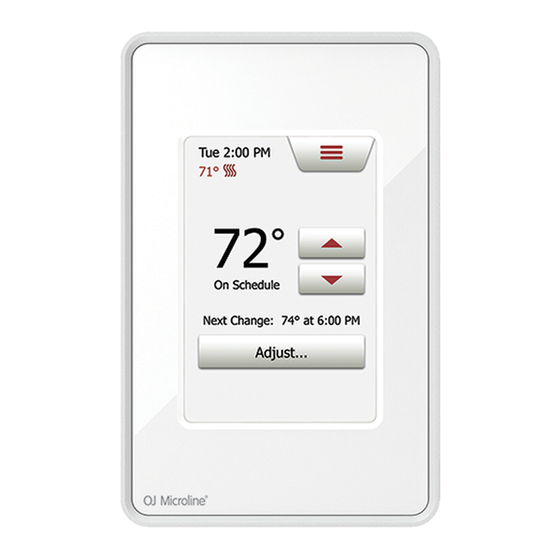
OJ Electronics UDG4 User Manual
Touch
thermostat
Hide thumbs
Also See for UDG4:
- User manual (62 pages) ,
- Quick start manual (2 pages) ,
- User manual (62 pages)
Table of Contents
Advertisement
67371 02/15 JRK
WARNINGS:
To avoid electric shock, disconnect the heating system power supply
www.ojelectronics.com
at the main panel before installation and maintenance of the thermostat.
Keep thermostat air vents clean and free from obstruction. This ther-
© 2014 OJ Electronics A/S
© 2014 OJ Electronics A/S
UDG4
touch thermostat
QUICK START GUIDE
GUIDE DE DÉMARRAGE RAPIDE
Interactive
GUÍA DE INICIO RÁPIDO
User Manual
<
>
Contents
67370 02/15 (JRK)
Touch
Advertisement
Table of Contents

Summary of Contents for OJ Electronics UDG4
-
Page 1: User Manual
To avoid electric shock, disconnect the heating system power supply < > www.ojelectronics.com Contents at the main panel before installation and maintenance of the thermostat. Keep thermostat air vents clean and free from obstruction. This ther- © 2014 OJ Electronics A/S © 2014 OJ Electronics A/S... -
Page 2: Table Of Contents
12. troubleshooting 2/2 ......< > PAGe 2 Contents © 2014 OJ Electronics A/S... -
Page 3: Menu Overview
User Settings Date Floor Sensor Calibration Heating schedule Installer Settings Time Room Sensor Calibration View/Edit Schedule Daylight Saving Time Floor Protection Revert to Factory Schedule Unit Factory Reset Language Information Support < > PAGe 3 Contents © 2014 OJ Electronics A/S... -
Page 4: Introduction
The thermostat comes with a preset heating schedule that is suitable for most homes. Unless you change the settings, the thermostat will operate according to this preset heating schedule. < > PAGe 4 Contents © 2014 OJ Electronics A/S... -
Page 5: General Operation
Keep thermostat air vents clean and free from obstruction. This ther- < > mostat is an electrical device and must be installed in compliance with PAGe 5 Contents national and/or local electrical codes. Installation must be performed by © 2014 OJ Electronics A/S qualified personnel where required by law. -
Page 6: Navigation Buttons
“Arrow Up”, “Arrow Down”, “Arrow Left”, and “Arrow Right” are used to toggle settings and values and to navigate through the menus. The “Arrow Up” and “Arrow Down” buttons are accelerated buttons. Holding either of them will make the value change continuously. < > PAGe 6 Contents © 2014 OJ Electronics A/S... -
Page 7: 2014 Oj Electronics A/S
If this causes the red light in the test button to go off and stay off, it was nuisance tripping and the system is operating correctly. If the red light remains on, there is a ground fault! In this case, you should contact your electrician. < > PAGe 7 Contents © 2014 OJ Electronics A/S... -
Page 8: Icons 1/2
Daylight Saving Time Sensor Type ° Installer Settings Unit Floor Protection en saver Floor Sensor Child Lock Language Calibration Room Sensor Display Brightness Information Calibration Screen Saver Support Temperature Scale < > PAGe 8 Contents © 2014 OJ Electronics A/S... -
Page 9: Icons 2/2
Heating is activated Cancel Heating is activated with adaptive mode icons Arrow Up Note icons Arrow Down screen saver Arrow Left screen saver Arrow Right screen saver screen saver < > PAGe 9 Contents screen saver © 2014 OJ Electronics A/S... -
Page 10: Startup Wizard
The Wizard will take you through tests, which ensure that the thermostat is fully functional. After the tests, the Wizard leads you through a basic setup routine to ensure that you have the right settings. < > PAGe 10 Contents © 2014 OJ Electronics A/S... -
Page 11: Set The Language
7.1 Set the language First you must set the language. The chosen language will become the default language for the thermostat. The language can be changed under menu/User settings/language < > PAGe 11 Contents © 2014 OJ Electronics A/S... -
Page 12: System Test
7.2 System Test System Test is an automatic test of the thermostat and sensors. Tap the “Arrow Right” button to continue. < > PAGe 12 Contents © 2014 OJ Electronics A/S... -
Page 13: Gfci Test
2. Press the power/reset button on the lower right side of the thermostat to reset the GFCI. 3. Tap the “Arrow Right” button to continue. < > PAGe 13 Contents © 2014 OJ Electronics A/S... -
Page 14: Set The Preferred Temperature Unit
7.4 Set the preferred temperature unit 1. Tap the temperature unit that you prefer. 2. Tap the “Arrow Right” button to continue. The temperature unit can be changed under menu/User settings/Unit < > PAGe 14 Contents © 2014 OJ Electronics A/S... -
Page 15: Set The Floor Load
1. Set the load of the underfloor heating system to be controlled by the thermostat. 2. Tap the “Arrow Right” button to continue. This setting can be changed later if a factory reset is performed. < > PAGe 15 Contents © 2014 OJ Electronics A/S... -
Page 16: Set The Sensor Type
If you want to use the thermostat with the room sensor only, you must complete the Setup Wizard using “Default” as the floor sensor type before going to: menu/ installer settings/sensor Application and choosing “Room”. < > PAGe 16 Contents © 2014 OJ Electronics A/S... -
Page 17: Set The Date
1. Tap the “Arrow” buttons to change the values. 2. Tap the preferred date format. 3. Tap the “Arrow Right” button to continue. The date can be changed under menu/User settings/Date < > PAGe 17 Contents © 2014 OJ Electronics A/S... -
Page 18: Set The Time
1. Tap the “Arrow” buttons to change the values. 2. Tap the preferred time format. 3. Tap the “Arrow Right” button to continue. The time can be changed under menu/User settings/time < > PAGe 18 Contents © 2014 OJ Electronics A/S... -
Page 19: Set Floor Protection
1. Tap the preferred limits that are used to protect the floor. 2. Tap “√” to continue Floor protection settings can be changed under menu/installer settings/Floor Protection. < > PAGe 19 Contents © 2014 OJ Electronics A/S... -
Page 20: Thermostat Activation
7.10 Thermostat activation 1. Tap the “√” button to activate the thermostat. < > PAGe 20 Contents © 2014 OJ Electronics A/S... -
Page 21: Programed Heating Schedule
The thermostat comes with a pre-programed schedule for easy and economic heating control of most homes, see Factory Settings: Preset schedule. The schedule can be changed under menu/Heating schedule < > PAGe 21 Contents © 2014 OJ Electronics A/S... -
Page 22: Operating Modes
9. Operating Modes 9.1 Scheduled operation 9.2 Manual Operation 9.2.1 Manual Operation Adjust 9.2.1.1 For a few hours… 9.2.1.2 For a few days… 9.2.1.3 Permanently 9.3 Regulator Mode < > PAGe 22 Contents © 2014 OJ Electronics A/S... -
Page 23: Scheduled Operation
8. Current thermostat operating mode. 9. Information on the next thermostat behavior change. 10. Tap here to adjust the length of time the displayed target temperature/setpoint is to remain valid. < > PAGe 23 Contents © 2014 OJ Electronics A/S... -
Page 24: Manual Operation
11. Tap here to return to Scheduled Operation. Available only when the thermostat is the Scheduled Operation. operated manually. < > PAGe 24 Contents © 2014 OJ Electronics A/S... -
Page 25: Manual Operation Adjust
You can use the “Adjust…” options to specify the length of time the displayed target temperature/setpoint should last. When the set time period has elapsed, the thermostat will automatically revert to Scheduled Operation. • Adjust… for a few hours • Adjust… for a few days • Adjust… permanently < > PAGe 25 Contents © 2014 OJ Electronics A/S... -
Page 26: Adjust... For A Few Hours
4. Tap the “Arrow” buttons for the parameter that you want to change. 5. Confirm your choice with “√” or discard it with “X”. The thermostat will automatically return to the home screen. < > PAGe 26 Contents © 2014 OJ Electronics A/S... -
Page 27: Adjust... For A Few Days
The “for a few days...” option can be disabled by tapping “return to schedule” on the home screen or rescheduled by repeating steps 1 to 7. < > PAGe 27 Contents © 2014 OJ Electronics A/S... -
Page 28: Adjust... Permanently
1. On the home screen, adjust the temperature to the preferred level using the “Arrow Up” and “Arrow Down” buttons. 2. Tap the “Adjust…” button. 3. Then tap the “permanently” button. The thermostat will automatically return to the home screen. < > PAGe 28 Contents © 2014 OJ Electronics A/S... -
Page 29: Regulator Mode
4. Tap her to access the menu. 5. Current target percentage of full load/setpoint. 6. Tap here to increase percentage of full load/setpoint. 7. Tap here to decrease percentage of full load/setpoint. < > PAGe 29 Contents © 2014 OJ Electronics A/S... -
Page 30: Thermostat Setup Menu
10. Thermostat Setup Menu Heating Schedule Energy Use User Settings Installer Settings screen saver < > PAGe 30 Contents © 2014 OJ Electronics A/S... -
Page 31: Heating Schedule 1/2
“The event is inactive” button. The text shown on the button reflects the current activity status of the event. Note! Event 1 is always active. 7. Confirm your choice with “√” or discard it with “X”. < > PAGe 31 Contents © 2014 OJ Electronics A/S... -
Page 32: Heating Schedule 2/2
You can then set the schedule for the other days by repeating steps 3 through 8. 10. Once you have finished setting the schedules, tap the “Back” button to return to the Thermostat Setup Menu. < > PAGe 32 Contents © 2014 OJ Electronics A/S... -
Page 33: Energy Use
3. You can toggle between the readouts using the “Arrow right” or “Arrow left” button. 4. Tap the “Back Arrow” button to return to the menu. 5. Tap on “Edit Energy Tariff…” to change the energy tariff, see 11.3.4 Energy Tariff. < > PAGe 33 Contents © 2014 OJ Electronics A/S... -
Page 34: User Settings
Note: if an item is grayed out, it is not available due to other settings. Child Lock Display Brightness Screen Saver Energy Tariff Date Time Daylight Saving Time ° Unit Language Information Support < > PAGe 34 Contents © 2014 OJ Electronics A/S... -
Page 35: Child Lock 1/2
“l”. If done correctly, the home screen will appear. < > PAGe 35 Contents © 2014 OJ Electronics A/S... -
Page 36: Child Lock 2/2
Please note that the child lock will be reactivated when the thermostat returns to screen saver mode – unless it is deactivated under menu/User settings/child lock. note: child lock is not available with software version 1012n100 < > PAGe 36 Contents © 2014 OJ Electronics A/S... -
Page 37: Display Brightness
4. Select one of the five levels of brightness using the “Arrow Up” or “Arrow Down” button. 5. Confirm your choice with “√” or discard it with “X”. The thermostat will automatically return to “User settings”. < > PAGe 37 Contents © 2014 OJ Electronics A/S... -
Page 38: Screen Saver
• T emperature shown in large format. Time and date shown in small format. (See example) • T ime shown in large format. Temperature and date shown in small format. (See example) • Screen Off. 5. Confirm your choice with “√” or discard it with “X”. The thermostat will automatically return to “User settings”. < > PAGe 38 Contents © 2014 OJ Electronics A/S... -
Page 39: Energy Tariff
4. Tap the “Arrow Up” or “Arrow Down” button to set the price that you pay per kWh. 5. Confirm your choice with “√” or discard it with “X”. The thermostat will automatically return to “User settings”. < > PAGe 39 Contents © 2014 OJ Electronics A/S... -
Page 40: Date
5. Tap the date format that you prefer. • Use DD-MM-YYYY • Use MM-DD-YYYY 6. Confirm your settings with “√” or discard them with “X”. The thermostat will automatically return to “User settings”. < > PAGe 40 Contents © 2014 OJ Electronics A/S... -
Page 41: Time
5. Tap the time format that you prefer. • Use 24 hours • Use 12 hours (AM/PM) 6. Confirm your settings with “√” or discard them with “X”. The thermostat will automatically return to “User settings”. < > PAGe 41 Contents © 2014 OJ Electronics A/S... -
Page 42: Daylight Saving Time
5. Tap the “oFF/on” button to the setting that you prefer. 6. Confirm the setting with “√” or discard it with “X”. The thermostat will automatically return to “User settings”. < > PAGe 42 Contents © 2014 OJ Electronics A/S... -
Page 43: Unit
4. Tap the unit that you prefer: • Celsius • Fahrenheit 5. Confirm your choice with “√” or discard it with “X”. The thermostat will automatically return to “User settings”. < > PAGe 43 Contents © 2014 OJ Electronics A/S... -
Page 44: Language
5. Tap the language that you prefer: • English • French • Spanish 6. Confirm your choice with “√” or discard it with “X”. The thermostat will automatically return to “User settings”. < > PAGe 44 Contents © 2014 OJ Electronics A/S... -
Page 45: Information
6. If “View as text” is selected, the data relevant for support personnel and others is displayed. 7. Tap the “Back” button, several times if necessary, to return to “User settings”. QR Code is a registered trademark of DENSO WAVE INCORPORATED. < > PAGe 45 Contents © 2014 OJ Electronics A/S... -
Page 46: Support
2. Then tap the “User Settings” button to access the various user settings. 3. Tap the “Arrow Right” button to access the second page of User Settings. 4. Tap the “Support” button. 5. Tap the “Back” button to return to “User Settings”. < > PAGe 46 Contents © 2014 OJ Electronics A/S... -
Page 47: Installer Settings
Note: if an item is grayed out, it is not available due to other settings. Adaptive Function Open Window Sensor Application Sensor Type Floor Sensor Calibration Room Sensor Calibration Floor Protection Factory Reset < > PAGe 47 Contents © 2014 OJ Electronics A/S... -
Page 48: Adaptive Function
4. Tap the “oFF/on” button to the setting that you prefer. 5. Confirm your choice with “√” or discard it with “X”. The thermostat will automatically return to “Installer Settings”. < > PAGe 48 Contents © 2014 OJ Electronics A/S... -
Page 49: Open Window
6. If an open window is detected by the thermostat, the “open window” screen will appear, the function can be canceled by tapping “cancel”. note: open window is not available with software version 1012n100 < > PAGe 49 Contents © 2014 OJ Electronics A/S... -
Page 50: Sensor Application 1/2
Note that Floor Protection is not active when using the thermostat as a regulator. Floor limit temperatures are set under menu/installer settings/Floor Protection. Note that changes made under “Sensor Application” do not influence the “Floor Protection” settings. < > PAGe 50 Contents © 2014 OJ Electronics A/S... -
Page 51: Sensor Application 2/2
4. Tap the application that you want to use. • Floor • Room/Floor Protection • Room • Regulator 5. Confirm your choice with “√” or discard it with “X”. The thermostat will automatically return to “installer settings”. < > PAGe 51 Contents © 2014 OJ Electronics A/S... -
Page 52: Sensor Type 1/2
6. If “custom” is chosen, you must provide resistance values for the sensor concerned at four given temperatures. Ask the supplier of your sensor for these values. Tap the “Arrow Up” or “Arrow Down” to set the resistance for the various temperatures. < > PAGe 52 Contents © 2014 OJ Electronics A/S... -
Page 53: Sensor Type 2/2
8. When all four values are set, tap the “Arrow right” button. 9. A warning screen will be displayed. Tap “√” to confirm the use of an alternative sensor. The thermostat will automatically return to “installer settings”. < > PAGe 53 Contents © 2014 OJ Electronics A/S... -
Page 54: Floor Sensor Calibration
5. Confirm that you want to calibrate the sensor with “√” or cancel with “X”. If the temperature is confirmed with “√”, a confirmation screen will be displayed briefly. The thermostat will automatically return to “installer settings”. < > PAGe 54 Contents © 2014 OJ Electronics A/S... -
Page 55: Room Sensor Calibration
5. Confirm that you want to calibrate the sensor with “√” or cancel with “X”. If the temperature is confirmed with “√”, a confirmation screen will be displayed briefly. The thermostat will automatically return to “installer settings”. < > PAGe 55 Contents © 2014 OJ Electronics A/S... -
Page 56: Floor Protection 1/2
1. Tap the “menu” button on the home screen. 2. Then tap the “installer settings” button to access the various installer settings. 3. Tap the “Arrow right” button to access the second page of Installer Settings. < > PAGe 56 Contents © 2014 OJ Electronics A/S... -
Page 57: Floor Protection 2/2
The thermostat will automatically return to “installer settings”. NOTE: If the maximum floor temperature is set too high, temperature sensitive floor types may be permanently damaged. For precise information, please ask your flooring supplier. < > PAGe 57 Contents © 2014 OJ Electronics A/S... -
Page 58: Factory Reset
6. Tap “reset thermostat” if you want to restore the factory settings. A confirmation screen will be displayed. The thermostat will then be reset and the “startup wizard” will appear on the screen. Note! All personal settings will be lost. < > PAGe 58 Contents © 2014 OJ Electronics A/S... -
Page 59: Factory Settings
74°F / 23.5°c √ saturday-sunday event start time laminate floor tile floor Activated 08.00 Am 82°F / 28°c 88°F / 31°c √ 11:00 Pm 74°F / 23.5°c 74°F / 23.5°c √ < > PAGe 59 Contents © 2014 OJ Electronics A/S... -
Page 60: Troubleshooting 1/2
Note! If any of the above mentioned errors occur, the heating is shut off. • T hree circles containing dots are shown on the screen; the thermostat cannot be operated. The thermostat is in “Child Lock” mode. See the section titled “child lock” in this manual for instructions on how to unlock it. < > PAGe 60 Contents © 2014 OJ Electronics A/S... -
Page 61: Troubleshooting 2/2
1. Hold the power/reset button on the right side of the thermostat to switch it off. 2. Press the power/reset button on the right side of the thermostat to turn it back The thermostat will then boot normally. < > PAGe 61 Contents © 2014 OJ Electronics A/S... - Page 62 < > Contents The OJ trademark is a registered trademark belonging to OJ Electronics A/S · © 2014 OJ Electronics A/S...














Need help?
Do you have a question about the UDG4 and is the answer not in the manual?
Questions and answers
Have 3 of these one shows no display as though the "battery died" took off the over and see the battery is soldered the units were turned off and have barely been used
The display on the OJ Electronics UDG4 may not work if the thermostat is in "Child Lock" mode. In this mode, the display may appear unresponsive. To resolve this, refer to the “Child Lock” section in the manual for instructions on how to unlock it.
This answer is automatically generated
How do you turn it off
Press the power/reset button on the right side of the thermostat to switch it off.
This answer is automatically generated