Table of Contents
Advertisement
Advertisement
Chapters
Table of Contents

Summary of Contents for Walker Saorview WP19LEDVD
-
Page 2: Table Of Contents
Contents Features ..............2 Renaming a Channel ........15 Locking a Channel ..........15 Package Contents ..........2 Managing Stations: Favourites ......15 Introduction ............. 3 Button Functions ..........15 Preparation ............. 3 Managing Stations: Sorting Channel List ..... 16 Safety Precautions .......... -
Page 3: Features
Package Contents Features • Remote controlled colour LCD TV. • Fully integrated Terrestrial digital TV (DVB-T - MPEG2 - MPEG4) • HDMI connectors for digital video and audio. This connection is also designed to accept high defi nition signals. LCD TV •... -
Page 4: Introduction
Power Cord Introduction Do not place the set, a piece of furniture, etc. on the Thank you for choosing this product. This manual will power cord (mains lead) or pinch the cord. Handle the guide you for the proper operation of your TV. power cord by the plug. - Page 5 substitutions may result in fi re, electrical shock or LCD Screen other hazards. The LCD panel is a very high technology product with Servicing about a million thin fi lm transistors, giving you fi ne picture details. Occasionally, a few non-active pixels Please refer all servicing to qualifi...
-
Page 6: Connection To A Television Distribution System (Cable Tv Etc.) From Tuner
Licence Notifi cation (optional) Manufactured under license from Dolby Laboratories. TRADEMARK ACKNOWLEDGMENT “Dolby” and the double-D symbol are trademarks of Dolby Laboratories. Connection to a Television Distribution System (Cable TV etc.) from Tuner Device connected to the protective earthing of the building installation through the mains connection or through other apparatus with a connection to protective earthing-and to a television distribution system using coaxial cable, may in some circumstances create a fi... -
Page 7: Remote Control Buttons
Remote Control Buttons Standby Pause (in Media Browser mode) Stop (in Media Browser mode) No function Rapid advance (in Media Browser mode) No function Subtitle on-off / TXT subtitle (analogue TV SCREEN LANG SUBTITLE mode) / Subtitle (in Media Browser mode) Blue button ZOOM REPEAT... -
Page 8: Lcd Tv And Operating Buttons
LCD TV and Operating Buttons FRONT and REAR VIEW Control buttons VIEW Control Buttons 1. Standby Off/On button 2. TV/AV button 3. Programme Up/Down buttons- Volume Up/Down buttons Note:You can use +/- buttons to change volume. If you want to change channels, press P/V/ AV button once and then use +/- buttons. -
Page 9: Viewing The Connections - Side Connectors
S/PDIF Coaxial Out outputs digital audio signals of the currently watched source. Use an SPDIF coaxial cable to trasfer audio signals to a device that has S/PDIF input DC 12 V Input is used for connecting the supplied power adaptor. Viewing the Connections - Side Connectors CI Slot is used for inserting a CI card. -
Page 10: Aerial Connection
Aerial Connection Connecting the LCD TV to a • Connect the aerial ,cable TV plug to the AERIAL INPUT socket located at the rear of the TV. For displaying your computer’s screen image on your LCD TV, you can connect your computer to the TV set. Power off both computer and display before making any connections. -
Page 11: Connecting To A Dvd Player Via Hdmi
Connecting to a DVD Player via HDMI Please refer to your DVD player’s instruction book for additional information. Power off both the TV and the device before making any connections. Note: Not all cables shown in the illustration are supplied. •... -
Page 12: Switching On/Off
Switching On/Off Basic Operations To Switch the TV On You can operate your TV using both the remote control and onset buttons. • Connect the power cord to the 220-240V AC 50 Hz. Operation with the Buttons of the TV Then the standby LED lights up.(The led will blink during the standby On/Off) Main menu OSD cannot be displayed via control... -
Page 13: Viewing Electronic Programme Guide (Epg)
Blue button (Next day): Displays the programmes Viewing Electronic Programme of the next day. Guide (EPG) Numeric buttons (Jump): Jumps to the preferred channel directly via numeric buttons. You can view the electronic programme guide (EPG) to view information about available programmes.To OK (Options): Displays programme options including view the EPG menu please press EPG button on the “Select Channel”... -
Page 14: First Time Installation
To select the “Yes” or “No” option, highlight the item by First Time Installation using “ ” or “ ” buttons and press OK button. IMPORTANT: Ensure that the aerial is connected Afterwards, the following OSD will be displayed on the before switching on the TV for the first time screen and the digital television will search for digital installation. -
Page 15: Automatic Channel Scan (Retune) Menu Operation
can select Digital Aerial, Analogue or Digital Aerial- Analogue Manual Search Analogue tuning using “ ”/“ ” and OK buttons. Automatic Channel Scan (Retune) Menu Operation Digital: Searches and stores aerial DVB stations. Analogue: Searches and stores analogue stations. Full: Searches and stores both analogue and aerial DVB stations. -
Page 16: Operating The Channel List
Operating the Channel List Locking a Channel You can press GREEN button to tag/untag all channels; YELLOW button to tag/untag a single channel. • Select the channel that you want to lock and select Lock option. Press OK button to continue. •... -
Page 17: Managing Stations: Sorting Channel List
Managing Stations: Sorting Media Playback Using Media Channel List Browser You can select broadcasts to be listed in the channel If the USB stick is not recognized after power off/on list. To display specifi c types of broadcast, you should or First Time Installation, fi... -
Page 18: Viewing Photos Via Usb
Press once more to enable only Shuffl e. Press again Pause ( button): Pause the video playback. to enable all. You can follow the disabled functions Rewind ( button): Goes backward. with the change of the icons. Forward ( button): Goes forward. RETURN: Back to fi... -
Page 19: Changing Image Size: Picture Formats
Show Subtitle: Sets subtitle enabling preference. Subtitle Language: Sets supported subtitle language. Subtitle Position: Sets subtitle position as up or down. Subtitle Font Size: Sets subtitle font size (max. 54pt). Changing Image Size: Picture Note: You can shift to screen up or down by pressing Formats “... -
Page 20: Confi Guring Picture Settings
Contrast: Sets the lightness and darkness values of the screen. Brightness: Sets the brightness value for the screen. Sharpness: Sets the sharpness value for the objects displayed on the screen. Colour: Sets the colour value, adjusting the colors. Colour Shift: Adjust the desired colour tone. The top and bottom of the picture are slightly cut off. -
Page 21: Confi Guring Sound Settings
Sound Settings Menu Items Volume: Adjusts volume level. Equalizer: Press OK button to view equalizer sub- menu. Autoposition: Automatically optimizes the display. Press OK to optimize. H Position: This item shifts the image horizontally to right hand side or left hand side of the screen. V Position: This item shifts the image vertically towards the top or bottom of the screen. -
Page 22: Confi Guring Your Tv's Settings
Confi guring Your TV’s Settings Using a Conditional Access Module Detailed settings can be configured to suit your personal preferences. IMPORTANT: Insert or remove the CI module only Press “MENU” button and select Settings ikon by when the TV is SWITCHED OFF. using “... -
Page 23: Confi Guring Language Preferences
Language Settings Confi guring Language Preferences You can operate the TV’s language settings using this menu. Press “MENU” button and select the fi fth icon by using “ ” or “ ” button. Press OK button to view Settings menu. Use “ ” or “ ” button to highlight Language and press OK to continue: In the confi... -
Page 24: Parental Control
to code your new pin a second time for verifi cation Parental Control purposes. To prohibit viewing of certain programmes, channels IMPORTANT: The factory default pin number is 0000, and menus can be locked by using the parental if you change the pin number make sure you write it control system. -
Page 25: Confi Guring Date/Time Settings
Deleting a Timer Confi guring Source Settings • Select the timer you want to delete by pressing “ You can enables or disable selected source options. The ” or “ ” button. TV will not switch to the disabled source options when •... -
Page 26: Confi Guring Other Settings
You can enable or disable automatic upgrade by Confi guring Other Settings setting Automatic Scanning option. To view general confi guration preferences, select Other You can manually search for new software by Settings in the Settings menu and press OK button. selecting Scan for upgrade. -
Page 27: Teletext
Teletext Tips The teletext system transmits information such as Screen Care: Clean the screen with a slightly damp, news, sports and weather on your TV. Note that if the soft cloth. Do not use abrasive solvents as they may signal degrades, for example in poor/adverse weather damage the coating layer of the TV screen. -
Page 28: Appendix A: Pc Input Typical Display Modes
Appendix A: PC Input Typical Appendix B: AV and HDMI Signal Display Modes Compatibility (Input Signal Types) The display has a maximum resolution of 1360 x 768. The following table is an illustration of some of the Source Supported Signals Available typical video display modes. -
Page 29: Appendix C: Supported Dvi Resolutions
Appendix C: Supported DVI Resolutions When connecting devices to your TV’s connectors by using DVI converter cables (not supplied), you can refer to the following resolution information. 24Hz 25Hz 30Hz 50Hz 60Hz 480i 480p 576i 576p 720p 1080i 1080p Appendix D: Supported File Formats for USB Mode Format Remarks File... -
Page 30: Appendix E: Software Upgrade
Appendix E: Software Upgrade • Your TV is capable of fi nding and updating new software upgrades over broadcast channels. • For broadcast channels search, TV looks the available channels stored in your settings. So before software upgrade search, it is advised to auto search and update all available channels. 1) Software upgrade search via user interface •... -
Page 31: Specifi Cations
Specifi cations TV BROADCASTING PAL/SECAM B/G D/K K’ I/I’ L/L’ RECEIVING CHANNELS VHF (BAND I/III) UHF (BAND U) HYPERBAND NUMBER OF PRESET CHANNELS 1000 CHANNEL INDICATOR On Screen Display RF AERIAL INPUT 75 Ohm (unbalanced) OPERATING VOLTAGE 110-240V AC, 50/60 Hz. AUDIO German + Nicam Stereo AUDIO OUTPUT POWER (W... -
Page 32: Mobil Tv Instruction Manual
MOBIL TV INSTRUCTION MANUAL Switching the TV On Using 12 Volt Connect the cigarette lighter plug cable to the cigarette lighter socket of your car or a cable with clips to the battery of car, making sure to observe the correct polarity. Plug the other side of 12 volt cable to DC 12 socket at the back of the TV. -
Page 33: Important Instruction
Important Instruction For your own safety read following instruction carefully before attempting to connect this unit to the mains supply. MAINS (AC) OPERATION The wires in the mains lead are coloured in accordance with the following code : GREEN FUSE &... -
Page 34: Features
Features Contents Features ............... 33 General Properties General Properties..........33 • DVD / CD / CD-R / CD-RW / MP3 / JPEG / MPEG Safety Information ..........34 / DivX playback. Notes on Discs ............. 34 • NTSC/PAL playback (according to disc content) On handling discs .......... -
Page 35: Safety Information
On cleaning Safety Information • Before playing, clean the disc with a cleaning cloth. CAUTION Wipe the disc from the center out. DVD Player is a class 1 laser product. However this product uses a visible laser beam which could cause hazardous radiation exposure. -
Page 36: Dvd Control Panel Buttons
DVD Control Panel Buttons A. Disc loader B. Play / Pause Plays/pauses the disc. When DVD menu (root menu) is active, this button functions as “button select” (selects the highlighted item in menu) if this is not prohibited by the disc. C. -
Page 37: General Operation
General Operation You can operate DVD, movie CD, music or picture CD’s content by using the proper buttons on your remote control. Below are main functions of commonly used remote control buttons. Buttons on the Movie Picture Music Remote Control Playback Playback Playback... -
Page 38: General Playback
Reverse stepping is not available. General Playback For your convenience: Basic Play If you attempt to enter a number greater than the total Press on the power button time of the current title, the time search box disappears Please insert a disc to the loader. and “... -
Page 39: Preferences
Preferences SPDIF OUTPUT DEFAULT You can set Spdif Output as PCM or RAW. If you select PCM from SPDIF Output in DVD menu and play DVD If you choose RESET and press SELECT, the factory- with Dolby audio, you can get audio output with two presets are loaded. -
Page 40: Some Functions (Angle, Zoom Etc) Do Not Work
Some functions (Angle, Zoom etc) do DVD has a structure consisting of two 0.6-mm thin discs, which are adhered to each other. Since the not work thinner the disc, the higher the density at which the • These functions are not available on the DVD. information can be recorded, a DVD disc has a greater •... -
Page 41: Disc Types Compatible With This Unit
Disc Types Compatible with This Unit English - 40 -... -
Page 42: Supported File Formats
Supported File Formats Format Remarks File Media Extension Video Audio (Maximum resolution/Bit rate etc.) MPEG Layer MPEG1 .mpg/ .dat/ 1/2/3 .vob MPEG2 MPEG2 Movie XviD/ 3ivx PCM/MP3 XviD Verson up to: 1.1.2 / DivX 3.1.x, 4.x, 5.x (optional) MPEG4 PCM/MP3 .avi MS ISO PCM/MP3...
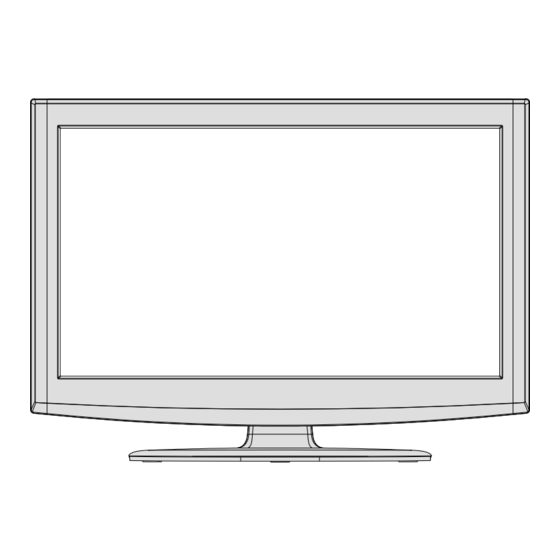







Need help?
Do you have a question about the Saorview WP19LEDVD and is the answer not in the manual?
Questions and answers