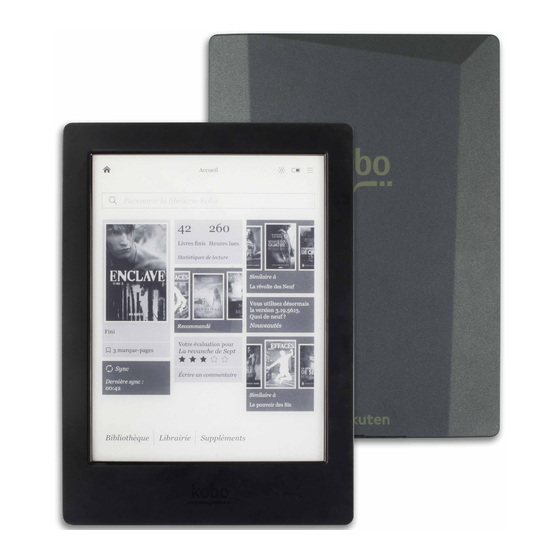
Table of Contents
Advertisement
Advertisement
Table of Contents

Summary of Contents for Kobo aura H2O
- Page 1 User Guide...
-
Page 2: Table Of Contents
Using the Water Detection setting...........15 Connecting to your computer...........16 Using Wi Fi...............18 Connecting your Kobo eReader to a Wi Fi network....18 Checking the Wi Fi status on your Kobo eReader....19 Turning Wi Fi off on your Kobo eReader........20 Syncing your Kobo eReader........21 Understanding Sync..............21... - Page 3 Downloading all your Kobo books to your Kobo eReader at once..................30 Removing books from your Kobo eReader.......30 Removing all your books from your Kobo eReader at once..31 Reading on your Kobo eReader.......33 Getting around a book..............34 Changing text and font options on your eReader....35 Closing books................36...
- Page 4 Removing highlights on your Kobo eReader......39 Adding notes to your book on your Kobo eReader....39 Seeing your note while reading on your Kobo eReader...40 Removing notes from your books on your Kobo eReader ..41 Using the dictionary on your Kobo eReader......42 Adding or removing dictionaries..........42 Translating a word..............43...
- Page 5 Getting Help................54 Safety, regulatory, and warranty information ......54...
-
Page 6: About Your Kobo Ereader
Waterproofing your Kobo eReader • Using your Kobo eReader around water • Charging your Kobo eReader • Charging your Kobo eReader with a wall adapter • Turning your Kobo eReader on and off • Using the touch screen • Using ComfortLight •... - Page 7 Power button – Press to turn your eReader on or off, or put it to sleep. Micro SD slot – Insert a Micro SD card to increase the number of books your eReader can hold.
-
Page 8: Waterproofing Your Kobo Ereader
Reset hole – Insert a paper clip and press gently to reset your eReader. Waterproofing your Kobo eReader Your Kobo Aura H2O can be submerged in 1 metre (just over 3 feet) of fresh water for up to 30 minutes if you follow these instructions. - Page 9 Your eReader has a port cover on the bottom to protect the Micro USB and Micro SD slots from water. To waterproof your eReader, you must close the port cover firmly, as shown in the illustration above. If the port cover isn't firmly closed, your eReader will malfunction if it is submerged in water or used in areas with high humidity, and will no longer be covered by any warranty.
-
Page 10: Using Your Kobo Ereader Around Water
• Be careful not to detach the port cover from your eReader. Using your Kobo eReader around water For the best reading experience, your eReader's screen and your hands should be dry. If the screen gets wet, just wipe it with a dry cloth. -
Page 11: Charging Your Kobo Ereader
Chlorinated water from a swimming pool Charging your Kobo eReader A fully charged Kobo eReader battery can last up to a month, depending on use. It can take up to four hours to fully charge your Kobo eReader. We recommend you charge your Kobo eReader with the supplied Micro USB cable. -
Page 12: Charging Your Kobo Ereader With A Wall Adapter
When you put your eReader to sleep and then wake it up, you go directly back to the last screen you saw. This could be a page in a book, the Kobo Bookstore, or an area in your Library. If you turn your eReader off, you’ll go directly to your Home... -
Page 13: Using The Touch Screen
To turn your eReader on: Press and hold the power • button for two seconds. The power button light will blink and your eReader will turn on. To put your eReader to sleep: Press the power • button quickly. To wake up your eReader: Press the power button •... -
Page 14: Using Comfortlight
a circle at each end of the word. Drag the circles to select more text. Note: Not all books allow text selection. For example, you cannot select text in PDFs or comic books. Using ComfortLight You can adjust the ComfortLight brightness from your Home screen or while you're reading. -
Page 15: Using The Water Detection Setting
Using the Water Detection setting The Water Detection setting prevents unwanted page turns when your eReader screen gets wet. When the Water Detection setting is on, your eReader will show a dialog window that tells you to dry the screen if it detects water. -
Page 16: Connecting To Your Computer
Connecting to your computer You can use your computer to buy and manage books on your eReader, using free software called Kobo Desktop. Kobo Desktop lets you: • Quickly add and delete a large number of books on your eReader. - Page 17 For more information about Kobo Desktop, you can: • Download Kobo Desktop at kobosetup.com. • Download the Kobo Desktop user guide from kobo.com/userguides. • Search our help site at kobo.com/help.
-
Page 18: Using Wi Fi
You will use Wi Fi to connect to the Internet on your eReader. Wi Fi lets you find and buy books in the Kobo Bookstore, sync your Kobo eReader, and use the experimental browser. All you need is access to a wireless network in your area. -
Page 19: Checking The Wi Fi Status On Your Kobo Ereader
Join. You can tap Show Password to see what you're typing. Checking the Wi Fi status on your Kobo eReader To see if you’re connected to the Internet, check the Wi Fi status icon at the top of your screen: •... -
Page 20: Turning Wi Fi Off On Your Kobo Ereader
Turning Wi Fi off on your Kobo eReader You can turn Wi Fi off to stop your Kobo eReader from connecting to the Internet. This will extend your eReader's battery life, and let you use your eReader on an airplane. -
Page 21: Syncing Your Kobo Ereader
Library, and to update your books with bookmarks or annotations you made while reading on another device. If you buy a book on kobo.com, you'll need to sync before you'll see the book in your eReader Library. There are two ways you can sync: using Wi Fi, or by connecting your Kobo eReader to Kobo Desktop on your computer. -
Page 22: Syncing Your Kobo Ereader With Wi Fi
Syncing your Kobo eReader with Kobo Desktop You can also sync your eReader by connecting it to your computer with Kobo Desktop. Kobo Desktop is free software that lets you add and manage books on your eReader. Your computer should be connected to the Internet before you sync. - Page 23 If you're not already signed in to your Kobo account, click the Profile icon at the top of your screen and sign in. Click the Sync icon. Your eReader will download newly purchased books to your Library, and update your books with bookmarks or annotations you made while reading on another device.
-
Page 24: Using Your Library
Your Home screen is the first thing you see when you turn on your eReader after setup. From your Home screen, you can see your recently opened books, access the Kobo Bookstore, and more. Get to your Home screen by tapping the Home icon at the top of the screen. -
Page 25: Exploring Your Library
Library and to update your eReader. Above the tiles, you'll see the Search bar. Use the Search bar to find books in your Kobo Library or in the Kobo Bookstore. At the bottom of your Home screen, you can access your Library, the Kobo Bookstore, and Extras, which include a dictionary and your personal reading statistics. -
Page 26: Searching For Books
Searching for books Use the search bar at the top of your Home screen to find a book already in your Library, or a new book in the Kobo Bookstore. Search using the book title, author name, or a keyword. - Page 27 Search results will appear as you type. Tap a suggestion to go to that result, or tap Go to see the full list of results.
-
Page 28: Using The Kobo Cloud
When you're done with a book, you can remove it from your eReader or tablet to increase storage space. You can re-download a book from the Kobo Cloud any time you have access to Wi... -
Page 29: Downloading Books From The Kobo Cloud To Your Kobo Ereader
Downloading books from the Kobo Cloud to your Kobo eReader If your eBooks are stored on the Kobo Cloud, you'll need to download them onto your eReader before you can read them. Your eReader will need to be connected to a Wi Fi network to download books from the Kobo Cloud. -
Page 30: Downloading All Your Kobo Books To Your Kobo Ereader At Once
Removing books from your Kobo eReader When you've finished a book, you can remove it from your eReader to make space for more books. You can always re- download your books from the Kobo Cloud. You can also... -
Page 31: Removing All Your Books From Your Kobo Ereader At Once
Kobo account, if you no longer want to see it on your Kobo eReader, tablet, or app. Go to your Home screen. Tap Library. Tap Books. Tap and hold the cover or title of the book. - Page 32 Kobo Cloud instead. Go to your Home screen. Tap Library. Tap Books. Tap the Menu icon on the grey bar underneath Books. Tap Library settings. Beside Downloaded Kobo Books, tap Remove All.
-
Page 33: Reading On Your Kobo Ereader
Seeing your highlights while reading on your Kobo eReader • Removing highlights on your Kobo eReader • Adding notes to your book on your Kobo eReader • Seeing your note while reading on your Kobo eReader • Removing notes from your books on your Kobo eReader •... -
Page 34: Getting Around A Book
Getting around a book You can quickly go to any chapter or page in your book with just a few taps. Tap the cover or title of your book on your Home screen or Library to open it. Tap or swipe the side of the page in your book to turn pages. -
Page 35: Changing Text And Font Options On Your Ereader
• To jump to the previous chapter, tap the Jump Back icon. • To go to a chapter in the table of contents, tap Table of contents and tap the chapter. • Tap the Snap Back icon to return to your previous position in the book. -
Page 36: Closing Books
Drag the slider beside Line Spacing to increase • or decrease the space between lines of type. Drag the slider beside Margins to make the side • margins bigger or smaller. Tap your choice of Justification. • Notes: • When you change the way text looks, your eReader remembers your preferred size and style, and applies it to other books you’re reading. -
Page 37: Bookmarking Pages
Menu icon at the bottom of the page. Tap Annotations. Tap the bookmark you want to see. Highlighting text on your Kobo eReader Most books let you highlight text, just like using a highlighter in a printed book. Note: You cannot highlight text in a PDF. -
Page 38: Seeing Your Highlights While Reading On Your Kobo Ereader
Tap Highlight. Seeing your highlights while reading on your Kobo eReader You can see the list of highlights you've made in the book while you're reading. Tap the centre of the page. -
Page 39: Removing Highlights On Your Kobo Ereader
A menu will appear. Tap Remove highlight. The highlight will be removed from your book. Adding notes to your book on your Kobo eReader You can add notes to your books while you're reading. This can be useful when you want to add comments to content that you find interesting. -
Page 40: Seeing Your Note While Reading On Your Kobo Ereader
Tap the Highlight icon. Tap Add Note. Use the keyboard to enter your notes, and tap Save. Seeing your note while reading on your Kobo eReader After you've made a note, you can see it any time while you're reading. -
Page 41: Removing Notes From Your Books On Your Kobo Ereader
Removing notes from your books on your Kobo eReader If you no longer need a note, you can delete it from your book while you're reading. Tap the centre of the page. The Reading Menu will appear. Tap the Menu icon at the bottom of the page. -
Page 42: Using The Dictionary On Your Kobo Ereader
Using the dictionary on your Kobo eReader If you see an unfamiliar word while you're reading, you can use your eReader's built-in dictionary to view its definition. While reading, press and hold the word you'd like to look up. An underline will appear beneath the word. -
Page 43: Translating A Word
Tap Save. Translating a word Your Kobo eReader has a translation dictionary that you can use while reading Kobo eBooks. Translation may not work if you're reading books from public libraries or from other stores, and won't work when reading PDFs. - Page 44 A list of languages will appear in the dropdown menu. Select the language that you'd like to translate to.
-
Page 45: Adding Books
What's in this section • Browsing the Kobo Bookstore • Buying a book on your Kobo eReader • Adding a book to your Wishlist on your Kobo eReader • Viewing your Wishlist • Getting started with Adobe Digital Editions •... -
Page 46: Buying A Book On Your Kobo Ereader
Related reading: Books similar to the ones you • are reading or looking up in the Kobo Store. Recommended for you: Books Kobo thinks you • might enjoy, based on your purchases and reading history. - Page 47 Find an eBook you'd like to buy. Tap Buy next to the book you want to purchase. If you've shopped with Kobo before and saved your billing information, go to step 9. Use the keyboard to enter your billing address and credit card information.
-
Page 48: Adding A Book To Your Wishlist On Your Kobo Ereader
Note: If you don't see the book you've purchased on Sync tile. the Home screen, tap the Adding a book to your Wishlist on your Kobo eReader With Wishlist, you can keep track of books that you're interested in buying later. -
Page 49: Getting Started With Adobe Digital Editions
Adobe Digital Editions (ADE) is free software that lets you add eBooks from a public library, eBooks from another store, or eBooks from the Kobo Store that are protected by Digital Rights Management (DRM), to your Kobo eReader. DRM prevents the unauthorized copying or redistribution of eBooks, to protect the rights of authors and publishers. -
Page 50: Installing Adobe Digital Editions
Installing Adobe Digital Editions Install Adobe Digital Editions (ADE) on your PC or Mac computer to transfer Digital Rights Management (DRM)- protected content onto your Kobo eReader. Download ADE from Adobe.com. Find the ADE installation file on your computer. Open the ADE installation file. -
Page 51: Authorizing Your Computer And Your Kobo Ereader With Adobe Digital Editions
Click OK when Adobe finishes authorizing your computer. Connect your eReader to your computer and tap Connect. In ADE, right-click on Kobo eReader under Devices on the left. Click Authorize Device... Select the account that you'd like to authorize. Click Authorize Device. -
Page 52: Adding Books To Your Ereader Using Adobe Digital Editions
Click OK to complete the process. Adding books to your eReader using Adobe Digital Editions If you downloaded a book protected by Digital Rights Management (DRM), you’ll get a license, also known as a URLLINK.acsm file, with your book. To get the book itself, just open that file in Adobe Digital Editions (ADE). - Page 53 Select your new book and drag it to the Kobo eReader bookshelf (listed on the left side under Devices). Eject your eReader from the computer, and unplug the Micro USB cable from your eReader. The book will appear in your Library.
-
Page 54: Getting Help
Important safety, regulatory, and warranty details about your eReader can be found at kobo.com/userguides. Note: The Declaration of Conformity may vary for different models of the Kobo eReader. Kobo.com/userguides includes information about how to find your Kobo eReader's model number.
















Need help?
Do you have a question about the aura H2O and is the answer not in the manual?
Questions and answers