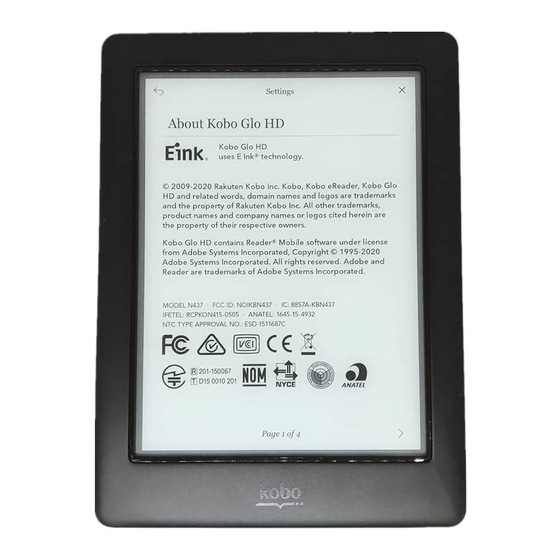
Table of Contents
Advertisement
Quick Links
Advertisement
Table of Contents

Subscribe to Our Youtube Channel
Summary of Contents for Kobo KBN437
- Page 1 Kobo eReader User Guide January 2015 Kobo Inc. For Internal Use Only...
-
Page 2: Safety, Regulatory And Warranty Information
Important safety, regulatory and warranty details about your Kobo eReader can be found on the Kobo website at www.kobo.com/userguides. Note: The Declaration of Conformity may vary for different models of the Kobo eReader. The web site includes details of how to find your Kobo eReader model number. -
Page 3: What's Covered
Turning your Kobo eReader on and off Charging your Kobo eReader Turning pages Connecting to the Kobo Store or syncing your Library over Wi Fi Adding books using your computer Note: This device does not have 3G capabilities, and only supports wireless LAN networks... -
Page 4: Anatomy Of Your Kobo Ereader
Insert a paper clip and press gently to reset your Reset hole eReader. Turning your Kobo eReader on & off You can turn your eReader on and off or put it to sleep using the power button. - Page 5 To turn on your eReader: Press the power button. To turn off your eReader: Press and hold the power button until the Off screen appears. To put your eReader to sleep: Press the power button briefly when your eReader is on.
-
Page 6: Charging Your Kobo Ereader
Charging your Kobo eReader Your eReader can last several weeks after a full charge. If this is your first time using your eReader out of the box, it’s recommended to charge your eReader for up to 3 hours before using it. -
Page 7: Turning Pages
This means that you’re connected to Wi Fi. This icon will disappear when your eReader is trying to conserve battery. When you connect to the Kobo Store or sync your books, your eReader will automatically connect to Wi Fi. -
Page 8: Adding Books Using Your Computer
Adding books using your computer You can connect your eReader to your computer and then drag and drop books to add them to your eReader library. To do this you need: A Windows or Mac computer A USB cable provided with your eReader The books you want to add to your eReader in EPUB or PDF format To add books using a Mac computer: Connect your eReader to your computer using the provided USB cable. - Page 9 Legal Regulatory Compliance Statement Regulatory and device approval markings can be viewed on the Kobo eReader by completing these instructions: Slide the power button to the right to turn on your eReader. From the Home screen, tap the Menu icon at the top of the screen.
- Page 10 particular installation. If this equipment does cause harmful interference to radio or television reception, which can be determined by turning the equipment off and on, the user is encouraged to try to correct the interference by one or more of the following measures: Reorient or relocate the receiving antenna.
















Need help?
Do you have a question about the KBN437 and is the answer not in the manual?
Questions and answers