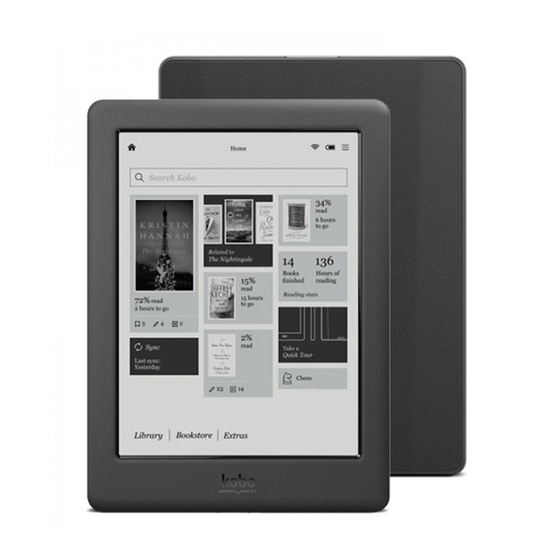
Table of Contents
Advertisement
Quick Links
Advertisement
Table of Contents

Summary of Contents for Kobo Touch 2.0
- Page 1 User Guide...
-
Page 2: Table Of Contents
Using your Home screen............11 Connecting to your computer...........14 Using Wi Fi...............15 Connecting your Kobo eReader to a Wi Fi network....15 Checking the Wi Fi status on your Kobo eReader....16 Turning Wi Fi off on your Kobo eReader........17 Syncing your Kobo eReader........18 Understanding sync..............18... - Page 3 About the Kobo Cloud..............27 Downloading books from the Kobo Cloud to your Kobo eReader.................28 Downloading all your books to your Kobo eReader at once. . .29 Removing books from your Kobo eReader.......30 Removing all your books from your Kobo eReader at once..31 Reading on your Kobo eReader.......32...
- Page 4 Removing highlights on your Kobo eReader......38 Adding notes to your book on your Kobo eReader....39 Viewing your note while reading on your Kobo eReader..39 Removing notes from your books on your Kobo eReader ..40 Using the dictionary on your Kobo eReader......41 Adding or removing dictionaries..........41 Translating a word..............42...
- Page 5 Troubleshooting your eReader..........58 Verifying your account details...........59 Repairing your Kobo account ...........60 Turning your eReader off............61 Charging your eReader.............62 Getting help.............63 Getting help................63 Safety, regulatory, and warranty information ......63...
-
Page 6: About Your Kobo Ereader
What's in This Section • Anatomy of your Kobo eReader • Charging your Kobo eReader • Charging your Kobo eReader with a wall adapter • Turning your Kobo eReader on and off • Using the touch screen • Using your Home screen •... - Page 7 Power button – Press to turn your eReader on or off, or put it to sleep. Micro USB port – Connect your eReader to your computer using the supplied...
-
Page 8: Charging Your Kobo Ereader
Charging your Kobo eReader Before using your Kobo eReader for the first time, you should charge it for at least one hour. A fully charged Kobo eReader battery can last up to two months depending on how frequently you use your eReader. Charge your Kobo eReader with the supplied Micro USB cable if possible. -
Page 9: Charging Your Kobo Ereader With A Wall Adapter
When you put your eReader to sleep and then wake it up, you go directly back to the last screen you saw. This could be a page in a book, the Kobo catalogue, or your own list of items. If you turn your eReader off, you’ll go directly to your Home... -
Page 10: Using The Touch Screen
• To turn your eReader on: Press and hold the power button for three seconds. The power light will blink and your eReader will turn on. • To put your eReader to sleep: Press the power button quickly. • To wake up your eReader: Press the power button quickly. -
Page 11: Using Your Home Screen
• Buy books: Looking for something to read? Try using Search function to find books in the Kobo bookstore, or find a book on your eReader. Read a book: Books you’ve recently read or •... - Page 12 • See your most recently opened books: Your most recently read books appear at the top of the screen. Going to your Home screen You can get to your Home screen any time while you’re reading, or when you’re browsing for books on your eReader.
- Page 13 Wi Fi icon: Displays your Wi Fi signal strength. Battery icon: Shows your eReader’s battery level and lets you adjust your eReader’s Energy saving settings. Search icon: Search for books on your eReader or the Kobo bookstore.
-
Page 14: Connecting To Your Computer
Connecting to your computer Kobo Desktop is a free app for your PC or Mac that lets you shop for eBooks in the Kobo Store and manage books on your eReader. Kobo Desktop lets you: • Quickly add and delete a large number of books on your eReader. -
Page 15: Using Wi Fi
Using Wi Fi What's in This Section • Connecting your Kobo eReader to a Wi Fi network • Checking the Wi Fi status on your Kobo eReader • Turning Wi Fi off on your Kobo eReader Connecting your Kobo eReader to a Wi Fi... -
Page 16: Checking The Wi Fi Status On Your Kobo Ereader
Join. You can tap Show Password to see what you're typing. Checking the Wi Fi status on your Kobo eReader To see if you’re connected to the internet, check the Wi Fi status icon at the top of your screen. -
Page 17: Turning Wi Fi Off On Your Kobo Ereader
Turning Wi Fi off on your Kobo eReader You can turn Wi Fi off to stop your Kobo eReader from connecting to the internet. This will extend your eReader's battery life, and let you use your eReader on an airplane. -
Page 18: Syncing Your Kobo Ereader
It’s important to sync regularly to get recent software or app updates, download newly purchased books to your Kobo eReader, and to update your books with bookmarks or annotations you made while reading on another device. There are two ways you can sync: using Wi Fi, or by connecting your Kobo eReader to Kobo Desktop on your computer. -
Page 19: Syncing Your Kobo Ereader Over Wi Fi
If you are not within range of a known network, your eReader will begin the Adding a Network process. After you sync your Kobo eReader, your book will be added to your Kobo eReader’s Home screen and to your 'My Books' menu. - Page 20 Connect your eReader to your computer using a Micro USB cable and tap Connect. Open Kobo Desktop on your computer. If you're not already signed in to your Kobo account, click the Profile icon at the top of your screen and sign in.
-
Page 21: Adding Books
Once you've completed the checkout process, your book will appear on the Home screen. Go to your Home screen. Tap Browse Kobo at the bottom left of the screen. Tap the category or book you're interested in. Tap Buy next to the book you want to purchase. - Page 22 Use the keyboard to enter your billing address and credit card information. Note: We need your billing address to calculate taxes for your order based on your location. Tap Continue. Review your order. If you want to use a gift card or promo code, tap Add gift card or Add promo code, and provide the required information.
-
Page 23: Browsing The Kobo Bookstore
Browsing the Kobo bookstore The Kobo bookstore lets you shop for books by genre, top picks, and more. You'll need access to a Wi Fi connection before you start. Go to your Home screen. Tap Browse Kobo at the bottom left of the screen. -
Page 24: Viewing Your Wishlist
Viewing your Wishlist After you've added books to your Wishlist, you can view the list of books you're interested in buying. Go to your Home screen. Tap the Menu icon at the top of the screen. Tap Wishlist. You’ll see a list of books that you added to your Wishlist. Tap the book cover to see more details about the book. -
Page 25: Reading Your Books
Reading your books What's in This Section • Where to find your books • Searching for books Where to find your books Your books and book previews appear in the 'My Books' menu. You can manage all the books on your eReader from the 'My Books' menu as well. -
Page 26: Searching For Books
Searching for books You can purchase books you'd like to buy right on your eReader. Use the search function to find books from the Kobo bookstore by entering the book title, or the author's name. Go to your Home screen. -
Page 27: Downloading Books From The Kobo Cloud
Kobo Cloud, an online storage area with unlimited space. You can choose which books you want to download from the Kobo Cloud to your device. When you finish a book, you can remove it from your device to increase storage space. -
Page 28: Downloading Books From The Kobo Cloud To Your Kobo Ereader
Downloading books from the Kobo Cloud to your Kobo eReader If your books are stored in the Kobo Cloud, you'll need to download them to your eReader before you can read them. Make sure your eReader is connected to Wi Fi to download books from the Kobo Cloud. -
Page 29: Downloading All Your Books To Your Kobo Ereader At Once
Downloading all your books to your Kobo eReader at once You can download your entire collection of books onto your eReader. This can be useful if you'll be going to an area without access to Wi Fi. For example, if you're about to... -
Page 30: Removing Books From Your Kobo Ereader
Removing books from your Kobo eReader After you remove a book from your eReader, you can re- download it from the Kobo Cloud any time you have access to Wi Fi. Go to your Home screen. Home at the top of the screen. -
Page 31: Removing All Your Books From Your Kobo Ereader At Once
Home at the top of the screen. Tap My Books. Tap the More icon in the grey bar. Tap Manage downloads. Beside Downloaded Kobo Books, tap Remove all. Tap Remove. All of your Kobo books will be removed from your eReader. -
Page 32: Reading On Your Kobo Ereader
• Viewing highlights on your Kobo eReader • Removing highlights on your Kobo eReader • Adding notes to your book on your Kobo eReader • Viewing your note while reading on your Kobo eReader • Removing notes from your books on your Kobo eReader •... -
Page 33: Getting Around A Book
Getting around a book You can quickly go to any chapter or page in your book with just a few taps. Tap the cover or title of your book on your Home screen or the 'My Books' menu to open it. Tap or swipe the side of the page in your book to turn pages. -
Page 34: Changing Text And Font Options On Your Kobo Ereader
Tap anywhere on the page to close the navigation bar. Changing text and font options on your Kobo eReader Your eReader offers several different sizes of text for most books. You can adjust the text size, fonts, line spacing, and justification to make reading easier on your eyes. -
Page 35: Closing Books
• Tap the dropdown menu beside Font Face to select from a list of available fonts. circle icon beside Font Sizes to • Drag the change the size of the text. circle icon beside Line Spacing to • Drag the increase or decrease the space between the lines of type. -
Page 36: Bookmarking Pages
Tap the Menu icon at the top of the screen. Tap My Books. Press and hold the book's cover. A menu will appear. Select Mark as finished. Bookmarking pages You can mark pages that you'd like to return to using bookmarks. -
Page 37: Highlighting Text On Your Kobo Ereader
Highlighting text on your Kobo eReader Most books let you highlight text, just like using a highlighter in a printed book. Note: You cannot highlight text in a PDF. While reading, press and hold a word for a few seconds until an underline appears. -
Page 38: Removing Highlights On Your Kobo Ereader
Tap on a highlight to see the entire highlighted passage. Removing highlights on your Kobo eReader You can remove highlights you made in your book while you're reading. Tap the centre of the page. -
Page 39: Adding Notes To Your Book On Your Kobo Ereader
Adding notes to your book on your Kobo eReader You can add notes to your books while you're reading. While reading, press and hold a word for a few seconds, until an underline appears. Lift your finger from the page. -
Page 40: Removing Notes From Your Books On Your Kobo Ereader
Tap the text beside Note on the right to view your entire note. Removing notes from your books on your Kobo eReader If you no longer need a note, you can delete it from your book while you're reading. -
Page 41: Using The Dictionary On Your Kobo Ereader
Using the dictionary on your Kobo eReader If you see an unfamiliar word while you're reading, you can use your eReader's built-in dictionary to view its definition. While reading, press and hold the word you'd like to look up. An underline will appear beneath the word. -
Page 42: Translating A Word
Tap Save. Translating a word Your Kobo eReader has a translation dictionary that you can use while reading Kobo eBooks. The dictionary may not work in some books such as PDFs, books you borrowed from a public library, or free books you found on the internet. - Page 43 A list of languages will appear in the dropdown menu. Select the language that you'd like to translate to.
-
Page 44: Borrowing Books From The Public Library
Understanding the OverDrive book borrowing process You can borrow eBooks from most public libraries and read them on your Kobo eReader. Most public libraries use a service called OverDrive to catalogue and manage eBooks. These instructions will guide you on how to borrow eBooks from your local library using... -
Page 45: Getting Started With Adobe Digital Editions
PC or Mac. Use Adobe Digital Editions to copy the license file on to your Kobo eReader. Open the eBook on your Kobo eReader to read. Before you start, make sure you have: • A valid library card •... - Page 46 Kobo Store that are protected by Digital Rights Management (DRM) to your Kobo eReader. DRM prevents the unauthorized copying or redistribution of eBooks to protect the rights of authors and publishers. If you downloaded a book protected by DRM, you’ll get a license in the form of an .acsm file with your book.
-
Page 47: Installing Adobe Digital Editions
If you use a Kobo eReader or Kobo’s reading apps, you may never need to use ADE. Kobo’s reading apps and eReaders can automatically download and open most books from the Kobo Store. Installing Adobe Digital Editions Install Adobe Digital Editions (ADE) on your PC or Mac to transfer Digital Rights Management (DRM)-protected content onto your Kobo eReader. - Page 48 Click Authorize Computer. Click Create an Adobe ID in the Authorization window. Notes: • Make sure the checkbox beside I want to Authorize my computer without an ID is cleared, and not selected. • Beside the eBook Vendor dropdown menu, make sure Adobe ID is selected.
- Page 49 Fill in the appropriate text boxes and click Sign Up.
-
Page 51: Authorizing Your Computer With Adobe Digital Editions
Notes: • Your Adobe ID is the email address that you used to sign up. • Your Adobe password is the password you used to create the account. • You can use your Adobe ID and Adobe password immediately after you've created it. Authorizing your computer with Adobe Digital Editions After you’ve installed Adobe Digital Editions (ADE) and... -
Page 52: Adding Books To Your Ereader Using Adobe Digital Editions
Click Authorize. Click OK when Adobe finishes authorizing your computer. Adding books to your eReader using Adobe Digital Editions If you downloaded a book protected by Digital Rights Management (DRM), you’ll get a license with your book. The license is also known as a .acsm file. When you download a... - Page 53 The book will open in ADE. Click Library at the top of the screen. Click All Items under the Bookshelves menu. Select your new book and drag it to the Kobo eReader bookshelf (listed on the left side under Devices).
- Page 54 The book will appear in your Library.
-
Page 55: Locking Your Ereader's Screen
Locking your eReader's screen What's in This Section • Locking your eReader's screen • Changing your PIN • Forgot your PIN? Locking your eReader's screen With the PIN lock feature, you can lock your eReader's screen to prevent others from using it. By default, the PIN lock feature is turned off. -
Page 56: Changing Your Pin
Enter a four digit PIN. Re-enter the same four digit PIN when prompted. A PIN lock enabled window will appear to confirm that you've turned on the PIN lock feature. When you put your eReader to sleep or turn it back on, you'll need to enter your four digit PIN to unlock the screen. -
Page 57: Forgot Your Pin
Forgot your PIN? If you've forgotten your PIN, you'll need to sign out of your eReader and sign back in. When you sign out of your eReader, you will lose bookmarks and annotations you've made in your books. You must have access to an active Wi Fi internet connection before you can set up your eReader. -
Page 58: Troubleshooting Your Ereader
What's in This Section • Troubleshooting your eReader • Verifying your account details • Repairing your Kobo account • Turning your eReader off • Charging your eReader Troubleshooting your eReader Here are a few things to try if you're experiencing problems with your eReader. -
Page 59: Verifying Your Account Details
Verifying your account details If you can't see the book you purchased from the Kobo bookstore on your eReader even after you sync, double- check that the email address that you used to sign in to your eReader is the same email address that you used to create your Kobo account. -
Page 60: Repairing Your Kobo Account
Double-check which email account you used to purchase the book: After you buy a book from Kobo, you'll get an email receipt with the book title, price, and receipt number. Make sure the account that's signed in to your eReader is the same email account with the Kobo receipt. -
Page 61: Turning Your Ereader Off
Tap Device information. Beside Repair your Kobo account, tap Repair. Tap Repair now. If repairing your account didn't solve your issue, you can try signing out and signing back in to your eReader. Turning your eReader off If your eReader is unresponsive or not working like you expect, try turning it off and then back on again. -
Page 62: Charging Your Ereader
Charging your eReader Charging your eReader may restart it if you can't turn your eReader on and off. Charge your Kobo eReader with the supplied Micro USB cable if possible. Connect your Micro USB cable to your eReader and your computer. -
Page 63: Getting Help
Important safety, regulatory, and warranty details about your eReader can be found at kobo.com/userguides. Note: The Declaration of Conformity may vary for different models of the Kobo eReader. Kobo.com/userguides includes information about how to find your Kobo eReader's model number.
















Need help?
Do you have a question about the Touch 2.0 and is the answer not in the manual?
Questions and answers