Table of Contents
Advertisement
Advertisement
Table of Contents

Subscribe to Our Youtube Channel
Summary of Contents for Sharp PN-H701
- Page 1 PN-H701 LCD MONITOR OPERATION MANUAL...
- Page 2 IMPORTANT: To aid reporting in case of loss or theft, please record the Model No.: product’s model and serial numbers in the space provided. The numbers are located in the rear of the product. Serial No.: U.S.A. ONLY...
-
Page 3: Important Information
IMPORTANT INFORMATION WARNING: TO REDUCE THE RISK OF FIRE OR ELECTRIC SHOCK, DO NOT EXPOSE THIS PRODUCT TO RAIN OR MOISTURE. The lightning flash with arrowhead symbol, within a triangle, is intended to alert the user to the CAUTION presence of uninsulated “dangerous voltage” within the product’s enclosure that may be of RISK OF ELECTRIC sufficient magnitude to constitute a risk of electric... -
Page 4: Dear Sharp Customer
DEAR SHARP CUSTOMER Thank you for your purchase of a SHARP LCD product. To ensure safety and many years of trouble-free operation of your product, please read the Safety Precautions carefully before using this product. SAFETY PRECAUTIONS Electricity is used to perform many useful functions, but it can also cause personal injuries and property damage if improperly handled. - Page 5 SAFETY PRECAUTIONS (Continued) 19. Batteries — Incorrect use of batteries may cause the batteries to burst or ignite. A leaky battery may corrode the equipment, dirty your hands or spoil your clothing. In order to avoid these problems, make sure to observe the precautions below: •...
-
Page 6: Important Safety Instructions
IMPORTANT SAFETY INSTRUCTIONS 1) Read these instructions. 2) Keep these instructions. 3) Heed all warnings. 4) Follow all instructions. 5) Do not use this apparatus near water. 6) Clean only with dry cloth. 7) Do not block any ventilation openings. Install in accordance with the manufacturer’s instructions. 8) Do not install near any heat sources such as radiators, heat registers, stoves, or other apparatus (including amplifiers) that produce heat. -
Page 7: Tips And Safety Instructions
- Never rub or tap the monitor with hard objects. - Unplug the power cord if it is not used for a long time. - Please understand that SHARP CORPORATION bears no - Do not attempt to repair the power cord if it is broken responsibility for errors made during use by the customer or or malfunctioning. -
Page 8: Mounting Precautions
• Mounting the monitor on the wall requires special expertise - Set the MONITOR on the MONITOR menu to PORTRAIT. and the work must be performed by an authorized SHARP (See page 28.) dealer. You should never attempt to perform any of this •... -
Page 9: Table Of Contents
RS-232C conversion cable (3.5 mm mini jack): 1 USB extension cable: 1 * SHARP Corporation holds authorship rights to the Utility Disk program. Do not reproduce it without permission. * For environmental protection! Do not dispose of batteries in household waste. Follow the disposal instructions for your area. -
Page 10: Part Names
Part Names nFront view Accessing the operation panel 1. LCD panel 2. Remote control sensor (See page 16.) 3. Input switch (See page 18.) 4. Power switch (See page 17.) 5. Power LED (See page 17.) TIPS • Use a pointed object such as a pen tip to press the switches. - Page 11 Part Names nRemote control unit 1. Signal transmitter 2. POWER button (See page 17.) 3. MUTE button (See page 18.) 4. VOL +/- buttons (See page 18.) Cursor control ( ) buttons 5. DISPLAY/F1 button (See page 18.) 6. MODE/F2 button (See page 18.) 7.
-
Page 12: Connecting Peripheral Equipment
Connecting Peripheral Equipment Connection with a PC or AV equipment Caution • Be sure to turn off the main power switch and disconnect 1. HDMI1 input terminal the plug from the power outlet before connecting/ 2. HDMI2 input terminal disconnecting cables. Also, read the manual of the 3. - Page 13 Connecting Peripheral Equipment • Compatible audio signals 9. Digital audio output (optical) terminal - Type: Linear PCM (2 ch), AAC, Dolby Digital • You can output MPEG2 AAC / Dolby Digital audio format - Sampling frequency: 48kHz / 44.1kHz / 32kHz from the monitor.
-
Page 14: Connecting The Power Cord
Connecting the Power Cord Caution • Use only the power cord supplied with the monitor. 1. Turn off the main power switch. 2. Plug the power cord (supplied) into the AC input terminal. 3. Plug the power cord (supplied) into the AC power outlet. Main power switch AC input terminal Power cord (Supplied) -
Page 15: Setting The Usb Flash Drive Cover
Setting the USB flash drive cover 1. Insert the USB flash drive into the USB port. 2. Attach the USB flash drive cover and secure with the provided screw. USB port USB flash drive cover screw Caution • Do not tighten the screw excessively. Excessive tightening may damage the monitor. TIPS •... -
Page 16: Preparing The Remote Control Unit
Preparing the Remote Control Unit Installing the batteries 1. Press the cover gently and slide it in the direction of the arrow. 2. See the instructions in the compartment and put in the supplied batteries (LR-6 (“AA” size) x 2) with their plus (+) and minus (-) sides oriented correctly. -
Page 17: Turning Power On/Off
Turning Power On/Off Turning power on/off Caution • Turn on the monitor first before turning on the PC or Press the POWER button or POWER switch to turn the power playback device. ON/OFF. Turning on the main power Main power switch Power switch Power LED Status... -
Page 18: Basic Operation
Basic Operation 4. VOL +/- (Volume adjustment) Pressing displays the volume menu when the menu screen is not displayed. Auto Volume Press to adjust the volume of the sound. * If you do not press any buttons for about 3 seconds, the volume menu automatically disappears. - Page 19 Basic Operation nSwitching the screen size Even when the screen size is changed, the display may remain the same depending on the input signal. NORMAL Displays image so it fills the screen without changing the aspect ratio of the input signals. WIDE Displays image so it fills the entire screen.
-
Page 20: Playing Files
Playing files Playing files You can play photo, music, and video files in a USB flash drive connected to the monitor, or photo files in internal memory. For information on USB flash drive, see page 13. Play files in a USB flash drive •... - Page 21 Playing files n Playing files TIPS For the actions that you can take in each screen, see page 22 RETURN • To return to the previous item, press to 23. • The slideshow and auto play (see page 22) order is the same as the order of the files shown in the list. If the file 1. Select the type of file to be played with , and ENTER order is changed, the play order will also change. (See...
-
Page 22: Auto Playback
Playing files n Delete multiple photo files from internal memory n To stop auto play RETURN 1. Press 1. Set the media to INTERNAL MEMORY. (See page 20.) ENTER 2. Select PHOTO with and press 3. Select the folder that contains file you want to delete ENTER with , and press... -
Page 23: Function Menu
Playing files Function menu Single photo file is displayed / Playing slideshow VOLUME SETTING DISPLAY Press (F1) while each screen is displayed. Adjust the volume with ENTER Select an item with and press SCREEN SIZE Changes the screen size. (See page 19.) n Photo files TRIMMING trims the top and bottom of a 4:3 video to show it Photo file is selected... -
Page 24: Menu Items
Menu Items Displaying the menu screen nMenu screen display Video and audio adjustment and settings of various functions are enabled. This section describes how to use the menu MENU items. See pages 25 to 28 for details of each menu items. Caution PICTURE •... -
Page 25: Menu Item Details
Menu Items Menu item details The menu will differ depending on the input mode and the items that can be set vary depending on the mode. nPICTURE PICTURE MODE Changes the picture mode on the screen. The picture mode on the screen can also be changed using a remote control unit. (See page 18.) BRIGHT Adjusts the backlight brightness. - Page 26 Menu Items ADVANCED QUICK SHOOT ADVANCED(HIGH), ADVANCED(LOW) ......Using interpolation, this shows video that is normally shown at 60 frames/sec at 120 frames/sec for a smoother picture. However, this may distort the picture of some videos. In this case, set to STANDARD or OFF. STANDARD ..............
- Page 27 Menu Items nSETUP LANGUAGE Sets the display language for the menu screen. SLEEP TIMER When the set time elapses, the monitor automatically enters standby mode. This can be set to up to 23 hours in increments of one hour. INPUT SELECT HDMI SETTING HDMI CEC LINK ........When AUTO is selected, HDMI CEC LINK is enabled and the HDMI input terminal changes when playback is started on an external device.
- Page 28 Menu Items COMMUNICATION SETTING LAN SETUP Configures the settings to control the monitor from the computer via LAN. (See page 36.) IP CONTROL SETUP To control the monitor from a computer via LAN, set this to ENABLE and configure the login ID and other settings. (See page 37.) nMONITOR MONITOR Selects the installation direction of the monitor.
-
Page 29: Character Input
Menu Items Character input Adjustments for PC screen display ENTER nAutomatic adjustment For items that require entry of text, press to display the software keyboard. When you use the PC D-sub to display a PC screen, or when ENTER Select a character with , and press you change the setting of the PC, use the automatic screen enter. adjustment. 1. Switch the input to D-SUB and display the adjustment • To change the characters entered, select CHAR. SET or pattern. -
Page 30: Functional Restriction Setting (Function)
Functional Restriction Setting (FUNCTION) You can restrict operations. SIZE 1. Hold down until “F” appears in the left of the screen. 2. While “F” appears, press in that order. FUNCTION POWER BUTTON LOCK [OFF] RC LOCK [OFF] MONITOR LOCK [OFF] MENU LOCK [OFF] ON SCREEN DISPLAY... -
Page 31: Controlling The Monitor With A Pc (Rs-232C)
Controlling the Monitor with a PC (RS-232C) Communication conditions You can control this monitor from a PC via RS-232C (COM port) on the PC. Set the RS-232C communication settings on the PC to match the monitor’s communication settings as follows: TIPS •... - Page 32 Controlling the Monitor with a PC (RS-232C) nResponse code format When a command has been executed correctly Return code , 0A A response is returned after a command is executed. When a command has not been executed Return code , 0A TIPS •...
-
Page 33: Picture Menu
Controlling the Monitor with a PC (RS-232C) Control command table How to read the command table Command: Command field (See page 31.) Direction: W When the “Parameter” is set in the parameter field (see page 31), the command functions as described under “Control/Response Contents”. -
Page 34: Audio Menu
Controlling the Monitor with a PC (RS-232C) AUDIO menu Function Command Direction Parameter Reply Control/Response contents BALANCE SBAL -30-30 -30-30 Audio output balance (Left 30 to right 30) SETUP menu Function Command Direction Parameter Reply Control/Response contents LANGUAGE LANG 14 ENGLISH 1 DEUTSCH 2 FRANÇAIS 3 ITALIANO... - Page 35 Controlling the Monitor with a PC (RS-232C) Others Function Command Direction Parameter Reply Control/Response contents SCREEN SIZE WIDE 0-1, 4-5, 8-9 0:Toggle change, 1: NORMAL, 4: ZOOM, 5: WIDE, 8: UNDERSCAN, 9: DOT BY DOT 1, 4-5, 8-9 1: NORMAL, 4: ZOOM, 5: WIDE, 8: UNDERSCAN, 9: DOT BY DOT VOLUME VOLM 0-100...
-
Page 36: Controlling The Monitor With A Pc (Lan)
Controlling the Monitor with a PC (LAN) Settings to connect to a LAN Your monitor can be connected to a LAN allowing you to control it from a PC on the LAN. The connection requires a commercially available LAN cable Set LAN SETUP and IP CONTROL SETUP in (UTP cable, Category 5, straight through). -
Page 37: Command-Based Control
Controlling the Monitor with a PC (LAN) nIP CONTROL SETUP Command-based control 1. Set IP control to ENABLE. You can control the monitor using control commands Select IP CONTROL SETUP with and press (see page 33) via terminal software and other appropriate ENTER ENTER . Select CHANGE and press . -
Page 38: Troubleshooting
Remove dust if • The signal may be incompatible. (See page 41.) possible. Ask SHARP dealer about removing internal dust. • Try the automatic screen adjustment when the D-SUB are used. (See page 29.) The video from the HDMI input terminal does not appear properly. -
Page 39: Specifications
When STANDBY MODE is set to LOW POWER. As a part of our policy of continuous improvement, SHARP reserves the right to make design and specification changes for product improvement without prior notice. The performance specification figures indicated are nominal values of production units. There may be some deviations from... - Page 40 When mounting the monitor, be sure to use a wall-mount bracket that complies with the VESA-compatible mounting method. SHARP recommends using M6 screws and tighten the screws. Note that screw hole depth of the monitor is 3/8 inch (10 mm). Loose mounting may cause the product to fall, resulting in serious personal injuries as well as damage to the product.
- Page 41 Specifications nDDC (plug and play) The monitor supports the VESA DDC (Display Data Channel) standard. DDC is a signal standard for plug and play between monitors and computers. Information about resolution and other parameters is exchanged between the two. This function can be used if the computer supports DDC and it has been configured to detect plug-and-play monitors.
- Page 42 Specifications HDMI input terminal pins PC D-sub input terminal pins (HDMI Connector) (Mini D-sub 15 pin) Function Function Function Function TMDS data 2+ TMDS clock shield Red video signal input TMDS data 2 shield 12 TMDS clock- Green video signal input 10 GND TMDS data 2- 13 CEC...
-
Page 43: Intellectual Property Rights And Other Matters That Apply To This Software
For written permission, please contact openssl-core@openssl. the source code of free software. org. The source code of software components for which Sharp has 5. Products derived from this software may not be called "OpenSSL" nor may ownership rights is not available. - Page 44 Intellectual Property Rights and Other Matters that Apply to This Software Copyright remains Eric Young's, and as such any Copyright notices in the code Copyright (C) 1998-2003 Daniel Veillard. All Rights Reserved. are not to be removed. If this package is used in a product, Eric Young should be given attribution as Permission is hereby granted, free of charge, to any person obtaining a copy of the author of the parts of the library used.
- Page 45 Intellectual Property Rights and Other Matters that Apply to This Software All rights reserved. Permission to use, copy, modify, and distribute this software and its documentation for any purpose and without fee is hereby granted, provided Permission is hereby granted, free of charge, to any person obtaining a copy that the above copyright notice appear in all copies and that both that copyright of this software and associated documentation files (the "Software"), to deal in notice and this permission notice appear in supporting documentation, and...
- Page 46 Intellectual Property Rights and Other Matters that Apply to This Software To protect your rights, we need to make restrictions that forbid anyone to deny Thus, it is not the intent of this section to claim rights or contest your rights to you these rights or to ask you to surrender the rights.
- Page 47 Intellectual Property Rights and Other Matters that Apply to This Software that system in reliance on consistent application of that system; it is up to the Also add information on how to contact you by electronic and paper mail. author/donor to decide if he or she is willing to distribute software through any other system and a licensee cannot impose that choice.
- Page 48 Intellectual Property Rights and Other Matters that Apply to This Software Finally, software patents pose a constant threat to the existence of any free You may charge a fee for the physical act of transferring a copy, and you may at program.
- Page 49 Intellectual Property Rights and Other Matters that Apply to This Software When a "work that uses the Library" uses material from a header file that is 8. You may not copy, modify, sublicense, link with, or distribute the Library part of the Library, the object code for the work may be a derivative work of the except as expressly provided under this License.
- Page 50 You should also get your employer (if you work as a programmer) or your included with this product that were developed or written by SHARP are owned school, if any, to sign a "copyright disclaimer" for the library, if necessary. Here by SHARP and are protected by the Copyright Act, international treaties, and is a sample;...
- Page 51 Intellectual Property Rights and Other Matters that Apply to This Software Copyright (c) 1998-2008 The OpenSSL Project. All rights reserved. THIS SOFTWARE IS PROVIDED BY ERIC YOUNG ``AS IS'' AND ANY EXPRESS OR IMPLIED WARRANTIES, INCLUDING, BUT NOT LIMITED TO, Redistribution and use in source and binary forms, with or without modification, THE IMPLIED WARRANTIES OF MERCHANTABILITY AND FITNESS FOR are permitted provided that the following conditions are met:...
- Page 52 Intellectual Property Rights and Other Matters that Apply to This Software Copyright (C) 2000 Bjorn Reese and Daniel Veillard. Except as contained in this notice, the name of a copyright holder shall not be used in advertising or otherwise to promote the sale, use or other dealings in Permission to use, copy, modify, and distribute this software for any purpose this Software without prior written authorization of the copyright holder.
- Page 53 Intellectual Property Rights and Other Matters that Apply to This Software Copyright 2004 Nicholas Miell The precise terms and conditions for copying, distribution and modification Copyright 2005 Lars Knoll & Zack Rusin, Trolltech follow. Copyright 2005 Trolltech AS Copyright 2007 Luca Barbato GNU GENERAL PUBLIC LICENSE TERMS AND CONDITIONS FOR Copyright 2008 Aaron Plattner, NVIDIA Corporation COPYING, DISTRIBUTION AND MODIFICATION...
- Page 54 Intellectual Property Rights and Other Matters that Apply to This Software c) Accompany it with the information you received as to the offer to Each version is given a distinguishing version number. If the Program specifies distribute corresponding source code. (This alternative is allowed only for a version number of this License which applies to it and "any later version", you noncommercial distribution and only if you received the program in object have the option of following the terms and conditions either of that version or...
- Page 55 Intellectual Property Rights and Other Matters that Apply to This Software You should also get your employer (if you work as a programmer) or your We call this license the "Lesser" General Public License because it does Less school, if any, to sign a "copyright disclaimer" for the program, if necessary. to protect the user's freedom than the ordinary General Public License.
- Page 56 Intellectual Property Rights and Other Matters that Apply to This Software (For example, a function in a library to compute square roots has a purpose You must give prominent notice with each copy of the work that the Library is that is entirely well-defined independent of the application.
- Page 57 Intellectual Property Rights and Other Matters that Apply to This Software 11. If, as a consequence of a court judgment or allegation of patent If you develop a new library, and you want it to be of the greatest possible use to infringement or for any other reason (not limited to patent issues), the public, we recommend making it free software that everyone can redistribute conditions are imposed on you (whether by court order, agreement or...
- Page 58 Intellectual Property Rights and Other Matters that Apply to This Software 4. Neither the name of the University nor the names of its contributors may be used to endorse or promote products derived from this software without specific prior written permission. THIS SOFTWARE IS PROVIDED BY THE REGENTS AND CONTRIBUTORS ``AS IS'' AND ANY EXPRESS OR IMPLIED WARRANTIES, INCLUDING, BUT NOT LIMITED TO, THE IMPLIED WARRANTIES OF MERCHANTABILITY AND...
-
Page 59: Mounting Precautions (For Sharp Dealers And Service Engineers)
Mounting Precautions (For SHARP dealers and service engineers) • When installing, removing or moving the monitor, ensure that this is carried out by at least 2 people. • Be sure to use a wall-mount bracket designed or designated for mounting the monitor. - Page 60 PN-H701 Mu EN14M(1)
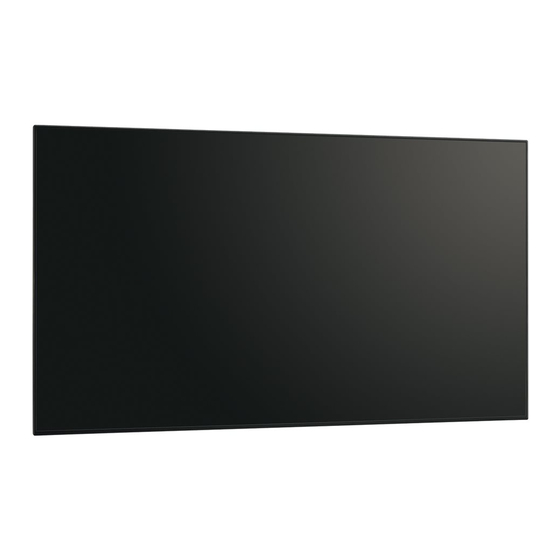














Need help?
Do you have a question about the PN-H701 and is the answer not in the manual?
Questions and answers