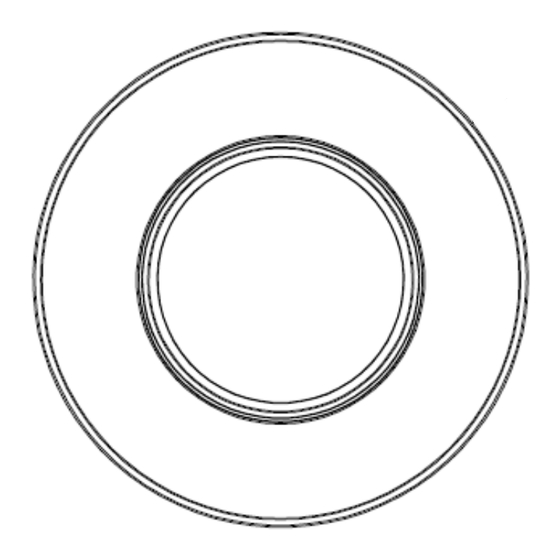
Table of Contents
Advertisement
Quick Links
1. Description
The Network Camera supports the network service for a sensor image with progressive scan, which
can be monitored on a real-time screen regardless of distances and locations. By using its dedicated
program, many users are able to have an access to the Network Camera at once or a single user can
monitor various network cameras at the same time. It also enables users to play, store and retrieve a
monitoring image by using a PC. All the settings and real-time monitoring screens are also provided
through an access to the web.
The Network Camera is fully featured for security surveillance and remote monitoring needs. It is
based on the DSP compression chip, and makes it available on the network as real-time, full frame
rate Motion JPEG and H.264 (or MPEG-4) video streams.
•
Installation Steps
Follow these steps to install the network camera on your local network (LAN):
1. Check the package contents against the list below.
2. Connect the Network Camera. See page 3.
3. Set an IP address. See page 5.
4. Set the password. See page 7.
•
Package Component
The system comes with the following components:
•
Contents in the installation CD
1. The Network camera User's Manual
2. The SmartManager User's Manual
3. The NCTitanium User's Manual
4. The SmartManager Installation software
5. The NCTitanium Installation software
Note: Check your package to make sure that you received the complete system, including all
components shown above.
Quick Installation Guide
Advertisement
Table of Contents

Summary of Contents for Xineron XIN-MPD-0110
-
Page 1: Quick Installation Guide
Quick Installation Guide 1. Description The Network Camera supports the network service for a sensor image with progressive scan, which can be monitored on a real-time screen regardless of distances and locations. By using its dedicated program, many users are able to have an access to the Network Camera at once or a single user can monitor various network cameras at the same time. - Page 2 Quick Installation Guide • Layout Name Description Alarm Cable Cable for Alarm input and output Power Cable Cable for Power source (DC 12V) Ethernet Cable Cable for Ethernet Camera Dimension l See the diagrams below for the exact dimension Dimensions Unit: mm...
-
Page 3: Camera Installation
Quick Installation Guide 2. Installation 2.1 Camera Installation Carefully remove the contents from the box, and verity that nothing was damaged in shipment. -
Page 4: Network Connection And Ip Assignment
Quick Installation Guide • Connecting to the RJ-45 Connect a standard RJ-45 cable to the network port of the network camera. Generally a cross-over cable is used for directly connection to PC, while a direct cable is used for connection to a hub. - Page 5 Quick Installation Guide Select the camera on the list and click right button of the mouse. You can see the pop-up menu below. Select Assign IP. You cam see a Assign IP window. Enter the required IP address. Note: For more information, refer to the Smart Manger User’s Manual.
-
Page 6: Operation
Quick Installation Guide 3. Operation The Network Camera can be used with Windows operating system and browsers. The recommended browsers are Internet Explorer, Safari, Firefox, Opera and Google Chrome with Windows. NOTE: To view streaming video in Microsoft Internet Explorer, set your browser to allow ActiveX controls. -
Page 7: Access From The Internet
Quick Installation Guide 3.2. Access from the internet Access from the internet once connected, the Network Camera is accessible on your local network (LAN). To access the network camera from the Internet you must configure your broadband router to allow incoming data traffic to the network camera. To do this, enable the NAT-traversal feature, which will attempt to automatically configure the router to allow access to the network camera. -
Page 8: General Controls
Quick Installation Guide General controls Live View Page Search & Playback Page Setup Page Help Page The video drop-down list allows you to select a customized or pre-programmed video stream on the live view page. Stream profiles are configured under Setup > Basic Configuration >... -
Page 9: Network Camera Setup
Quick Installation Guide 3.5 Network Camera Setup This section describes how to configure the network camera, and is intended for product Administrators, who have unrestricted access to all the Setup tools; and Operators, who have access to the settings for Basic, Live View, Video & Image, Audio, Event, and System Configuration. You can configure the network camera by clicking Setup in the top right-hand corner of the Live View page.



Need help?
Do you have a question about the XIN-MPD-0110 and is the answer not in the manual?
Questions and answers