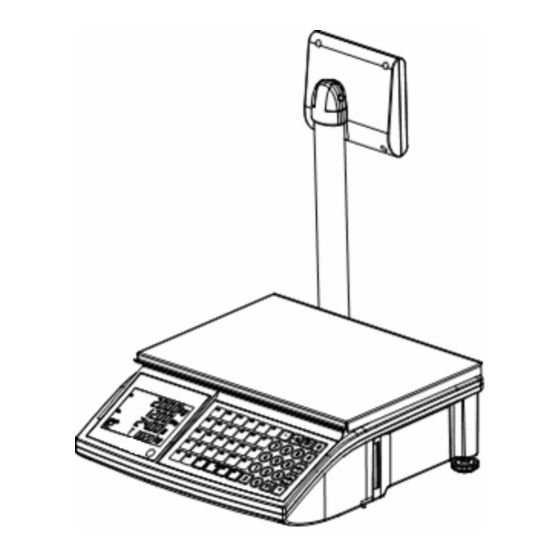
Table of Contents
Advertisement
Advertisement
Table of Contents

Summary of Contents for OHAUS RS Series
- Page 1 RS Series Operator Manual xxxxxx(06/06)1.0...
- Page 2 Dimensions INTRODUCTION This publication is provided solely as a guide for individuals who have purchased the OHAUS RS Series scale product. Ohaus Corporation 2006 No part of this manual may be reproduced or transmitted in any form or by any means, electronic or mechanical, including photocopying and recording, for any purpose without the expressed written permission of Ohaus Corporation.
- Page 3 RS Series Operator Manual Precautions WARNING READ this manual ONLY PERMIT QUALIFIED PERSONNEL TO SERVICE BEFORE operating or THIS EQUIPMENT. EXERCISE CARE WHEN MAKING CHECKS, TESTS AND ADJUSTMENTS THAT MUST BE servicing this equipment. MADE WITH POWER ON. FAILING TO OBSERVE THESE PRECAUTIONS CAN RESULT IN BODILY HARM.
- Page 4 RS Series Operator Manual The GEO-Value of verified balances explains for which location of use the balance has been verified. This GEO-Value is shown on the balance total price display shortly after the balance is turned on. GEO-Value Further details are shown in the “GEO-Value table“ below.
-
Page 5: Table Of Contents
RS Series Operator Manual Contents Introduction........................... 1 Overview........................... 1 Specification..........................1 Maintenance ..........................1 Installation ............................ 2 Precautions ..........................2 Contents of Packaging ........................ 2 Interface............................ 2 Installation of Scale ........................2 Installation of Paper Roll ......................3 Installation of Tower ........................4 Installation of the Battery ...................... - Page 6 RS Series Operator Manual Operation in Label Printing Mode ....................16 4.7.1 Acess to Label Printing Mode ......................16 4.7.2 Print Label .............................16 4.7.3 Label Format..........................16 Prepack ..........................17 4.8.1 Access to Prepack Mode........................17 4.8.2 Prepack in Ticket Printing Mode .......................17 4.8.3...
- Page 7 OHAUS immediately. The RS Series scale is a high precision weighing instrument, which has to be approved and stamped by Weights and Measures. This scale is stamped in our production plant or by your local Weights & Measures office. Please check the stamping stickers on the scale before use.
-
Page 8: Installation Of Scale
2.1 Precautions Before you install your RS Series scale, identify the best location for the equipment. The proper environment enhances the operation and longevity of the scale. Keep in mind the following factors, which might have a negative influence on the scale's operation: Vibration diminishes the scale’s ability to measure accurately. -
Page 9: Installation Of Paper Roll
RS Series Operator Manual 2.5 Installation of Paper Roll The requirements of the tickets and labels are as follows: Label Dimensions A : 57mm B : =<68mm C: >=12mm D: 50mm E: 2mm F: 20~60mm G: 46mm H: 2mm Ticket A: 57mm B: <=68mm... -
Page 10: Installation Of Tower
Please refer to the following pictures to install tower 2.6 Installation of the Battery RS Series has a charge function and uses 12V/5Ah rechargeable lead-acid batteries. It is an option and is not in the scale when shipped. To remove the battery from the battery holder: 1)... - Page 11 0.000 0.00 0.00 V1 ticket Step3 Press the power switch to turn off the scale. Note: Before switching on the RS Series scale, please ensure that there is nothing on the platter. 2.8 Option 12V/5Ah rechargeable lead-acid battery Tower column...
-
Page 12: Operation Interface
RS Series Oprator Manual 3 Operation Interface 3.1 Display Weight display Unit Price display Total price display Tare display or instruction 3.2 Cursor Cursor Instruction of lit cursor Cursor Instruction of lit cursor The weight is gross 0 The weight is net weight... -
Page 13: Key Function In Weighing Mode
RS Series Operator Manual 3.4 Key Function in Weighing Mode 3.4.1 20 Function Keys Main function Press the key to complement its main function Key name Function [Disc] Discount key Input the discount percentage or discount price Rebate key Input the rebate to total price... -
Page 14: Pushbutton Tare
RS Series Oprator Manual 4 Operation 4.1 Zero There are two ways to re-zero the scale: Power-up zero The scale will automatically capture zero when it is turned on. The power-up zero capture range is +/-10% of the scale capacity. When the scale is turned on with a weight on the platter, which is more than +/-10% of the capacity, the scale will not capture zero and the weight display will show "-----". -
Page 15: Item Management Levels
RS Series Operator Manual 4.3 Item Management Levels Scale There are 1000 PLUs and 20 groups. Group 1 ------ Group 20 PLU1 PLU1 ------ PLU1 PLU1 ------ 4.4 Vendor Log in and Log out When vendor’s password exists, transactions can be accumulated only after this vendor logs in.The procedures to log in and log out are as follows: Log in: e.g. -
Page 16: Operation In Ticket Printing Mode
RS Series Operator Manual Input the price value: 2.00$ [PLU][2][0][0] 0.000 2.00 0.oo Step2 Initiate the by count mode and get price [x] Cn 1 2.00 2.00 Step3 Calculate the total price of 3 items Cn 3 2.00 6.00 Step4 When PLU is recalled by PLU key (which can be set in setting 403: by PLU key) 1)... -
Page 17: Multi-Payment Way
RS Series Operator Manual A4.90 means the amount subtotal is 4.90$ Remove item1 away from the platter and recall Cn 1 3.36 3.36 Step5 PLU3 [x][2] CN 2 3.36 6.72 Step6 Subtotal, now has 2 transactions, amount is V1 P2 A [V1] 0.000... - Page 18 RS Series Operator Manual [Y]: Voucher key [Z]: Credit card key [3]: Cheque key At this time, including cash key [*], there are 4 keys for payment. a) Use credit card for payment operation Display Display Display Display Procedure Description...
-
Page 19: Multi-Vendor Operation
RS Series Operator Manual Voucher 10.00 Credit card: 1.62 4.6.3 Multi-vendor Operation Vendor quantity (up to 4) can be set in setting item 409. If one vendor operates the scale, and one vendor wants to recall his own total when another vendor’s total is displayed on the bottom line, the procedure is as follows: When only bottom line has content, the other lines are blank. -
Page 20: Void Transaction
RS Series Operator Manual Display Display Display Display Procedure Description on 1 line on 2 line on 3 line on the bottom line Operation cursor V1 P2 A Accumulate one transaction to subtotal [V1] 0.500 0.00 0.00 ------ 11.62 Remove items. Initiate suspend function [MODE]+[ ] 0.000... - Page 21 RS Series Operator Manual bottom line Recall PLU 2, but unit price is 10.80$ 0.000 -10.80 -0.00 Step6 Change unit price [PLU][8][9][0] 0.000 -8.90 0.00 Step7 Put the item on the platter 0.400 -8.90 -5.34 Step8 Accumulate this into total [V1] 0.500...
-
Page 22: Print Label
RS Series Operator Manual Print ticket and show change Total 11.60 Change 0.00 Step3 4.7 Operation in Label Printing Mode 4.7.1 Acess to Label Printing Mode To set the scale to print labels: Display Display Display Display Procedure Description on 1... -
Page 23: Access To Prepack Mode
RS Series Operator Manual #107: 30x40 #108: 30x40 mm #109: 30x40 mm Net WT: 1.000kg 1pcs 1pcs Apple Apple Apple 3.00$/kg 3.00$/pcs 3.00$/pcs Packing Date: Valid Date: Packing Date: Valid Date: Packing Date: Valid Date: 03-08-31 03-08-31 03-08-31 03-08-31 03-08-31 03-08-31 145550102500 3.00$... -
Page 24: Large Sale
RS Series Operator Manual 4.9 Large Sale If the weight of item to be weighed is more than the scale’s capacity, you may input its weight value in large sale mode The following shows how to get into and operate in large sale mode. -
Page 25: Key Function In Setup Mode
RS Series Operator Manual 5 Setup Below is a description of all setting groups in the setup mode that be operated by the customer. A password is needed to access the set up mode. Once in set up mode, the authority given by the password will allow certain setting items to be edited. -
Page 26: Acess To Setup Mode
RS Series Operator Manual Printing quick key Printing quick key includes various report quick keys and Print promotion. To print PLU report, please follow the steps below: Display Display Display Display Procedure Description on 1 line on 2 line on 3... -
Page 27: Setting Group
RS Series Operator Manual operation on 1 line on 2 line on 3 line on the bottom line cursor In setup mode, “GR XX” is shown. E.g. “Gr ------ Gr 01 ------- Info input 01” Get to group 6 [ T ] 5times Gr 06... - Page 28 RS Series Operator Manual Unit price Edit PLU E.g. Edit Berry’s information PLU # Description Unit price type Unit price Berry By weight $1.80/kg Apple By count $0.5/pcs Display Display Display Display Procedure Description operation on 1 line on 2...
-
Page 29: Plu List
RS Series Operator Manual PLU List Scale No.: 1 2005-3-12 08:30:00 PLU No. Description $/kg(PCS) Berry 1.80$ --End-- Preset PLU into preset key One Preset Key Stores One PLU Display Display Display Display Procedure Description operation on 1 line on 2... - Page 30 RS Series Operator Manual Id # Items in a PLU Parameter Displayed on the bottom Description Default displayed on the bottom line Description line Item no. Item no. invisible descript Description Visible group Group no. invisible price Unit price Visible...
- Page 31 RS Series Operator Manual Insert group no. 8 S 104 Grp 8 Group no. Step6 Please insert description of group 8 Step7 Insert description “FOOD” [F][O][O][D] food Step8 Please insert VAT rate 0.00 Input VAT % Step9 Insert tax rate 6.00% [6][0][0] 6.00...
- Page 32 RS Series Operator Manual Please confirm. Select to change “YES” [→T←] 04-04-18 Change yes Confirm and do to next step 08:18:00 hh-MM-SS next 5.4.1.7 Edit Store Name (107) E.g.: Store address is OHAUS PU NAN Display Display Display Display Procedure...
-
Page 33: Extra Text
RS Series Operator Manual 5.4.1.10 Edit Extra Text(110) There are 50 extra texts. Display Display Display Display Procedure Description on the bottom Operation on 1 line on 2 line on 3 line cursor line In setup mode, “GR XX” is shown. e.g. - Page 34 RS Series Operator Manual Amount 4, 5, 6 or 7 digits The digits behind decimal point may be 0,1,2 or 3 Check sum 1 digit Ticket # 4 digits PLU# 4 digits Weight: The digits behind decimal point may be 2 or 3...
- Page 35 RS Series Operator Manual 5.4.1.13 The Relationship between Label/Ticket Format and Bar code Format (113) The procedure to edit bar code format is as follows: Display Display Display Display Procedure Description operation on 1 line on 2 line On 3...
- Page 36 RS Series Operator Manual The printed stock list Purchase List Scale 1 2005-03-12 08:30:00 Inventory Total PLU1 COOKED BEANCURD BUN PLU3 BEEF PLU4 STICK Weight: kg; QTY: PCS --End-- Signature: 5.4.1.15 Settle the Inventory (115) E.g.: When business is over, employees begin to settle the inventory, and use the actual data as stock.
- Page 37 RS Series Operator Manual For example: Date: from 04-05-18 to 05-05-18 Time 9:30:00~19:30:00 (If date or time is 0, it means no limit) The priority of discount (from highest to lowest) is PLU, then group, and then all items Total price...
- Page 38 RS Series Operator Manual Insert the discount percentage S 116 Percent % Step40 Insert the discount percentage: -10% [1][0] S 116 - 10 Percent % Step41 Insert the condition S 116 0.00 Condition>=Q Step42 Insert the condition: not less than 50$...
- Page 39 RS Series Operator Manual 5.4.2 Ticket/Label Setting (Group 2) Content Available parameters Setting Parameter 0 Parameter 1 or other (need indication) Default Display* description description Display* description Display* Restore default of group2 restore def Don’t restore default Default no...
-
Page 40: Data Deletion (Group)
RS Series Operator Manual 5.4.3 Data Deletion (Group 3) The following is all setting items in group 3. Setting items Content Delete PLU Delete group Delete reports Delete all reports Reset scale 5.4.3.1 Delete PLU (301) Display Display Display... - Page 41 RS Series Operator Manual 5.4.3.5 Reset Scale (305) Notice: Please pay attention to this item because resetting scale will clear all edited information. Additionally, all parameters of setting items, with the exception of those in group 5, will be restored into default.
- Page 42 RS Series Operator Manual 5.4.4 Operation Setting (Group 4) 5.4.4.1 All Setting Items Content Parameter Setting Default Parameter 0 Parameter 1 or other (need indication) Description Display* Description Display* Description Display* Restore default? Restore def Default no Default yes...
- Page 43 RS Series Operator Manual 3: Disabled 3:no How to recall discount Disc load By discount key By disc key Takes effect automatically automatic [DISC] key change discount edited insetting Dics change Can change Disc chg yes Can not change Disc chg no...
-
Page 44: Report (Group)
RS Series Operator Manual 5.4.5 Report (Group 6) 5.4.5.1 There Are 14 Reports and a Log as follows: 602: Sales Report 608: Settle Report 613: Weekly Report 603: PLU Report 609: Store/Sale/Inventory Report 614: Monthly Report 605: Group Report... - Page 45 RS Series Operator Manual 5.4.5.4 Restore Default of Group 6 (601) Display Display Display Display Procedure Description Operation on 1 line on 2 line on 3 line on the bottom line cursor In setup mode ------ Gr 01 -------...
- Page 46 RS Series Operator Manual 5.4.5.7 Setting Procedure/Setting Items/Default (602~614) After accessing the relevant setting item, follow the steps below to edit report. Instruction S 602 S 603 S 605 S 606 S 607 S 608 S 609 S 610...
-
Page 47: Communication (Group)
5.4.6.4 Work Modes (703) RS Series has three work modes:Stand Alone,FV Slave and FV Master. Stand Alone is the traditional work mode, and the FV Slave and FV Master concern to the new one: Floating Vendor Function. For details, please check the Appendix A. - Page 48 RS Series Operator Manual Item Vendor’s password Manager’s Boss’s password Service’s pass password word How to insert Insert the ID #, then password password ID # Vendor key. E.g. [V1] key [2] key [1] key [PLU] key Default password No password...
- Page 49 RS Series Operator Manual Exit and go to next item [MODE] S 801 ------- PW manager Step20 *+ means add authority, - means delete authority, “all” means all groups except group 5. E.g.: +1-106 means add authority to edit all setting items in group1except item 106.
- Page 50 RS Series Operator Manual 6 Warning Warning information will occur when an operation is wrong. Usually this information is displayed on the bottom line for about 1 second. It can be cleared by pressing key [C]. Prompt Instruction TOO SMALL...
-
Page 51: Appendix A
Devices Setup Put one head of the cross cable into the Ethernet Port of one RS Series, which we name Scale A and then put another head into the Ethernet Port of another RS Series, which we call Scale B. - Page 52 Devices Setup Put one head of the Direct Net Cable into the RS Series Ethernet Port and another head connect to the HUB. Repeat this step to connect all scales with the HUB.
- Page 53 2. Basic Operation under the FV Function Basic Business As we said at the beginning of this appendix, RS Series FV function will bring out a fire-new experience when you use it. Please enjoy it along with our following example.
- Page 54 RS Series Operator Manual For 703, it is used for backing to the stand alone, and 701is used for the serial port configure, and the 305 is used for set the RS Series to default after the accident. 3. Attentions Scanner is support to the FV feature? Absolutely, in the FV Network, there is only one scale as Master Scale.
- Page 55 Discount characters in the Available Real-time ticket? Way to show discounted price Available Real-time Group 4 RS Series Group 4 FV Feature List Menu Description FV Available Data Update Method Restore default? Unavailable Recall PLU by PLU # or item #...
- Page 56 RS Series Operator Manual Settle amount enabled? Unavailable Effecting of discount key Available Real-time How to recall discount Available Real-time [DISC] key change discount Available Real-time edited insetting 116? Key [DISC] set discount of Available Real-time PLU without edited discount...
-
Page 57: Appendix B
RS Series Operator Manual 8 Appendix B: Farm Function and Manual Tare 1. Farm function 1.1 Menu Disable farm Farm fun No Enable farm Farm fun yes Farm function Farm functio function function Disable Manual M tare No Enable farm... - Page 58 RS Series Operator Manual Display Display Display Display Procedure Description operation on 1 line on 2 line on 3 line on the bottom line cursor After do some transactions, back to weigh mode 0.000 0.00 0.00 Step1 10.00 Put the basket with items on the platter 1.200...
-
Page 59: Manual Tare
RS Series Operator Manual OHAUS Basket Report ************************* ************************* Vendor: Susan Ticket No.: 0001 From 2005-12-08 15:56 2005-02-08 15:56 Scale No.:01 2006-011-05 19:00 Scale PLU TEXT #.:01 Kg(PCS) €/kg(PCS) € Not used basket number list 0.005 9.80 4.90 Apple Subtotal 3 baskets PT: 0.200... -
Page 60: Declaration Of Conformity
Model/Type: RS Series (RS…) To which this declaration relates , is in conformity with the following standard(s) or other normative document(s), auf das sich diese Erklärung bezieht, mit der/den folgenden Norm(en) oder Richtlinie(n) übereinstimmt. - Page 61 Operating Instructions Important notice for verified weighing instruments in EC countries. The application of the Green M indicates that the non-automatic weighing instrument has been verified at the place of manufacturer...
- Page 62 Should this device be passed on to other parties (for private or professional use), the content of this regulation must also be related. Thank you for your contribution to environmental protection. Ohaus Corporation www.Ohaus.com CIMF: 72193945 (06/06) 1.0 ©2006 Ohaus Corporation Printed in China...













Need help?
Do you have a question about the RS Series and is the answer not in the manual?
Questions and answers