Table of Contents
Advertisement
Quick Links
The following instructions explain the basic connections and programming required to get your Paradox IP Monitoring
Receiver up and running. They also guide the installer on how to register the Paradox reporting module (IP100 Internet
Module or PCS100 Communicator Module - GPRS Edition) to the receiver. For more detailed information, please refer to
the IPR512 Operations Manual.
Paradox Communicator Module -
GPRS Edition (PCS100)
Serial
Paradox Control
Paradox Internet
Panel
Module (IP100)
Out of the Box (included):
•
Paradox IP Monitoring Receiver (IPR512)
•
1GB memory card
•
1.8m (6ft) power cable
•
3m (10ft) DB25 to DB9 serial cable for COM1
•
DB9 gender changer
•
Rack-mount kit (brackets and screws)
•
Desktop installation kit (rubber feet)
•
Removable connector for Input/Output Relay
Step 1: Connect COM1 (Automation Software)
Connect the receiver to a PC running the Automation Software. Connect the provided 3m (10ft) DB25 to DB9 cable
between the receiver's COM1 connector and a COM port on the PC, or on the PC's serial hub.
C
1
COM NO
COM
1
INPUT
OUTPUT
(PC)
TRIGGER
RELAY
Step 2: Connect COM2 (Optional: Serial printer/PC)
This step is optional. Connect the receiver to a serial printer or to a PC running RS232 serial communication software. The
receiver sends reported events in plain text format through COM2 (RS-232), which can be printed or viewed. Connect a
serial cable between the receiver's COM2 (DB9) connector and a COM port on the serial printer or PC (gender changer is
included).
C
1
COM NO
1
COM
INPUT
OUTPUT
(PC)
TRIGGER
RELAY
IPR512: IP Monitoring Receiver
IPR512: IP Monitoring Receiver
Getting Started
Figure 1: System Overview
Router
COM 2
LAN
WAN 1
WAN 2
(SERIAL OUT)
COM 2
WAN 1
WAN 2
LAN
(SERIAL OUT)
LAN
WAN1
WAN2
Routers
Paradox IP Monitoring
Receiver (IPR512)
Additional Items Required (not included)
•
CAT5 network cable for LAN and WAN1/WAN2
•
Optional: DB9 or DB25 serial cable (RS-232) for COM2
•
Router and computer on a network to access internal web
page interface (LAN)
•
Router on a network with internet access (WAN1) to receive
control panel report codes
P A R A D O X . C O M
P A R A D O X . C O M
1 of 8
Web Page
Interface
Automation
COM1
Software
COM2
Serial printer/
PC
I
O
Automation
Software
I
O
Serial printer/
PC
Quick Start
Advertisement
Table of Contents

Summary of Contents for Paradox IPR512
-
Page 1: Getting Started
The following instructions explain the basic connections and programming required to get your Paradox IP Monitoring Receiver up and running. They also guide the installer on how to register the Paradox reporting module (IP100 Internet Module or PCS100 Communicator Module - GPRS Edition) to the receiver. For more detailed information, please refer to the IPR512 Operations Manual. -
Page 2: Step 5: Connect Power
Step 6: Insert Memory Card (Data Backup) Insert memory card (minimum 1GB recommended) into the Memory Card slot. The IPR512 supports any external SD, SD/ HC, or MMC memory card. The receiver backs up data (receiver configuration and account information) at programmable intervals (default: every 2 hours). -
Page 3: Step 7: Power Up
Step 9: Login Enter the username (default: admin) and password (default: admin) and press the Login button. The username cannot be changed, but you can change your password by clicking on Change Password. IPR512: IP Monitoring Receiver 3 of 8 Quick Start... -
Page 4: Step 10: Configure The Receiver
The following lists only the minimum programming required to get the receiver up and running. For more detailed information on the settings in the Web Page Interface, please refer to the IPR512 Operations Manual. 1. From the Main Menu, click Receiver Configuration. - Page 5 Step 11: Set Supervision Loss Report Code The Paradox reporting module will send a presence message (~100 bytes) at intervals defined by the Module Polling Time. If the receiver does not receive at least one presence message from the module within the Receiver Supervision Time, the receiver can report a communication loss to the Automation Software.
-
Page 6: Step 12: Set Security Profile
Step 12: Set Security Profile The receiver supervises the presence of up to 512 assigned Paradox reporting modules. Up to 32 security profiles can be created per receiver with a programmable polling time (seconds, minutes, or hours). These profiles are then assigned to each module during registration. - Page 7 Security Profile (2 digits). See “Step 12: Set Security Profile” on page 6. Once the installer has entered this information, the installer then initiates communication with the receiver and the Paradox reporting module will be automatically registered in the receiver. Refer to “Installer Instructions” on page 8.
-
Page 8: Installer Instructions
IPR512-EQ01 10/2008 © 2008 Paradox Security Systems Ltd. All rights reserved. Specifications may change without prior notice. One or more of the following US patents may apply: 7046142, 6215399, 6111256, 6104319, 5920259, 5886632, 5721542, 5287111, 5119069, 5077549 and RE39406 and other pending patents may apply. Canadian and international patents may also apply.
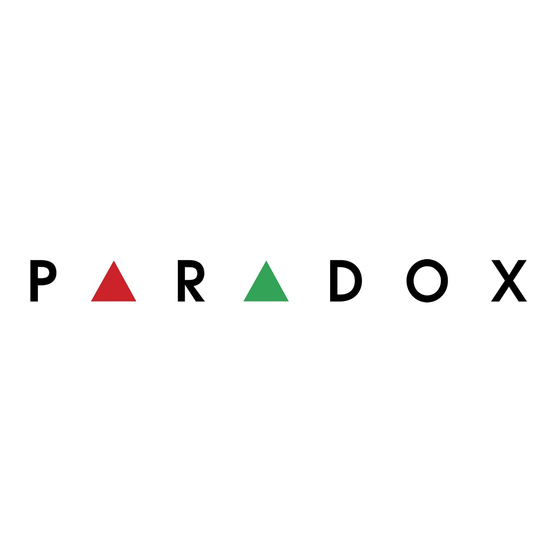







Need help?
Do you have a question about the IPR512 and is the answer not in the manual?
Questions and answers