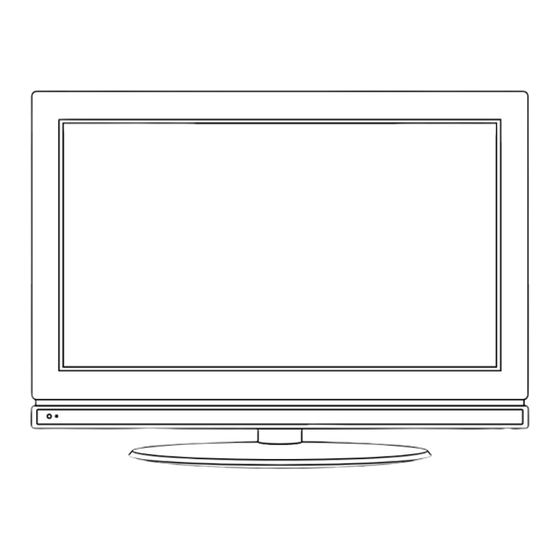
Table of Contents
Advertisement
Quick Links
Advertisement
Table of Contents

Subscribe to Our Youtube Channel
Summary of Contents for Cello C 3298F
- Page 1 32” Wide screen LCD TV with DVB & DVD Model No.: C 3298F...
-
Page 2: Lcd Screen
LCD Screen Although the LCD screen is made with high-precision technology and 99.99% or more of the pixels are effective, black dots may appear or bright points of light (red, blue or green) may appear constantly on the LCD screen and is not a malfunction. -
Page 3: Table Of Contents
CONTENTS Safety Precautions Caution Safety Information Getting Started Names of each part(Back View) Remote control Basic Use Application CustomizingTV SETTINGS Customizing the PICTURE Settings Customizing the SOUND Settings Customizing the SETUP Settings Customizing the EXTRAS Settings DVD operation Disc care Maintenance and Service Trouble shooting Specifications... -
Page 4: Safety Precautions
Safety Precautions Caution The lightening flash with arrowhead symbol inside an equilateral triangle is intended to alert the user to the presence of un-insulated "dangerous voltage" within the products enclosure that may be of sufficient magnitude to constitute a risk of electric shock to the persons. The exclamation point inside an equilateral triangle is intended to alert the user to the presence of important operating and maintenance (servicing) instructions in the literature accompanying the appliance. -
Page 5: Safety Information
Safety Precautions Safety Information To ensure reliable and safe operation of this equipment, please read carefully all of the instructions in this user guide, especially the safety information below. Electrical safety The TV set should only be connected to a mains supply which matches that stated on the label on the rear of the TV. -
Page 6: Getting Started
Getting Started Names of each part Insert disc according to the label next to the disc slot SWITCH: Switch: Power ON/OFF LED Indicator Buttons for DVD operation Eject the disc Remote Control Play the previous track or chapter Window(keep clear) Play the next track or chapter Stop the disc playing Pause the disc playing... - Page 7 Getting Started Connections Common Interface COAX ions Switch 11 12 1. AC POWER INPUT: 100-240V AC 50/60HZ. 2. POWER SWITCH: Switch the power supply on/off. 3. HDMI 1 / 2: (High definition multimedia interface) Connect to the HDMI output on external equipment. 4.
-
Page 11: Basic Use
Basic Use Power On / Off the LCD TV Power Switch On / Off Press the power switch to setting and the standby indicator will light red. To turn on the LCD TV Press the power button on the LCD TV or the button on the remote control, the standby indicator will light green. - Page 12 Basic Use 1. Turn the LCD TV on 2. Press the MENU button on the Remote Control. 4. Press the EXIT button to exit the Menu. TV SETTINGS MENU Allows you to search channels and set up a variety of channel options. SETUP MENU: Allows you to customize the sound options and effects.
-
Page 13: Application
Application Customizing the TV Settings Use the buttons to select the TV SETTINGS menu(as the picture above), press button to enter the menu. The TV SETTINGS menu includes the following options : Auto Scan Press buttons to select the Country, and press buttons to select “Start”, and press OK button to start auto tuning. -
Page 14: Customizing The Sound Settings
Application Customizing the TV Settings ATV Manual Tuning Press button to enter the submenu. Storage To Select a position to store the program. Current CH Select a program you want to tune. Search Press buttons to manual search. Fine-Tune Press buttons to fine-tune. - Page 15 Application Use the buttons to select the PICTURE menu(as the picture above), press button to enter the menu. Choose from Standard, Dynamic, User and Mild. Picture Mode Note: Contrast, Brightness and Colour are only available and can be adjusted in the User mode option in the Picture Mode Settings.
- Page 16 Application Use the buttons to select the SOUND menu(as the picture above), press button to enter the menu. Sound Mode Allows you to select among: Standard, Music, Movie, Sports and User. Treble (Can be adjusted when the sound mode is set to User) Controls the relative intensity of higher pitched sounds.
-
Page 17: Customizing The Setup Settings
Application Customizing the SETUP Settings DVD Setup Use the buttons to select the OPTION menu(as the picture above), press button to enter the menu. The SETUP menu includes the following options: Language Allows you to select menu language. Audio Language (can be selected in tv mode) Allows you to select audio language. -
Page 18: Customizing The Extras Settings
Application Customizing the EXTRAS Settings Use the buttons to select the EXTRAS menu(as the picture above), press button to enter the menu. The EXTRAS menu includes the following options : Set pin code. The default is 0000. If the Pin code has been changed you must enter the present code. -
Page 19: Dvd Operation
Application DVD Operation Turn on your TV then use the SOURCE Button on the remote control or the TV / AV button on the TV to select DVD mode. If there is no disc in the DVD players the screen will show “NO DISC”. Place a disc Insert a disc as instructed by the label next to the disc slot. -
Page 20: Dvd System Operation
Application DVD Operation Digital Audio Disc 1. Compatible with Digital Audio discs 2. The player will search the disc directory automatically and display the contents on screen. 3. The player will then start to play the first track, of the selected directory. 4. - Page 21 Application DVD Operation TV SYSTEM According to the Color system of your TV, select proper TV TYPE. PASSWORD The password option is initialized as locked. You cannot set the ratings limit or change the password. To enable these features you must unlock the Password. button, move the highlight to "P button and enter "0000".
- Page 22 Application DVD Operation 4. DIGITAL SETUP The video setup options are illustrated below: - DYNAMIC RANGE: Use button to move the scroll and adjust the dynamic range. - DUAL MONO: Choose the mode of the audio output. - There are four modes: STEREO, MONO L, MONO R, MIX MONO.
-
Page 23: Disc Care
Application Disc Care Disc Care About Disc Terms Title Generally, pictures or music compressed on a DVD are divided into several sections, "title". Chapter The smaller section unit of picture or music in a DVD under the title, usually one title is comprised of one or more chapters and each of them is numbered for easy searching, but some discs may not have a recording chapter. -
Page 24: Maintenance And Service
Maintenance and Service Trouble shooting Do not use other functions that are not mentioned in this user’s manual. In case a problem occurs with your LCD TV, please take the following steps first. If you still have the problem, turn the power off and contact your dealer or an authorized service center. Problem Action No power to TV. -
Page 25: Specifications
Maintenance and Service Specifications TVSystem PAL BG/DK/I Screen size 32"(diagonal) Resolution 1366x768pixels Aerial input (unbalanced) Audio output power 2x6W Power Consumption AC 100-240V 50/60Hz 180W Weight 12 kg Remote control Type infrared Control distance Control angle 30° (horizontal) Batteries 2 x 1.5 V, size AA Dimensions 60 x 204 x 32mm Weight... - Page 28 MU0315981AUMT00...




Need help?
Do you have a question about the C 3298F and is the answer not in the manual?
Questions and answers