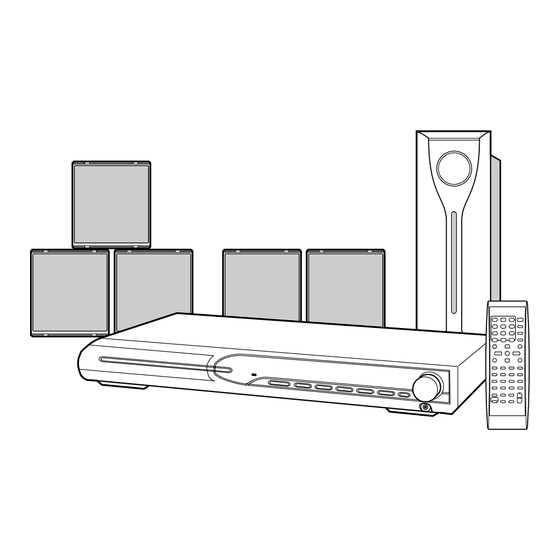
Table of Contents
Advertisement
DVD DIGITAL THEATER SYSTEM
TH-S11B
Consists of XV-THS11B, SP-THS11BW,
SP-THS11BF, SP-THS11BC and SP-THS11BS
INSTRUCTIONS
For Customer Use:
Enter below the Model No. and Serial
No. which are located either on the rear,
bottom or side of the cabinet. Retain this
information for future reference.
Model No.
Serial No.
GVT0155-018A
[J]
Advertisement
Table of Contents















Need help?
Do you have a question about the SP-THS11BC, SP-THS11BS and is the answer not in the manual?
Questions and answers