Table of Contents

Summary of Contents for JVC GD-V502U
- Page 1 PLASMA DISPLAY MONITOR INSTRUCTIONS GD-V502U For customer Use: Enter below the Model No. and the Serial No. which is located on the rear panel of the cabinet. Retain this information for future reference. Model No. Serial No.
- Page 2 WARNING RISK OF ELECTRIC SHOCK DO NOT OPEN WARNING: To reduce the risk of electric shock, do not remove cover or back. No user-serviceable parts inside. Refer servicing to qualified service personnel. The lightning flash with The exclamation point within arrow-head within a triangle a triangle is intended to tell is intended to tell the user...
-
Page 3: Important Safety Instructions
Important Safety Instructions 1) Read these instructions. All the safety and operating instructions should be read before the appliance is operated. 2) Keep these instructions. The safety and operating instructions should be retained for future reference. 3) Heed all warnings. All warnings on the appliance and in the operating instructions should be adhered to. -
Page 4: Table Of Contents
Dear JVC Customer Welcome to the JVC family of customers. We hope that you will have many years of enjoyment from your new Plasma Display. To obtain maximum benefit from your set, please read these Instructions before making any adjustments, and retain them for future reference. -
Page 5: Fcc Statement
FCC STATEMENT FCC STATEMENT This equipment has been tested and found to comply with the limits for a Class A digital device, pursuant to part 15 of the FCC Rules. These limits are designed to provide reasonable protection against harmful interference when the equipment is operated in a commercial environment. -
Page 6: Safety Precautions
Safety Precautions WARNING Set up Do not place the Plasma Display on sloped or unstable surfaces. • The Plasma Display may fall off or tip over. Do not place any objects on top of the Plasma Display. • If water spills onto the Plasma Display or foreign objects get inside it, a short-circuit may occur which could result in fire or electric shock. -
Page 7: Cleaning And Maintenance
This Plasma Display is for use only with the following optional accessories. Use with any other type of optional accessories may cause instability which could result in the possibility of injury. (All of the following accessories are manufactured by JVC) Speakers ........... TS-C5001SPG •... -
Page 8: Accessories
Batteries for the Remote AC cord Instruction book Transmitter Control Transmitter (AA Battery × 2) EUR646529 INPUT SURROUND PICTURE SOUND SET UP GD-V502U MULTI ZOOM SWAP SELECT MOVE PICTURE POS. /SIZE ASPECT OFF TIMER PLASMA DISPLAY Ferrite core Ferrite core Fixing bands (small size) ×... -
Page 9: Connections
Connections When connecting the speakers, be sure to use only the optional accessory speakers. Refer to the speaker’s Installation Manual for details on speaker installation. Speakers (Optional accessories) SPEAKERS Terminals (L) AC cord connection (see page 13) SPEAKERS Terminals (R) –... -
Page 10: Pc Input Terminals Connection
Connections PC Input Terminals connection COMPUTER AUDIO PC IN R - STANDBY INPUT MENU — ENTER G POWER ON Less than Conversion adapter Ferrite core (large size) 3" (if necessary) (supplied) (10 cm) mini D-sub 15p PC cable Less than Ferrite core (small size) 3"... -
Page 11: Serial Terminals Connection
Connections SERIAL Terminals connection The SERIAL terminal is used when the Plasma Display is controlled by a computer. COMPUTER Ferrite core RS-232C (large size) SERIAL Straight cable Pin layout for RS-232C (supplied) Installing the ferrite core (Large size) Less than D-sub 9p 3"... -
Page 12: Av & Component Connection
Connections AV & COMPONENT Connection COMPONENT VIDEO OUT Example of input signal source Y, P RCA-BNC adapter plug Digital TV-SET-TOP-BOX AUDIO (DTV-STB) AUDIO R AUDIO L R AUDIO L VIDEO IN VIDEO OUT /R P COMPONENT/RGB IN S VIDEO IN SLOT1 SLOT2 SLOT3... -
Page 13: Power On/Off
Power ON/OFF AC cord connection Connecting the AC cord plug to the Plasma Display. F i x t h e A C c o r d p l u g securely to the Plasma Display with the clamper. (See page 9) Power ON/OFF Connecting the AC plug to the Wall Outlet Note:... -
Page 14: Basic Controls
Basic Controls – INPUT MENU ENTER R - STANDBY Enter/Aspect button G POWER ON Main Power (see page 16, 19) On/Off Switch Remote control MENU Screen ON/OFF Power Indicator sensor Each time the MENU button is pressed, the menu The Power Indicator will light. •... - Page 15 Basic Controls Stand-by (ON/OFF) button The Plasma Display must first be plugged into the wall outlet and turned on at the power switch (see page 13). Press this button to turn the Plasma Display On, from Standby mode. Press it again to turn the Plasma Display Off to Standby mode.
-
Page 16: On-Screen Menu Displays
On-Screen Menu Displays The MENU button on the unit can also Press to select . To PICTURE adjust menu be pressed. (see page 22) – INPUT MENU ENTER PICTURE NORMALIZE NORMAL PICTURE MENU STANDARD PICTURE Each time the MENU button is pressed, BRIGHTNESS the menu screen will switch. - Page 17 On-Screen Menu Display from Remote Control [ from the unit ] Press to access e a c h a d j u s t – INPUT MENU ENTER screen. Press the R button to return to previous menu. Press to return to previous menu screen. To SIGNAL screen for VIDEO To SIGNAL screen for To SIGNAL screen for RGB...
-
Page 18: Input Signal Selection
Input Signal Selection Select the Input Signal INPUT Press the INPUT button to select the input signal to be played back from the equipment which has been connected to the Plasma Display. Input signals will change as follows: R - STANDBY INPUT MENU —... -
Page 19: Aspect Controls
ASPECT Controls The Plasma Display will allow you to enjoy viewing the picture at its maximum size, including wide screen cinema format picture. ASPECT button NORMAL ZOOM FULL ASPECT The aspect mode changes each time the INPUT ASPECT button is pressed. AUTO JUST SURROUND... -
Page 20: Adjusting Picture Position/Size
Adjusting PICTURE POSITION/SIZE Adjusting screen INPUT PICTURE SURROUND POS. /SIZE Press to display the PICTURE POS./ SIZE menu. Press to select H-POS/H-SIZE/V-POS/ PICTURE SOUND SET UP V-SIZE/CLOCK PHASE. MULTI ZOOM SWAP SELECT MOVE PICTURE POS. /SIZE ASPECT OFF TIMER During “VIDEO (S VIDEO)” and During “RGB”... -
Page 21: Sound Adjustment
SOUND Adjustment SOUND Press to display the Sound menu. INPUT SURROUND Select to adjust each item. Press to select the desired adjustment menu. Select the desired level by listening to the sound. PICTURE SOUND SET UP MULTI ZOOM SWAP SELECT MOVE BASS SOUND... -
Page 22: Picture Adjustments
PICTURE Adjustments PICTURE Press to display the PICTURE menu. PICTURE NORMALIZE NORMAL PICTURE MENU STANDARD PICTURE Select to adjust each item. BRIGHTNESS COLOR Press to select the menu to adjust. TINT SHARPNESS COLOR TEMP NORMAL Select the desired level by looking at the picture ADVANCED SETTINGS behind the menu. -
Page 23: Advanced Settings
PICTURE Adjustments Notes: Item Effect Adjustments (1) “COLOR” and “TINT” settings cannot be adjusted for “RGB” and “PC” input Adjusts the proper picture contrast. PICTURE signal. Less More (2) You can change the level of each Adjusts for easier viewing of dark pictures function (PICTURE, BRIGHTNESS, BRIGHTNESS such as night scenes and black hair. -
Page 24: Present Time Setup/Set Up Timer
PRESENT TIME SETUP/SET UP TIMER The timer can switch the Plasma Display ON or OFF. Before attempting Timer Set, confirm the PRESENT TIME OF DAY and adjust if necessary. Then set POWER ON TIME/POWER OFF TIME. SET UP SET UP COMPONENT/RGB-IN SELECT Press to display the SETUP menu screen. -
Page 25: Set Up Timer
PRESENT TIME SETUP/SET UP TIMER SET UP TIMER Display the SET UP TIMER SCREEN. Press to select SET UP TIMER POWER ON TIME/POWER OFF TIME. 2 : 30 PRESENT TIME OF DAY Press to set up POWER ON TIME/ POWER ON FUNCTION POWER OFF TIME. -
Page 26: Screensaver (For Preventing After-Images)
SCREENSAVER (For preventing after-images) Do not display a still picture, especially in 4:3 mode, for any length of time. If the display must remain on, a SCREENSAVER should be used. SET UP SET UP Press to display the SETUP menu screen. COMPONENT/RGB-IN SELECT Press to select the SCREENSAVER. -
Page 27: Setup Of Screensaver Time
SCREENSAVER (For preventing after-images ) Setup of SCREENSAVER Time After selecting TIME OF DAY or INTERVAL, the relevant SET UP TIME will become available for selection and the OPERATING TIME may be set. (Time cannot be set when “MODE” is “ON” or “OFF.”) SCREENSAVER SCREENSAVER SCREENSAVER... -
Page 28: Side Bar Adjust
SCREENSAVER (For preventing after-images ) SIDE BAR ADJUST Do not display a picture in 4:3 mode for an extended period, as side bars this can cause an after-image to remain on the side bars on either side of the display field. To prevent the appearance of such an after-image, change the brightness of the side bars. -
Page 29: Digital Zoom
Digital Zoom This displays an enlargement of the designated part of the displayed image. Display the “Operation Guide”. ZOOM MOVE Press to access Digital Zoom. The “Operation Guide” will be displayed. SURROUND • During Digital Zoom, only the button INPUT following keys can be operated. -
Page 30: Reduces Power Consumption
Reduces power consumption • POWER SAVE: When this function is turned ON, luminous level of the plasma display is suppressed, so power consumption is reduced. • STANDBY SAVE: When this function is turned ON, power consumption of the microcomputer is reduced during power supply standby (see page 13,14,15), so standby power of the set is reduced. -
Page 31: Setup For Multi Display
Setup for MULTI DISPLAY By lining up Plasma Displays in groups of 4 or 9 as illustrated below, an enlarged picture may be displayed across all screens. For this mode of operation, each plasma display has to be set up with a DISPLAY number to determine its location. group of 4 (2×2) group of 9 (3×3) How to setup MULTI DISPLAY... -
Page 32: How To Set The Display Location Number For Each Plasma Display
Setup for MULTI DISPLAY How to set the Display location number for each Plasma Display Press to select ARRANGEMENT (2nd step). MULTI DISPLAY SETUP MULTI DISPLAY SETUP ARRANGEMENT Press to select “2×2”, “3×3”. LOCATION Press to select LOCATION. MULTI DISPLAY SETUP MULTI DISPLAY SETUP ARRANGEMENT Press to select the required arrangement... -
Page 33: Set Up For Input Signals
SET UP for Input Signals COMPONENT/RGB IN SELECT Select to match the signals from the source connected to the COMPONENT/RGB input terminals. Y, P signals “COMPONENT” R, G, B, HD, VD signals “RGB” SET UP Press to display the SET UP menu screen. INPUT Press to select the “COMPONENT/RGB IN SELECT”. -
Page 34: Color System / Aspect Auto
SET UP for Input Signals COLOR SYSTEM / ASPECT AUTO Select SIGNAL from the “SET UP” menu during VIDEO (S VIDEO) input SET UP signal mode.(“SIGNAL [VIDEO]” menu is displayed.) COMPONENT/RGB-IN SELECT INPUT LABEL RGB1 Press to select the “COLOR SYSTEM” or SIGNAL “ASPECT AUTO”. -
Page 35: Sync
SET UP for Input Signals SYNC Select SIGNAL from the “SET UP” menu during RGB input signal. SET UP COMPONENT/RGB-IN SELECT Press to select each item. INPUT LABEL RGB1 SIGNAL SCREENSAVER POWER SAVE STANDBY SAVE POWER MANAGEMENT OSD LANGUAGE ENGLISH Press (ACTION) button [ RGB ]... -
Page 36: Troubleshooting
Troubleshooting Before you call for service, determine the symptoms and make a few simple checks as shown below. Symptoms Checks Picture Sound Electrical Appliances Cars/Motorcycles Fluorescent light Interference Noisy Sound Volume (Check whether the mute function has been activated on the remote control.) Normal Picture No Sound Not plugged into AC outlet... -
Page 37: Video/Component/Rgb/Pc Input Signals
VIDEO/COMPONENT/RGB/PC input signals R AUDIO L R AUDIO L VIDEO IN VIDEO OUT /R P AUDIO COMPONENT/RGB IN S VIDEO IN SERIAL SLOT1 SLOT2 SLOT3 COMPONENT/RGB input VIDEO input PC RGB/COMPONENT input VIDEO input [Applicable when Multi Screen and Digital Zoom] Horizontal Vertical Signal name... -
Page 38: Specifications
Specifications GD-V502U Power Source 120 V AC, 50 Hz/60 Hz Power Consumption Maximum max. Amps. 5.5 A Stand-by condition Save OFF 1.6W, Save ON 0.9W Power off condition 0.2 W Plasma Display panel Drive method : AC type 50-inch, 16:9 aspect ratio... - Page 40 Printed in Japan VICTOR COMPANY OF JAPAN, LIMITED TQZW366 © 2003 VICTOR COMPANY OF JAPAN, LIMITED...
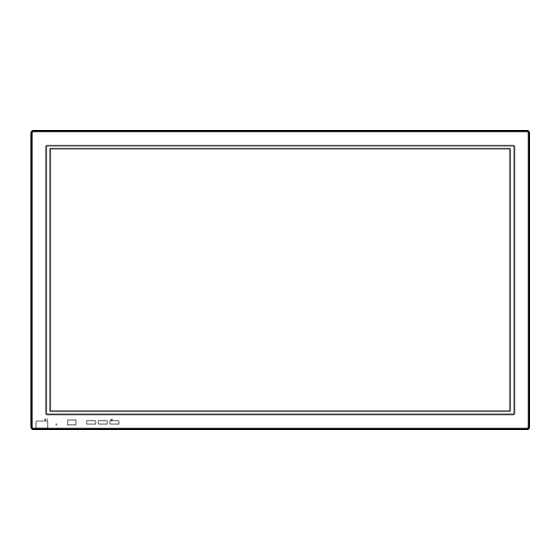


Need help?
Do you have a question about the GD-V502U and is the answer not in the manual?
Questions and answers