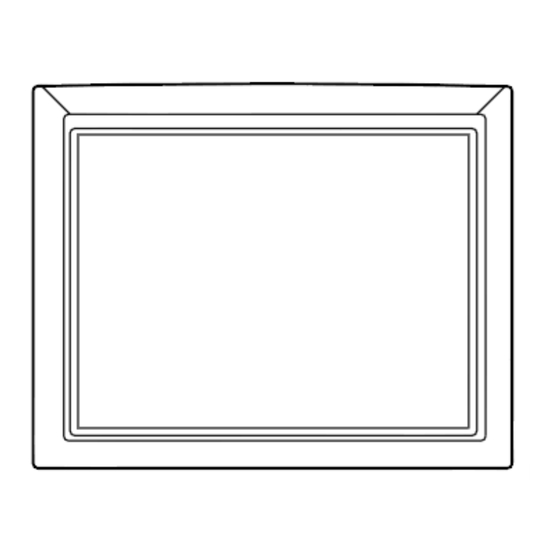
Table of Contents
Advertisement
Advertisement
Chapters
Table of Contents

Summary of Contents for IFM Electronic E2D400 Series
-
Page 1: User Manual
E2D400 Series Panel PC User Manual Touch Panel PC E2D400 MODEL: Page I... - Page 2 E2D400 Series Panel PC Copyright COPYRIGHT NOTICE The information in this document is subject to change without prior notice in order to improve reliability, design and function and does not represent a commitment on the part of the manufacturer. In no event will the manufacturer be liable for direct, indirect, special, incidental, or consequential damages arising out of the use or inability to use the product or documentation, even if advised of the possibility of such damages.
- Page 3 E2D400 Series Panel PC Standards Compliance VCCI – CLASS B FOR E2D400 Translation: This a Class B product based on the standard of the VCCI Council. If this is used near a radio or television receiver in a domestic environment, it may cause radio interference. Install and use the equipment according to the instruction manual.
- Page 4 E2D400 Series Panel PC WARNING: This equipment has been tested and found to comply with the limits for a Class B digital device, pursuant to part 15 of the FCC Rules. These limits are designed to provide reasonable protection against harmful interference in a residential installation.
- Page 5 GmbH reseller or vendor you purchased the E2D400 series from or contact an ifm electronic GmbH sales representative directly. The items listed below should all be included in the E2D400 series package. 1 x ifm electronic E2D400 series flat panel PC 1 x Power adapter ...
-
Page 6: Table Of Contents
E2D400 Series Panel PC Table of Contents 1 Introduction ......................1 E2D400 Series Flat Panel PC Overview ............2 1.1.1 Features....................2 1.1.2 Applications...................3 1.2 External Overview ..................3 1.2.1 General Description ................3 1.2.2 Front Panel ...................4 1.2.3 Rear Panel....................4 1.2.4 I/O Interface Panel ................5 1.2.5 Top Panel and Side Panels ..............6... - Page 7 E2D400 Series Panel PC 2.7.2 Power Adapter ..................17 2.7.3 Power Connector ................17 2.8 Wireless Connections................18 2.8.1 USB Bluetooth Module................18 2.8.2 Wireless Ethernet ................18 3 Unpacking.......................20 3.1 Unpacking ....................21 3.1.1 Packing List ..................22 4 Installation ......................24 4.1 Anti-static Precautions ................25 4.2 Installation Precautions ................25 4.3 Preinstalled Components ................26...
- Page 8 5.2 Anti-static Precautions ................52 5.3 Turn off the Power ..................53 5.4 Opening the System ..................53 5.4.1 Removing the Back Cover ..............53 5.4.2 E2D400 Series Internal Aluminum Cover Removal ......54 5.5 Replacing Components ................55 5.5.1 Memory Module Replacement ............55 5.5.2 CF Card Replacement ................56 5.6 Reinstalling the Covers................57...
- Page 9 E2D400 Series Panel PC 6.4 PCI/PnP.....................87 6.5 Boot ......................89 6.5.1 Boot Settings Configuration ..............90 6.6 Security .....................92 6.7 Chipset ......................93 6.7.1 North Bridge Chipset Configuration ............94 6.7.2 SouthBridge Configuration..............97 6.8 Exit ......................98 7 Software Drivers ..................101 7.1 Available Software Drivers...............102 7.2 Starting the Driver Program ..............102...
-
Page 11: Introduction
E2D400 Series Panel PC Chapter Introduction Page 1... -
Page 12: E2D400 Series Flat Panel Pc Overview
E2D400 Series Flat Panel PC Overview Figure 1-1: E2D400 Flat Panel PC The E2D400 series is Intel® Atom™ powered flat panel PCs with a rich variety of functions and peripherals. The E2D400 model is designed for easy and simplified integration in to kiosk and point-of-sales (POS) applications. -
Page 13: Applications
E2D400 Series Panel PC 1GB 533 MHz DDR2 SDRAM preinstalled 802.11 b/g wireless module Four USB 2.0 ports Watchdog timer that triggers a system reset if the system hangs for some reason IP 64 compliant front panel ... -
Page 14: Front Panel
E2D400 Series Panel PC 1.2.2 Front Panel The front side of the E2D400 series is a flat panel TFT LCD screen with LED backlight surrounded by an ABS/PC plastic frame. The top of the front panel has a power LED. -
Page 15: I/O Interface Panel
E2D400 Series Panel PC Figure 1-3: E2D400 Rear View 1.2.4 I/O Interface Panel The I/O interface panel located on the bottom of the E2D400 has the following I/O interface connectors: 1 x Audio connector 1 x 12 V DC In connector ... -
Page 16: Top Panel And Side Panels
E2D400 Series Panel PC 1.2.5 Top Panel and Side Panels The top panel and side panels of the E2D400 series provides access to slots that support panel mount and rack mount (Figure 1-5). Figure 1-5: E2D400 Top View Figure 1-6: Side View 1.3 Internal Overview... -
Page 17: System Specifications
E2D400 Series Panel PC 1.4 System Specifications The technical specifications for the E2D400 series systems are listed in Table 1-2. Specification E2D400 LCD Size 12.1” Max. Resolution 1024 x 768 Contrast Ratio 700:1 Brightness (cd/m LCD Color 262K Pixel Pitch (H x V) (mm) 0.3057 x 0.3057... - Page 18 1 x Audio connector 1 x RS-232 COM port connectors 1 x RS-232/422/485 COM port connector 2 x RJ-45 for LAN 2 x USB 2.0 ports 1 x Power switch 1 x Reset button Table 1-2: E2D400 Series System Specifications Page 8...
-
Page 19: Detailed Specifications
E2D400 Series Panel PC Chapter Detailed Specifications Page 9... -
Page 20: Dimensions
E2D400 Series Panel PC 2.1 Dimensions The following section provides detailed schematics and information on the dimensions of the E2D400 series. Figure 2-1: E2D400 Top and Bottom Panel Dimensions (mm) Page 10... -
Page 21: Intel® Atom™ Processor
E2D400 Series Panel PC 2.2 Intel® Atom™ Processor A 45nm N270 Intel® Atom™ processor is installed in the system. The processor has a CPU speed of 1.6 GHz and a 533 MHz front side bus (FSB). The processor also comes with a 512 KB L2 cache and a 1.6 GHz L2 cache speed. -
Page 22: Storage Capacity
GmbH sales representative and discuss the necessary system requirement. 2.3.2 Storage Capacity The E2D400 series supports an easily installed CompactFlash® Type II (CF Type II) memory disk. The E2D400 also supports a SATA drive through the external SATA connector on the bottom panel. -
Page 23: Serial Port Connectors
E2D400 Series Panel PC 2.4.1 Serial Port Connectors The E2D400 has two serial ports. One of these ports (COM1) is RS-232 only port. The other serial port (COM3) can be configured as a RS-232, RS-422 or an RS-485 serial port. -
Page 24: External Usb Connectors
Revision 1.1 and can be interfaced to both USB 1.1 and USB 2.0 compliant devices. Figure 2-5: External USB Ports 2.5 E2D400 Front Side 2.5.1 Monitor A LCD screen is installed on the front of the E2D400 series. The screen is shown in Figure 2-6 below. Page 14... -
Page 25: Touch-Screen Module
E2D400 Series Panel PC Figure 2-6: LCD Screen 2.5.2 Touch-Screen Module A controller for the 5-wire resistive touch screen is installed on the motherboard. The sensitive touch screen is accurate, reliable and durable. 2.6 Audio 2.6.1 AC’97 Audio Codec Controller The integrated AC’97 Audio compliant audio controller on the Intel®... -
Page 26: Stereo Speakers
E2D400 Series Panel PC Figure 2-7: Audio Jack 2.6.2 Stereo Speakers Two internal 1.5 W stereo speakers on the sides of the E2D400 are interfaced to the system through a Philips TDA1517p integrated class-B dual output amplifier. Figure 2-8: Stereo Speakers 2.7 System Power... -
Page 27: Power Adapter
E2D400 Series Panel PC Point-of-Sale (POS) Advertising terminal 2.7.1.2 AT Power Mode With the AT mode selected, the power is controlled by a central power unit rather than a power switch. The E2D400 panel PC turns on automatically when the power is connected. -
Page 28: Wireless Connections
E2D400 Series Panel PC 2.8 Wireless Connections The following section describes the wireless modules on the circuit. 2.8.1 USB Bluetooth Module An integrated Bluetooth module is connected to ICH7 chipset through the USB bus. The E2D400 Bluetooth module enables wireless communications between the E2D400 and various peripheral devices through a Bluetooth network. - Page 29 E2D400 Series Panel PC Figure 2-10: PIFA Antenna and Wireless Module Page 19...
-
Page 30: Unpacking
E2D400 Series Panel PC Chapter Unpacking Page 20... -
Page 31: Unpacking
E2D400 Series Panel PC 3.1 Unpacking To unpack the flat panel PC, follow the steps below: WARNING! The front side LCD screen has a protective plastic cover stuck to the screen. Only remove the plastic cover after the flat panel PC has been properly installed. -
Page 32: Packing List
E2D400 Series Panel PC 3.1.1 Packing List The E2D400 flat panel PC is shipped with the following components: Quantity Item Image Standard E2D400 series Power adapter Power cord SATA and power cable Screw kit User manual and driver CD Page 22... - Page 33 E2D400 Series Panel PC Touch pen Optional Panel mounting kit E2D402 Wall mounting kit E2D401 If any of these items are missing or damaged, contact the distributor or sales representative immediately. Page 23...
-
Page 34: Installation
E2D400 Series Panel PC Chapter Installation Page 24... -
Page 35: Anti-Static Precautions
E2D400 Series Panel PC 4.1 Anti-static Precautions WARNING: Failure to take ESD precautions during the maintenance of the E2D400 may result in permanent damage to the E2D400 and severe injury to the user. Electrostatic discharge (ESD) can cause serious damage to electronic components, including the E2D400. -
Page 36: Preinstalled Components
E2D400 Series Panel PC Anti-static Discharge: If a user open the rear panel of the flat panel PC, to configure the jumpers or plug in added peripheral devices, ground themselves first and wear and anti-static wristband. 4.3 Preinstalled Components The following components are all preinstalled. -
Page 37: Removing The
E2D400 Series Panel PC 4.5 Removing the Back Cover WARNING: Over-tightening back cover screws will crack the plastic frame. Maximum torque for cover screws is 5 kg-cm (0.36 lb-ft/0.49 Nm). To access the E2D400 internally the back cover must be removed. To remove the back cover, please follow the steps below. -
Page 38: Cf Card Installation
Figure 4-2: E2D400 Plastic Back Cover Removal 4.6 CF Card Installation The E2D400 series has one CF Type II slot inside the rear panel. To install the CF card, follow the instructions below. Step 1: Locate the CF slot. Insert a CF card into the slot (Figure 4-3). -
Page 39: Hdd Installation
E2D400 Series Panel PC 4.7 HDD Installation To install the HDD, please follow the steps below: Step 1: Remove the plastic back cover. See Section 4.5 above. Step 2: Remove the aluminum cover. See Section 5.4.2. Step 3: Remove the four HDD bracket retention screws and lift the HDD bracket off the panel PC. -
Page 40: At/Atx Mode Selection
Maximum torque for cover screws is 5 kg-cm (0.36 lb-ft/0.49 Nm). 4.8 AT/ATX Mode Selection AT and ATX power modes can both be used on the E2D400 series. The selection is made through an AT/ATX switch on the aluminum chassis inside the plastic back cover (Figure 4-6). -
Page 41: Atx Power Mode
E2D400 Series Panel PC Self-service kiosk Plant environment monitoring system Factory automation platform Manufacturing shop flow 4.8.2 ATX Power Mode With the ATX mode selected, the E2D400 panel PC goes in a standby mode when it is turned off. -
Page 42: Access The Jumpers
E2D400 Series Panel PC The following jumpers can be found on the motherboard installed in the E2D400. Before the E2D400 is installed, the jumpers must be set in accordance with the desired configuration. The jumpers on the E2D400 motherboard are listed in Table 4-1. -
Page 43: Clear Cmos Jumper
E2D400 Series Panel PC Jumper Name Label Type LVDS voltage selection J_VLVDS1 3-pin header Touch Screen Select 4-pin header Panel Type and Resolution J_LCD_TYPE1 10-pin header Table 4-2: Preconfigured Jumpers 4.9.3 Clear CMOS Jumper Jumper Label: J_CMOS1 Jumper Type: 2-pin header... -
Page 44: Com Port Pin 9 Select
E2D400 Series Panel PC Short 2 - 3 Clear CMOS Setup Table 4-3: Clear CMOS Jumper Settings The location of the clear CMOS jumper is shown in Figure 4-7 below. Figure 4-7: Clear CMOS Jumper 4.9.4 COM Port Pin 9 Select... - Page 45 E2D400 Series Panel PC JP10 Description Short 1-2 COM3 RI Pin use +12 V Short 3-4 COM3 RI Pin use RI Default Short 5-6 COM3 RI Pin use +5 V Table 4-5: COM3 Pin 9 Setting Jumper Settings The COM1 and COM3 Pin 9 Setting jumper locations are shown in Figure 4-8 below.
-
Page 46: Com3 Rx Function Select Jumper
E2D400 Series Panel PC Table 4-6: RS-422 Pinouts COM 3 RS-485 Description Pin 1 Data- Pin 2 Data+ Table 4-7: RS-485 Pinouts 4.9.5 COM3 RX Function Select Jumper Jumper Label: Jumper Type: 8-pin header Jumper Settings: See Table 4-8 Jumper Location:... -
Page 47: Com3 Tx Function Select Jumper
E2D400 Series Panel PC Figure 4-9: COM3 RX Function Select Jumper Location 4.9.6 COM3 TX Function Select Jumper Jumper Label: JP11 Jumper Type: 6-pin header Jumper Settings: See Table 4-9 Jumper Location: See Figure 4-10 The COM3 TX Function Select jumper configures the TX pin on COM3 serial port connector as RS-422 as an RS-485. -
Page 48: Com3 Rs-232/422/485 Serial Port Select Jumper
E2D400 Series Panel PC Figure 4-10: COM3 TX Function Select Jumper Pinout Locations 4.9.7 COM3 RS-232/422/485 Serial Port Select Jumper Jumper Label: Jumper Type: 12-pin header (four 3-pin headers combined) Jumper Settings: See Table 4-10 Jumper Location: See Figure 4-11 The COM3 RS-232/422/485 Serial Port Select jumper sets the communication protocol used by the second serial communications port (COM3) as RS-232, RS-422 or RS-485. -
Page 49: Mounting The System
E2D400 Series Panel PC Short 8-9 RS-422/485 Short 11-12 RS-422/485 Table 4-10: COM3 RS-232/422/485 Serial Port Select Jumper Settings The COM3 RS-232/422/485 Serial Port Select jumper location is shown in Figure 4-11. Figure 4-11: COM3 RS-232/422/485 Serial Port Select Jumper Location 4.10 Mounting the System... -
Page 50: Wall Mounting
E2D400 Series Panel PC Rack mounting The four mounting methods are described below. 4.10.1 Wall Mounting For wall mounting the accessory E2D401 is available. To mount the flat panel PC onto the wall, please follow the steps below. Step 1: Select the location on the wall for the wall-mounting bracket. - Page 51 E2D400 Series Panel PC Figure 4-12: Wall-mounting Bracket Step 6: Insert the four monitor mounting screws provided in the wall mount kit into the four screw holes on the real panel of the flat panel PC and tighten until the screw shank is secured against the rear panel (Figure 4-13).
- Page 52 E2D400 Series Panel PC NOTE: In the diagram below the bracket is already installed on the wall. Figure 4-13: Chassis Support Screws Step 0: Page 42...
-
Page 53: Panel Mounting
4.10.2 Panel Mounting For panel mounting the accessory E2D402 is available. To mount the E2D400 series flat panel PC into a panel, please follow the steps below. Step 1: Select the position on the panel to mount the flat panel PC. -
Page 54: Arm Mounting
When purchasing the arm please ensure that it is VESA compliant and that the arm has a 75 mm or 100 mm interface pad. If the mounting arm is not VESA compliant it cannot be used to support the E2D400 series flat panel Page 44... -
Page 55: Cabinet And Rack Installation
PC. Step 0: 4.10.4 Cabinet and Rack Installation The E2D400 series flat panel PC can be installed into a cabinet or rack. The installation procedures are similar to the panel mounting installation. To do this, please follow the steps below:... - Page 56 E2D400 series flat panel PC and the rack/cabinet into which the E2D400 series is installed. Step 1: Slide the rear chassis of the E2D400 series flat panel PC through the rack/cabinet bracket until the aluminum frame is flush against the front of the bracket (Figure 4-17).
- Page 57 E2D400 Series Panel PC Figure 4-18: Secure the Rack/Cabinet Bracket Step 4: Slide the flat panel PC with the attached rack/cabinet bracket into a rack or cabinet (Figure 4-19). Figure 4-19: Install into a Rack/Cabinet Page 47...
-
Page 58: Bottom Panel Connectors
To connect a LAN cable with an RJ-45 connector, please follow the instructions below. Step 1: Locate the RJ-45 connectors on the bottom panel of the E2D400 Series. Step 2: Align the connectors. Align the RJ-45 connector on the LAN cable with one of the RJ-45 connectors on the bottom panel of the E2D400 Series. -
Page 59: Serial Device Connection
4.11.2 Serial Device Connection The E2D400 Series has two male DB-9 connectors on the bottom panel for serial devices to be connected. Follow the steps below to connect a serial device to the E2D400 Series panel PC. Step 1: Locate the DB-9 connector. The location of the DB-9 connector is shown in Chapter 2. -
Page 60: Usb Device Connection
E2D400 Series Panel PC 4.11.3 USB Device Connection There are four external USB 2.0 connectors. To connect a USB 2.0 or USB 1.1 device, please follow the instructions below. Step 1: Located the USB connectors. The locations of the USB connectors are shown in Chapter 2. -
Page 61: System Maintenance
E2D400 Series Panel PC Chapter System Maintenance Page 51... -
Page 62: System Maintenance Introduction
E2D400 Series Panel PC 5.1 System Maintenance Introduction If the components of the E2D400 series fail they must be replaced. Components that can be replaced include: CF Module Bluetooth module Wireless LAN module SO-DIMM module Please contact the system reseller or vendor to purchase the replacement parts. Back cover removal instructions for the E2D400 series are described below. -
Page 63: Turn Off The Power
E2D400 Series Panel PC Only handle the edges of the PCB: - When handling the PCB, hold the PCB by the edges. 5.3 Turn off the Power WARNING: Failing to turn off the system before opening it can cause permanent damage to the system and serious or fatal injury to the user. -
Page 64: E2D400 Series Internal Aluminum Cover Removal
Step 0: Figure 5-2: E2D400 Plastic Back Cover Removal 5.4.2 E2D400 Series Internal Aluminum Cover Removal To remove the internal aluminum cover, follow the steps below. Step 1: Remove the retention screws securing the internal aluminum cover. Figure 5-3 shows the aluminum cover retention screws. -
Page 65: Replacing Components
E2D400 Series Panel PC Figure 5-3: Aluminum Back Cover Retention Screws Step 2: Lift the aluminum cover off the E2D400 series. Step 0: 5.5 Replacing Components 5.5.1 Memory Module Replacement The flat panel PC is preinstalled with a 1 GB DDR2 memory module. If the memory module fails, follow the instructions below to replace the memory module. -
Page 66: Cf Card Replacement
0: Figure 5-5: DDR SO-DIMM Module Installation 5.5.2 CF Card Replacement The E2D400 series has one CF Type II slot. To replace the CF card, follow the instructions below. Step 1: Follow all anti-static procedures. See Section 5.2. Page 56... -
Page 67: Reinstalling The Covers
E2D400 Series Panel PC Step 2: Turn off the power. See Section 5.3. Step 3: Remove the back cover. See Section 5.4.1. Step 4: Follow the instruction listed in Section 4.6 to replace the CF card. Step 0: 5.6 Reinstalling the Covers... -
Page 68: Ami Bios Setup
E2D400 Series Panel PC Chapter AMI BIOS Setup Page 58... -
Page 69: Introduction
E2D400 Series Panel PC 6.1 Introduction A licensed copy of AMI BIOS is preprogrammed into the ROM BIOS. The BIOS setup program allows users to modify the basic system configuration. This chapter describes how to access the BIOS setup program and the configuration options that may be changed. -
Page 70: Getting Help
E2D400 Series Panel PC Page Up key Increase the numeric value or make changes Page Dn key Decrease the numeric value or make changes F1 key General help, only for Status Page Setup Menu and Option Page Setup Menu F2 /F3 key Change color from total 16 colors. -
Page 71: Main
E2D400 Series Panel PC 6.2 Main The Main BIOS menu ( B IOS Menu 1) appears when the BIOS Setup program is entered. 8 6 4 H The Main menu gives an overview of the basic system information. BIOS Menu 1: Main System Overview The System Overview lists a brief summary of different system components. -
Page 72: Advanced
E2D400 Series Panel PC Speed: Lists the processor speed Count: The number of CPUs on the CPU card System Memory: Displays the auto-detected system memory. Size: Lists memory size The System Overview field also has two user configurable fields: System Time [xx:xx:xx] Use the System Time option to set the system time. -
Page 73: Cpu Configuration
E2D400 Series Panel PC BIOS Menu 2: Advanced 6.3.1 CPU Configuration Use the CPU Configuration menu ( B IOS Menu 3) to view detailed CPU specifications 8 7 3 H and configure the CPU. Page 63... -
Page 74: Ide Configuration
E2D400 Series Panel PC BIOS Menu 3: CPU Configuration The CPU Configuration menu (BIOS Menu 3) lists the following CPU details: Manufacturer: Lists the name of the CPU manufacturer Brand String: Lists the brand name of the CPU being used ... -
Page 75: Ata/Ide Configurations [Compatible]
E2D400 Series Panel PC BIOS Menu 4: IDE Configuration ATA/IDE Configurations [Compatible] Use the ATA/IDE Configurations option to configure the ATA/IDE controller. Disabled Disables the on-board ATA/IDE controller. Configures the on-board ATA/IDE controller to be in Compatible EFAULT compatible mode. -
Page 76: Legacy Ide Channels [Pata Pri, Sata Sec]
E2D400 Series Panel PC Legacy IDE Channels [PATA Pri, SATA Sec] SATA Only Only the SATA drives are enabled. The IDE drives are enabled on the Primary SATA Pri, PATA Sec EFAULT IDE channel. The SATA drives are enabled on the Secondary IDE channel. -
Page 77: Auto-Detected Drive Parameters
E2D400 Series Panel PC BIOS Menu 5: IDE Master and IDE Slave Configuration Auto-Detected Drive Parameters The “grayed-out” items in the left frame are IDE disk drive parameters automatically detected from the firmware of the selected IDE disk drive. The drive parameters are listed as follows: ... -
Page 78: Type [Auto]
E2D400 Series Panel PC interrupt if block mode is not used. Block mode allows transfers of up to 64 KB per interrupt. PIO Mode: Indicates the PIO mode of the installed device. Async DMA: Indicates the highest Asynchronous DMA Mode that is supported. -
Page 79: Lba/Large Mode [Auto]
E2D400 Series Panel PC LBA/Large Mode [Auto] Use the LBA/Large Mode option to disable or enable BIOS to auto detects LBA (Logical Block Addressing). LBA is a method of addressing data on a disk drive. In LBA mode, the maximum drive capacity is 137 GB. -
Page 80: Dma Mode [Auto]
E2D400 Series Panel PC PIO mode 2 selected with a maximum transfer rate of 8.3MBps PIO mode 3 selected with a maximum transfer rate of 11.1MBps PIO mode 4 selected with a maximum transfer rate of 16.6MBps (This setting generally works with all hard disk drives manufactured after 1999. -
Page 81: Auto]
E2D400 Series Panel PC UDMA2 Ultra DMA mode 2 selected with a maximum data transfer rate of 33.3MBps Ultra DMA mode 3 selected with a maximum data transfer UDMA3 rate of 44MBps (To use this mode, it is required that an 80-conductor ATA cable is used.) -
Page 82: Super Io Configuration
E2D400 Series Panel PC 6.3.3 Super IO Configuration Use the Super IO Configuration menu ( B IOS Menu 6) to set or change the 8 7 8 H configurations for the FDD controllers, parallel ports and serial ports. BIOS Menu 6: Super IO Configuration Serial Port1 Address [3F8/IRQ4] Use the Serial Port1 Address option to select the Serial Port 1 base address. -
Page 83: Serial Port1 Mode [Normal]
E2D400 Series Panel PC 2E8/IRQ3 Serial Port 1 I/O port address is 2E8 and the interrupt address is IRQ3 Serial Port1 Mode [Normal] Use the Serial Port1 Mode option to select the transmitting and receiving mode for the first serial port. -
Page 84: Hardware Health Configuration
E2D400 Series Panel PC Disabled No base address is assigned to serial port 3 Serial port 4 I/O port address is 2E8 EFAULT Serial Port4 IRQ [10] Use the Serial Port4 IRQ option to select the interrupt address for serial port 4. -
Page 85: Cpu Temp. Limit Of Off [000]
E2D400 Series Panel PC Full On Mode Fan is on all the time EFAULT Automatic mode Fan is off when the temperature is low enough. Parameters must be set by the user. PWM Manual mode Pulse width modulation set manually When the CPU FAN Mode Setting option is in the Automatic Mode, the following parameters can be set. -
Page 86: Cpu Temp. Limit Of Start [020]
E2D400 Series Panel PC Maximum Value: 127°C CPU Temp. Limit of Start [020] WARNING: Setting this value too high may cause the fan to start only when the CPU is at a high temperature and therefore cause the system to be damaged. -
Page 87: Slope Pwm [0.5 Pwm]
E2D400 Series Panel PC Slope PWM [0.5 PWM] The Slope PWM 1 option can only be set if the CPU FAN Mode Setting option is set to Automatic Mode. Use the Slope PWM 1 option to select the linear rate at which the PWM mode increases with respect to an increase in temperature. -
Page 88: Power Configuration
E2D400 Series Panel PC 6.3.5 Power Configuration The Power Configuration menu ( B IOS Menu 8) configures the Advanced Configuration 8 8 0 H and Power Interface (ACPI) and Power Management (APM) options. BIOS Menu 8: Power Configuration 6.3.5.1 ACPI configuration... -
Page 89: Apm Configuration
E2D400 Series Panel PC BIOS Menu 9: ACPI Configuration Suspend Mode [S1(POS)] Use the Suspend Mode BIOS option to specify the sleep state the system enters when it is not being used. S1 (POS) System appears off. The CPU is stopped; RAM is EFAULT refreshed;... -
Page 90: Restore On Ac Power Loss [Last State]
E2D400 Series Panel PC BIOS Menu 10: Advanced Power Management Configuration Restore on AC Power Loss [Last State] Use the Restore on AC Power Loss BIOS option to specify what state the system returns to if there is a sudden loss of power to the system. -
Page 91: Power Button Mode [On/Off]
E2D400 Series Panel PC Power Button Mode [On/Off] Use the Power Button Mode BIOS to specify how the power button functions. On/Off When the power button is pressed the system is either EFAULT turned on or off When the power button is pressed the system goes into... -
Page 92: Remote Configuration
E2D400 Series Panel PC Resume on PCI-Express WAKE# [Enabled] Use the Resume PCI-Express WAKE# BIOS option to enable activity on the PCI-Express WAKE# signal to rouse the system from a suspend or standby state. Disabled Wake event not generated by PCI-Express WAKE# signal activity ... -
Page 93: Remote Access [Disabled]
E2D400 Series Panel PC BIOS Menu 11: Remote Access Configuration [Advanced] Remote Access [Disabled] Use the Remote Access option to enable or disable access to the remote functionalities of the system. Disabled Remote access is disabled. EFAULT Remote access configuration options shown below... -
Page 94: Serial Port Number [Com1]
E2D400 Series Panel PC Serial Port Number [COM1] Use the Serial Port Number option allows to select the serial port used for remote access. COM1 System is remotely accessed through COM1 EFAULT COM2 System is remotely accessed through COM2 ... -
Page 95: Usb Configuration
E2D400 Series Panel PC Disabled The console is not redirected after POST Boot Loader Redirection is active during POST and during Boot Loader Always Redirection is always active (Some OSes may not EFAULT work if set to Always) Terminal Type [ANSI] Use the Terminal Type BIOS option to specify the remote terminal type. -
Page 96: Usb Functions [Enabled]
E2D400 Series Panel PC BIOS Menu 12: USB Configuration USB Functions [Enabled] Use the USB Function option to enable or disable the USB controllers. USB controllers are enabled Disabled USB controllers are disabled Enabled EFAULT USB 2.0 Controller [Enabled] The USB 2.0 Controller BIOS option enables or disables the USB 2.0 controller... -
Page 97: Pci/Pnp
E2D400 Series Panel PC FullSpeed The controller is capable of operating at full speed 12 Mb/s The controller is capable of operating at high speed HiSpeed EFAULT 480 Mb/s 6.4 PCI/PnP Use the PCI/PnP menu ( B IOS Menu 13) to configure advanced PCI and PnP settings. -
Page 98: Irq# [Available]
E2D400 Series Panel PC IRQ# [Available] Use the IRQ# address to specify what IRQs can be assigned to a particular peripheral device. Available The specified IRQ is available to be used by EFAULT PCI/PnP devices The specified IRQ is reserved for use by Legacy ISA... -
Page 99: Boot
E2D400 Series Panel PC DM Channel 1 DM Channel 3 DM Channel 5 DM Channel 6 DM Channel 7 Reserved Memory Size [Disabled] Use the Reserved Memory Size BIOS option to specify the amount of memory that should be reserved for legacy ISA devices. -
Page 100: Boot Settings Configuration
E2D400 Series Panel PC BIOS Menu 14: Boot 6.5.1 Boot Settings Configuration Use the Boot Settings Configuration menu ( B IOS Menu 15) to configure advanced system 8 8 6 H boot options. BIOS Menu 15: Boot Settings Configuration Quick Boot [Enabled] Use the Quick Boot BIOS option to make the computer speed up the boot process. -
Page 101: Quiet Boot [Disabled]
E2D400 Series Panel PC Quiet Boot [Disabled] Use the Quiet Boot BIOS option to select the screen display when the system boots. Normal POST messages displayed Disabled EFAULT Enabled OEM Logo displayed instead of POST messages AddOn ROM Display Mode [Force BIOS] The AddOn ROM Display Mode option allows add-on ROM (read-only memory) messages to be displayed. -
Page 102: Security
E2D400 Series Panel PC Lock LED light on the keyboard is lit. Boot From LAN Support [Disabled] The BOOT From LAN Support option enables the system to be booted from a remote system. Enabled Can be booted from a remote system through the ... -
Page 103: Chipset
E2D400 Series Panel PC Change Supervisor Password Use the Change Supervisor Password to set or change a supervisor password. The default for this option is Not Installed. If a supervisor password must be installed, select this field and enter the password. After the password has been added, Install appears next to Change Supervisor Password. -
Page 104: North Bridge Chipset Configuration
E2D400 Series Panel PC BIOS Menu 17: Chipset 6.7.1 North Bridge Chipset Configuration Use the North Bridge Chipset Configuration menu (BIOS Menu 18 ) to configure the 8 9 0 H Northbridge chipset settings. Page 94... -
Page 105: Memory Hole [Disabled]
E2D400 Series Panel PC BIOS Menu 18:North Bridge Chipset Configuration Memory Hole [Disabled] The Memory Hole reserves the memory space between 15MB and 16MB for ISA expansion cards that require a specified area of memory to work properly. If an older ISA expansion card is used, please refer to the documentation that came with the card to see if it is necessary to reserve the space. -
Page 106: Dvmt Mode Select [Dvmt Mode]
E2D400 Series Panel PC Enable, 8MB 8MB of memory used by internal graphics device EFAULT DVMT Mode Select [DVMT Mode] Use the DVMT Mode Select option to select the Intel Dynamic Video Memory Technology (DVMT) operating mode. A fixed portion of graphics memory is reserved as Fixed Mode graphics memory. -
Page 107: Southbridge Configuration
E2D400 Series Panel PC Sec. Display Device [CRT] Use the Sec. Display Device option to select the second display device used by the system. Configuration options are listed below. Disabled EFAULT LFP Panel Type [by H/W] Use the LFP Panel Type option to select the type of flat panel connected to the system. -
Page 108: Exit
E2D400 Series Panel PC BIOS Menu 19: SouthBridge Chipset Configuration Audio Controller [AC’97 Audio Only] The Audio Controller option enables or disables the audio controller. AC’97 Audio Only The on-board AC’97 audio controller is enabled. The on-board audio controller is disabled. -
Page 109: Save Changes And Exit
E2D400 Series Panel PC BIOS Menu 20:Exit Save Changes and Exit Use the Save Changes and Exit option to save the changes made to the BIOS options and to exit the BIOS configuration setup program. Discard Changes and Exit Use the Discard Changes and Exit option to exit the BIOS configuration setup program without saving the changes made to the system. -
Page 110: Load Failsafe Defaults
E2D400 Series Panel PC Load Failsafe Defaults Use the Load Failsafe Defaults option to load failsafe default values for each of the parameters on the Setup menus. F8 key can be used for this operation. Page 100... -
Page 111: Software Drivers
E2D400 Series Panel PC Chapter Software Drivers Page 101... -
Page 112: Available Software Drivers
E2D400 Series Panel PC 7.1 Available Software Drivers NOTE: The content of the CD may vary throughout the life cycle of the product and is subject to change without prior notice. The following drivers can be installed on the system: Chipset ... -
Page 113: Chipset Driver Installation
E2D400 Series Panel PC Figure 7-1: Drivers 7.3 Chipset Driver Installation To install the chipset driver, please do the following. Step 1: Access the driver list shown in Figure 7-1. (See Section 7.2) Step 2: Click “Chipset” and double click “Setup.exe”. - Page 114 E2D400 Series Panel PC Figure 7-2: Chipset Driver Screen Step 4: When the setup files are completely extracted the Welcome Screen in Figure 7-3 appears. Figure 7-3: Chipset Driver Welcome Screen Page 104...
- Page 115 E2D400 Series Panel PC Step 5: Click Next to continue. Step 6: The license agreement in Figure 7-4 appears. Step 7: Read the License Agreement. Step 8: Click the Yes icon to continue. Figure 7-4: Chipset Driver License Agreement Step 9: The Read Me file in Figure 7-5 appears.
- Page 116 E2D400 Series Panel PC Figure 7-5: Chipset Driver Read Me File Step 11: Setup Operations are performed as shown in Figure 7-6. Page 106...
- Page 117 E2D400 Series Panel PC Figure 7-6: Chipset Driver Setup Operations Step 12: Once the Setup Operations are complete, click the Next icon to continue. Step 13: The Finish screen appears. Step 14: Select “Yes, I want to restart the computer now” and click the Finish icon.
-
Page 118: Vga Driver Installation
E2D400 Series Panel PC Figure 7-7: Chipset Driver Installation Finish Screen 7.4 VGA Driver Installation To install the VGA driver, please do the following. Step 1: Access the driver list shown in Figure 7-1. (See Section 7.2) Step 2: Click “VGA” and double click the “win2k_xp14324.exe” file. - Page 119 E2D400 Series Panel PC Figure 7-8: VGA Driver Read Me File Step 5: The installation files are extracted. See Figure 7-9. Figure 7-9: VGA Driver Setup Files Extracted Step 6: The Welcome Screen in Figure 7-10 appears. Page 109...
- Page 120 E2D400 Series Panel PC Figure 7-10: VGA Driver Welcome Screen Step 7: Click Next to continue. Step 8: The license agreement in Figure 7-11 appears. Step 9: Read the License Agreement. Step 10: Click the Yes icon to continue. Page 110...
- Page 121 E2D400 Series Panel PC Figure 7-11: VGA Driver License Agreement Step 11: The Read Me file in Figure 7-12 appears. Step 12: Click Next to continue. Figure 7-12: VGA Driver Read Me File Step 13: Setup Operations are performed as shown in Figure 7-13.
- Page 122 E2D400 Series Panel PC Figure 7-13: VGA Driver Setup Operations Step 14: Once the Setup Operations are complete, click the Next icon to continue. Step 15: The Finish screen appears. Step 16: Select “Yes, I want to restart the computer now” and click the Finish icon.
-
Page 123: Audio Driver Installation
E2D400 Series Panel PC Figure 7-14: VGA Driver Installation Finish Screen 7.5 Audio Driver Installation To install the audio driver, please do the following. Step 1: Access the driver list shown in Figure 7-1. (See Section 7.2) Step 2: Click “Audio”... - Page 124 E2D400 Series Panel PC Figure 7-15: Audio Driver Options Step 4: Click the setup.exe icon. Step 5: The AC’97 Driver Installation screen in Figure 7-16 appears. Step 6: Click Next to continue. Figure 7-16: AC’97 Driver Installation Welcome Screen Step 7: The Verification window in Figure 7-17 may appear.
- Page 125 E2D400 Series Panel PC Figure 7-17: AC’97 Driver Installation Verification Step 9: The driver installation begins. See Figure 7-18. Figure 7-18: AC’97 Driver Installation Step 10: When the driver is installed, the driver installation finish screen in Figure 7-19 appears.
-
Page 126: Lan Driver Installation
E2D400 Series Panel PC Figure 7-19: AC’97 Driver Installation Complete Step 12: The system reboots.Step 0: 7.6 LAN Driver Installation To install the LAN driver, please do the following. Step 1: Access the driver list shown in Figure 7-1. (See Section 7.2) Step 2: Click “LAN”... - Page 127 E2D400 Series Panel PC Figure 7-20: LAN Driver Welcome Screen Step 4: Click Next to continue. Step 5: The Ready to Install screen in Figure 7-21 appears. Step 6: Click Next to proceed with the installation. Figure 7-21: LAN Driver Welcome Screen...
- Page 128 E2D400 Series Panel PC Step 7: The program begins to install. Step 8: The installation progress can be monitored in the progress bar shown in Figure 7-22. Figure 7-22: LAN Driver Installation Step 9: When the driver installation is complete, the screen in Figure 7-23 appears.
-
Page 129: Touch Screen Driver
E2D400 Series Panel PC Figure 7-23: LAN Driver Installation Complete 7.7 Touch Screen Driver To install the touch panel software driver, please follow the steps below. Step 1: Access the driver list shown in Figure 7-1. (See Section 7.2) Step 2: Click “Touch Screen”. Open the x:\Touch\PenMount Windows Universal Driver V2.0.0.107 directory and locate the icon for the Setup.exe installation file. - Page 130 E2D400 Series Panel PC Figure 7-24: Welcome Screen Step 4: The license agreement shown in Figure 7-25 appears. Agree to the license by selecting “I accept the terms in the license agreement”. Figure 7-25: License Agreement Step 5: Click N and the Installshield Wizard is ready to install the program (Figure 7-26).
- Page 131 E2D400 Series Panel PC Figure 7-26: Ready to Install the Program Step 6: Click I to continue. The Installing PenMount DMC9000 screen appears NSTALL as the program is installed (Figure 7-27). Figure 7-27: Installing PenMount DMC9000 Step 7: The user is then prompted to select to restart the computer now or later (Figure 7-28).
-
Page 132: Bluetooth Driver
E2D400 Series Panel PC Figure 7-28: Reboot the Computer 7.8 Bluetooth Driver To install the Bluetooth software driver, please follow the steps below. Step 1: Select Bluetooth from the list in Figure 7-1. Step 2: A new window opens (Figure 7-29). Click the Setup.exe to install the touch screen driver. - Page 133 E2D400 Series Panel PC Figure 7-29: Bluetooth Driver Icon Step 3: A welcome screen appears (Figure 7-30). To continue the installation process click N Figure 7-30: Welcome Screen Step 4: The license agreement shown in Figure 7-31 appears. Agree to the license by selecting “I accept the terms in the license agreement”.
- Page 134 E2D400 Series Panel PC Step 5: The Custom Settins screen in Figure 7-32 appears next. Figure 7-32: Bluetooth Driver Setup Options Step 6: Select the required installation configuration in Figure 7-32 and click N continue. Step 7: The Destination Folder screen in Figure 7-33 appears next. Confirm the destination folder to install the Bluetooth driver.
- Page 135 E2D400 Series Panel PC Figure 7-33: Bluetooth Driver Destination Folder Step 8: Click N and the Installshield Wizard is ready to install the program (Figure 7-34). Figure 7-34: Ready to Install the Program Step 9: Click I to continue. The Installing BlueSoleil screen appears as the NSTALL program is installed (Figure 7-35).
- Page 136 E2D400 Series Panel PC Figure 7-35: Installing BlueSoleil Step 10: When the installation process is complete, the Setup Complete screen appears. See Figure 7-36. Figure 7-36: Bluetooth Driver Complete Installation Screen Step 11: To complete the chipset driver installation, click F .
-
Page 137: Wireless Driver
E2D400 Series Panel PC 7.9 Wireless Driver To install the wireless driver, please follow the steps below. Step 1: Select Wireless from the list in Figure 7-1. Step 2: A new window opens (Figure 7-38). Select an OS folder. Double click the Setup.exe to install the LAN driver. - Page 138 E2D400 Series Panel PC Figure 7-39: Wireless Driver License Agreement Step 4: Accept the conditions of the license agreement and click N to continue. Step 5: The Configuration Tool Options screen in Figure 7-40 appears next. Figure 7-40: Wireless Driver Configuration Tool Options...
- Page 139 E2D400 Series Panel PC Step 6: Select configuration tool in Figure 7-40 and click N to continue. Step 7: The Wireless Mode Options window in Figure 7-41 appears. Figure 7-41: Wireless Mode Select Window Step 8: Click N in Figure 7-41.
- Page 140 E2D400 Series Panel PC Figure 7-42: Wireless Driver Installation Step 10: When the installation is finished. Click F in the termination screen. Step 0: INISH Page 130...
- Page 141 E2D400 Series Panel PC Appendix System Specifications Page 131...
- Page 142 E2D400 Series Panel PC A.1 Motherboard Specifications The system comes with an IEI AFLMB-945GSE motherboard. The detailed specifications for the motherboard are listed below. Specification AFLMB-945GSE Northbridge Intel® 945GSE Southbridge Intel® ICH7 Processor 1.6 GHz Intel® Atom™ N270 processor FSB Speed...
- Page 143 E2D400 Series Panel PC L2 Cache Size 512 KB L2 Cache Speed 1.6 GHz Manufacturing Technology 45 nm 32 KB instruction cache L1 Cache 24 KB write-back data cache Thermal Design Power 2.5 W Tjunction 0 to 90°C A.3 Screen Specifications The E2D400 comes with a TFT LCD monitor at the front of the flat panel PC.
- Page 144 E2D400 Series Panel PC A.4 Touch Screen Specifications The E2D400 series comes with an analog resistive type touch panel. The touch panel specifications are listed below. SPECIFICATION E2D400 Model PANJIT 1121505B Type Analog Resistive Type Touch Panel Wire Type 5-wire Viewing Area (mm) 188.0 x 250.0...
- Page 145 E2D400 Series Panel PC A.5 Bluetooth Module Specifications The specifications for the Bluetooth module on the E2D400 are shown below. Specification Bluetooth Module Standard Bluetooth v2.0 Frequency Band 2.402GHz~2.480GHz unlicensed ISM band Modulation Method GFSK for 1Mbps π/4-DQPSK for 2Mbps...
-
Page 146: Safety Precautions
E2D400 Series Panel PC Appendix Safety Precautions Page 136... - Page 147 Do not apply voltage levels that exceed the specified voltage range. Doing so may cause fire and/or an electrical shock. Electric shocks can occur if the E2D400 series chassis is opened when the E2D400 series is running. Do not drop or insert any objects into the ventilation openings of the E2D400 series.
- Page 148 B.2 Maintenance and Cleaning Precautions When maintaining or cleaning the E2D400 series, please follow the guidelines below. B.2.1 Maintenance and Cleaning Prior to cleaning any part or component of the E2D400 series, please read the details below. Page 138...
- Page 149 Some components in the E2D400 series may only be cleaned using a product specifically designed for the purpose. In such case, the product will be explicitly mentioned in the cleaning tips. Below is a list of items to use when cleaning the E2D400 series. ...
- Page 150 E2D400 Series Panel PC Appendix BIOS Configuration Options Page 140...
- Page 151 E2D400 Series Panel PC BIOS Configuration Options Below is a list of BIOS configuration options described in Chapter 6. System Overview..........................61 System Time [xx:xx:xx] ........................62 System Date [xx/xx/xx] ........................62 ATA/IDE Configurations [Compatible] ....................65 Legacy IDE Channels [PATA Pri, SATA Sec] ................66 IDE Master and IDE Slave......................66...
- Page 152 E2D400 Series Panel PC Power Button Mode [On/Off] ......................81 Resume on Keyboard/Mouse [Disabled] ..................81 Resume on Ring [Disabled]......................81 Resume on PCI-Express WAKE# [Enabled] ..................82 Resume On RTC Alarm [Disabled]....................82 RTC Alarm Date (Days)........................82 System Time...........................82 Remote Access [Disabled] ......................83 Serial Port Number .........................83 Serial Port Mode ..........................83...
- Page 153 E2D400 Series Panel PC DVMT Mode Select [DVMT Mode] ....................96 DVMT/FIXED Memory ........................96 Boot Display Device [LFP]......................96 Sec. Display Device [CRT] ......................97 LFP Panel Type [by H/W] .......................97 Audio Controller [AC’97 Audio Only] ....................98 Save Changes and Exit ........................99 Discard Changes and Exit ......................99 Discard Changes ..........................99...
-
Page 154: Watchdog Timer
E2D400 Series Panel PC Appendix Watchdog Timer Page 144... - Page 155 E2D400 Series Panel PC NOTE: The following discussion applies to DOS environment. The Watchdog Timer is provided to ensure that standalone systems can always recover from catastrophic conditions that cause the CPU to crash. This condition may have occurred by external EMI or a software bug. When the CPU stops working correctly, Watchdog Timer either performs a hardware reset (cold boot) or a Non-Maskable Interrupt (NMI) to bring the system back to a known state.
-
Page 156: Example Program
E2D400 Series Panel PC NOTE: When exiting a program it is necessary to disable the Watchdog Timer, otherwise the system resets. Example program: ; INITIAL TIMER PERIOD COUNTER W_LOOP: AX, 6F02H ;setting the time-out value BX, 05 ;time-out value is 5 seconds ;... - Page 157 E2D400 Series Panel PC Appendix Hazardous Materials Disclosure Page 147...
- Page 158 E2D400 Series Panel PC E.1 Hazardous Material Disclosure Table for IPB Products Certified as RoHS Compliant Under 2002/95/EC Without Mercury The details provided in this appendix are to ensure that the product is compliant with the Peoples Republic of China (China) RoHS standards. The table below acknowledges the presences of small quantities of certain materials in the product, and is applicable to China RoHS only.
- Page 159 E2D400 Series Panel PC Part Name Toxic or Hazardous Substances and Elements Lead Mercury Cadmium Hexavalent Polybrominated Polybrominated (Pb) (Hg) (Cd) Chromium Biphenyls Diphenyl Ethers (CR(VI)) (PBB) (PBDE) Housing Display Printed Circuit Board Metal Fasteners Cable Assembly Fan Assembly Power Supply...
- Page 160 E2D400 Series Panel PC 此附件旨在确保本产品符合中国 RoHS 标准。以下表格标示此产品中某有毒物质的含量符 合中国 RoHS 标准规定的限量要求。 本产品上会附有”环境友好使用期限”的标签,此期限是估算这些物质”不会有泄漏或突变”的 年限。本产品可能包含有较短的环境友好使用期限的可替换元件,像是电池或灯管,这些 元件将会单独标示出来。 部件名称 有毒有害物质或元素 铅 汞 镉 六价铬 多溴联苯 多溴二苯醚 (Pb) (Hg) (Cd) (CR(VI)) (PBB) (PBDE) 壳体 显示 印刷电路板 金属螺帽 电缆组装 风扇组装 电力供应组装 电池 O: 表示该有毒有害物质在该部件所有物质材料中的含量均在 SJ/T11363-2006 标准规定的限量要求以下。 X: 表示该有毒有害物质至少在该部件的某一均质材料中的含量超出 SJ/T11363-2006 标准规定的限量要求。...

Need help?
Do you have a question about the E2D400 Series and is the answer not in the manual?
Questions and answers