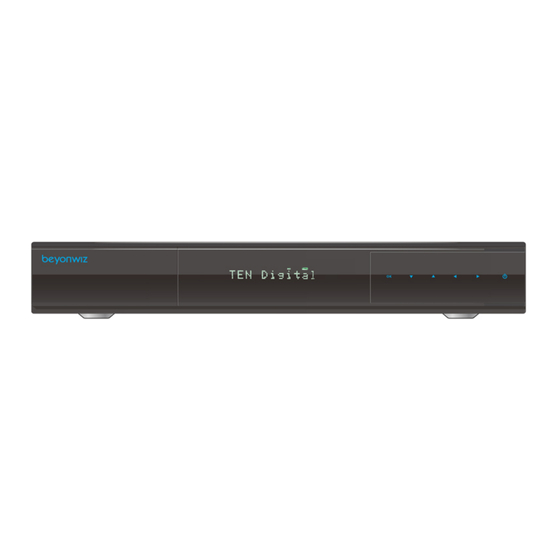
Table of Contents
Advertisement
The Beyonwiz T3 digital receiver is fully compliant with the
international Digital Video Broadcasting (DVB) standard, and thus is
able to receive digital broadcasts of that standard.
Instruction Manual
Instruction Manual
Instruction Manual
Instruction Manual
Instruction Manual
Instruction Manual
High Definition Personal
Video Recorder
Advertisement
Table of Contents

Summary of Contents for Beyonwiz T3
- Page 1 Instruction Manual Instruction Manual Instruction Manual Instruction Manual High Definition Personal Video Recorder The Beyonwiz T3 digital receiver is fully compliant with the international Digital Video Broadcasting (DVB) standard, and thus is able to receive digital broadcasts of that standard.
-
Page 3: Safety Precautions
Safety Instructions Safety Precautions This product has been manufactured to act in accordance with the international safety standards. Please read through the safety instructions carefully before using this product as the manufacturer takes no responsibility for any damages due to the consumer’s misuse of the product. - Page 4 Safety Instructions 2. Exposure and Placement Only operate the product in moderate temperatures. Place the product indoors to avoid exposing it to lightening, rain or direct sunlight. Do not expose any liquids or sources of open flame (such as candle flame) to the ...
- Page 5 Safety Instructions 4. Warnings Do not use this product near any flammable or explosive gases as this increases the risk of explosions. Do not use the product if any liquids or foreign objects come in contact with it. Turn the product off, disconnect the power cord, and contact your dealer.
-
Page 6: Table Of Contents
Product Descriptions ....................5 Remote Controller ....................7 Conditional Access ....................8 Technical Specifications ................... 9 Installation of Beyonwiz T3 ..................... 11 Connecting Antenna Cable ..................11 Connecting the TV ....................12 Connecting Power ....................15 Power On/Off ......................16 First Time Installation ..................... - Page 7 Contents 2 Selecting Audio Track ..................... 23 Subtitle ........................24 Sleep Timer ......................25 4.10 Electronic Program Guide ..................26 4.11 Timeshift ......................... 27 4.12 Recording ....................... 28 4.13 Recording Play ....................... 30 4.15 PiP & Interactive Media ..................31 System Configuration .....................
- Page 8 Contents Factory Settings ................... 42 Checking Software version & Information ..........43 Upgrading the T3 Firmware ................44 Troubleshooting ......................45 TV Remote Codes ......................47...
-
Page 9: Introduction
Chapter1. Introduction The Beyonwiz T3 digital receiver is fully compliant with the international Digital Video Broad- casting (DVB) standard, and thus is able to receive digital broadcasts of that standard. For its operation you need an antenna, which must be installed appropriately. -
Page 10: Product Descriptions
Introduction 1.2 Product Descriptions Front Panel Pull flap down to access 1,2 & 3 (see page 8 for diagram) ① Smartcard reader slot ② CI Module slot ③ USB: Connect a USB storage device ④ Display : Displays the current menu information. ⑤... - Page 11 Chapter1. Introduction Rear Panel ① On/Off Switch : Powers on/off. ② RS-232 : RS-232 data port is provided. ③ Ethernet : Connect to an Ethernet router or switch for network / internet access. ④ USB : Connects the USB memory stick or external HDD. ⑤...
-
Page 12: Remote Controller
Introduction 1.3 Remote Control Power Press to turn the product on or standby. Press to switch the remote Long press power options. control to control this product. Press to switch the remote control to Next Press to go to Next Page Zap History control TV set. -
Page 13: Conditional Access
1.4 Conditional Access Only used when Satellite Tuners installed for Satellite TV services Amongst the channels that are scanned via Beyonwiz T3, some channels can be properly tuned in only with the corresponding Smartcard. Beyonwiz T3 provides two Smartcard Reader slots and users need to purchase those Smartcards that are required for viewing such subscription based services. -
Page 14: Technical Specifications
Chapter1. Introduction 1.5 Technical Specifications Front Panel Display: 11-digit Dot Matrix VFD display displaying channel names, icons and program information Smartcard Reader Slot: 2 ea Common Interface: 2 ea USB: 1 x USB 2.0 Buttons: 6 (Power, OK, Volume Up/Down, Channel Up/Down) ... - Page 15 Introduction RF range: 177.5 ~ 816.5 MHz Modulation, FEC, de-multiplexer: DVB-T/DVB-T2 standard Video Video resolution: CCIR601 (720 x 576 lines), 576p, 720p, 1080i, 1080p@30 Video decoding: MPEG-2, MPEG-4 compatible Input data rate: 2~45 MSymb/s S/N: >...
-
Page 16: Installation Of Beyonwiz T3
2.1 Connecting Antenna Cables Beyonwiz T3 is integrated with triple digital tuners, and one of the first steps is to connect antenna cable(s) to Beyonwiz T3 in order to gain optimal signal quality. You can either choose one of the following connection methods depending on the equipment you have. -
Page 17: Connecting The Tv
For the sake of the best picture quality, especially for digital TV, HDMI connection is recommended. Most HDTVs have HDMI connectors to ensure the highest picture quality. In the rear panel of Beyonwiz T3 one HDMI connector is available for this purpose. Connect your TV to Beyonwiz T3 using a HDMI cable as follows. - Page 18 Dolby Digital sound. C. Connecting TV via RCA (Video) Cable Beyonwiz T3 provides Composite video connection as well. Composite cable has normally three connectors at the both end; one Video (Yellow) and two Audio...
- Page 19 Installation D. Connecting TV (and VCR) SCART Cable In case your TV is analogue TV, SCART cable is the most common method. Connect your TV to Beyonwiz T3 using SCART cable as follows...
-
Page 20: Connecting Power
Chapter2. Installation 15 2.3 Connecting Power A power cable is provided as one of the basic accessories of the Beyonwiz T3. ● Connect the power cord to the connector at the rear panel of Beyonwiz T3. ● Connect the power cord to a power outlet. -
Page 21: Power On/Off
● Standby Mode POWER key is normally used to turn the power of Beyonwiz T3 on or off. If you press POWER, it instantly switches your Beyonwiz T3 off or on. In this mode, the system is not completely shut down and thus it takes a shorter time to turn it on and off. -
Page 22: First Time Installation
Chapter3. First Time Installation When you turn on Beyonwiz T3 for the first time after purchase, an installation wizard will begin step by step. NOTE: ‘OK’ key is used for confirmation and turns to the next step. Press ‘EXIT’ key to... - Page 23 First Time Installation...
- Page 24 Chapter3. First Time Installation 19...
-
Page 25: Basic Operations
Chapter4. Basic Operations 20 Chapter4. Basic Operations Channel List How to use > Press If press Navigation UP/DOWN key, this will activate Channel Selection Menu. Four types of the channel lists are available to help you manage your channel selection. In order for you to add certain channels to this favorites list. -
Page 26: Switching Channel
How to use > Press CHANNEL or press to the next channels Beyonwiz T3 offers various channel zapping methods. You can switch the current channel by pressing. Zapping is another name for changing channels. CHANNEL +/- key If you press CHANNEL +/- key, the previous or subsequent channel of the current channel is tuned in. -
Page 27: Program Information
Chapter4. Basic Operations 22 Program Information How to use > Press Whenever you change the channel, infobar is always displayed for 5 seconds (default setting). Infobar is designed to provide you comprehensive information of the channel that you are currently watching. Press OK to call up infobar. -
Page 28: Volume Control
Basic Operations Volume Control How to use > Press VOLUME or press You can adjust the audio volume by pressing VOLUME +/- key. You can also mute or unmute the audio temporarily by pressing MUTE key Selecting Audio Track How to use > Press You can check what audio tracks are available to choose by pressing AUDIO key. -
Page 29: Subtitle
Chapter4. Basic Operations 24 Subtitle How to use > Press You can view the subtitle of the current program if the program provides the subtitle. Press SUBTITLE key and Subtitle selection menu appears as below. Available subtitles, if any, will display. By using UP/DOWN navigate the list to select a subtitle that you want to play and press OK to activate it. -
Page 30: Sleep Timer
How to use > Press "SLEEP" on your T3 Remote Control You can set a specific time when your Beyonwiz T3 goes into Standby mode or Deep Standby mode, using this menu. Three color keys are used to setup this sleep timer. -
Page 31: Electronic Program Guide
We have created a couple of videos outlining both the basic and more advanced features of the Beyonwiz T3 EPG that you can access directly by clicking the links below if you are viewing the online version of the manual or by entering the web addresses into your browser on your PC if you are viewing a hard copy. -
Page 32: Timeshift
Timeshift is saved as events for as long as theT3 has been idle on a particular channel, so if the T3 has been on a channel for 3 hours and there have been 4 programs on it that time you can save any of them permanently... -
Page 33: Recording
Chapter4. Basic Operations 28 4.12 Recording Beyonwiz T3 is a Personal Video Recorder with 3 integrated DVB-T2 tuners. You can record multiple programs at the same time. There are two ways to operate and manage recording. ⑤ Instant Recording How to use > Press Five recording options are given. - Page 34 Chapter4. Basic Operations 29 In this menu, color keys are assigned for each different function. RED (Delete) This option is used to delete a timer. GREEN (Add) This option is used to add a timer. YELLOW (Disable) This option is used to disable the timer and X mark will appear.
-
Page 35: Recording Play
Chapter4. Basic Operations 30 4.13 Recording Playback How to use > Press 'Media' You can view recorded files on the Recorded files menu. Press Filelist to activate this menu. Select the file that you want to play. It will instantly replay the file and display the recording infobar. -
Page 36: Pip & Interactive Media
To activate Picture in Picture press the PIP button on the T3 remote control and the current channel will popout, you can then change the main channel to another channel as normal and the PIP window will remain. -
Page 37: System Configuration
Beyonwiz T3 is a very sophisticated device designed to allow users a variety of system setting options that go into a huge amount of detail. You can fine-tune your Beyonwiz T3 to be your OWN system to fit your taste. This chapter will guide you through the basic menu system configuration. -
Page 38: Menu Structure
System Configuration The main 'Setup' menu of Beyonwiz T3 consists of the following menus and sub menus. Menu Structure ① System - AV Setup - AV Settings / Auto Language / OSD Position / OSD 3D Setup / Skin Setup / HDMI-CEC... -
Page 39: System Setup
Chapter5. System Configuration 34 System Setup Recording Settings How to use > Press ‘Setup’ ‘TV’ ‘Recording Settings’ This menu is where you set your timer padding, recording location and many other custom settings ① Margin before record (minutes): If you enter a number here, for example, 5, the recording will begin 5 minutes before the defined time. -
Page 40: Subtitle Settings
‘Setup’ ‘System’ ‘Time settings’ The Beyonwiz T3 will set your timezone in the initial setup wizard and will automatically adjust to daylight savings but if you should have to change it then you can do it vie the Time Settings menu. -
Page 41: Initialize / Format Hard Disk
Beyonwiz T3 is integrated with standard 10/100Mbps Ethernet with RJ 45 connector. You are recommended to use this network capability of Beyonwiz T3 to fully enjoy the system. You can setup the network settings through this Network Configuration menu. LAN Connection... - Page 42 To connect your T3 to your wireless network first place the wireless USB stick into one of the ports on the T3 and then 'Reboot' (hold down the power button on your remote for 3 seconds and then select 'Reboot' from the power menu.
- Page 43 'or' 2) Press the 'TEXT' button on the bottom right corner of your T3 remote and a virtual keyboard will popup as pictured > Once you enter the password scroll to the OK button and press 'OK' and then in the...
-
Page 44: Skin Setup
If connection is successful you will eventually get a screen similar to this, please take note of your IP address as you can use this to access your T3 via your PC for controlling, streaming, setting timers plus more. If unsuccessful please check... -
Page 45: Channel Scanning
Chapter5. System Configuration 40 Channel Scanning How to use > Press ‘Setup’ ‘Antenna' You will usually scan all your channels in when you do the initial Setup Wizard but from time to time you may need to perform a channel scan if channels change frequency, new channels become available or some channels where not found in the initial scan. -
Page 46: Parental Control
How to use > Press ‘Setup’ ‘Parental Control’ Please note that the Parental Control feature was currently being redesigned at the time that this manual version was released, please check for a later version manual at www.beyonwiz.com.au soon. -
Page 47: Backing Up & Restoring Settings
Backing up & Restoring your Settings The T3 allows you to Backup your settings, this is a very useful tool that backs up your Timers, Channels, Favorites, network and other custom settings so that in the event you have to perform a factory reset or you upgrade the software you can restore these settings so you do not have to spend time setting these things up again. -
Page 48: Checking Software Version & Information
How to use > Press ‘Information’ If you want to check the H/W or S/W system of your Beyonwiz T3, this is the menu that you need to use. Also, here you can check very detailed information of a specific service. -
Page 49: Upgrading The T3 Firmware
Chapter5. System Configuration 44 Upgrading the T3 Software There are currently 2 methods for upgrading your T3 firmware USB: For major Firmware Image updates. These will be less frequent but will include any major system updates and also include all online and USB updates up to the date of the Images release. -
Page 50: Troubleshooting
To check for Online Updates Press Your T3 will now Automatically check for any available updates. If updates are available you the best option to select is "Update and ask to reboot", if no updates are available you will just go back to previous menu. - Page 51 Troubleshooting 4. Channel search problem ● Make sure if tuner configurations are all correctly made. ● Check if the antenna cable(s) are properly connected. ● If you ran a "Location" search try a "Full" search. 5. Recording problem ● Check if the HDD has a sufficient space for recording. ●...
-
Page 52: Tv Remote Codes
Chapter8. TV Remote Codes Your T3 remote control can be used to control some basic functions on your TV such as Power on/ off and volume control. Please note that not all TV brands and models are supported or any warranty given to what features may or may not work with your TV. - Page 53 48 Remote TV Codes Volume Key Volume-unlocked status: - In TV mode, volume related buttons (Volume +/-, Mute) are only working for TV. - In STB mode, they are only working for STB. Volume-locked status: - Regardless of modes (TV or STB mode), volume related buttons (Volume +/-, Mute) are only working for TV. How to set Volume-Locked status: 1.
- Page 54 49 Remote TV Codes Master Power Master Power Reset: - In TV mode, power button is only working for TV power. - In STB mode, they are only working for STB power. Master Power Set: - Power button is working both for TV and STB power. How to reset Master Power 1.
-
Page 55: Supported Tv Brand List
6.2 Supported TV Brand List Brand Codes 4523 4648 A.R. Systems 8644 7213 6896 5090 7014 Apollo 4659 Accent Arcam 7647 8644 6896 3637 4469 Acer Arc en Ciel 3857 7430 Action Ardem 4523 5510 3637 4648 2590 8060 8644 5613 6896 Adcom Aristona 4884... - Page 56 Bigston Cihan 3637 4648 Black Cimline 7647 4016 3637 5319 8033 3840 6896 7837 3036 Diamond Cinex 3451 5952 Black Star 5531 Circuit City 4523 3802 5874 Black Strip 6482 3802 5510 Citizen 4523 5510 4648 Black Way 5896 4016 City 7647 3637 Blaupunkt...
- Page 57 Daytek Electro Tech 2924 4979 8435 4698 3637 Dayton Electrobrand 5874 4979 Daytron Electrohome 7647 5090 8644 6896 4523 3637 4523 3802 5874 Electronika 4167 7314 5397 4648 Elekta Decca 8568 8644 6896 6286 7733 4648 7647 8644 6896 3488 5896 3637 Elfunk de Graaf 7910 5605 4783 2438...
- Page 58 Fisher Gradiente 6812 7910 7287 3350 5605 3802 4638 4849 8644 6896 Flint Gradin 8644 6896 2696 4016 7014 3488 4648 3637 4648 Force Graetz 7660 8060 3350 4530 5605 8644 6559 6896 Forgestone 6127 5319 Formenti 5605 8644 6896 2590 4469 4648 Granada 8644 6896 3001 5620 4659 3270 3847 Formenti-...
- Page 59 Hisawa International 5896 4016 7014 2696 7733 8060 4469 5896 7014 8644 4530 2796 7350 2590 Hisense Intervision 6685 7910 7287 3488 5531 7647 6896 3158 6230 3952 6069 4889 6812 6896 7430 2438 Hitachi 4016 5605 4783 5620 4659 5605 6982 6619 5295 Irradio 7647 8644 6896 4016 5531 4530 3637 7040 5393 8568 6972 4874 8644 6286...
- Page 60 Kobic Luma 3637 8644 2438 5605 2620 6896 5090 7647 Kobra 2519 8377 3637 4648 Kolster 8644 6896 5531 4016 4648 Lumatron 2438 8644 6896 8377 5605 3350 3488 Konichi 7647 3637 5301 Konka 8644 6896 4530 8060 5553 4016 8485 Lux May 4648 8644 7647 6896 8299 3491 4706...
- Page 61 Merritt Netsat 4783 3350 5605 8644 6896 Neufunk Metz 8644 7647 6896 2696 4016 5896 8060 2769 6975 5313 2410 8644 6896 8299 8644 7647 6896 6982 3637 4648 5355 5319 5265 6640 3518 3840 7324 New World 5393 8644 6896 4016 4016 Nicamagic Micromaxx...
- Page 62 Merritt Netsat 4783 3350 5605 8644 6896 Metz Neufunk 2769 6975 5313 2410 8644 6896 8299 8644 7647 6896 2696 4016 5896 8060 5355 5319 5265 6640 3518 3840 7324 8644 7647 6896 6982 3637 4648 New World 4016 5393 8644 6896 4016 Nicamagic Micromaxx 4469...
- Page 63 President 3637 7314 Prima Otto Versand 7647 3488 6764 7789 4523 3802 5510 3802 3637 5874 7350 3518 3350 7430 3637 4648 3001 6736 6812 3193 3835 5531 7647 5896 6982 8644 6896 6640 5265 8568 Princess 2924 3637 Prinston 3840 4648 Prinz...
- Page 64 Revox/Studer 4648 Scotland 5605 Scott 2438 2620 5531 5605 3488 4485 5393 4523 3802 5874 7287 3488 8644 6896 2590 Sears 5393 Rhapsody 4469 Seaway 5295 Rice Club 5510 Seelver 6896 3840 8644 Ricoh 8644 6896 8644 6896 3840 4917 8377 4469 5319 Rinex 2335 5553 4016 5355 6230 7647 5605 2499 3634...
- Page 65 Sonawa Tashiko 4016 6812 4849 4469 5605 2438 3802 Soniko Tatung 8644 6896 5952 8644 6896 8568 7507 7733 8016 Soniq 2519 5905 4156 4648 Sonitron 7910 7287 6559 8060 3730 7361 Sonneclair 8644 6896 Teac Sonoko 2924 3835 8644 4917 5393 7647 6764 8644 6896 7647 3488 3637 5896 4648 5896 3840 6896 5716 5355 5553 4849 Sonolor...
- Page 66 Tesla Orava United 4648 8060 8644 6381 6896 7733 3840 8299 Tevion 7066 7350 4706 5905 3191 3451 5355 6286 Universal 8644 6896 8060 8644 5952 6896 7361 3840 4596 3730 Universum 6092 4819 5265 4659 2620 4752 7839 5186 6640 3350 5531 6753 6736 5355 Texet 5090 7647 4469 4016 7430 8377 8020 7287 6538 5553 8394...
- Page 67 United 8060 8644 6381 6896 7733 3840 8299 7066 Universal 8644 6896 Universum 6092 4819 5265 4659 2620 4752 7839 5186 6640 3350 5531 6753 6736 5355 7430 8377 8020 7287 6538 5553 8394 7647 6634 3634 7507 8644 3835 6812 3840 4917 4849 5319 4265 5605 3488 6896 7660 2517 3637 4648 Univox...
- Page 68 reserved for GNU-GPL / Warranty...


Need help?
Do you have a question about the T3 and is the answer not in the manual?
Questions and answers