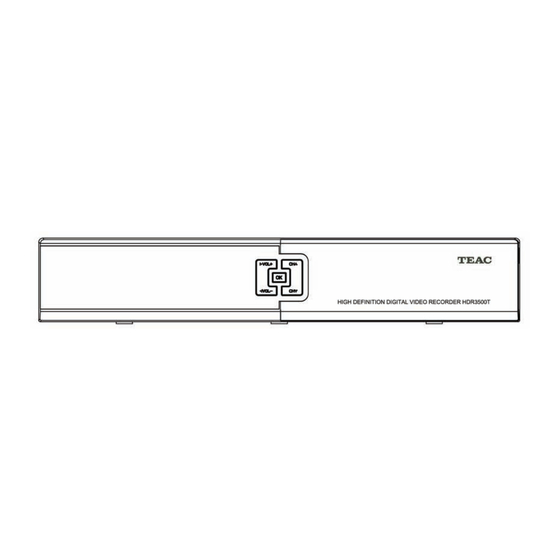
Table of Contents
Advertisement
Advertisement
Table of Contents

Summary of Contents for Teac HDR3500T
- Page 3 Keep your purchase receipt to enable you to proceed quickly in the event of a Warranty Service. If you require Warranty Service, please contact the TEAC Customer Support Hotline at 1300 553 315 for assistance. Please ensure that you have the model number, serial number and purchase receipt ready when you call.
- Page 4 Authorised Service Centre for repair. In this event, proof of purchase is required to support a warranty claim. After the repair, the product will be available for collection by or return to the purchaser at a fee upon request. TEAC in- home service can be made available at a fee upon request.
- Page 5 User’s Manual Thank you for purchasing HDR3500T High Definition Digital Video Recorder. This manual will help you to install, use and maintain the unit. Please read this manual carefully before operating your unit and keep it for future reference. Warning & Note In this manual, pay special attention to the following marks that indicate hazardous situations.
-
Page 6: Safety Instruction
User’s Manual Safety Instruction Read following items carefully before operating this unit. Installation Place the unit on a firm and level surface. The mains socket should be near the equipment. Do not run an extension lead to the unit. ... - Page 7 User’s Manual environmental protection. Others The all-pole power switch of this receiver is on rear panel. Switch it to “I”, related equipment will connect with power supply. Switch it to “o”, related equipment will disconnect with power supply completely. ...
-
Page 8: Table Of Contents
User’s Manual Contents 1. Before Using the unit ......................3 1.1 Main Feature ......................... 3 1.2 Accessories ........................3 1.3 Front Panel ........................4 1.4 Remote Control Unit (RCU) ..................5 1.5 Rear Panel ........................7 2. Setup ............................. 8 2.1 Setting up the unit ...................... - Page 9 User’s Manual 9. System Setting ........................29 9.1 General Settings ......................29 9.2 Change Password....................... 30 9.3 PG (parental guide) Lock .................... 30 9.4 Network ........................31 9.5 Factory Reset......................31 10. Software Upgrade......................31 11. Information........................32 11.1 Channel Information ....................32 11.2 System Information ....................
-
Page 10: Before Using The Unit
User’s Manual 1. Before Using the unit 1.1 Main Feature PVR and twin tuner function Time shift supported Upgradeable up to 1TB HDD Recording time up to 100 hours (depend on HDD) Variable forward playing speed: 2, 4, 8, 16, 32,1/2, 1/4, 1/8 ... -
Page 11: Front Panel
User’s Manual Remote control unit (1) Battery (2) User’s manual (1) RCA cable (1) RF male to RF female loop 1.3 Front Panel Name Function 1. DISPLAY Display status Decrease or increase the volume, change values for menu options or 2/6. -
Page 12: Remote Control Unit (Rcu)
User’s Manual 1.4 Remote Control Unit (RCU) The keys of the STB 1. POWER: Commands unit to be on standby or operational mode. In standby mode, the unit will still be able to record a scheduled recording. Refer to 2.5 Active Standby & Passive Standby for more details. - Page 13 User’s Manual The keys of PVR 12. PVR: Display shortcut key window (see 5.9 Shortcut Key of PVR). : Pause live television or playback of a re- corded file. : Return to play at normal speed. : Start forward playback in fast motion. Subsequent presses increase the playback speed (x2, x4, x8, x16, x32).
-
Page 14: Rear Panel
User’s Manual 1.5 Rear Panel Name Function 1. LOOP OUT1 Terrestrial broadcasting signal output socket through the first tuner. Terrestrial broadcasting signal output socket through the second 2. LOOP OUT2 tuner. 3. ETHERNET Connect to Ethernet 4. L/R-AUDIO Output left, right or stereo audio signal to TV or amplifier. 5. -
Page 15: Setup
User’s Manual 2. Setup 2.1 Setting up the unit There are several ways to connect the unit, as follows. If you have any trouble or problems with your setup or need assistance or advice, please don’t hesitate to contact the dealer. 2.1.1 Connecting an antenna ... - Page 16 User’s Manual 2. Using YPbPr (component video) and audio connectors 1. Plug one end of the component video cable into the Y (green), Pb (blue) and Pr (red) sock- ets on the unit, and plug the other ends into the matching sockets on your Television back panel.
-
Page 17: Inserting Batteries Into The Remote Control Unit (Rcu)
User’s Manual 4. Using a S/P DIF connector If you want to enjoy Dolby digital audio, your TV or audio system must be able to decode Dolby digital audio. Plug one end of the optical S/P DIF cable into the S/P DIF socket on the unit, and plug the other end into the matching socket on your audio system. -
Page 18: Power On And Check Picture
User’s Manual 2.4 Power on and check picture 1. If channels have already been stored in the unit beforehand, the programs broadcasted will be played automatically after the set top box unit and television is switched on. The tele- vised station number will be shown on the front panel display of the set top box. 2. -
Page 19: Volume Control
User’s Manual Input channel number with number keys. Press key to switch to the previously viewed channel. Select channel in channel list. Refer to 3.4 Channel List for detailed operation. 3.2 Volume Control Press keys to adjust volume level of your unit. ... -
Page 20: Audio Selection
User’s Manual 3.5 Audio Selection Some programs provide more than one audio track with one or more languages. In addition, you can enjoy audio tracks in three sound modes: Stereo, Left or Right. 1. Press AUDIO key to display audio selection window. -
Page 21: Electronic Program Guide (Epg)
User’s Manual This function is unavailable when some information is displayed on screen, such as channel list, detailed information, etc. The modified setting only takes effect after restarting the receiver. There will be no video output through RCA if PIP function is activated. In this case, connect the unit to HDTV with YPbPr or HDMI cable and modify the setting to “OFF”. -
Page 22: Schedule Program Using Epg
User’s Manual 1. Channel list 2. Preview window 3. Current time 4. Date table 5. Program list 6. Operation help information EPG key: Switch between channel list and program list In channel list: keys: Select channel OK key: Play current program of the selected channel in full screen In program list: keys: Select date within a week keys: Select program... -
Page 23: Set Storage Device
User’s Manual You can record two different services while playing a previously recorded file and even start playing a recording while it is being recorded. Refer to 5.5 Playback File for more detailed operation. Notes: Radio programs can not be recorded. ... -
Page 24: Quick Recording
User’s Manual Schedule Start/Stop Time Offset You can set schedule start/stop time offset value. Press keys to select a time from -10 to +30 minutes. The symbol “+” before time means start/stop recording later and “-“means start/stop earlier. For example, if schedule start time is “13:00” and offset value is “+2”, the real recoding time is “13:02”. -
Page 25: Schedule Recording
User’s Manual Warnings: Do not move the unit nor unplug the main AC/DC power while it is running. It may cause damage to recorded file and internal HDD. When a program is being recorded onto an external USB device, you must not dis- connect it. - Page 26 User’s Manual 1. Add Schedule 1. Once in the “Schedule List” page, if no schedule is stored, press the OK button directly to display the “Add Schedule” window. If some schedules are stored, press OK key to pop up a drop-down list, select “Add” and press OK key to display add schedule window. 2.
-
Page 27: Playback File
User’s Manual schedules will be deleted. Note: You can also select “Delete All” and press OK key to delete all schedules, or se- lect “Cancel del all” and press OK key to cancel. 5.5 Playback File After a program has been recorded, would be stored as a file on the internal hard disk drive or designated USB external memory device. -
Page 28: Add Bookmark
User’s Manual 4. Playback Process Bar If you press INFO key, playback process bar is displayed. It displays current file information, playback process and operation help information. 1. File name 4. Playback process 2. Time elapsed in playback (hh:mm:ss) 5. Total time (hh:mm:ss) 3. -
Page 29: Edit Recorded File
User’s Manual 4. Press Green key, then a small triangle appears on the progress bar. 5. Move to the end of the scene. 6. Press Yellow key, the cut section is marked in bright green. 7. Press OK key,and then you get asked for confirmation. If you select “OK”, the marked part is cut. -
Page 30: Delete Group
User’s Manual for detailed operations. Delete group 1. Press keys to select a group in the group edit window. 2. Press Red key to delete it, and then a warning box appears asking you for confirmation. If you select “OK”, the selected group will be removed. Note: Deleting a file from sub-group folder will also delete the original file from the main group folder. -
Page 31: Time Shift
User’s Manual 5. Copy File You can copy files between connected storage devices. 1. Select a file. 2. Press OK key to pop up a drop-down list. 3. Select “Copy File” and press OK key to pop up a message box for confirmation. 4. - Page 32 User’s Manual Select Main Menu → PVR → Format and press OK key to enter. 1. Select “Storage Device” and press OK key to pop up a drop-down list. 2. Select a storage device. 3. Select “OK” and press OK key to confirm. 4.
-
Page 33: Shortcut Key Of Pvr
User’s Manual operation. After unmount USB device successfully, you can remove it from the unit. 5.9 Shortcut Key of PVR When watching a program, press PVR key to dis- play shortcut key list. This feature is a convenient pop up menu that will display all the PVR functions according to the cur- rent situation. -
Page 34: Channel Search
User’s Manual 7. Channel Search This will guide you through parameter settings to search for channels. 7.1 Advance Frequency Edit In general, multiple television or radio broadcasts are transmitted though a single frequency. This is a frequency with multiple channels. In Mux Edit window, the unit presets dozens of frequencies, so you can modify or delete them. -
Page 35: Manual Search
User’s Manual 7.3 Manual Search You may choose to search for channels on a specific frequency since more than one channel is available via each frequency. You can set the parameters manually and scan for channels at the set frequency. Select Main Menu →... -
Page 36: Move Channel
User’s Manual 8.3 Move Channel 1. Press keys to select a channel you want to move. 2. Press key to pop up a drop-down list. 3. Highlight “Lock” and press OK key to mark this channel with a symbol “ ”. 4. -
Page 37: Change Password
User’s Manual nector (VIDEO). Time Zone Set: Make sure that your local time is displayed correctly on this option, oth- erwise, press key to pop up a drop-down list, then press keys to select the time zone in which you live. Closed Caption: Set SUBT key function. -
Page 38: Network
User’s Manual 9.4 Network Select Main Menu → Settings → Network and press OK key to enter. 1. Press OK key to pop up a drop-down list. 2. Press keys to select Static or DHCP. If “Static” is selected, press number keys to set IP Address, Subnet Mask, Gate Way and DNS. -
Page 39: Information
User’s Manual 11. Information You can view channel information and system information, etc. 11.1 Channel Information This window displays information about current channel, such as PID values, frequency, bandwidth, signal level and signal quality, etc. Select Main Menu → Channel → Channel Info and press OK key to enter. 11.2 System Information This window displays information about the unit, such as hardware version, software version, etc. -
Page 40: Appendix
2. If you set USB device as your storage device, “time shift” is not available. Select internal hard disk as storage device as per 5.1 Set Storage Device. Note: If you cannot solve the problems after referring to this trouble shooting, please contact the TEAC Customer Care Centre, see back page for details. -
Page 41: Specification
User’s Manual 12.2 Specification Tuner Input Frequency 47 ~ 858MHz Loop out Frequency 47 ~ 858MHz Input Level -25 ~ +20dBmV Bandwidth 6M, 7M, 8M Input Impedance 75ohm Channel Decoding Standard DVB-T EN300 744 FEC Code Rate 1/2, 2/3, 3/4, 5/6, 7/8 Demodulation (QPSK,16 and 64 QAM) Video Decoding... -
Page 42: Acronym
User’s Manual Battery 2×1.5V AAA Type Power/Ambient DC Power Supply Operation Temperature 0℃ ~ 40℃ Supported HDD Size Up to 1TB Size for SD Recording 0.8 GB / hour Size for HD Recording 2 GB / hour Recording Format (External USB storage device) Music File Type Picture File Type...





Need help?
Do you have a question about the HDR3500T and is the answer not in the manual?
Questions and answers
Can you record VHS tapes to the HDR3500T ?
The Teac HDR3500T can record VHS tapes if they can be recorded onto the device in the first place. If successful, the recordings will be in .trp format.
This answer is automatically generated