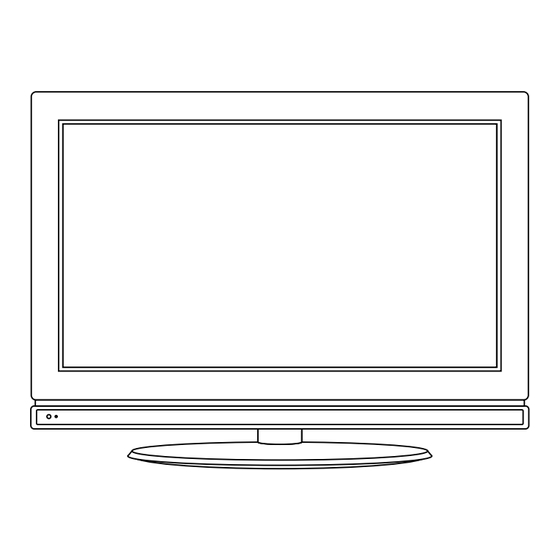
Table of Contents
Advertisement
Advertisement
Table of Contents

Subscribe to Our Youtube Channel
Summary of Contents for Cello C3298DVB-IP
- Page 1 LCD digital colour TV C3298DVB-IP USER GUIDE...
-
Page 2: Lcd Screen
LCD Screen Although the LCD screen is made with high-precision technology and 99.99% or more of the pixels are effective, black dots may appear or bright points of light (red, blue or green) may appear constantly on the LCD screen and is not a malfunction. HELP If you have any problem setting up this Television, trouble getting a signal or difficulties with the operation of the Iplayer. -
Page 3: Table Of Contents
Caution Safety Information Unit and Accessories Getting Started Front View Rear View Remote Control Key Functions Menu Operation 9-10 Basic TV operation PICTURE menu options SOUND menu options TIMER menu options FUNCTION menu options 14-15 SETUP menu options SimpleTroubleshooting Techincal Specifications... - Page 4 caution Caution The lightening flash with arrowhead symbol, within an equilateral triangle is intended to alert the user to the presence of un-insulated "dangerous voltage" within the products enclosure that may be of sufficient magnitude to constitute a risk of electric shock to the persons. The exclamation point within an equilateral triangle is intend to alert the user to the presence of important operating and maintenance (servicing) instructions in the literature accompanying the appliance.
-
Page 5: Safety Information
Safety Information Safety Information To ensure reliable and safe operation of this equipment, please read carefully all the instructions in this user guide, especially the safety information below. Electrical safety The TV set should only be connected to a mains supply which matches that stated on the label on the mains adaptor To prevent overload, don't share the same mains supply socket with too many other items of equipment. -
Page 6: Unit And Accessories
Unit and Accessories Unit and Accessories Source TV/Radio I-Player Quick Help Start Menu Guide Search Exit Info Menu Picture Sound +Day -Day IP Setup pqrs wxyz Shuffle Text Delete User RCC005 TV set Batteries Power cable RJ45 cable Web TV user Guide Sky Remote User Guide EASY START GUIDE USER GUIDE... -
Page 7: Getting Started
Getting Started Getting Started LED Indicator Remote Control Window (IR) Infrared Receiver: Receives IR signals from the remote control. (Power on/Standby) LED Indicator: Press POWER to turn on and off, Indicator on(RED) Standby mode Indicator on(GREEN) Power on mode Power TV/AV Press to display the input source menu. - Page 8 Getting Started Common Interface SWITCH 1. AC POWER INPUT: 100-240V AC 50/60Hz. 2. POWER SWITCH: Switch the power supply on/off. 3. NETWORK: Connect to network. 4. HDMI 1 / 2: (High definition multimedia interface) Connect to the HDMI output on external equipment. 5.
- Page 9 (see separate handbook)
- Page 11 (separate handbook)
-
Page 12: Menu Operation
Menu Operation Basic TV operation TURN ON LCD TV 1.Connect power cable to mains supply and turn on the power by using the “ Switch” on the left side of the set. The standby indicator on the front of the TV will light up in red. 2. - Page 13 Press the MENU button to display the main menu. buttons to select menu, and press button to enter the menu. SETUP PICTURE SOUND Personal Volume Country Picture Mode Sound Mode Music Auto tuning Contrast Bass Manual tuning Brightness Treble Program Edit Color Balance Normal...
-
Page 14: Picture Menu Options
In this manual, the OSD (On Screen Display) may be different from your TV's because it is just example to help the TV operation. PICTURE menu options Press the MENU button on the right of your tv or the MENU button on the remote control then use button to select the picture menu, press to enter the menu. -
Page 15: Sound Menu Options
SOUND menu options Press the MENU button on the right of your tv or the MENU button on the remote control then use button to select the sound menu, press to enter the menu. (see picture below). SOUND 1. Use button to select what you want to adjust in the Sound menu. -
Page 16: Function Menu Options
FUNCTION menu options Press the MENU button on the right of your tv or the MENU button on the remote control then use button to select the Function menu, press to enter the menu. (see picture below) . FUNCTION 1. Use / button to select what you want to adjust in the Function menu. - Page 17 SETUP menu options (used in TV/DTV source) Press the MENU button on the right of your tv or the MENU button on the remote control then use button to select the setup menu, press to enter the menu. (see picture below). SETUP 1.
- Page 18 Manual Tuning in DTV mode Manual Tuning Channel Start Search Begin Service Found Signal Quality Signal Strength Frequency 474.00MHz Select Enter Channel: Select the current channel. Start Search: press button to begin searching, and it will display “Search”, after a few second, it will display “Finished”.
-
Page 19: Simple Troubleshooting
Simple roubleshooting Simple Troubleshooting If the display or performance fails check the TV in accordance with the following instructions. If the TV still fails to function correctly contact your dealer for assistance. SYMPTOM REMEDY GENERAL Dead. No LED Lit No power to the TV. Check all connections to the TV. -
Page 20: Techincal Specifications
Techincal Specifications Techincal Specifications TVSystem PAL/SECAM, BG/DK/I Screen size 32"(diagonal) Resolution 1920x1080 pixels Aerial input (unbalanced) Audio output power 2x10 W Power Consumption AC 100-240V 50/60Hz 180W Weight 11.4kg Remote control Type infrared Control distance Control angle 30° (horizontal) Batteries 2 x 1.5 V, size AA Dimensions 60 x 204 x 32mm... - Page 24 Your Guarantee Your Cello product* is covered by a guarantee for 2 years from the date of purchase. TV’s with larger screens (26” or above) have a 5 year guarantee. In either case, you should retain your till receipt in order to validate the date of purchase.




Need help?
Do you have a question about the C3298DVB-IP and is the answer not in the manual?
Questions and answers