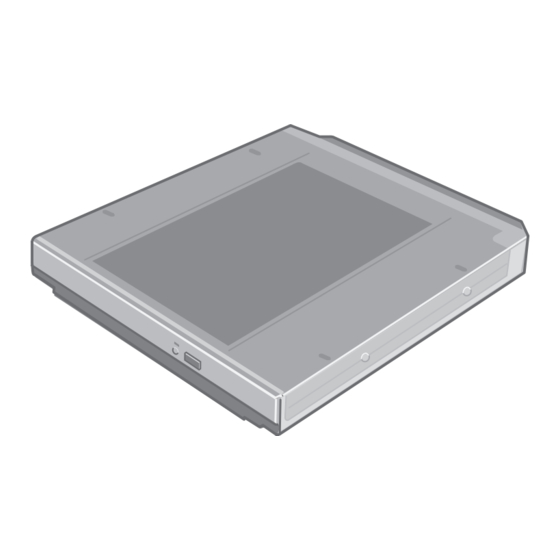
Table of Contents
Advertisement
Available languages
Available languages
Quick Links
Printed in Japan
ENGLISH
DEUTSCH
FRANÇAIS
57
DVD-ROM & CD-R/RW Drive Pack
DVD-ROM & CD-R/RW
Introduction ...........................................4
Usage Precautions ................................ 5
Using the Drive ......................................7
EASY MEDIA CREATOR .....................11
WinDVD ................................................ 16
Troubleshooting .................................. 19
Specifications......................................20
Einführung ...........................................21
Gebrauch des Laufwerks ................... 24
EASY MEDIA CREATOR .....................28
WinDVD ................................................ 33
Störungsbehebung ............................. 36
Technische Daten ............................... 38
Introduction .........................................39
Précautions d'utilisation ....................40
Utilisation du lecteur .......................... 42
EASY MEDIA CREATOR .....................46
WinDVD ................................................ 51
Dépannage .......................................... 54
Spécifications......................................55
EASY MEDIA CREATOR
WinDVD
CF-VDR291U
Q&A
FJ1204-0
DFQX5515ZA
E
D
F
56
57
58
J
60
64
70
74
75
76
Advertisement
Table of Contents

Summary of Contents for Panasonic CF-VDR291U
-
Page 1: Table Of Contents
DVD-ROM & CD-R/RW Drive Pack DVD-ROM & CD-R/RW CF-VDR291U FJ1204-0 DFQX5515ZA Printed in Japan ENGLISH OPERATING INSTRUCTIONS Introduction ...........4 Usage Precautions ........ 5 Using the Drive ........7 EASY MEDIA CREATOR .....11 WinDVD ..........16 Troubleshooting ........19 Specifications........20 DEUTSCH BEDIENUNGSANLEITUNG Einführung ...........21... - Page 2 CAUTION! THIS PRODUCT UTILIZES A LASER. USE OF CONTROLS, ADJUSTMENTS OR PERFORMANCE OF PROCEDURES OTHER THAN THOSE SPECIFIED HEREIN MAY RESULT IN HAZARDOUS RADIATION EXPOSURE. DO NOT OPEN COVERS AND DO NOT REPAIR YOURSELF. REFER SERVICING TO QUALIFIED PERSONNEL. WARNUNG! DIESES PROUKT ERZEUGT LASERSTAHLUNG.
- Page 3 Connect the equipment into an outlet on a circuit different from that to which the receiver is connected. Consult the Panasonic Service Center or an experienced radio/TV technician for help. Warning To assure continued compliance, use only shielded interface cables when connecting to a computer or peripheral.
-
Page 4: Operating Instructions
Introduction Thank you for purchasing the DVD-ROM & CD-R/RW Drive Pack for the Panasonic CF- 29 notebook computer series. This drive connects to the computer through the multimedia pocket. Store this manual in a safe place after reading it. DVD-ROM & CD-R/RW Drive Pack* Operating Instructions .... -
Page 5: Usage Precautions
Usage Precautions Do not place items other than discs on the tray. Do not leave the tray in the open position or touch the lens. Under some conditions, dust may build up on the lens, or on a disc. This may result in a read or write malfunction. - Page 6 <For recordable/rewritable discs> Use the Panasonic disc cleaner to clean these discs. Do not use a cloth, CD cleaners or any other such cleaners under any circumstances.
-
Page 7: Using The Drive
Using the Drive Installing/Removing a Device Refer to “Multimedia Pocket” in the Reference Manual included with your computer for details on how to install and remove the drive. Preparations Windows XP Confirm that [Transfer Mode] is set to [DMA if available] in [start] - [Control Panel] - [Performance and Maintenance] - [System] - [Hardware] - [Device Manager] - [IDE ATA/ ATAPI controllers] - [Secondary IDE Channel] - [Advanced Settings] - [Device 0]. - Page 8 Using the Drive Setting a Disc Power on your computer. Open the disc tray. Press the eject button and slowly pull out the tray. Label side up Center Holder Eject Button Place a disc. Place the disc with the label facing upward in the drive. Push down until the center holder clicks.
- Page 9 Information To play DVD-Video or MPEG2 files, install the DVD playback software using the Utility Disc (included). For information on how to install the software, refer to page 16. <Using PC Cards> If the PC Card does not work, there may be no interrupt request (IRQ) line available. Deactivate unnecessary equipment using in the Setup Utility.
- Page 10 Using the Drive NOTE [Confirm Region] will also be displayed if a DVD-Video with one region code is inserted into a drive for which another region code has already been set. When writing to CD-R/RW discs Read the instructions on the disc package carefully. Using the Utility Disc (included), install the CD-R/RW writing software on your com- puter.
-
Page 11: Easy Media Creator
EASY MEDIA CREATOR EASY MEDIA CRAETOR is CD writing software application developed by Roxio, Inc. Here, explanations are given on general information about EASY MEDIA CRAETOR, the installation procedure, and how to access the online manual. Refer to the online manual concerning the detailed use of the software application. - Page 12 EASY MEDIA CREATOR CAUTION 1 GB of free space on the hard disk is needed to install all the components of EASY MEDIA CREATOR. Close all other software application before running the Setup program for EASY MEDIA CRAETOR for added safety. Log on to Windows with the administrator authority.
- Page 13 Running EASY MEDIA CREATOR Windows XP Select [start] - [All Programs] - [Roxio Easy Media Creator 7 Basic Edition]. Windows 2000 Select [Start] - [Programs] - [Roxio Easy Media Creator 7 Basic Edition]. You can run each utility from the [Roxio Easy Media Creator 7 Basic Edition] screen. You can also run each utility by following the procedure below.
- Page 14 EASY MEDIA CREATOR How to access the Online Manual After running each utility, you can access the online manual. Creator Classic Select [Help] from the menu, and them select [Creator Classic Help Center]. Disc Copier Select [Help] from the menu, and them select [Disc Copier Help Center]. Label Creator Select [Help] from the menu, and them select [Label Creator Help Center].
- Page 15 Then install the latest Windows Service Pack. If you still cannot troubleshoot the problem, contact Panasonic Technical Support. About Copies When writing to CD-R/RW, make sure that you are not infringing any copyrights.
-
Page 16: Windvd
WinDVD WinDVD is a software application for DVD playback. Here, you will find explanations and general information on the installation procedure and how to access the online manual. Installing WinDVD CAUTION Close all other software application before running the Setup program for WinDVD for added safety. - Page 17 NOTE Do not enter the standby or hibernation mode, or switch the display by pressing Fn + F3 while WinDVD is running. Do not start WinDVD while the hard disk drive indicator is blinking immediately after the computer was started up. During video playback, do not perform the following.
- Page 18 WinDVD About the Playback of a DVD Created with the DVD Recorder, etc. Playable DVD media: DVD-Video, DVD-RAM, DVD-R, DVD-RW However, the following restrictions apply. In order to play DVD-R and DVD-RW, they must be finalized (a process that enables it to play on other DVD players etc.).
-
Page 19: Troubleshooting
Troubleshooting The computer does not recognize the Check the settings by following the instruc- drive tions in “Preparations”. ( page 7) Is the drive properly mounted in the multi- media pocket? Restart the computer. The Mulitmedia Pocket device status in- Is the disc loaded on the tray correctly? dicator does not light... -
Page 20: Specifications
Specifications Item Description Operating voltage range DC 5 V ± 0.25 V DVD-ROM (4.7 GB* , 8.5 GB* , 9.4 GB* , 17 Drive Supports DVD ), DVD-R* (1.4 GB* , 3.95 GB* , 4.7 ), DVD-RW* (1.4 GB* , 4.7 GB* , 9.4 ), DVD-RAM* (1.4 GB*... -
Page 21: Bedienungsanleitung
Einführung Wir freuen uns, dass Sie sich für das DVD-ROM & CD-R/RW-Laufwerk-Pack für Ihr Panasonic-Notebook CF-29 entschieden haben. Dieses Laufwerk wird über das Multimedia Pocket an das Notebook angeschlossen. Sie sollten diese Bedienungsanleitung an einer sicheren Stelle verwahren. DVD-ROM & CD-R/RW-Laufwerk-Pack* Bedienungsanleitung .... -
Page 22: Vorsichtsmaßnahmen Zum Gebrauch
Vorsichtsmaßnahmen zum Gebrauch Legen Sie nur Discs in das Laufwerkfach ein. Lassen Sie das Disc-Fach nicht geöffnet, und berühren Sie das Objektiv nicht. Unter gewissen Bedingungen kann sich Staub auf dem Objektiv oder auf einer Disc absetzen. Daraus können Lese- oder Schreibfehler resultieren. Achten Sie darauf, das geöffnete Fach nicht zu stark zu belasten, es könnte dabei beschädigt werden. - Page 23 Sie von der Mitte gerade nach außen wischen, und wischen Sie dann mit einem trockenen Tuch nach, um die verbleibende Feuchtigkeit aufzunehmen. <Für wieder beschreibbare Discs> Verwenden Sie das Panasonic Disc-Reinigungsmittel, um diese Discs zu reinigen. Verwenden Sie auf alle Fälle weder ein Tuch noch CD-Reinigungsmittel oder andere derartige Reinigungsmittel.
-
Page 24: Gebrauch Des Laufwerks
Gebrauch des Laufwerks Installieren/Entfernen eines Gerätes Hinweise zum Installieren/Entfernen des Laufwerks finden Sie unter „Multimedia Pocket“ im „Reference Manual“, das mit Ihrem Computer mitgeliefert wird. Vorbereitungen Windows XP Vergewissern Sie sich, dass [Übertragungsmodus] unter [Start] - [Systemsteuerung] - [Leistung und Wartung] - [System] - [Hardware] - [Geräte-Manager] - [IDE ATA/ATAPI- Controller] - [Sekundärer IDE-Kanal] - [Erweiterte Einstellungen] - [Gerät 0] auf [DMA, wenn verfügbar] eingestellt ist. - Page 25 Einlegen einer Disc Schalten Sie das Notebook ein. Etikettseite nach Öffnen Sie das Laufwerkfach. oben Drücken Sie die Auswurftaste und ziehen Sie das Laufwerk vorsichtig heraus. Einstecken einer Disc. Legen Sie die Disc mit der Beschriftung nach oben in das Laufwerk ein. Drücken Sie die Disc nach unten, bis sie in den Zentrierring einrastet.
- Page 26 Gebrauch des Laufwerks Informationen Um DVD-Video-Discs oder MPEG2-Dateien abzuspielen, installieren Sie die DVD- Wiedergabe-Software mit Hilfe der DVD-Laufwerk-Dienstprogramm-Disc (im Lieferumfang). Informationen zur Installation der Software finden Sie auf Seite 33. <Verwendung der PC Cards> Wenn die Karte nicht funktioniert, steht möglicherweise keine Unterbrechungs- anforderungsleitung zur Verfügung.
- Page 27 VORSICHT Der Regionalcodes des Laufwerks kann nur fünfmal eingestellt werden, einschließlich der Ausgangseinstellung. Seien Sie daher besonders vorsichtig, denn nach der vierten Einstellung, ist der Regionalcode fest eingestellt und es können keine weiteren Einstellungen vorgenommen werden. Der Benutzer ist für Probleme verantwortlich, die sich aus der illegalen Abänderung des Regionalcodes ergeben.
-
Page 28: Easy Media Creator
EASY MEDIA CREATOR EASY MEDIA CREATOR ist eine Software-Anwendungen zum Schreiben von CDs, die von Roxio Inc. entwickelt wurde. Nachfolgend finden Sie allgemeine Erklärungen zu der Anwendung EASY MEDIA CRE- ATOR, dem Installationsverfahren und dem Zugriff auf das Online-Handbuch. Beziehen Sie sich für ausführlichere Erklärungen zur Verwendung der Software-Anwendung auf das Online-Handbuch. - Page 29 2 Wählen Sie [Eigenschaften] - [Aufnahme], und löschen Sie dann das Häkchen für [CD-Aufnahme für dieses Laufwerk aktivieren]. (Löschen Sie das Kontrollzeichen für [CD-Aufnahme für dieses Laufwerk aktivieren] jedes Mal, wenn ein neuer Benutzer hinzugefügt wird.) 3 Wählen Sie [OK]. VORSICHT Auf der Festplatte ist ein freier Speicherraum von 1 GB erforderlich, um alle Komponenten von EASY MEDIA CREATOR zu installieren.
- Page 30 EASY MEDIA CREATOR Verwenden von EASY MEDIA CREATOR Windows XP Wählen Sie [Start] - [Alle Programme] - [Roxio Easy Media Creator Basic Edition- Startfenster]. Windows 2000 Wählen Sie [Start] - [Programme] - [Roxio Easy Media Creator Basic Edition-Startfenster]. Sie können jedes Dienstprogramm auch vom Bildschirm [Roxio Easy Media Creator 7 Ba- sic Edition] ausführen.
- Page 31 Zugriff auf das Online-Handbuch Nachdem Sie alle Dienstprogramme ausgeführt haben, haben Sie Zugriff auf die Online- Bedienungsanleitung. Creator Classic Wählen sie [Hilfe] aus dem Menü, und wählen Sie dann [Hilfecenter von Creator Classic]. Disc Copier Wählen sie [Hilfe] aus dem Menü, und wählen Sie dann [Hilfecenter von Disc Copier]. Label Creator Wählen sie [Hilfe] aus dem Menü, und wählen Sie dann [Hilfecenter von Label Creator].
- Page 32 Installieren Sie dann das neueste Windows Service Pack. Falls das Problem auf diese Weise nicht behoben werden kann, wenden Sie sich bitte an den Panasonic-Kundendienst. Über die Kopien Vor der Vervielfältigung einer Datei, prüfen Sie bitte stets, ob Urheberrechte Dritter diesem entgegenstehen.
-
Page 33: Windvd
WinDVD WinDVD ist eine Software-Anwendung für die DVD-Wiedergabe. Im Folgenden finden Sie Erläuterungen und allgemeine Informationen zum Installationsverfahren und Zugriff auf das Online-Handbuch. Installation von WinDVD VORSICHT Schließen Sie aus Sicherheitsgründen alle Software-Anwendungen, bevor Sie mit dem Einrichtungsprogramm für WinDVD beginnen. Melden Sie sich bei Windows mit Administratorrechten an. - Page 34 WinDVD HINWEIS Wechseln Sie nicht in den Standbymodus oder den Ruhezustand, schalten Sie das Display nicht mit Fn + F3 um, wahrend WinDVD läuft. Starten Sie WinDVD nicht, solange die Festplatten-Zugriffsleuchte kurz nach dem Computerstart blinkt. Während der Videowiedergabe, vermeiden Sie Folgendes: Auswerfen der Disc.
- Page 35 Infos zur Wiedergabe einer DVD, die mit einem DVD-Recorder usw. erstellt wurde Abspielbare DVD-Medien: DVD-Video, DVD-RAM, DVD-R, DVD-RW Es gelten jedoch die folgenden Einschränkungen. Um DVD-R- und DVD-RW-Discs wiederzugeben, müssen sie finalisiert sein (darunter versteht man einen Vorgang, der die Wiedergabe dieser Discs auf anderen DVD-Playern usw.
-
Page 36: Störungsbehebung
Störungsbehebung Das Notebook erkennt das Überprüfen Sie die Einstellungen anhand der Anweisungen Laufwerk nicht im Abschnitt „Vorbereitungen“. ( Seite 24) Ist das Laufwerk einwandfrei in das Multimedia-Pocket eingesetzt? Führen Sie einen Neustart des Computers durch. Die Status-Anzeige Ist die Disc korrekt in das Laufwerkfach eingelegt? G e r ä... - Page 37 Das Notebook hängt oder Ist ein externes Laufwerk (CD-ROM-Laufwerk, DVD- bootet neu ROM-Laufwerk usw.) angeschlossen? Wenn dieses Laufwerk installiert ist, darf kein externes Laufwerk (CD-ROM-Laufwerk, DVD-ROM-Laufwerk usw.) verwendet werden.
-
Page 38: Technische Daten
Technische Daten Gegenstand Beschreibung DC 5 V ± 0,25 V Betriebsspannung DVD-ROM (4,7 GB, 8,5 GB, 9,4 GB, 17 Unterstützte Laufwerk GB)* , DVD-R* (1,4 GB* ,3,95 GB* , 4,7 Formate ), DVD-RW* (1,4 GB* , 4,7 GB* , 9,4 ), DVD-RAM* (1,4 GB* , 2,6 GB*... -
Page 39: Instructions D'utilisation
Introduction Merci d’avoir choisi le Lecteur DVD-ROM & CD-R/RW pour l’ordinateur portable Panasonic CF-29. Le lecteur se connecte à l’ordinateur par l’intermédiaire du Multimedia Pocket. Conservez précieusement ce manuel après l’avoir lu. Lecteur DVD-ROM & CD-R/RW* Instructions d’utilisation ..Utility Disc* ...... -
Page 40: Précautions D'utilisation
Précautions d’utilisation Ne placez pas d’objets autres que des disques dans le tiroir. Évitez de laisser le plateau en position ouverte et de toucher la lentille. Dans certains conditions, de la poussière peut s’accumuler sur la lentille ou sur un disque. Cela risque d’entraîner des problèmes de lecture ou d’écriture. - Page 41 <Pour les disques réenregistrables> Utilisez le produit de nettoyage pour disque Panasonic pour nettoyer ces disques. N’utilisez jamais de tissu, produit de nettoyage pour CD ou autre produit similaire.
-
Page 42: Utilisation Du Lecteur
Utilisation du lecteur Installation/Retrait d’un périphérique Reportez-vous à “Multimedia Pocket” dans le “Reference Manual” fourni avec votre ordinateur pour les détails d’installation et de retrait du lecteur. Préparatifs Windows XP Vérifiez que [Mode de transfert] est réglé sur [DMA si disponible] dans [démarrer] - [Panneau de configuration] - [Performances et maintenance] - [Système] - [Matériel] - [Gestionnaire de périphériques] - [Contrôleurs ATA/ATAPI IDE] - [Canal IDE secondaire] - [Paramètres avancés] - [Périphérique 0]. - Page 43 Mise en place d’un disque Allumez l’ordinateur. Face de l’étiquette vers le haut Ouvrez le tiroir de disque. Appuyez sur le bouton d’éjection puis tirez lentement le tiroir. Insertion d’un disque. Placez le disque dans le lecteur avec l’étiquette sur le dessus. Enfoncez-le jusqu’à...
- Page 44 Utilisation du lecteur Informations Pour lire un DVD-Vidéo ou des fichiers MPEG2, installez le logiciel de lecture de DVD au moyen du “Utility Disc” (fourni). Pour plus d’informations sur la manière d’installer le logiciel, reportez-vous à la page 51. <Utilisation des cartes PC> Si la carte PC ne fonctionne pas, il se peut qu’il n’y ait pas d’IRQ (interrupt request) disponible.
- Page 45 REMARQUE [Confirmer la zone] apparaît également lorsqu’un DVD-Vidéo dont le code diffère de celui actuellement spécifié sur le lecteur y est inséré. Pour écrire sur des disques CD-R/RW Lisez attentivement les instructions sur l’emballage du disque. Utilisez le CD-ROM du logiciel scripteur CD-R/RW (fourni) pour installer le logiciel d’application sur votre ordinateur.
-
Page 46: Easy Media Creator
EASY MEDIA CREATOR EASY MEDIA CRAETOR est une application logicielle de gravure de CD développée par Roxio. Inc. Les explications données ici sont des informations générales sur EASY MEDIA CRAETOR, la procédure d’installation et la façon d’accéder au manuel en ligne. Reportez-vous au manuel en ligne en ce qui concerne l’utilisation détaillée de l’application logicielle. - Page 47 ATTENTION 1 Go d’espace libre sur le disque dur est nécessaire pour installer tous les composants de EASY MEDIA CREATOR. Par mesure de sécurité, fermez toutes les autres application logicielles avant de lancer le programme d’installation de EASY MEDIA CRAETOR. Ouvrez la session dans Windows en tant qu’administrateur du système.
- Page 48 EASY MEDIA CREATOR Lancement de EASY MEDIA CREATOR Windows XP Sélectionnez [démarrer] - [Tous les programmes] - [Écran d’accueil de Roxio Easy Media Creator 7 Basic Edition]. Windows 2000 Sélectionnez [Démarrer] - [Programmes] - [Écran d’accueil de Roxio Easy Media Creator 7 Basic Edition].
- Page 49 Comment accéder au manuel en ligne Après exécution de chaque utilitaire, vous pouvez accéder au manuel en ligne. Creator Classic Sélectionnez [Aide] dans le menu, puis sélectionnez [Creator Classic - Aide en ligne]. Disc Copier Sélectionnez [Aide] dans le menu, puis sélectionnez [Disc Copier - Aide en ligne]. Label Creator Sélectionnez [Aide] dans le menu, puis sélectionnez [Label Creator - Aide en ligne].
- Page 50 Sur les copies <Pour la France> Panasonic rappelle que le logiciel ROXIO fourni avec le présent produit Panasonic est conçu pour vous aider à reproduire des œuvres dont vous êtes titulaires des droits d’auteur, ou pour lesquelles vous avez obtenu une autorisation auprès du titulaire des droits d’auteur.
-
Page 51: Windvd
WinDVD WinDVD est une application logicielle pour la lecture de DVD. Vous trouverez ici des explications et des informations générales sur la procédure d’installation et sur la façon d’accéder au mode d’emploi en ligne. Installation de WinDVD ATTENTION Par mesure de sécurité, fermez toutes les autres application logicielles avant de lancer le programme d’installation de WinDVD. - Page 52 WinDVD REMARQUE REMARQUE Pendant la lecture vidéo, n’effectuez pas les opérations suivantes. Ejection du disque Utilisation d’autres applications ou invite de commande Modification des paramètres des propriétés de l’écran Si vous agrandissez au maximum la fenêtre d’affichage vidéo, vous pouvez revenir à la taille de fenêtre initiale en cliquant deux fois sur les images.
- Page 53 Sur la lecture d’un DVD créé avec l’enregistreur DVD, etc. Support DVD lisible : DVD-Vidéo, DVD-RAM, DVD-R, DVD-RW Les restrictions suivantes s’appliquent toutefois. Afin de lire des DVD-R et DVD-RW, ils doivent être finalisés (un procédé qui permet de les lire sur d’autres lecteurs DVD, etc.). Pour plus d’informations sur la méthode de finalisation utilisée par votre enregistreur DVD, reportez-vous à...
-
Page 54: Dépannage
Dépannage L’ordinateur n’identifie pas le Vérifiez les réglages en suivant les instructions de la lecteur section “Préparatifs”. ( page 42) Le lecteur est-il correct-ement monté dans le Multi- media Pocket? Redémarrez l’ordinateur. Le témoin d’état de l’appareil Le disque est-il inséré correctement dans le tiroir de Multimedia Pocket disque? s’allume pas... -
Page 55: Spécifications
Spécifications Article Description CC 5 V ± 0,25 V Tension de fonctionnement DVD-ROM (4,7 Go, 8,5 Go, 9,4 Go, 17 Go)* Lecteur Supports DVD-R* (1,4 Go* ), DVD- ,3,95 Go* , 4,7 Go* (1,4 Go* , 9,4 Go* ), DVD- , 4,7 Go* RAM* (1,4 Go*... - Page 56 DVD-ROM&CD-R/RW DVD-ROM&CD-R/RW CF-29 DVD-ROM&CD-R/RW Utility Disc* DVD-ROM&CD-R/RW EASY MEDIA CREATOR™ 7 EASY MEDIA CREATOR WinDVD™5 OEM WinDVD ® ® Windows XP Microsoft Windows XP Professional ® ® Windows 2000 Microsoft Windows 2000 Professional Windows XP VCCI Microsoft Windows Microsoft Corporation Roxio Roxio EASY MEDIA CREATOR DirectCD Roxio, Inc.
- Page 57 DVD-ROM&CD-R/RW...
- Page 58 DVD-RAM CD-ROM DVD-ROM...
- Page 60 Windows XP - IDE ATA/ATAPI Windows 2000 - IDE ATA/ATAPI...
- Page 61 CD/DVD CF-29D******...
- Page 62 MPEG2 Utility disc CD-RW CD-RW • DVD • • WinDVD...
- Page 63 CD-R CD-RW Utility Disc CD-R CD-RW/High Speed CD-RW Ultra-Speed CD-RW...
- Page 64 EASY MEDIA CREATOR EASY MEDIA CREATOR Roxio EASY MEDIA CREATOR EASY MEDIA CREATOR CD-R/RW Creator Classic Disc Copier Label Creator CD-R CD-RW Drag-to-Disc Creator Classic Roxio Retrieve CD-R CD-Recordable 1 CD-RW CD-ReWritable EASY MEDIA CREATOR...
- Page 65 EASY MEDIA CREATOR EASY MEDIA CREATOR CD-ROM Windows XP ] - [ ] [(x:)] ] - [ [OK] EASY MEDIA CREATOR 1 GB Administrator...
- Page 66 EASY MEDIA CREATOR Utility Disc [Easy Media Creator ] - [ [x: setuputil] [OK] [OK] EASY MEDIA CREATOR Windows Utility Disc Drag-to-Disc [OK] [OK] Drag-to-Disc Roxio DirectCD5...
- Page 67 EASY MEDIA CREATOR Windows XP ] - [ ] - [Roxio Easy Media Creator 7 Basic Edition] Windows 2000 ] - [ ] - [Roxio Easy Media Creator 7 Basic Edition] [Roxio Easy Media Creator 7 Basic Edition] Creator Classic Windows XP ] - [ ] - [Roxio] - [Creator Classic]...
- Page 68 EASY MEDIA CREATOR Creator Classic [Creator Classic Disc Copier [Disc Copier Label Creator [Label Creator Drag-to-Disc [Drag-to-Disc] Roxio Retrieve [Roxio Retrieve Drag-to-Disc [Drag-to-Disc ] - [Drag-to-Disc Drag-to-Disc Drag-to-Disc Drag-to-Disc Drag-to-Disc Administrator...
- Page 69 EASY MEDIA CREATOR Windows Service Pack EASY MEDIA CREATOR http://www.roxio.co.jp/ 2004 12 1...
- Page 70 WinDVD WinDVD WinDVD Administrator Utility Disc [WinDVD ] - [ [x: setuputil] [OK] WinDVD...
- Page 71 WinDVD Windows XP ] - [ ] - [InterVideo WinDVD] - [InterVideo WinDVD] Windows 2000 ] - [ ] - [InterVideo WinDVD] - [InterVideo WinDVD] WinDVD WinDVD Fn + F3 WinDVD WinDVD WinDVD WinDVD...
- Page 72 WinDVD WinDVD WinDVD W i n D V D WinDVD Windows XP Windows 2000 DVD-Video DVD-RAM DVD-R DVD-RW DVD-R DVD-RW DVD-RW Administrator CPPM Content Protection for Prerecorded Media CPRM Content Protection for Recordable Media...
- Page 73 WinDVD Internet Explorer 2 http://www.intervideo.com/ [Japanese] ] - [ ] - [ [Language]...
- Page 74 Q&A Drag-to-Disc CD-ROM DVD-ROM CD-ROM DVD-ROM...
- Page 75 DC 5 V ± 0.25 V DVD-ROM (4.7 G , 8.5 G , 9.4 G , 17 G (1.4 G ), DVD-R* 3.95 G , 4.7 G (1.4 G ), DVD-RW* , 4.7 G , 9.4 G ), DVD- (1.4 G , 2.6 G , 2.8 G RAM*...
- Page 76 570-0021 10 12 © 2004 Matsushita Electric Industrial Co., Ltd. All Rights Reserved.
- Page 79 This warranty is valid only in Japan.
- Page 80 DVD-ROM&CD-R/RW CF-VDR291U 570-0021 10 12 TEL (06)6908-1001...










Need help?
Do you have a question about the CF-VDR291U and is the answer not in the manual?
Questions and answers