Table of Contents
Advertisement
Quick Links
Download this manual
See also:
User Manual
Advertisement
Table of Contents

Summary of Contents for Obreey Pro 902
- Page 1 User Manual PocketBook Pro 902...
-
Page 2: Table Of Contents
User Manual PocketBook Pro 902 TABLE OF CONTENTS TABLE OF CONTENTS ..................... 2 SAFETY PRECAUTIONS ..................5 POCKETBOOK PRO 902 - APPEARANCE AND CONTROLS ......8 Front View: ....................... 8 Back View: ........................ 9 Controls and Indicators: ..................10 POCKETBOOK PRO 902 TECHNICAL CHARACTERISTICS ......12 GETTING STARTED .................... - Page 3 User Manual PocketBook Pro 902 Search ........................26 Configuration ......................27 ADDING NEW BOOKS AND BOOK READING ........... 32 LISTENING TO MUSIC .................... 33 PRESETTING INTERNET CONNECTION ............34 Bluetooth connections: ..................34 WI-FI connection ....................35 WORKING WITH THE KEYBOARD ..............37 FAST ACCESS MENU .....................
- Page 4 User Manual PocketBook Pro 902 Thank you for purchasing PocketBook Pro 902! Before you start using this PocketBook Pro 902 please read this Manual carefully. You will learn how to ensure your own safety and extend the service life of your device.
-
Page 5: Safety Precautions
User Manual PocketBook Pro 902 SAFETY PRECAUTIONS Do not expose your device to excessively high or low temperatures. Avoid direct sunlight. Avoid heating or cooling the battery. An excessively hot battery may cause skin burns. Please note that the operating temperature ranges from 0°С to 40°С. - Page 6 User Manual PocketBook Pro 902 Do not use the device with a damaged battery, charger (broken case, poor contact, broken feed cable) or SD card. If the battery is damaged (cracked case, leakage of electrolyte, off-shape etc.) it should be replaced.
- Page 7 User Manual PocketBook Pro 902 Never leave cables near heat sources. Heated cables or their insulation may become deformed or damaged, which could lead to fire or electric shock. Avoid any mechanical impacts onto connectors and keys of the device.
-
Page 8: Pocketbook Pro 902 - Appearance And Controls
User Manual PocketBook Pro 902 POCKETBOOK PRO 902 - APPEARANCE AND CONTROLS This section provides a general description of your PocketBook Pro 902 and its functional keys. Front View:... -
Page 9: Back View
User Manual PocketBook Pro 902 Back View:... -
Page 10: Controls And Indicators
User Manual PocketBook Pro 902 Controls and Indicators: 1. ‘On/Off’ – switches the device on/off (long pressing); 2. ‘ОК’ confirms selection, calls fast access or context menu; – 3. ‘Up’ – navigation key; 4. ‘Down’ – navigation key; 5. ‘Left’ – navigation key;... - Page 11 User Manual PocketBook Pro 902 18. Battery compartment cover. 19. Button ‘Volume +’ – increases volume; 20. Button ‘Volume –‘ – decreases volume; 21. Button ‘Zoom +’ – zooming in; 22. Button ‘Zoom –‘ – zooming out.
-
Page 12: Pocketbook Pro 902 Technical Characteristics
User Manual PocketBook Pro 902 POCKETBOOK PRO 902 TECHNICAL CHARACTERISTICS Display 9,7'' E-Ink® Vizplex 1200x825, 155 dpi, BW Processor 533 MHz RAM: 256Mb Memory ROM: 2Gb ® Linux Operating system ® ® Wi-Fi (b/g); Bluetooth 2.1; micro-USB (480 Communications Mb/s) -
Page 13: Getting Started
Step 1. Charging the battery When you charge your device for the first time keep it charging for 8 – 12 hrs without switching it on. You can charge your PocketBook Pro 902 battery from: • a PC via micro-USB cable;... -
Page 14: Step 3. Settings
Step 4. Reading books Your PocketBook Pro 902 already stores 1000 books of various genres and styles and in different languages. For more information on how to add new books to the library, see ‘Adding New Books and Book Reading’. -
Page 15: Software Functions
User Manual PocketBook Pro 902 SOFTWARE FUNCTIONS Main Menu The Main Menu appears after turning on of the device. The Main Menu is a software element which displays basic functional and control sections for convenient use of the device: • Last open books;... -
Page 16: Last Open Books
User Manual PocketBook Pro 902 Last Open Books Displays recently opened documents. The number of displayed documents depends on the Main Menu configuration. Main Panel... - Page 17 User Manual PocketBook Pro 902 Display of the basic functional and control sections: 1. Library; 2. Favorites; 3. Notes; 4. Search; 5. Applications; 6. Music; 7. Photo; 8. Dictionary; 9. Configuration. See below for more details on each item of the Main Panel.
-
Page 18: Widgets
User Manual PocketBook Pro 902 Widgets A Widget is a Main Menu element. It displays the latest and specific information and allows fast access to detailed info. The number and type of widgets can be varied depending on the Main Menu configurations. -
Page 19: Main Panel Elements
User Manual PocketBook Pro 902 MAIN PANEL ELEMENTS Library The ‘Library’ section displays all books, magazines and other documents downloaded to internal memory and MicroSD card (if any). Other functions: search for/opening of books and other documents in reading mode;... -
Page 20: Bookland Electronic Library
book titles; file names. Bookland Electronic Library PocketBook Pro 902 allows the user to browse and download books from the electronic library of the ‘BookLand’ online store. The device accesses the library services via wireless Internet connection (Wi-Fi or Bluetooth). -
Page 21: Loading Of The Protected Electronic Books (Drm)
User Manual PocketBook Pro 902 Loading of the protected electronic books (DRM) This section provides general description of additional opportunity to use the download function of protected books in electronic format on your device. This feature enables you to download protected (DRM) books in on- line mode. -
Page 22: Favorites
User Manual PocketBook Pro 902 Favorites This section displays selected books or other documents added through the context menu of the ‘Library’ section. Main functions: search for/opening of favorite books and/or other documents in the reading mode; manage the section content via Context Menu. -
Page 23: Photo
User Manual PocketBook Pro 902 o delete; o send. • Show name as: o book titles; o file names. Photo This section displays JPG, BMP, PNG and TIFF photographs and images. The section menu comprises two items. 1. Photos. Contains all images saved to read-only memory or MicroSD-card (if any);... -
Page 24: Dictionary
User Manual PocketBook Pro 902 • Information; • Delete; • View: list; thumbnails; details; show name as: book titles; file names. filter: none; only internal memory; only SD-card. screen orientation. • Sort: by title; by creation time;... -
Page 25: Applications
User Manual PocketBook Pro 902 allows you to scroll through dictionary pages using the ‘Right’ or ‘Left’ keys. To return to the word-input mode press ‘ОК’. If there several dictionaries installed on your device you can switch between them with the aid of the ‘Menu’ key. -
Page 26: Music
User Manual PocketBook Pro 902 Clock – this application turns your PocketBook to a useful digital bracket clock; Chess – classic chess game You can play either the computer or another person; Solitaire; Sudoku – a Japanese brainteaser;... -
Page 27: Configuration
User Manual PocketBook Pro 902 Main functions: search for books/documents on PocketBook Pro 902. Navigation: • ‘Up’, ‘Down’, ‘Right’, ‘Left’ - moving among letter icons on the screen keyboard; • ‘ОK’ – confirms letter selection; • ‘Forward’, ‘Backward’ – fast return/switching to previous/next page;... - Page 28 User Manual PocketBook Pro 902 • ‘Return’ – back to the previous menu. Main items 1. About device; 2. Language; 3. Keyboard; 4. User profile; 5. Appearance: • theme; Note: themes available website: http://www.pocketbook-int.com • interface font; • main menu;...
- Page 29 User Manual PocketBook Pro 902 • last opened book • profile • screen shot • open player • power off 6.3. For other buttons following options are available: • quick menu; • move: o backward; o forward; o prev. page;...
- Page 30 User Manual PocketBook Pro 902 o rotate o hide panel • мр3 player: o open player o play/pause o volume up o volume down • system: o main menu o exit 7. Clock: • date/time; • time zone; • time format: o 24-hour;...
- Page 31 User Manual PocketBook Pro 902 9. Connectivity: • device name; • access to network; • bluetooth access; • bluetooth connection; • wireless connection; • USB mode: o pc link; o charge; o ask when connected. 10. Speech Synthesis: • language and voice;...
-
Page 32: Adding New Books And Book Reading
Supported book formats: FB2, FB2.zip, TXT, PDF, RTF, HTML, PRC, CHM, DJVU, DOC, EPUB, TCR. Preliminary. 1. Download a book to the PocketBook Pro 902 memory: a) Via PC. Connect your device to PC via micro-USB cable. Internal memory and MicroSD card will be displayed in Windows Explorer as two new disks. -
Page 33: Listening To Music
User Manual PocketBook Pro 902 LISTENING TO MUSIC To listen to music on your device: 1. Download МР3 audio files: • Connect your device to PC via micro-USB cable; • You will be asked to select a connection type – ‘Charge Battery’... -
Page 34: Presetting Internet Connection
PocketBook Pro 902 to other devices; d) press ‘OK’ to save changes or ‘Cancel’ to hide the keyboard. 3. Set Access to Network. Press ‘OK’ on a line and select one of the following modes: a) Off;... -
Page 35: Wi-Fi Connection
Press ‘Connection Name’ and the on-screen keyboard will appear; enter a name to be used for connection of PocketBook Pro 902 via Wi-Fi. Press ‘OK’ to save changes or ‘Cancel’ to hide the keyboard. c) Enter network name (SSID) (see item b above). - Page 36 User Manual PocketBook Pro 902 e) Open “Disconnect when idle (min)” and choose value from drop-down list: • 5; • 10; • 20; • 30; • 60. f) Select ‘Network Settings’, press ‘OK’ on ‘IP-address Configuration’ and select from the drop-down menu: •...
-
Page 37: Working With The Keyboard
User Manual PocketBook Pro 902 WORKING WITH THE KEYBOARD To navigate through the keyboard use the ‘Up’, ‘Down’, ‘Left’, ‘Right’ and ‘OK’ keys. To speed up operations all symbols are subdivided into 5 zones. The first hit enables fast transfer to the middle of the selected zone, and then you can select the required symbol in this zone. -
Page 38: Fast Access Menu
User Manual PocketBook Pro 902 FAST ACCESS MENU This menu can be brought up by keeping ‘OK’ pressed in reading mode. Available items: Search Quick search for a word/its part in the book. Once this item is selected, the on-screen keyboard will appear to help you type in the required word (see ‘Working with the Keyboard’). -
Page 39: Contents
User Manual PocketBook Pro 902 To move forward or back across the found words use the ‘Left’ or ‘Right’ keys, respectively. Found words will be highlighted. To exit the ‘Search’ mode press ‘OK’. Search mode does not support books in DJVU format. -
Page 40: Bookmarks
User Manual PocketBook Pro 902 To make a new record while reading: 1. Select ‘Notes’ from Fast Access Menu; 2. A bar for text selection will appear in the screen’s upper part. Press ‘Up’ or ‘Down’ to get to the start of your note and then press ‘OK’... -
Page 41: Open Page
User Manual PocketBook Pro 902 Open page… This item enables a page select window. Enter the required page number and press ‘ОК’. ‘Forward’ or ‘Backward’ keys can be used for quick transfer to the first or last page. Settings You can select the most comfortable reading parameters for the FB2, TXT, RTF, HTML, PRC and CHM books and for the PDF books in ‘Reflow’... -
Page 42: Rotate
User Manual PocketBook Pro 902 Rotate This menu item helps to select a comfortable screen orientation. Rotation takes place in accordance with a selected icon. Selection is possible using the ‘Up’, ‘Down’, ‘Left’ and ’Right’ keys. ‘ОК’ enables automated image orientation. -
Page 43: Active Content
User Manual PocketBook Pro 902 Active Content Active content includes book sections, bookmarks and notes made during reading (they all are available in the respective sections of the Table of Contents). The ‘Up’ and ‘Down’ keys facilitate navigation across the active content items. -
Page 44: Possible Malfunctions And Troubleshooting
User Manual PocketBook Pro 902 POSSIBLE MALFUNCTIONS AND TROUBLESHOOTING MALFUNCTION: DEVICE DOES NOT TURN ON OR TURNS ON BUT ONLY THE LOGO LOADS Possible cause: battery is low. Solution: charge the battery. MALFUNCTION: A BOOK DOES NOT OPEN - THE MESSAGE ‘BOOK IS PROBABLY DAMAGED OR PROTECTED’... - Page 45 User Manual PocketBook Pro 902 Solution: close the frozen application by pressing the ‘Return’ key for 1–2 sec. If this doesn’t help, press ‘Reset’ on the rear panel to reload your device. PROBLEM: HAVING CONNECTED TO PC, NO DISKS OF THE DEVICE ARE SEEN IN THE WINDOWS EXPLORER.
-
Page 46: Client Support
User Manual PocketBook Pro 902 CLIENT SUPPORT For detailed information about service centers in your country please visit official site PocketBook International: http://www.pocketbook-int.com. -
Page 47: Software Version Update
6. Remove MicroSD card with new firmware update and insert it into PocketBook Pro 902 7. Reload PocketBook Pro 902 with the inserted MicroSD card by pressing ‘Reset’ on the device’ lower edge 8. During downloading keep both ‘Backward’ and ‘Forward’ keys pressed until the message ‘Firmware update…’... -
Page 48: Compliance With International Standards
User Manual PocketBook Pro 902 COMPLIANCE WITH INTERNATIONAL STANDARDS The EUT should be supplied by USB port from complied Limited Power Source of personal computer or notebook; The EUT should be supplied by Adapter from complied Limited Power Source. AC Power:... - Page 49 This equipment complies with the European Council Recommendation of 12 July 1999 on the Limitation of Exposure of the General Public to Electromagnetic Fields [1999/519/EC]. Assembled in China Designed by Pocketbook Int. Room 2201, 22/F.1 Duddell str. Central, Hong Kong “Contains Reader® Mobile technology by Adobe Systems Incorporated”...
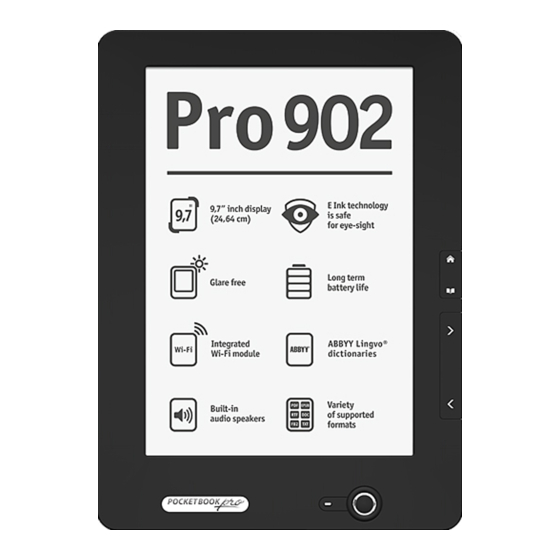















Need help?
Do you have a question about the Pro 902 and is the answer not in the manual?
Questions and answers