Table of Contents
Advertisement
Quick Links
Advertisement
Table of Contents

Summary of Contents for Obreey Pro 902
- Page 1 User Manual PocketBook Pro 902...
-
Page 2: Table Of Contents
User Manual PocketBook Pro 902 Firmware version 2.0.5 TABLE OF CONTENTS SAFETY PRECAUTIONS ..........6 POCKETBOOK APPEARANCE CONTROLS ................ 11 Front View: ..............11 Back View: ..............12 Controls and Indicators: ..........13 POCKETBOOK TECHNICAL CHARACTERISTICS ............15 GETTING STARTED ............. 17 Modes of device operation. - Page 3 User Manual PocketBook Pro 902 Firmware version 2.0.5 Notes ................36 Favorites ................ 37 Registration ..............39 Photo ................40 Dictionary ............... 42 Additional dictionaries ..........44 Applications ..............45 Music ................47 Search ................48 Configuration..............49 Adding New Books and Book Reading ......56 Fast Access Menu\ ............
- Page 4 User Manual PocketBook Pro 902 Firmware version 2.0.5 Zoom................63 Active Content ..............64 Switch to Structured Table of Contents (FB2, PDF, CHM, EPUB, DjVu) ............66 Express menu ..............67 Listening to Music ............68 TTS (Text To Speech) ............ 70 Actions with voice packs.
- Page 5 Firmware version 2.0.5 Thank you for purchasing PocketBook Pro 902! Before you start using this PocketBook Pro 902 please read this Manual carefully. You will learn how to ensure your own safety and extend the service life of your device.
-
Page 6: Safety Precautions
User Manual PocketBook Pro 902 Firmware version 2.0.5 SAFETY PRECAUTIONS Do not expose your device to excessively high or low temperatures. Avoid direct sunlight. Avoid heating or cooling the battery. An excessively hot battery may cause skin burns. Please note that the operating temperature ranges from 0°С... - Page 7 User Manual PocketBook Pro 902 Firmware version 2.0.5 Do not disassemble or modify the book reader. Only authorized personnel may conduct work on the device. This device is not waterproof and must not be used under water. If your device has become wet contact the authorized...
- Page 8 User Manual PocketBook Pro 902 Firmware version 2.0.5 Do not use the device with a damaged battery, charger (broken case, poor contact, broken feed cable) or SD card. If the battery is damaged (cracked case, leakage of electrolyte, off-shape etc.) it should be replaced.
- Page 9 User Manual PocketBook Pro 902 Firmware version 2.0.5 Do not use organic or inorganic solvents (e.g. benzol etc.) to clean the screen/case. Use a soft cloth to remove dust from the device's surface. Do remove dirt apply a few drops of distilled water.
- Page 10 User Manual PocketBook Pro 902 Firmware version 2.0.5 issues please contact local municipal authorities, your domestic waste collection service, the store where you purchased the device or the authorized service center. Do not use wireless communication in places where it is not allowed.
-
Page 11: Pocketbook Pro 902 - Appearance And Controls
User Manual PocketBook Pro 902 Firmware version 2.0.5 POCKETBOOK PRO 902 - APPEARANCE AND CONTROLS This section provides a general description of your PocketBook Pro 902 and its functional keys. Front View:... -
Page 12: Back View
User Manual PocketBook Pro 902 Firmware version 2.0.5 Back View:... -
Page 13: Controls And Indicators
User Manual PocketBook Pro 902 Firmware version 2.0.5 Controls and Indicators: 1. ‘On/Off’ – switches the device on/off (long pressing); 2. ‘ОК’ – confirms selection, calls fast access or context menu; 3. ‘Up’ – navigation key; 4. ‘Down’ – navigation key;... - Page 14 User Manual PocketBook Pro 902 Firmware version 2.0.5 16. Micro-USB connector – designed for connecting your device to either PC or charger (optional) via the micro-USB cable; 17. MicroSD-slot – used to connect an external MicroSD memory card. (optional); 18. Battery compartment cover.
-
Page 15: Pocketbook Pro 902 Technical Characteristics
User Manual PocketBook Pro 902 Firmware version 2.0.5 POCKETBOOK PRO 902 TECHNICAL CHARACTERISTICS Vizplex 9,7'' E-Ink® Display 1200x825, 155 dpi, BW Processor 533 MHz RAM: 256Mb Memory ROM: 2Gb Operating ® Linux system ® ® Wi-Fi (b/g); Bluetooth 2.1; Communications... - Page 16 User Manual PocketBook Pro 902 Firmware version 2.0.5 Image formats JPEG, BMP, PNG, TIFF Audio format Battery Li-Polymer, 3.7V, 1530 mAh Dimensions 193x263x11,5 mm Weight 530 grams...
-
Page 17: Getting Started
5. Now you can disconnect the device and turn it on for the first time. If your device remains active during charging, the PocketBook screen will display a request to select between charging the battery and connection for data transmission. Charging will only start after you select the respective mode. -
Page 18: Modes Of Device Operation
Left, Right, and press ОК to confirm your selection. 4. R EADING BOOKS Your PocketBook Pro 902 already stores 1000 books of various genres and styles and in different languages. For more information on how to add new books to the library, see „Adding New Books and Book Reading‟. - Page 19 User Manual PocketBook Pro 902 Firmware version 2.0.5 Note: Maximum power is consumed by the device when reproducing sounds. Sleep mode is the power-saving mode of operation. The device actually switches off during user idle time to save battery charge. No power is required for E-Ink screen to maintain a displayed image.
-
Page 20: Software Functions
User Manual PocketBook Pro 902 Firmware version 2.0.5 SOFTWARE FUNCTIONS Main Menu The Main Menu appears after turning on of the device. The Main Menu is a software element which displays basic functional and control sections for convenient use of the device: ... -
Page 21: Last Open Books
User Manual PocketBook Pro 902 Firmware version 2.0.5 Widgets. To access Main Menu while your device is in use, press „Home‟ on the face panel or press the „Backward‟ key sequentially. Last Open Books Displays recently opened documents. The number of... -
Page 22: Main Panel
User Manual PocketBook Pro 902 Firmware version 2.0.5 Main Panel Display of the basic functional and control sections: 1. Library; 2. Favorites; 3. Notes; 4. Search; 5. Applications; 6. Music; 7. Photo; 8. Dictionary; 9. Configuration. -
Page 23: Widgets
User Manual PocketBook Pro 902 Firmware version 2.0.5 Detailed information about each section of the Main Panel is given below. Important! The Favorites section is replaced with the Registration section in the main menu of unregistered devices. The Favorites section will be available after device registration. -
Page 24: Status Bar
User Manual PocketBook Pro 902 Firmware version 2.0.5 dictionary; music player; calculator. Pocket news – quick launch of the PocketNews application (for more details sections Applications > PocketNews User can modify a standard set of widgets using the widget context menu. - Page 25 User Manual PocketBook Pro 902 Firmware version 2.0.5 Current date In reading mode: Current page number/total number of pages in the book Book title and percentage of the total number of pages in the book. Battery charge and current time are always displayed in the status bar.
-
Page 26: Main Panel Elements
User Manual PocketBook Pro 902 Firmware version 2.0.5 MAIN PANEL ELEMENTS Library The library is the e-book file manager. Library contains the following tabs: Library – the main tab The left-hand part contains book-sorting folders (Favorites|Genre|Formats). The right-hand part displays a book list in the selected folder. - Page 27 User Manual PocketBook Pro 902 Firmware version 2.0.5 Names in List: Book title File name You can also perform various operations with files through the context menu: Rename, Move to Folder, Copy to SD card, Move to SD card, Delete, Send (by Bluetooth).
- Page 28 User Manual PocketBook Pro 902 Firmware version 2.0.5 The device can work with files of the following text types: (ADOBE DRM), EPUB (ADOBE DRM), , EPUB, FB2,...
- Page 29 User Manual PocketBook Pro 902 Firmware version 2.0.5 TXT, DJVU, , CHM, DOC, TCR, FB2.ZIP, PRC, HTML DOCX The „Library‟ section displays all books, magazines and other documents downloaded to internal memory and MicroSD card (if any). Other functions: searching for/opening of books and other documents in reading mode;...
-
Page 30: Bookland Electronic Library
LIBRARY RENEWAL AND READING ELECTRONIC BOOKS Chapter. Bookland Electronic Library PocketBook Pro 902 allows the user to browse and download books from the electronic library of the „BookLand‟ online store. The device accesses the library services via wireless Internet connection (Wi-Fi or Bluetooth). - Page 31 User Manual PocketBook Pro 902 Firmware version 2.0.5 Note: in order to access „BookLand‟, establish Wi-Fi or Bluetooth (through mobile phone) connection. „Configuarion‟ for detailed instructions on how to preset and establish wireless connections. Main functions: log on to/user registration in the library;...
- Page 32 User Manual PocketBook Pro 902 Firmware version 2.0.5 The book will become available for downloading after payment is effected. Click the Download button to start downloading. The downloaded book will be placed in the device‟s root folder, where it will be available for reading.
-
Page 33: Loading Of The Protected Electronic Books (Drm)
User Manual PocketBook Pro 902 Firmware version 2.0.5 Loading of the protected electronic books (DRM) This section provides general description of additional opportunity to use the download function of protected books in electronic format on your device. This feature enables you to download protected (DRM) books in on-line mode. - Page 34 User Manual PocketBook Pro 902 Firmware version 2.0.5 2. Visit the Products section. 3. Follow the Digital Editions link in the alphabetical index of products. 4. Open the Visit the sample eBook library link on the bottom of the page to enter the library.
- Page 35 User Manual PocketBook Pro 902 Firmware version 2.0.5 4. Download a book. The full book will be available in the Digital Edition folder after download completed. The downloaded book is protected (DRM) and it can not be opened by an unregistered user.
-
Page 36: Book Borrowing
User Manual PocketBook Pro 902 Firmware version 2.0.5 protected books then, when upgrading the software version, you will have to enter registration data of www.adobe.com once more to open such books again. Book Borrowing A registered user can “borrow” a book from electronic book shop sites (e.g., www.adobe.com). -
Page 37: Favorites
User Manual PocketBook Pro 902 Firmware version 2.0.5 picture or as copied text (depending on the reader); the user can view saved notes from the book by opening Contents or from the Notes section. Notes are stored in active content. After deleting the source book the notes with contents remain on the device. - Page 38 User Manual PocketBook Pro 902 Firmware version 2.0.5 „Up‟, „Down‟, „Right‟, „Left‟ – navigation in the list; „Forward‟, „Backward‟ – fast return/switching previous/next page; „Return‟ – back to the previous menu; „ОK‟ – confirms selection. Keep „ОК‟ pressed for a few seconds to open context menu.
-
Page 39: Registration
User Manual PocketBook Pro 902 Firmware version 2.0.5 o Thumbnails o Detailed Show name as: o book titles; file names. Registration This section assists with device registration on the BookLand site. This section will be replaced with the Favorites section upon your completing registration. -
Page 40: Photo
User Manual PocketBook Pro 902 Firmware version 2.0.5 Photo Note: Photo, Music and Applications are the tabs of File Manager. This section displays JPG, BMP, PNG and TIFF photographs and images. Main functions: display of photographs and images; manage section content via Context Menu. - Page 41 User Manual PocketBook Pro 902 Firmware version 2.0.5 View: o list; o thumbnails; o details; o show name as: book titles; file names. o filter: none; only internal memory; only SD-card. o screen orientation.
-
Page 42: Dictionary
User Manual PocketBook Pro 902 Firmware version 2.0.5 The Photo folder contains a standard set of images. The folder is created when making firmware. The context menu is available in the photo viewing mode: o Previous o Zoom in Slideshow... - Page 43 User Manual PocketBook Pro 902 Firmware version 2.0.5 „Up‟, „Down‟, „Right‟, „Left‟ - moving among letter icons on the screen keyboard; „ОK‟ – confirms letter selection; „Forward‟, „Backward‟ – fast return/switching previous/next page; „Return‟ – back to the previous menu.
-
Page 44: Additional Dictionaries
User Manual PocketBook Pro 902 Firmware version 2.0.5 KD Basic Slovak-English Dictionary KD English-Slovenian Dictionary KD Basic Slovenian-English Dictionary KD English-Spanish Dictionary KD Basic Spanish-English Dictionary KD English-Turkish Dictionary KD Basic Turkish-English Dictionary KD English-Dutch Dictionary KD English-Finnish Dictionary KD Dutch-French Dictionary... -
Page 45: Applications
Clock – this application turns your PocketBook to a useful digital bracket clock; Chess – classic chess game You can play either the computer or another person; Solitaire; Sudoku – a Japanese brainteaser;... - Page 46 User Manual PocketBook Pro 902 Firmware version 2.0.5 Browser – an application for viewing web-pages. Use cursor control arrows and navigation buttons of the on- screen keyboard for navigation, page-turn buttons for link opening, and the OK button for link selection and to activate text fields.
-
Page 47: Music
User Manual PocketBook Pro 902 Firmware version 2.0.5 Music This Main Menu item is designed for you to listen to your favorite MP3 music. Main functions: listen to music in МР3 format; selection of playback mode. Navigation: „Up‟, „Down‟, „Right‟, „Left‟, „OK‟ allow you to control your music player;... -
Page 48: Search
Search This section helps you search quickly for a book on your device. Main functions: search for books/documents on PocketBook Pro 902. Navigation: „Up‟, „Down‟, „Right‟, „Left‟ - moving among letter icons on the screen keyboard; „ОK‟ – confirms letter selection;... -
Page 49: Configuration
User Manual PocketBook Pro 902 Firmware version 2.0.5 The „Search‟ mode will be enabled once you complete typing. To navigate across the books use either „Up‟ or „Down‟. To exit „Search‟ mode press „Home‟ or „Return‟. Configuration In this section you can preset software and/or browse through information about the device. - Page 50 User Manual PocketBook Pro 902 Firmware version 2.0.5 user accounts A profile can be stored on User profile- the memory card (one profile only) and also in the device memory (up to 5 profiles). For each profile in the memory...
- Page 51 User Manual PocketBook Pro 902 Firmware version 2.0.5 text rendering; full page update; 6. Key mapping; 1) For “short press on/off”: o lock keyboard o main menu o exit o last opened book o profile o screen shot...
- Page 52 User Manual PocketBook Pro 902 Firmware version 2.0.5 next page; -10 pages; +10 pages; go to page; first page; last page; prev. section; next section. o bookmarks: set bookmark. o notes: ...
- Page 53 User Manual PocketBook Pro 902 Firmware version 2.0.5 volume down o system: main menu exit 7. Clock: date/time; time zone; time format: o 24-hour; o 12-hour. update clock: o on page turn; o on page turn (no shadowing);...
- Page 54 User Manual PocketBook Pro 902 Firmware version 2.0.5 last open book. 9. Connectivity: device name; access to network; o preferred connection; o bluetooth access o bluetooth connection; o wireless connection; USB mode: o pc link; o charge;...
- Page 55 User Manual PocketBook Pro 902 Firmware version 2.0.5 Configure dictionaries – the user can uncheck dictionaries that he does not want to use. Format memory. Format SD card. Copy configuration to SD – save current settings to memory card.
-
Page 56: Adding New Books And Book Reading
Readers‟ settings can be accessed via the context menu in the reading mode. Preliminary. 1. Download a book to the PocketBook Pro 902 memory: Connect your device to PC via micro-USB Via PC. cable. Internal memory and MicroSD card will be displayed in Windows Explorer as two new disks. -
Page 57: Fast Access Menu
User Manual PocketBook Pro 902 Firmware version 2.0.5 fee or for free, which will automatically appear in your library. 2. Open a book in „Reading‟ mode. To open a book, enter „Library‟ and select the required book using keys „Up‟, „Down‟, „Left‟, „Right‟. A recently opened book can be opened from Main Menu. -
Page 58: Search
User Manual PocketBook Pro 902 Firmware version 2.0.5 This menu can be brought up by „OK‟ pressed in reading mode. The fast access menu content depends on a reading program (reader). Menu items: Search Quick search for a word/its part in the book. Once this item is selected, the on-screen keyboard will appear to help you type in the required word (see „Working with the... -
Page 59: Contents
User Manual PocketBook Pro 902 Firmware version 2.0.5 binoculars icon will appear in the right lower corner of the screen. To move forward or back across the found words use the „Left‟ or „Right‟ keys, respectively. Found words will be highlighted. -
Page 60: Notes
User Manual PocketBook Pro 902 Firmware version 2.0.5 To exit to Main Menu press „Home‟ or sequentially press „Return‟. Note: To change language, voice, speed and tone of speech go to „Configuration‟ => ‟Speech Synthesis‟ and set the necessary parameters. -
Page 61: Bookmarks
User Manual PocketBook Pro 902 Firmware version 2.0.5 in the book where this note was created. Moreover, the notes can be viewed in the book‟s „Table of Contents‟ section. In different book formats, notes can be created either as text, i.e., in editable form, or as a picture – in non-editable form. -
Page 62: Settings
User Manual PocketBook Pro 902 Firmware version 2.0.5 „Backward‟ keys can be used for quick transfer to the first or last page. Settings You can select the most comfortable reading parameters for the FB2, TXT, RTF, HTML, PRC and CHM books – font type and size, line spacing, field width, as well as file coding for TXT and HTML books. -
Page 63: Rotate
User Manual PocketBook Pro 902 Firmware version 2.0.5 select a word, „ОК‟ – to switch between the dictionary and text windows. In addition to this, a virtual keyboard can be used. Your device Korolev Russian-English dictionary preinstalled. Additional dictionaries available . -
Page 64: Active Content
User Manual PocketBook Pro 902 Firmware version 2.0.5 Available modes: 1. ‘4 pages’, ‘9 pages’ – preview mode, several pages at once; 2. By width – the page is scaled to the screen width. 3. ‘regular’ mode – displays one page with scale up/scale down facility;... - Page 65 User Manual PocketBook Pro 902 Firmware version 2.0.5 The „Up‟ and „Down‟ keys facilitate navigation across the active content items. „Left‟ and „Right‟ keys allow the user to switch to the previous/next active content page. Upon hitting „Menu‟ on an active content item the following context menu will appear: ...
-
Page 66: Switch To Structured Table Of Contents (Fb2, Pdf, Chm, Epub, Djvu)
User Manual PocketBook Pro 902 Firmware version 2.0.5 Settings Maximize/Minimize. By default, all active content items (sections) are minimized („+‟ appears to the side). To maximize/minimize an item keep „ОК‟ or „Menu‟ pressed, and select either: maximize or ... -
Page 67: Express Menu
User Manual PocketBook Pro 902 Firmware version 2.0.5 Contents Notes Bookmarks You can also collapse or expand all contents items using the Settings menu. Express menu Express menu is a quick device control menu. You can assign express panel call to a short pressing of the On/Off key (See Settings >... -
Page 68: Listening To Music
User Manual PocketBook Pro 902 Firmware version 2.0.5 2. User profiles (if more than 1 profile is configured). This option allows you to change the device user (for more details see User Profiles) in the course of device operation. User replacement provides the new user with the device status as it was when the work was completed. - Page 69 User Manual PocketBook Pro 902 Firmware version 2.0.5 You will be asked to select a connection type – „Charge Battery‟ or „Connect to PC‟. Select „Connect to PC‟; Internal memory and MicroSD-card (if any) will appear in Windows Explorer as two new disks. Copy files to „Music‟...
-
Page 70: Tts (Text To Speech)
User Manual PocketBook Pro 902 Firmware version 2.0.5 TTS (TEXT TO SPEECH) Text-to-speech function or TTS is used to transform text information into speaker voice sounds. To enable text-to-speech function do the following: in reading mode, click the appropriate icon in the quick access menu. -
Page 71: Actions With Voice Packs
User Manual PocketBook Pro 902 Firmware version 2.0.5 adjust volume: Volume +/-, Up, Down; stop/continue listening: Left; disable text reproduction: press the Left button or Back in text listening mode. You can exit to Main Menu by pressing the Home key or by multiple-pressing the Back key. -
Page 72: Deleting A Voice Pack
User Manual PocketBook Pro 902 Firmware version 2.0.5 Deleting a voice pack. To delete an installed voice pack, do the following: 1. Open the main menu of the device (either with the Home key or by multiple-pressing the Back key). - Page 73 User Manual PocketBook Pro 902 Firmware version 2.0.5 3. Switch on the device, open Library ( ) from the main menu, select the saved file, open it and confirm installation After voice pack installation, open Settings > Speech Synthesis and the select voice pack that has been installed.
-
Page 74: Presetting Internet Connection
„ОК‟ on the corresponding line; b) the on-screen keyboard will appear; c) enter a name which will be used for connection of PocketBook Pro 902 to other devices; d) press „OK‟ to save changes or „Cancel‟ to hide the keyboard. - Page 75 User Manual PocketBook Pro 902 Firmware version 2.0.5 2. Press „Connection Name‟ and the on-screen keyboard will appear; enter a name to be used for connection of PocketBook Pro 902 via Bluetooth; 3. Set a connection type: o external modem (enter a 4-digit PIN-code for connection via Bluetooth).
-
Page 76: Wi-Fi Connection
2. Press „Connection Name‟ and the on-screen keyboard will appear; enter a name to be used for connection of PocketBook Pro 902 via Wi-Fi. Press „OK‟ to save changes or „Cancel‟ to hide the keyboard. 3. In the drop-down menu select the required access point or enter network name (SSID) similar to i. - Page 77 User Manual PocketBook Pro 902 Firmware version 2.0.5 5; 10; 20; 30; 60. 6. Open “Disconnect when idle (min)” and choose value from drop-down list: 5; 10; 20; 30; 60.
- Page 78 User Manual PocketBook Pro 902 Firmware version 2.0.5 appear. If connection fails you can look through the event log. Note: To make a connection to function, you must assign it a name. Connection with a default name inefficient. Names of all connections must be unique Be sure to specify the access point name.
-
Page 79: Working With The Keyboard
User Manual PocketBook Pro 902 Firmware version 2.0.5 WORKING WITH THE KEYBOARD To navigate through the keyboard use the „Up‟, „Down‟, „Left‟, „Right‟ and „OK‟ keys. To speed up operations all symbols are subdivided into 5 zones. The first hit enables fast transfer to the middle of the selected zone, and then you can select the required symbol in this zone. -
Page 80: Possible Malfunctions And Troubleshooting
User Manual PocketBook Pro 902 Firmware version 2.0.5 POSSIBLE MALFUNCTIONS AND TROUBLESHOOTING MALFUNCTION: DEVICE DOES NOT TURN ON OR TURNS ON BUT ONLY THE LOGO LOADS Possible cause: battery is low. Solution: charge the battery. MALFUNCTION: A BOOK DOES NOT OPEN - THE MESSAGE ‘BOOK IS PROBABLY DAMAGED OR PROTECTED’... - Page 81 User Manual PocketBook Pro 902 Firmware version 2.0.5 MALFUNCTION: BOOK OPENS BUT VARIOUS SYMBOLS, QUESTION MARKS ETC. ARE DISPLAYED INSTEAD OF RUSSIAN LETTERS Possible cause: incorrect coding. Solution: switch to reading mode, select „Settings‟ and change coding. MALFUNCTION: NO RESPONSE WHEN YOU PRESS ANY KEY.
- Page 82 User Manual PocketBook Pro 902 Firmware version 2.0.5 Solution: check USB cable condition and its proper connection to connector. Try to connect the USB-cable to another connector. PROBLEM: BOOKMARKS, SETTINGS CURRENT POSITION IN FILE ARE NOT SAVING. Possible cause: damaged file system.
-
Page 83: Client Support
User Manual PocketBook Pro 902 Firmware version 2.0.5 CLIENT SUPPORT For detailed information about service centers in your country please visit official web site of PocketBook International: http://www.pocketbook-int.com... -
Page 84: Software Version Update
The firmware file can be downloaded to the root folder of the device‟s internal memory. 5. Switch off PocketBook Pro by pressing button “On/Off”. 6. Switch on PocketBook Pro with the inserted MicroSD- Card by pressing “On/Off”. 7. During loading press and hold both “Backward” and “Forward”... - Page 85 Firmware version 2.0.5 8. Follow on-screen instructions. 9. Wait for the message on the screen: “Please connect power cable”, then connect USB cable to PocketBook Pro. 10. Wait until you see “Press central Key…” on the screen. Note. If the firmware file is located in the device root folder, then it will have a higher priority in comparison with the file stored on the SD card during the update process.
- Page 86 User Manual PocketBook Pro 902 Firmware version 2.0.5 device. memory. memory root folder ⇨ Note: You can check your Firmware version in Main menu ⇨ Configuration About device...
-
Page 87: Compliance With International Standards
User Manual PocketBook Pro 902 Firmware version 2.0.5 COMPLIANCE WITH INTERNATIONAL STANDARDS The EUT should be supplied by USB port from complied Limited Power Source of personal computer or notebook; The EUT should be supplied by Adapter from complied Limited Power Source. - Page 88 User Manual PocketBook Pro 902 Firmware version 2.0.5 ETSI EN 301 489‐24 V1.4.1‐ Electromagnetic compatibility and Radio spectrum Matters (ERM); ElectroMagnetic Compatibility (EMC) standard for radio equipment and services; Part 24: Specific conditions for IMT‐2000 CDMA Direct Spread (UTRA) for Mobile and portable (UE) radio and ancillary equipment ...
- Page 89 User Manual PocketBook Pro 902 Firmware version 2.0.5 reasonable protection against harmful interference in a residential installation. This equipment generates, uses and can radiate radio frequency energy and, if not installed and used in accordance with the instructions, may cause harmful interference to radio communications.
- Page 90 This equipment complies with the European Council Recommendation of 12 July 1999 on the Limitation of Exposure of the General Public to Electromagnetic Fields [1999/519/EC]. Assembled in China Designed by Pocketbook Int. Room 2201, 22/F.1 Duddell str. Central, Hong Kong “Contains Reader® Mobile technology by Adobe Systems Incorporated”...
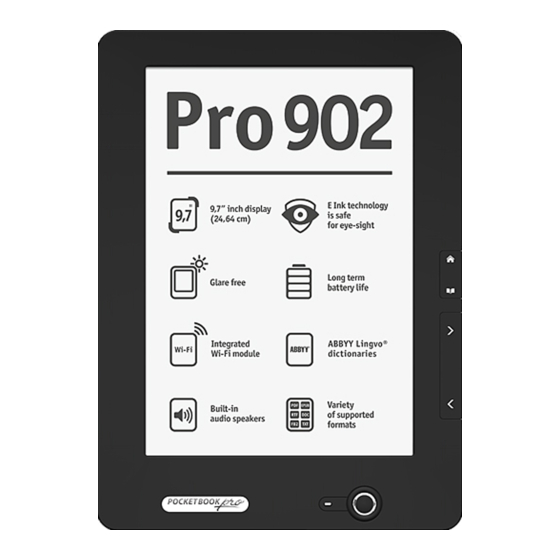















Need help?
Do you have a question about the Pro 902 and is the answer not in the manual?
Questions and answers