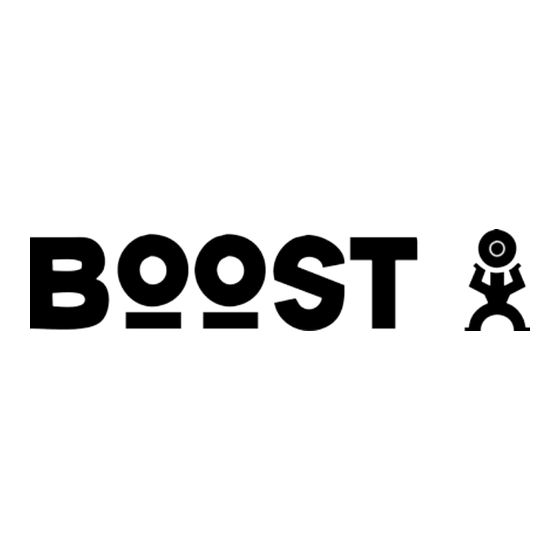
Summary of Contents for Boost i55sr
- Page 1 Boost Mobile ® Nextel ® iDEN Digital Multi-Service Data-Capable Phone i55sr Phone User’s Guide May 30, 2002...
-
Page 3: Table Of Contents
Introduction ..................1 Welcome to Boost Mobile................1 Boost Customer Care..................1 Getting Started..................3 i55sr Phone Features ..................4 i55sr Phone Menu Tree ...................5 i55sr Phone Icon Glossary ................6 Battery ......................7 Turning Your i 55sr Phone On/Off ..............9 Enabling Security ..................10 The SIM Card ....................11 Keypad Lock ....................16... - Page 4 Boost Mobile 411 ..................65 Boost Mobile Voice Mail ..............67 Setting Up Your Voice Mail Box..............67 Receiving Voice Mail Messages ..............68 Logging into your Boost Mobile Voice Mail..........68 Advanced Voice Mail Features ..............72 Boost Mobile Voice Mail Tree..............80 Messaging Services ................81 Boost Mobile Text Messaging ..............81...
- Page 5 Boost Wireless Web Navigation Keys ............105 Starting the Microbrowser................106 Java Apps ..................107 Accessing Java Apps Menu.................107 Installing Java Apps ..................107 Running Java Apps..................108 Customizing the i55sr Phone ............109 Settings ......................109 Styles ......................125 Shortcuts......................131 Accessories..................135 Swivel Carry Clip..................135...
- Page 6 Chargers.......................138 Other Important Information ............141 Boost Customer Care...................141 Understanding Status Messages ..............142 Boost Mobile Terms and Conditions of Prepaid Service ......144 Safety and General Information ..............151 Medical Devices..................154 Limited Warranty Motorola Communication Products.......159 Patent and Trademark Information..............167 Index ....................169...
-
Page 7: Declaration Of Conformity
Responsible Party Name: Motorola, Inc. Address: 8000 West Sunrise Boulevard, Plantation, FL 33328 USA Phone Number: 1 (800) 453-0920 Hereby declares that the product: Product Names: i85s and i50sx and i55sr Model Number: H40XAH6RR1BN Conforms to the following regulations: FCC Part 15, subpart B Class B Digital Device Date: Sep. -
Page 9: Introduction
Boost Customer Care You can contact Boost Customer Care 7 days a week simply by dialing 611 from your i55sr phone, or by calling 1-888-BOOST-4U (1-888-266-7848). Our Boost Customer Care team will assist you in answering all your questions. Or,... - Page 10 boostmobile.com...
-
Page 11: Getting Started
This section will help you get started using your phone. It contains details about some of the features and functions described in the Getting Started Guide. This section includes: i55sr Phone Features Page 4 i55sr Phone Menu Tree Page 5 i55sr Phone Icon Glossary Page 6 Battery... -
Page 12: I55Sr Phone Features
55sr Phone Features Antenna Earpiece Power Button/Status Light Speaker Key Volume Control Buttons Display Boost 2WAY Push-To-Talk (PTT) Button Menu Key Option Key End/Home Key Option Key Audio Jack Photosensor 4-Way Navigation Key Send Key Punctuation Key Back Key/Pause Dialing... -
Page 13: I55Sr Phone Menu Tree
Phone Menu Tree... -
Page 14: I55Sr Phone Icon Glossary
55sr Phone Icon Glossary You may see these icons while using your i55sr phone: The icon of the main menu feature in use displays in the top left of the status icon rows. For a list of the main menu options, see “Main Menu Options” on page 32. -
Page 15: Battery
Battery Battery Your i55sr phone comes with a Lithium Ion battery and charger. Remove the battery from the protective plastic safety tray provided in the original packaging. After attaching the battery, make sure you charge it, before you use your phone for the first time. -
Page 16: Detaching The Battery
Detaching the Battery Ensure that the phone is powered off before attempting to detach the battery. See “Turning Your i55sr Phone On/Off” on page 9. Press the battery cover release button and slide the battery cover away from the antenna. -
Page 17: Turning Your I 55Sr Phone On/Off
Turning Your i 55sr Phone On/Off NOTE: To register for the first time on the Nextel National Network, you must turn on your i55sr phone in your local calling area. To power the phone on: For optimal signal strength, extend the antenna. -
Page 18: Enabling Security
If your display reads No Service or doesn’t change to the idle screen when you turn on your phone, and you know you are in a Boost Mobile coverage area, contact Boost Customer Care. For details on Boost Mobile coverage areas, go to boostmobile.com. -
Page 19: The Sim Card
The SIM Card The SIM Card Your i55sr phone comes with a built-in level of security protection through the use of the SIM (Subscriber Identity Module) card, which you should have already inserted into your new i55sr phone. The SIM card stores all your Phonebook information and your Boost Mobile account identification information. - Page 20 NOTE: Incorrectly entering your PIN three times causes the SIM card to be blocked. To unblock your SIM card, you must contact Boost Customer Care. For more information, see “Unblocking the PIN” on page 13. From the Enter SIM PIN Code screen, enter your 4- to 8-digit PIN. An asterisk appears for each character entered.
-
Page 21: Changing The Pin
The SIM Card If you enter an incorrect PIN, the message “SIM PIN incorrect: Try again” appears on your phone’s screen. After three consecutive incorrect attempts, the SIM card is blocked. Once blocked, the phone will not allow you to enter your PIN again, even after powering the phone off and back on. - Page 22 NOTE: Before you begin, obtain the PIN Unblocking Key (PUK) code from Boost Customer Care, then read and understand the PIN unblocking sequence. When entering the key press sequence, each key press must occur within 5 seconds of the prior key press.
- Page 23 The SIM Card With the phone powered off, remove the battery cover and battery. See “Detaching the Battery” on page 8. With the antenna facing away from you, and the back of the phone exposed and facing up, locate the SIM cover and gently push it forward.
-
Page 24: Keypad Lock
Keypad Lock The i55sr phone includes a Keypad Lock feature that enables you to quickly lock the phone’s keypad to avoid inadvertently pressing keys or placing calls. Once Keypad Lock is activated, you can only perform the following tasks: •... - Page 25 When you receive an incoming Private Call or Call Alert (see “Boost 2WAY” on page 85), Keypad Lock is temporarily disabled. Press and hold the Boost 2WAY PTT button on the side of the phone. Begin talking after the phone emits a chirping sound. Release the Boost 2WAY PTT button to listen.
-
Page 26: Status Of Your I 55Sr Phone
From the idle screen, press m *. The message Keypad Unlocked displays briefly. Status of Your i 55sr Phone Your i55sr phone has a status light that displays around the p button. The status light indicates the status of your connection. Status Light... -
Page 27: My Information
Name — Enter your name in this field. • Private ID — Your Private ID is displayed in this field. Your Private ID is the number others use to contact you using Boost 2WAY. • Phone Number — Your phone number is displayed in this field. Your phone number is automatically entered when you receive your first phone call. -
Page 28: Using T9 ® Text Input
Word Entering words and punctuation with one key- press per character. Symbols Entering punctuation and symbols such as “@” or “?”. Numeric Entering keypad numbers. * T9 icons do not display while you are using Boost Wireless Web services. boostmobile.com... -
Page 29: Choosing A Text Entry Mode
Text Input Choosing a Text Entry Mode on Boost Wireless Web When you are using Boost Wireless Web services, T9 Text Input becomes available whenever you access a screen that requires you to enter text. The right display option on your phone’s screen indicates your current T9 Text Input text entry mode: •... -
Page 30: Using Alpha Mode
Press S to scroll to the language you want T9 Text Input to use. Press B under SELECT. NOTE: This feature is not available when using T9 Text Input with Boost Wireless Web services. Using Alpha Mode To enter text (letters and numbers) while in Alpha text entry mode: •... - Page 31 ® Using T9 Text Input Special Key Functions Some of your phone’s keys assume different functions while in T9 Text Input Word mode. Backspace and Erase Press A under DELETE once to backspace or to erase a single character. Press and hold A under DELETE to erase the entire text entry field.
- Page 32 Entering a Word To enter a word using Word mode: Choose Word as your text entry mode. Type a word by using one key press per desired letter. For example, to type “test” press 8 3 7 8. IMPORTANT: The displayed word may change as you type it. Do not try to correct the word as you go.
-
Page 33: Using Symbols Mode
® Using T9 Text Input Using Symbols Mode To use Symbols text entry mode: Choose Symbols as your text entry mode. A row of 32 symbols appears along the bottom of your phone’s display screen, just above the display options and menu icon. (Press T to view the complete row.) Press T to highlight the symbol you want to enter into the text entry field. - Page 34 boostmobile.com...
-
Page 35: Display Essentials
Display Essentials Your i55sr phone’s display screen tells you what you need to know as you use your phone. This section includes: Display Screen Page 27 Status Icons Page 28 Text Display Area Page 29 Call Information Icons Page 30... -
Page 36: Status Icons
The Boost idle screen displays Boost and any active styles (see “Styles” on page 125) and the time and date. You must start at the Boost idle screen to access many of your phone’s features and functions. TIP: You can always access the Boost idle screen... -
Page 37: Text Display Area
For a list of the main menu icons, see “Main Menu Options” on page 32. Text Display Area On the idle screen, the text display area shows Boost and the time and date. When you access other screens, this area displays menu options, messages, names, phone numbers, and other information. -
Page 38: Call Information Icons
Call Information Icons Each of the following icons appear on the left side of the text display area providing you with information about your phone’s line. Icon Indicates... In Call - phone is on an active call. Incoming Call - phone is receiving an incoming call. -
Page 39: Navigating Menus And Lists
Navigating Menus and Lists on page 116). The display options on screens other than the Boost idle screen cannot be customized. Navigating Menus and Lists The i55sr phone is menu driven. By navigating menus, you access submenus which lead to all of the functions and features that are built into your phone. Use the menus to: •... -
Page 40: Main Menu Options
Main Menu Options To access the main menu, press m from the Boost idle screen The main menu options are shown in the next table. You can change the order in which they appear by using the Personalize feature (see “Reordering Main Menu”... - Page 41 Store Boost 2WAY message alerts to respond to at your convenience. To choose the highlighted main menu selection, press B under SELECT. To exit the main menu and return to the Boost idle screen, press A under EXIT or press e.
- Page 42 boostmobile.com...
-
Page 43: Phonebook
When you store information in your Phonebook, it is saved on your SIM card. If you move your SIM card to another Boost Mobile SIM-based phone, you can access information in your Phonebook from that phone. NOTE: If you use a different SIM card in your phone, some information stored in the phone will not be transferred. -
Page 44: Phonebook Entries And Speed Dial Numbers
Phonebook Entries and Speed Dial Numbers Your Phonebook can store multiple phone numbers to a single name. For example, you can enter someone’s name into your Phonebook once and then add that person’s home, office, mobile phone, and fax numbers to the name. You can store up to seven phone numbers, a Private ID, and an IP address. -
Page 45: Accessing Your Phonebook
Accessing Your Phonebook The “picker” arrows appearing around the number type icon indicates multiple numbers stored under one name: Pickers Accessing Your Phonebook If PHBK is one of your display options: From the idle screen, press A under PHBK. If PHBK is not one of your display options: From the idle screen, press m. -
Page 46: Viewing Phonebook Entries
Viewing Phonebook Entries Names with more than one number assigned to them appear with ef surrounding the icon to the right of the name. For example, if you had stored a home and work number for Joe Smith, the entry for Joe Smith’s home phone number would look like this: Joe Smith When the name is highlighted, press T to scroll to the icons representing each... -
Page 47: Checking Phonebook Capacity
About Phonebook Entries To sort your Phonebook list: From the Phonebook screen, press m to view the Phonebook Menu screen. Press R to scroll to Sort By. Press A under SELECT. Press R to scroll to the desired sorting method: Name or Speed #. Press A under SELECT. - Page 48 To add a Phonebook entry: To access the Entry Details screen: From the Phonebook screen, with [New Entry] highlighted, press A under SELECT. From the Phonebook screen, press m. Then press R to scroll to New and press A under SELECT. If you want to assign a name to your Phonebook entry: With the Name field highlighted, press A under CHANGE.
- Page 49 About Phonebook Entries Assign a number to your Phonebook entry: With the # field highlighted, press A under CHANGE. Type the number using the alphanumeric keypad. For phone numbers, use the 10-digit format. For Private IDs use Area ID*Network ID*Member ID (the asterisks must be included as part of the Private ID).
- Page 50 If you want to store more numbers to the name associated with this Phonebook entry: Press R to scroll to Type and then press A under CHANGE. A new Type field appears for the additional number. Enter the information for the additional number using step 3 through step 7.
- Page 51 About Phonebook Entries To store to a new entry, press A under SELECT. The Entry Details screen will display with the number entered in the field. To store to an existing entry, press R to scroll the list of names in your Phonebook.
-
Page 52: Editing Phonebook Entries
If you want to add more information to the Phonebook entry, follow the applicable instructions in “Adding Phonebook Entries” on page 39. Press A under DONE. To store a Private ID from the Recent Calls list: Press R to scroll to the Private ID number you want to store. NOTE: The Store option for Private ID numbers (e.g., 123*123*1234), will not display in the Recent Calls list. -
Page 53: Deleting Phonebook Entries
About Phonebook Entries Press R to scroll to Edit. Press A under SELECT. The Entry Details screen displays. Follow the applicable instructions in “Adding Phonebook Entries” on page 39 to edit the various fields. NOTE: To add additional numbers to an existing entry, follow the applicable instructions in “Adding Phonebook Entries”... -
Page 54: Pause Digit Entry
(PIN) or password. This feature is particularly useful for accessing automated services such as your home voice mail from your i55sr phone. Example: Let’s say you have a home voice mail account that you want to check while at an event. -
Page 55: Plus Dialing
Plus Dialing NOTE: Your phone has not been set up to make international calls or roam outside of the United States. Please contact Boost Customer Care at 1-888-BOOST-4U (1-888-266-7848) if you would like to have access to international dialing from your 55sr phone. - Page 56 boostmobile.com...
-
Page 57: Digital Cellular
Digital Cellular The i55sr phone uses Nextel’s All-Digital National Network for digital cellular service. This section includes: Phone Calls Page 50 Emergency Calling Page 54 Special Dialing Codes Page 55 Receiving a Phone Call Page 55 Sending Unanswered Calls to Voice Mail... -
Page 58: Phone Calls
Phone Calls Your i55sr phone provides the following features for making phone calls: • Direct Dial • Phonebook • Recent Calls • Speed Dial ® • Turbo Dial • Last Number Redial Using Direct Dial From the idle screen, use the keypad to enter the 10-digit phone number you want to call. - Page 59 Phone Calls To make calls from the Phonebook: From the idle screen, if PHBK is one of your display options, press A under PHBK. From the idle screen, press m, then press R to scroll to Phonebook. Press B under SELECT. Press R to scroll through the names in your Phonebook.
-
Page 60: Making Calls From The Recent Calls List
Making Calls from the Recent Calls List Your phone stores the numbers of the last 20 calls you received or sent in the Recent Calls list. From the idle screen, press R. From the idle screen, press m. Press S to scroll to Recent Calls. Press B under SELECT. -
Page 61: Last Number Redial
Placing International Phone Calls NOTE: Your phone has not been set up to make international calls or roam outside of the United States. Please contact Boost Customer Care at 1-888-BOOST-4U (1-888-266-7848) if you would like to have access to international dialing from your... -
Page 62: Emergency Calling
Dialing. See “Adding Phonebook Entries” on page 39 and “Plus Dialing” on page 47 for more information. NOTE: Your service default is “International Calls Restricted.” Contact Boost Customer Care to obtain international dialing access. NOTE: International calls placed within the United States and Canada do not require an international access code. -
Page 63: Special Dialing Codes
Special Dialing Codes Special Dialing Codes Non-Emergency Numbers Boost Mobile supports many “non-emergency” numbers (such as #77, 311,...) provided by local and state governments. These numbers are used to report non-emergency incidents. If the situation includes imminent danger or loss of life, you should dial 911. -
Page 64: Missed Calls
V indicates a missed call (Missed calls appear on your Recent Calls list only if you have Caller ID.) For Boost 2WAY calls, an icon appears to the left of the name or number indicating the type of call: •... -
Page 65: Viewing Recent Calls
Recent Calls Viewing Recent Calls If the number of the recent call is stored in your Phonebook, the name associated with the number displays. To view your Recent Calls list: From the idle screen, press R. From the idle screen, press m. Press S to scroll to Recent Calls. Press B under SELECT. -
Page 66: Deleting Recent Calls
Storing a Recent Call Number to the Phonebook To store a number from the Recent Calls list to the Phonebook: From the Recent Calls screen, press S to scroll to the number you want to store. Press B under STORE. Press m to access the Rec. -
Page 67: Call Timers
Call Timers To delete all calls on the Recent Calls list: From the Recent Calls screen, press m to access the Rec. Calls Menu. Press R to scroll to Delete All. Press B under SELECT. Press A under YES to confirm the deletion. Call Timers Call Timers measure the duration of your cellular phone calls and Private Calls, as well as the number of Kilobytes sent and received by your phone. -
Page 68: Hands-Free Speakerphone
NOTE: The values displayed by Call Timers should not be used for billing. Hands-Free Speakerphone The i55sr phone provides the convenience of a hands-free speakerphone for placing safer phone calls. The speakerphone option (SPEAKER) is available whenever you are on an active call. -
Page 69: Call Hold
Call Hold While mute is on, UNMUTE appears as a display option. To turn mute off: Press B under UNMUTE. Call Hold When you are on an active call, you can place the call on hold. To place an active call on hold: Press m to access the Call Menu. -
Page 70: Call Forwarding
Call Forwarding Boost Mobile’s Call Forwarding features forward calls to the number you designate. The following Call Forwarding options are available: • All Calls — When this option is turned on, all calls will be automatically sent to a number you specify. When this option is turned off, your Detailed options will be activated. -
Page 71: Turning Off Call Forwarding
Call Forwarding To activate a call forwarding number: If you have never used Call Forwarding before, the Forward screen appears. To enter a call forwarding number, type the number on your phone’s keypad or press B under SEARCH to select from numbers stored in your phone. -
Page 72: Caller Id
Maintaining Your Privacy with Per-Call and Per-Line Blocking Boost Mobile provides two methods to prevent those you call from seeing your number on their own Caller ID displays. NOTE: Your 55sr phone number cannot be blocked from calls made to 911, 800, 855, 866, 877, 888, or other toll-free phone numbers. -
Page 73: Boost Mobile 411
The Directory that puts you straight through — Now there is no need to make two calls, memorize a number, or hunt for a pen to write a number down. Boost Mobile 411 is your mobile directory service that connects you straight through to the number you want. -
Page 74: Movie Listings And Show Times
Movie Listings and Show Times Boost Mobile 411 operators have access to movie listings at most theaters in the continental United States and Hawaii. You only need to ask for a specific movie or movie theater to get current movies, locations or show times. Additional information such as running time, synopsis, and ratings are also available. -
Page 75: Boost Mobile Voice Mail
Using your i55sr phone, enter your 10-digit Boost Mobile Personal Telephone Number (PTN). For example: 2135557777. If you are calling from a phone other than your i55sr phone, dial your 10-digit Boost Mobile Personal Telephone Number (PTN). When you hear the greeting, press * to access your Voice Mail box. -
Page 76: Receiving Voice Mail Messages
• Record a greeting (see “Recording Your Active Greeting” on page 72). When the system says “Enjoy using Boost Mobile Voice Mail”, your mailbox is set up. Receiving Voice Mail Messages Your phone is pre-programmed with default Call Forwarding settings to forward your calls to Voice Mail when you are not available. -
Page 77: Main Voice Mail Menu
For more information, see “Boost Mobile Voice Mail Tree” on page 80. NOTE: You must receive a message before you can access Voice Mail for the first time from your i55sr phone. (Tip: You can leave yourself a message.) Main Voice Mail Menu You are at the main Voice Mail menu when you hear the options listed below. -
Page 78: Playing Messages
Playing Messages When you receive a new Voice Mail message, you can either listen to it immediately or later. Press B under CALL to listen now or press A under EXIT to listen later. Options available while listening to your messages: Press 1 Replay previous six seconds. -
Page 79: Recovering Deleted Messages
Enter your new password. This password must be all numbers. It must be 4- to 7-digits long. Press ** to return to the main menu. NOTE: If you forget your password, contact Boost Customer Care. IMPORTANT: For security purposes, it is recommended that you do not choose sequential or repeated digits like 1-2-3-4 or 5-5-5-5 for your password. -
Page 80: Advanced Voice Mail Features
Press ** to return to the main menu. Recording Your Active Greeting Through Boost Mobile Voice Mail service, there are a number of ways in which people can reach you. You may want to include one or all of the following options in your greeting so that callers will know they are available. -
Page 81: Greetings Schedule
Advanced Voice Mail Features Recording Additional Greetings To record additional greetings: From the main Voice Mail menu, press 3 to access the Greetings menu. Press 4 to modify greetings. Enter the greeting number you wish to create or modify. Press 2 to record a greeting. Record your greeting and press # when you have finished. -
Page 82: Automatic Playback
Press ** to return to the main menu. Changing the Playback Order of Messages With Boost Mobile Voice Mail service, you can select the order in which you want unheard messages to be played. You may listen to the last received... - Page 83 These functions allow you to record and send, reply to, or copy a message to an assigned destination address or Group List number. If you record a complete or partial message, but do not send it, Boost Mobile Voice Mail service will refer to this message as an “in preparation” message.
-
Page 84: Delivery Options
Delivery Options After you have created a message, you can assign the message to a category before you send it. Below is a list of the options that can be applied to a message: Urgent Recipient will hear this message before other messages. -
Page 85: Working With Group Lists
Advanced Voice Mail Features Press ** to return to the main menu. Working With Group Lists The Group List feature enables you to create a list and assign it a unique name. Then, you can add mailbox numbers, group lists or individuals — by name — to the list. -
Page 86: Message Forwarding
Press 1 to add a new recipient. Press # to save your changes. Press ** to return to the main menu. Deleting a Group List From the main Voice Mail menu, press 4 to access Personal Options. Press 2 to access Group Lists. Press 3 to delete a Group List. -
Page 87: Time And Date Charts
NOTE: You can only forward messages to Boost Mobile customers in your home market. Time and Date Charts Time and Date Charts can be referenced for specific tasks throughout Boost Mobile Voice Mail service. 24-hour Clock Boost Mobile Voice Mail service uses a 24-hour clock: NOTE: To compute the 24-hour clock for pm, add 1200. -
Page 88: Boost Mobile Voice Mail Tree
Boost Mobile Voice Mail Tree boostmobile.com... -
Page 89: Messaging Services
Messaging Services Your i55sr phone offers two-way Text Messaging that helps keep you in touch with family and friends, regardless of your lifestyle demands. Text Messaging uses the Boost Wireless Web to provide immediate contact, even when you can’t make or take a call. Boost Mobile two-way Text Messaging allows you to send, receive, and respond to text messages quickly and discreetly, at the push of a button. -
Page 90: Numeric Messaging
Web Messaging on boostmobile.com Boost Mobile’s Web Messaging enables you to send a message to yourself, someone else, or a group of Boost Mobile customers. For more information or to send a Web message, go to boostmobile.com and click on Send a Message. - Page 91 Message Center other Wireless Web-based mail, Voice Mail, and Text Msgs (Numeric Messages). To access any message service: From the Message Center screen, press R to scroll to the message service you want to access. Press B under the display option on the right. This option varies depending on the message service selected.
- Page 92 Viewing Stored Messages In the Message Center screen, press S to scroll down to Text Msgs. The number of new messages and the total number of messages are displayed. Press B under SELECT. The Text Msg Inbox screen appears. Press S to scroll to the message you want to read and press B under READ.
-
Page 93: Boost 2Way
BOOST TIP: To find out your own Private ID, see “My Information” on page 19. NOTE: When dialing or storing a Private ID, the asterisks must be entered as part of the Private ID in order to make a Boost 2WAY Private Call. Making a Private Call from the Keypad... - Page 94 If more than one number is stored for an entry, press T until displays. Press and hold the Boost 2WAY PTT button on the side of the phone. Begin talking after the phone emits a chirping sound. Release the Boost 2WAY PTT button to listen.
-
Page 95: Call Alerts
Call Alerts Press and hold the Boost 2WAY PTT button on the side of the phone. Begin talking after the phone emits a chirping sound. Release the Boost Mobile 2WAY PTT button to listen. For more information on the Recent Calls list, see “Recent Calls” on page 56. - Page 96 Boost 2WAY PTT button: • If you press the Boost 2WAY PTT button, the Call Alert is sent, and the phone displays the Recent Calls screen. For Call Alerts placed from the keypad, pressing A under CANCEL •...
-
Page 97: Receiving Call Alerts
You can answer, queue, or clear the Call Alert: • To answer the Call Alert, press the Boost 2WAY PTT button and begin talking after the phone emits a chirping sound. To queue the Call Alert, press B under QUEUE. - Page 98 You can respond by sending a Call Alert or placing a Private Call. To send a Call Alert, press B under ALERT and then press the Boost 2WAY PTT button. To place a Private Call, press the Boost 2WAY PTT button.
- Page 99 Call Alerts Press B under SELECT. When the confirmation screen appears, press B under YES to delete the entry. To delete all Call Alerts from the queue: From the Call Alert Queue screen, press m to access the Call Alert Menu.
- Page 100 boostmobile.com...
-
Page 101: Datebook
Datebook The Datebook is a calendar in your phone that enables you to schedule and organize events. Schedules can be created and viewed for specific days, and reminder alarms can be set so you never miss important events. You can view upcoming events by week or by day. The Datebook stores and manages 250 events over a 13-month period (12 months ahead and 1 month back). -
Page 102: Datebook Icons
Datebook Icons There are several icons commonly used in the Datebook application: Symbol Description Event without a start/ end time More options are available Recurring Appointment Datebook Alarm Used to move through fields when setting a time and date Viewing Your Datebook To access your Datebook: From the idle screen, press m. -
Page 103: Viewing Event Details
Viewing Your Datebook The dates of the displayed week appear at the top of the text area of your phone’s screen. Below the dates are letters indicating the days of the week. When you access your Datebook, the current day is highlighted. You can scroll to other days by pressing T. -
Page 104: About Datebook Events
Viewing Today You can easily go to the current day when viewing your Datebook: While viewing any week, day, or event, press m. This displays the Datebook Menu with Go to Today highlighted. Press B under SELECT. About Datebook Events Each Datebook event may contain the following information: •... - Page 105 Adding New Events Assign a title to the event: Type the title using the alphanumeric keypad. See “Using T9® Text Input” on page 20 for information about entering text into this field. Press A under BROWSE to choose from a list of commonly used event titles.
- Page 106 The default date assigned to an event is the day that was highlighted when you accessed the Event Form screen to add the event. To assign a different date: With the StartDate field highlighted, press A under CHANGE. From the StartDate screen, enter the date of the event: Type in the date, or press S to scroll through the months, days, and years.
-
Page 107: Editing Events
Editing Events If you want your phone to change to a style you have defined when the event occurs (see “Styles” on page 125): With the Styles field highlighted, press A under CHANGE. Press A under CHANGE. From the Style screen, press S to scroll to the desired style. Press A under SELECT. -
Page 108: Datebook Event Reminders
If the event is a recurring event, the Delete Event screen appears: • To delete only the occurrence of the event you select in step 1, leave This Event Only highlighted. To delete all occurrences of the event, press R to highlight •... - Page 109 Customizing Datebook Setup • DeleteAfter — controls how long your Datebook waits to delete an event after it has occurred. The default is four weeks. To customize your Datebook set up: While viewing a week in the Datebook, press m to access the Datebook Menu.
- Page 110 boostmobile.com...
-
Page 111: Memo
Memo The Memo application provides you with a place to store a numeric note (for example, a phone number) in your i55sr phone. This section includes: Adding a New Memo Page 103 Viewing a Memo Page 103 Editing a Memo... -
Page 112: Editing A Memo
Press B under SELECT. To call this number, press s. Editing a Memo From the idle screen, press m. Press R to scroll to Memo. Press B under SELECT. Type the new number. You can delete a digit by pressing A under DELETE. To delete all the digits, press and hold A under DELETE. -
Page 113: Boost Wireless Web
Make CD purchases • and much more Your i55sr phone will be automatically set up for Boost Wireless Web as soon as you activate your account. Please refer to boostmobile.com for pricing on Boost Wireless Web Services. If you decide Boost Wireless Web is not for you, simply call Boost Customer Care and ask your Care Representative to cancel the Boost Wireless Web service. -
Page 114: Starting The Microbrowser
Internet Explorer to browse the Web from your desktop, the microbrowser contained in your phone allows you to explore and use a variety of Internet services. To begin using the Boost Wireless Web: From the idle screen, press m to access the Main Menu. -
Page 115: Java Apps
Java Apps The Java Apps (Games) feature of your phone runs applications written in Java programming language. Your phone comes with pre-loaded Java Games. NOTE: In order to run a Java application, you may first need to install the application. See “Installing Java Apps” on page 107. This section includes: Accessing Java Apps Menu Page 107... -
Page 116: Running Java Apps
The screen displays a series of installation steps. A check mark appears as each step is completed. This may take several minutes. When your phone has finished installing the application, press A under DONE. Running Java Apps To run an application: From the Java Apps screen, press R to scroll to the application you want to run. -
Page 117: Customizing The I55Sr Phone
Customizing the i55sr Phone You can customize your i55sr phone to fit the way you want to use it. This section includes: Settings Page 109 Styles Page 125 Shortcuts Page 131 Settings The phone’s Settings menu enables you to control many of the phone’s features and functions, including display properties, message handling, and security features. - Page 118 • Initial Setup — sets a variety of display features including the language displayed, the size of the characters on the text screen, the screen contrast, time and date formats, current year, backlight, status light, and scrolling. Also turns auto redial on or off and sets baud rate •...
- Page 119 Settings • VibeAll — choosing On sets the phone to vibrate for all calls, messages, and alerts; choosing Off enables you to set the type of notification for each of these features Ring Style and Notification Type When you set VibeAll to On, your phone vibrates to notify you of all types of calls, messages, and alerts.
-
Page 120: Ring Styles
Press R to scroll to the ring style you want to assign to the feature. To assign the ring style, press B under SELECT. BOOST TIP:To hear the ring style you have selected, press the volume control buttons on the side of your phone. -
Page 121: Phone Setup
Voice Mail, unless you are out of coverage or on another call • Network ID — enables you to set the phone’s network IDs under the direction of a Boost Customer Care Representative... - Page 122 New Passwords — enables you to change your phone’s unlock code, security code, and SIM PIN • Master Reset — allows Boost Customer Care to reset your service in the event of a security or provisioning problem Using Phone Lock The Phone Lock feature enables you to prevent your phone from being used unless an Unlock code is typed into the keypad.
-
Page 123: Using Master Reset
Settings Setting Keypad Lock The i55sr phone includes a keypad lock feature that enables you to lock the phone’s keypad to avoid inadvertently pressing or placing calls. See “Keypad Lock” on page 16 for more information. Enabling and Disabling SIM PIN... - Page 124 • Keys — controls which main menu items appear above the two option keys on the idle screen • Power Up App — sets any of the programs on the main menu to run when you turn on your phone Reordering Main Menu From the Personalize screen with Main Menu highlighted, press B under SELECT to access the Menu Options screen.
-
Page 125: Initial Setup
Settings Press B under SELECT. To change the option assigned to the right option key, press R to highlight Right and press B under CHANGE. Repeat steps 4 and 5 for the right option key. Changing Power-Up Program Your phone is set to display the idle screen when it is powered on. You can set the phone to display the main screen of any main menu option when it is powered on. - Page 126 Language — sets the language that your phone displays • Master Clear — returns all phone’s settings to their original factory defaults and erases all stored lists. Use only under the direction of a Boost Customer Care Representative • Feature Reset — returns all settings to their original defaults. Use only under the direction of a Boost Customer Care Representative •...
- Page 127 Settings To set the time and date format, or turn time and date display on or off: Press m, then scroll to Settings. Press A under SELECT. Press R to scroll to Initial Setup. Press A under SELECT. From the Initial Setup screen with Time/Date Format highlighted, press B under SELECT to access the Time/Date Format screen.
- Page 128 Setting Backlight Timer The backlight illuminates the keypad and display when you receive or make calls. You can set the amount of time that the backlight stays on to 5, 10, 20, or 30 seconds, or set it to stay on continuously or stay off at all times. Press m, then scroll to Settings.
-
Page 129: Setting Contrast
Settings Setting Text Display You can set your phone’s text display area to show more text using smaller characters or less text using larger characters. The size and amount of text displayed depends on the view selected: • Standard view — five lines of text, 14 characters per line •... -
Page 130: Master Clear
Press A under SELECT. Master Clear Master Clear returns all your phone’s settings to their original factory defaults and erases all stored lists. Use under the direction of a Boost Customer Care Representative. Feature Reset Feature Reset returns all your phone’s settings to their original defaults. Use under the direction of a Boost Customer Care Representative. -
Page 131: Setting Tty Mode
Settings Setting TTY Mode TTY Setup enables you to set your options for using your phone with a teletypewriter (TTY) device. By default, your phone is set to function with a TTY device in TTY mode. Your phone supports the following TTY modes: •... - Page 132 You can control the amount of time that the Recent Calls screen displays after a call. You can set different time-outs (30 seconds, 1 minute, 5 minutes, or 10 minutes) for phone calls and Boost 2WAY calls: • After Phone — Set the time that the recent calls screen displays after a phone call •...
-
Page 133: Styles
Press the volume control buttons on the side of your phone. Press B under OK. Service Status The Service Status screen shows the status of your Boost Mobile services. This screen is for information only; no options can be set. Styles NOTE: Your i55sr phone may not be activated for this feature. - Page 134 The Styles feature enables you to save a group of settings for call and message notification, screen display, and call answering features. You save your selections as a “style” and access them at any time. Your phone comes with pre-set styles. You can use these pre-set styles, edit them or create your own styles.
- Page 135 Styles Creating a Style When you create a style, you give it a name and set the features of that style. The name of the style then appears on the Styles Menu. To create a style: From the Styles Menu screen, press R to scroll to [New Style]. Press A under SELECT.
- Page 136 Press R to scroll to Edit and press A under SELECT. To change any style option: Press R to highlight the option. Press A under CHANGE or SELECT. Use the screens that appear to make your changes. When all the style options have the settings you want, press A under DONE.
-
Page 137: Setting Call Filtering
Styles Using the Styles Action Menu When you highlight a style on the Styles Menu, you can then access the Styles Action menu for additional Styles functions. To access the Styles Action menu, press q from the Styles Menu. The Styles Action menu provides the following options: •... - Page 138 • Some Phonebook sets your phone to notify you only of calls from numbers you select from your Phonebook. You may choose up to five Phonebook entries. To choose Phonebook entries that you want your phone to respond to calls from: From the Call Filter screen, press R to scroll to Phone.
-
Page 139: Shortcuts
Shortcuts • Voice Messages allows your phone to notify you of Voice Mail messages. • Text Messages allows your phone to notify you of Text Messages messages. • All prevents your phone from notifying you of all messages. Call Filter can prevent your phone from ringing or vibrating when you receive a message. -
Page 140: Using A Shortcut
Using a Shortcut To use a shortcut to access a menu: From the idle screen, press m. Press the number assigned to the shortcut. You have 2 seconds to do this after pressing m. From the idle screen, press m. Press R to scroll to Shortcuts. - Page 141 Shortcuts Press S to scroll to the desired shortcut. Press m.
- Page 142 boostmobile.com...
-
Page 143: Accessories
Batteries Page 137 Chargers Page 138 Swivel Carry Clip The Swivel Carry Clip provides a convenient means by which to carry your i55sr phone with you. It consists of the Phone Clip and the Belt Clip. Phone Clip Belt Clip... - Page 144 Using the Swivel Carry Clip Attach the Phone Clip to the phone. BOOST TIP: Start with the antenna side of the clip. Slide the Belt Clip onto the Phone Clip until you hear it click. Attach the Swivel Carry Clip (Phone Clip and Belt Clip) to your belt.
-
Page 145: Batteries
Batteries Squeeze the right hand thumb and index finger together until the clip snaps out of the retaining slot on the left side Remove the clip. Batteries For best results, charge the batteries within the temperature range of 10 C to C (50 F to 104 Prolonged charging is not recommended. -
Page 146: Chargers
• Extreme temperatures will degrade battery performance. Do not store your battery where temperatures exceed 60°C (140°F) or fall below -20°C (4°F). • Lithium Ion batteries have a self-discharge rate and without use, will lose about 1% of its charge per day. •... -
Page 147: Using The Charger
Chargers Accessory connector Using the Charger While holding the phone with its keypad facing up, insert the accessory connector into the bottom of the phone until you hear a click. If you have either the Mid-Rate Charger or Rapid Travel Charger, flip open the prongs, and plug the travel charger transformer into an AC wall outlet. - Page 148 boostmobile.com...
-
Page 149: Other Important Information
Page 167 Boost Customer Care You can contact Boost Customer Care 7 days a week simply by dialing 611 from your i55sr phone, or by calling 1-888-BOOST-4U (1-888-266-7848). Our Boost Customer Care team will assist you in answering all your questions. Or, visit boostmobile.com for a variety of Boost Customer Care services online. -
Page 150: Understanding Status Messages
Understanding Status Messages You may receive status messages under certain conditions. Before contacting Boost Customer Care, note the message, numeric code, and the conditions under which it appeared. The following table lists and describes the status messages. Status Messages Message Description The number that you entered is not valid. - Page 151 PIN Blocked consecutive times. You will be unable to place Call Your Provider or receive calls on your i55sr phone. Contact Boost Customer Care to have them obtain the PIN Unblocking Key (PUK) code. Your SIM Card is not being detected. Please...
-
Page 152: Boost Mobile Terms And Conditions Of Prepaid Service
Agreement are also afforded to Nextel through Nextel’s principal-agent relationship with the Company. 1. SERVICE ACTIVATION - To activate the Service and the call credits in your BOOST MOBILE Activation Guide, you must call our free automated service number before the date shown. - Page 153 Boost Mobile at all times. Should your BOOST MOBILE pre-paid SIM card or RE- BOOST Card(s) be lost or stolen, Boost Mobile will be under no obligation to replace them or compensate you. If Boost Mobile does choose to replace your SIM card, you may be charged a replacement fee.
- Page 154 Company shall have no obligation to support such Application. 9. CONTENT; INTELLECTUAL PROPERTY RIGHTS – Company is not a publisher of the third party content that Customer may access from time to time through BOOST MOBILE Wireless Web Services; therefore, Company is not responsible for the content provided by such third parties, including but not limited to statements, opinions, graphics, photos, music, services and other information (“Content”), and accessed by Customer...
- Page 155 Company’s subcontractors whether or not due to any such causes; or (iv) the use of BOOST MOBILE Wireless Web Services, including but not limited to the accuracy or utility of any information acquired from the Internet through BOOST MOBILE Wireless Web Services;...
- Page 156 THIS AGREEMENT. A. ARBITRATION PROCEDURES. YOU MUST FIRST PRESENT ANY CLAIM OR DISPUTE TO US BY CONTACTING BOOST MOBILE CUSTOMER CARE, IN WRITING, TO ALLOW US THE OPPURTUNITY TO RESOLVE THE DISPUTE. You may invoke arbitration if your claim or dispute is not resolved within 60 days after we receive your detailed written description of the dispute or claim and the circumstances giving rise to it.
- Page 157 Boost Mobile Terms and Conditions of Prepaid Service 17. ASSIGNMENT/RESALE/GOVERNING LAW – This Agreement may be freely assigned by Company to any successor of it or any other firm or entity capable of performing its obligations hereunder, and upon any such assignment, Company shall be released from all obligations to Customer.
- Page 158 2) “RE-BOOST Card” means the Boost Mobile card containing additional call credits which may be purchased from participating outlets or the voucher number and expiration date provided to customers when additional call credits are purchased without a card being provided, as applicable;...
-
Page 159: Safety And General Information
Safety and General Information Safety and General Information IMPORTANT INFORMATION ON SAFE AND EFFICIENT OPERATION. READ THIS INFORMATION BEFORE USING YOUR INTEGRATED MULTI-SERVICE PORTABLE RADIO. RF Operational Characteristics Your radio product contains a radio frequency transmitter to convey the information you wish to send as well as occasional automatic signals used to sustain connection to the wireless network, and a receiver which enables you to receive communication and connection information from the network. -
Page 160: Phone Operation
Phone Operation When placing or receiving a phone call, hold your radio product as you would a wireline telephone. Speak directly into the microphone. Two-way radio operation When using your radio product as a traditional two-way radio, hold the radio product in a vertical position with the microphone one to two inches (2.5 to 5 cm) away from the lips. - Page 161 Safety and General Information ALL MODELS WITH FCC ID AZ489FT5815 MEET THE GOVERNMENT’S REQUIREMENTS FOR EXPOSURE TO RADIO WAVES. Your wireless phone is a radio transmitter and receiver. It is designed and manufactured not to exceed the emission limits for exposure to radiofrequency (RF) energy set by the Federal Communications Commission of the U.S.
-
Page 162: Medical Devices
Facilities To avoid electromagnetic interference and/or compatibility conflicts, turn off your radio product in any facility where posted notices instruct you to do so. Hospitals or health care facilities may be using equipment that is sensitive to external RF energy. Aircraft When instructed to do so, turn off your radio product when on board an aircraft. -
Page 163: Operational Warnings
Medical Devices When using the radio product while driving, please: • Give full attention to driving and to the road • Use hands-free operation, if available. • Pull off the road and park before making or answering a call if driving conditions so require. -
Page 164: Operational Cautions
Operational Cautions C a u t i o n Antennas Do not use any portable radio product that has a damaged antenna. If a damaged antenna comes into contact with your skin, a minor burn can result. Batteries All batteries can cause property damage and/or bodily injury, such as burns if a conductive material such as jewelry, keys, or beaded chains touches exposed terminals. -
Page 165: Accessory Safety Information
Medical Devices Accessory Safety Information IMPORTANT: SAVE THESE ACCESSORY SAFETY INSTRUCTIONS • Before using any battery or battery charger, read all the instructions for and cautionary markings on (1) the battery, (2) the battery charger, which may include a separate wall-mounted power supply or transformer, and (3) the radio product using the battery. - Page 166 • Do not disassemble a battery charger; take it to a qualified service technician when service or repair is required. Incorrect reassembly may result in a risk of electric shock or fire. • Maximum ambient temperature around the power supply or transformer of any battery charger should not exceed 40°C (104°F).
-
Page 167: Limited Warranty Motorola Communication Products
Limited Warranty Motorola Communication Products Limited Warranty Motorola Communication Products N O T E : This Warranty applies within the fifty (50) united states and the District of Columbia I. WHAT THIS WARRANTY COVERS AND FOR HOW LONG: MOTOROLA, INC. (“MOTOROLA”) warrants the MOTOROLA manufactured iDEN Communication Products listed below (“Product”) against defects in material and workmanship under normal use and service for a period of time from the date of purchase as scheduled below:... - Page 168 II. GENERAL PROVISIONS: This warranty sets forth the full extent of MOTOROLA’S responsibilities regarding the Product, Repair, replacement or refund of the purchase price, at MOTOROLA’S options, is the exclusive remedy. THIS WARRANTY IS GIVEN IN LIEU OF ALL OTHER EXPRESS WARRANTIES.
- Page 169 Limited Warranty Motorola Communication Products Product or interfere with MOTOROLA’S normal warranty inspection and testing of the Product to verify any warranty claim. Product which has had the serial number removed or made illegible. Rechargeable batteries if: 1. Any of the seals on the battery enclosure of cells are broken or show evidence of tampering.
- Page 170 used to produce any derivative thereof. No other use including, without limitation, alteration, modification, reproduction, distribution, or reverse engineering of such MOTOROLA software or exercise or rights in such MOTOROLA software is permitted. No license is granted by implication, estoppel or otherwise under MOTOROLA patent rights or copyrights.
- Page 171 Limited Warranty Motorola Communication Products Limited Warranty Motorola Communication Products (International) N O T E : This Warranty applies in Singapore and the Philippines. I. WHAT THIS WARRANTY COVERS AND FOR HOW LONG: MOTOROLA warrants the MOTOROLA manufactured iDEN Communication Products listed below (“Product”) against defects in material and workmanship under normal use and service for a period of time from the date of purchase as scheduled below: iDEN Subscriber Digital Mobile and Portable Units...
- Page 172 MOTOROLA disclaims liability for range, coverage, or operation of the system as a whole under this warranty. II. GENERAL PROVISIONS: This warranty sets forth the full extent of MOTOROLA’S responsibilities regarding the Product, Repair, replacement or refund of the purchase price, at MOTOROLA’S options, is the exclusive remedy.
- Page 173 Limited Warranty Motorola Communication Products specified. c. Freight costs to the repair depot. d. A Product which, due to illegal or unauthorized alteration of the software/firmware in the Product, does not function in accordance with MOTOROLA’S published specifications or the local type acceptance labeling in effect for the Product at the time the Product was initially distributed from MOTOROLA.
- Page 174 Laws in the United States and other countries preserve for MOTOROLA certain exclusive rights for copyrighted MOTOROLA software, such as the exclusive rights to reproduce in copies and distribute copies of such MOTOROLA software. MOTOROLA software may be used in only the Product in which the software was originally embodied and such software in such Product may not be replaced, copied, distributed, modified in any way, or used to produce any derivative thereof.
-
Page 175: Patent And Trademark Information
Patent and Trademark Information Patent and Trademark Information © 2002 Nextel Communications Inc. Nextel, the Nextel logo, and all other Nextel product and/or service names referenced throughout this guide are either a trademark, service mark or registered trademark of Nextel Communications, Inc. All rights reserved. MOTOROLA, the Stylized M Logo and all other trademarks indicated as such herein are ®... - Page 176 boostmobile.com...
-
Page 177: Index
Baud rate 122 deleting Phonebook entries 45 Boost 2WAY 85 Dialing menu 42 Private ID 19 Digital Cellular 49 Boost Wireless Web 21 making calls 50 Direct dial 50 Directory Assistance 65 Call Alert Queue 89 Display options Call Alerts 87... - Page 178 5 installing 107 navigating 31 options of 32 keypad lock Shortcut 132 activating 16 Voice Mail 69 Boost 2WAY calls 17 Message Center 81 deactivating 18 Message indicators Net Alerts 18 voice mail 68 numeric messages 17 Messages 81...
- Page 179 Index Messages, two-way Text call restrictions 64 sending 81 ending 56 viewing 83 from Phonebook 50 Web 82 from Recent Calls list 52 Microbrowser 106 international calls 53 Missed calls 56 receiving 55 Mute 60 speed dial 52 My Info 19 Turbo Dial 53 editing 19 Phone Lock 114...
- Page 180 Private Calls creating 131 from Phonebook 86 using 132 from Recent Calls list 86 signal strength 28 making 85 SIM card 11 receiving 87 blocked 12 Private ID 19 inserting and removing 14 programming your phone 46 unblocking 13 SIM PIN 11 changing 13 Radio frequency 151 disabling 11...
- Page 181 TTY devices 55 Word mode 22 making calls 53 setting baud rate 124 setting mode 123 Yellow Page listings 65 Turbo Dial 53 two-way radio 85 also see Boost 2WAY or Private Calls two-way Text Messages 81 Typing text, see Text entry...
- Page 182 boostmobile.com...






Need help?
Do you have a question about the i55sr and is the answer not in the manual?
Questions and answers