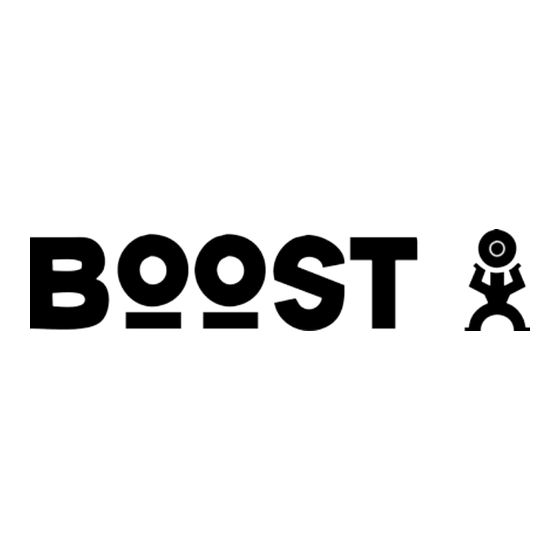
Table of Contents
Advertisement
Quick Links
Advertisement
Table of Contents

Summary of Contents for Boost i830 Mobile
- Page 1 Boost Mobile Phone User’s Guide...
-
Page 3: Table Of Contents
Using Word Mode .......... 31 Re-Boost............20 Special Function Keys ........32 TM ........... 20 Instant Re-Boost Using Numeric Mode ........33 Boost Mobile Customer Care......20 Using Symbols Mode ........33 Making Calls..........21 Contacts........... 35 Phone Calls ........... 21 Viewing Contacts ........... 36 Receiving Calls .......... - Page 4 ® Java Applications ......... 57 Memo ............41 Running Applications ........57 Suspending Applications........ 57 Boost Mobile Voice Mail......43 Resuming Applications ........57 Setting Up Your Voice Mail Box..... 43 Ending Applications ........58 Playing Messages.......... 43 Downloading Applications ......58 Changing Your Password ......
- Page 5 Special Dialing Codes........85 Setting Privacy Options ......... 72 Additional Phone Features......86 Using GPS with Map Software ...... 74 Datebook..........89 Boost Mobile Wireless Web Viewing Datebook .......... 89 Services ............ 77 Creating Events ..........90 Starting the Microbrowser ......77 Editing Events ..........
- Page 6 Temporarily Turning Off Calls ......99 Medical Devices ........... 128 Using Settings..........99 Operational Warnings ........129 Operational Cautions ........130 Boost Mobile Customer Care ....105 Accessory Safety Information ...... 131 Profiles ........... 107 MOTOROLA LIMITED WARRANTY..133 Viewing Profiles ........... 107 Switching Profiles ........
- Page 7 DECLARATION OF CONFORMITY Note: This equipment has been tested and found to comply with the limits for a Class B Per FCC CFR 47 Part 2 Section 2.1077(a) digital device, pursuant to part 15 of the FCC Rules. These limits are designed to provide reasonable protection against harmful interference in a residential installation.
-
Page 9: Introduction
Introduction Welcome to Boost Mobile Wireless for a New Generation With Boost Mobile pre-paid, there’s no need to worry about credit checks or chalking up huge monthly bills, because quite simply, there aren’t any. By paying for your phone calls up front, you’ll keep control of your monthly costs and get all the mobile freedom you really want. -
Page 11: Getting Started
Getting Started antenna earpiece full-sized display volume controls light sensor Boost navigation Walkie-Talkie Button one-line display power audio jack button back key space key speaker (in back) microphone accessory connector... - Page 12 Getting Started Power button. Acts like s when the flip is closed; turns Boost Walkie-Talkie speaker on and off; Navigation key — press the arrows to used with voice names and voice records. scroll through menus and lists. Acts like e when the flip is closed; accesses recent calls;...
-
Page 13: Removing The Battery Door
Battery Inserting and Removing Your SIM The SIM is designed for optimal Contacts storage Removing the Battery Door and feature use. For Boost Mobile compatibility information, visit 1 Make sure the phone is powered off. www.boostmobile.com/cs_faqs_thesimcard.html. 2 Press the release button and pull the battery door away from the phone. - Page 14 Getting Started IInserting Your SIM Card 3 Carefully slide your SIM card into the SIM card holder. 1 With your phone powered off, remove the battery door and battery. 2 Open the SIM card holder. 4 Close the SIM card holder.
-
Page 15: Battery
Battery Removing Your SIM Card 3 Carefully slide your SIM card out of the SIM card holder. Important: To avoid loss or damage, do not remove your SIM card from your phone unless absolutely necessary. 1 With your phone powered off, remove the battery door and battery. -
Page 16: Inserting The Battery
Getting Started Inserting the Battery 3 To replace the battery door, locate the tabs on the battery door and the slots in the phone. 1 Remove the battery door. 2 Insert the battery into the battery area. Press the battery down to secure it. tabs slots 4 Place the tabs on the battery door into the slots... -
Page 17: Charging The Battery
Battery 5 Move the top of the battery door into place. Press 2 Open the connector cover. it over the release button until you hear a click. connector cover 3 Plug the other end of the charger into the accessory connector. Charging the Battery Your phone comes with a battery charger. -
Page 18: Removing The Battery
Getting Started 4 When charging the battery for the first time, Removing the Battery charge for 30 minutes longer than the time shown 1 With the phone powered off, remove the battery in “Charging Times”. door. Charging Times 2 Remove the battery by lifting it out from the side. See your battery and charger to determine the appropriate charging time. -
Page 19: Powering On And Off
3 Press e to return to the idle screen. Within 24 hours of enabling security, you will receive a Web alert containing your Personal Telephone Number (PTN), Boost Mobile Customer Care number, and Boost Walkie-Talkie number. 1 When you receive a Web alert saying New Browser Message - Receive Programming Info, press A under Goto. -
Page 20: Phone Basics
Boost Mobile Customer Care. • Service Status — This information may be 5 Press e to return to the idle screen. used by Boost Mobile Customer Care if there is a problem with your phone’s services. Finding Your Phone Number... -
Page 21: Menus And Lists
Phone Basics The one-line display shows a shortened version of Menus and Lists the full-sized display. To see more information, open Your phone’s features are arranged in menus, the phone cover. submenus, and lists. status icons To access the items in a menu or list, scroll using text area the navigation key at the top of your keypad. -
Page 22: Finding Your Phone Number
Recharge your account • Places and answer calls from your handset. • From the idle screen, accesses ring tones list. Access to Boost Mobile This is the default setting. You can assign a Wireless Web Services. different main menu item to O. - Page 23 Phone Basics Settings Customize your phone. Call Alert Lists call alerts. See Display/Info See page 97. List of call alerts page 27. Phone Calls Call Alerts menu DC(Walkie-Talkie) Contacts Create, view, store, edit Options New contact from contacts. See page 35. Personalize List of contacts Volume...
-
Page 24: Status Icons
Getting Started Status Icons Ringer Off — Your phone is set not to ring. See “Setting Your Phone to Status icons appear at the top of the display. Some Vibrate” on page 63. appear at all times. Others appear only when your phone is engaged in certain activities or when you Speaker Off —... -
Page 25: Sim Security
Important: If you enter your PIN incorrectly 3 times, your SIM is blocked. To unblock your When the SIM PIN requirement is on, you are SIM, you must contact Boost Mobile prompted to enter your PIN each time you power on Customer Care. See “Unblocking the your phone. -
Page 26: Changing The Pin
If you enter your PIN incorrectly 3 times, your SIM is succession. blocked. To unblock your SIM, you must contact If you entered the codes properly, SIM Unlocked Boost Mobile Customer Care to get a PIN Unblock appears on the display. Code (PUK). -
Page 27: Locking The Keypad
Locking the Keypad Locking the Keypad You also have the option of setting your phone to automatically lock the keypad if there has been no Locking the phone’s keypad prevents its buttons activity for a specified time. from being pressed. When the keypad is locked, you 1 From the main menu, select Settings >... -
Page 28: Wireless Local Number Portability: Bringing Your Phone Number From Another Carrier
Mobile Authorized Dealership. For information on ADD from your mobile phone and press Send. You Boost Mobile retail store locations, go to are not required to enter your PTN or pass code. www.boostmobile.com. If you select Prepaid Card, you will be asked to enter... - Page 29 Boost Mobile Customer Care Main Menu Voice Record Datebook Messages My Info [New VoiceRec] [New Event] Voice Mail Name Voice Records (if any) Go To Today Net Alert Line 1 Re-Boost Label Go To Date Text Msgs Direct Connect Week View...
- Page 30 Getting Started...
-
Page 31: Making Calls
Making Calls With the Flip Closed 1 Select the number you want to call from the Your i830 phone makes two types of calls: digital recent calls list and press t. -or- cellular phone calls and Boost Walkie-Talkie calls. Use a voice name to select number and place the With Boost Walkie-Talkie calls, you use your phone call. -
Page 32: Receiving Calls
Making Calls Receiving Calls Ending If the flip is closed, press .. Phone Calls Press e. -or- When you receive a phone call, your phone rings, Close the flip. vibrates, or lights up its backlight. Ways to Enter a Number Answering If the flip is closed, press t. -
Page 33: From Contacts
Ways to Enter a Number • To clear all digits, press and hold A under From Contacts Delete. If you have numbers stored in Contacts, you can • To insert or delete a digit anywhere in the string of use these numbers to make calls. For information on digits you have entered, scroll left or right. -
Page 34: Redialing The Last Number
Making Calls • If the Contacts type displayed is not a phone Using a Voice Name number and you have more than one phone If you have created a voice name in Contacts for the number stored in the Contacts entry, your phone number you want to call, say the voice name into prompts you to select the phone number you want your phone to enter the number. -
Page 35: Missed Phone Calls
Missed Phone Calls Speed Dial If you want to view the missed call on the recent calls list, press A under View. 1 From the idle screen, use the keypad to enter the Speed Dial number assigned to the phone With the Flip Closed number you want to call. -
Page 36: Using Mute
SIM is blocked or not in your phone. after the phone number you requested Dial 911 to be connected to an emergency response has been activated on your Boost Mobile center. If you are on an active call, you must end it phone. -
Page 37: Call Alerts
Call Alerts Receiving Call Alerts When you receive a call alert, you must answer, Sending a call alert lets the recipient know you want queue, or clear it. You cannot receive phone calls or to talk to him or her on a Boost Walkie-Talkie call. Boost Walkie-Talkie calls until you do. - Page 38 Call Alerts Viewing Call Alerts 4 Press the Boost Walkie-Talkie Button until Alert Successful appears on the display. 1 From the main menu, select Call Alert. Deleting Call Alerts 2 Scroll through the list. To delete a call alert from the queue: Viewing Date and Time 1 From the call alert queue, scroll to the call alert To view the date and time a call alert was received:...
-
Page 39: Recent Calls
Recent Calls Viewing Recent Calls With the Flip Open The recent calls list stores the numbers of the 20 1 From the main menu, select Recent Calls. most recent calls you have made and received. 2 Scroll through the list. If the number of a recent call is stored in Contacts, the name associated with the number appears on To get more information on a recent call:... -
Page 40: Deleting Recent Calls
Recent Calls 2 Press A under Store. -or- 3 Press O or press A under Yes to confirm. If Store is not one of your options: Press m. To delete all calls: Select Store. 1 From the recent calls list, press m. Tip: If Store is not on this menu, the number is 2 Select Delete All. -
Page 41: Entering Text
Entering Text 2 Select the text input mode you want to use. A checkmark appears next to the current mode. You can enter text into your phone using the Using Alpha Mode traditional method of pressing a key several times for each character, or by pressing a key once for •... -
Page 42: Special Function Keys
Entering Text The displayed word may change as you type it. 3 Select the language you want for your database. Do not try to correct the word as you go. Type to Special Function Keys the end of the word before editing. 3 If the word that appears is not the desired word, Some of the phone’s keys assume different press 0 to change the word on the display to... -
Page 43: Using Numeric Mode
Using Numeric Mode Punctuation Press 1 or 0 to insert punctuation. Continue to press the key to view the list of symbols available through that key. Pause to select the symbol you want. Note: Additional punctuation symbols are available in Symbols mode. Using Numeric Mode 1 Select Numeric as your text input mode. -
Page 45: Contacts
Contacts • A Contacts type — Each number or address stored must be assigned a Contacts type: Contacts stores up to 600 numbers or addresses. Mobile phone number Each Contacts entry can store several numbers or addresses. Boost Walkie-Talkie number Information stored in Contacts is saved on your SIM. -
Page 46: Viewing Contacts
Contacts Note: You can store numbers up to 64 digits long, 4 Scroll to view the other numbers and addresses but every 20 digits must be separated by a stored for the entry. pause or wait. See “Creating Pauses and Tip: To view more entries, continue scrolling. - Page 47 Creating Entries To cancel a Contacts entry at any time press, e to Enter the number or address. For phone return to the idle screen. numbers, use the 10-digit format. For email addresses, see “Entering Text” on page 31. To create a Contacts entry: Tip: Press A under Browse to select a number 1 To access the entry details screen: or address from Contacts, the recent calls...
-
Page 48: Storing Numbers Faster
Contacts With the Speed # field highlighted, press O. 4 To store the number as a new entry, select [New Contact]. -or- Press and hold A under Delete to delete the current Speed Dial number. To store the number to an existing entry, select the entry. -
Page 49: Deleting Entries
Deleting Entries Deleting Entries 2 Select Capacity. Creating Pauses and Waits Delete an Entry 1 From the Contacts list, scroll to the entry you want When storing a number, you can program your to delete. phone to pause or wait between digits while dialing. A pause makes your phone pause for 3 seconds 2 Press m. -
Page 50: International Numbers
Contacts If you store 17035551235W1234, when you select this number and make a call, your phone dials the first 11 digits and then waits. A message appears asking if you want to send the rest of the digits. Press A under Yes to dial the last 4 digits. Tip: You can create pauses and waits while dialing a number from the keypad. -
Page 51: Memo
Memo 2 Press m. 3 Select Store to Cntcts. Memo lets you store a number, make a call to that 4 To store the number as a new entry, select [New number, and save it to Contacts. Contact]. -or- To create a memo: To store the number to an existing entry, select the entry. -
Page 53: Boost Mobile Voice Mail
If you are calling from a phone other than your i830, • Backup — press 1. dial your 10-digit Boost Mobile PTN. When you hear • Rewind to beginning of message — press 11. the greeting, press the star key to access your voice mail box. -
Page 54: Changing Your Password
(This option is available only if you are a for someone else to guess. Passwords subscriber of Operator Assisted Messaging. using all the same digits, for example Contact Boost Mobile Customer Care for more 4,4,4,4 or a sequential series of digits, information.) 1,2,3,4, will not be accepted. -
Page 55: Advanced Voice Mail Features
Advanced Voice Mail Features 5 Record your greeting and press # when you • Press # to skip the greeting and record a message immediately. have finished. 6 Press ** to return to the main menu. To record or alter your greeting at any time: To select your active greeting: 1 From the main voice mail menu, press 3 to change your greeting. -
Page 56: Automatic Playback
If you record a complete or plays and saves new messages when you log in. To partial message, but do not send it, Boost Mobile activate automatic playback: Voice Mail service will refer to this message as an 1 From the main voice mail menu, press 4 to “in preparation”... -
Page 57: Delivery Options
(up to three months in advance) for the message to be delivered. 4 Enter the mail box number list number(s). (A mail box number is the 10-digit Boost Mobile PTN of Note: All dates must have digits in the MM/DD a Boost Mobile customer. -
Page 58: Working With Group Lists
Boost Mobile Voice Mail 7 Press # to save all entries added to the list. 3 The list of options will be presented again. Select an additional option or press 9 to send the 8 Press ** to return to the main menu. -
Page 59: Message Forwarding
Advanced Voice Mail Features Message Forwarding Note: You can only forward messages to Boost Mobile customers in your home market. This feature allows you to program your phone to automatically forward incoming messages to another mail box. There are two types of forwarding: notified and silent. -
Page 61: Messages
Messages If you dismiss the notification, the message is not deleted. It can be accessed through the message center. To access your voice mail messages, text and numeric messages, Web alerts, and any other If you are not on a phone call when you receive a types of messages you are able to receive, go to message, your phone sounds a notification tone the message center:... -
Page 62: Voice Mail
Voice Mail Message appears on the display. respond to them at the touch of a button. To call Boost Mobile’s voice mail system and listen • Send messages to one individual from your to the message: phone or contact several at once from any email system or boostmobile.com. -
Page 63: Boost Mobile Tm Text And Numeric Messages
From any email account, type the 10-digit phone Your phone attempts to deliver these messages for number of a Boost Mobile customer in the To field up to 7 days. and add @myboostmobile.com (for example, 2135557777@myboostmobile.com). The entire Tip: While reading a text and numeric message message can be up to 500 characters. -
Page 64: Web Alerts
Messages If you dismiss the notification, this icon w Reading from the Message Center appears on the display, reminding you that you 1 From the message center, select Text Msgs. have a new message. 2 Scroll to the message you want to read. Deleting Web Alerts 3 Press A under Read. -
Page 65: Call Forwarding
Call Forwarding Enter the number using your keypad. -or- Press A under Search. Select Contacts, Call forwarding sends calls to the phone numbers Recent Calls, or Memo. Select the number you you specify. You can forward all calls to one number want to enter. -
Page 66: Viewing Call Forwarding Settings
Call Forwarding • If No Answer — You do not answer on the first 4 Viewing Call Forwarding rings. Settings • If Unreachable — Your phone is out of coverage or powered off. 1 From the main menu, select Call Forward > Forward >... -
Page 67: Java ® Applications
Java Applications Tip: If you don’t hear the sounds associated with ® the Java application, select Settings > Volume and check the volumes of Java Your phone arrives with Java applications installed Speaker and Java Earpiece. and ready to run. You can download and install more Java applications. -
Page 68: Ending Applications
Java ® Applications Ending Applications Installing Applications To end an application: Before running most application you have downloaded, you must install them. 1 From the main menu, select Java Apps. 1 From the main menu, select Java Apps. 2 If the application you want to end is part of a suite of applications, select the suite. -
Page 69: Managing Memory
Managing Memory 3 Press m. To create a shortcut to an application that is already installed: 4 Select Delete All. 5 Press O or press A under Yes to confirm. 1 From the main menu, select Settings > Personalize > Menu Options > Add/Remove Managing Memory Apps. -
Page 70: Java Applications And Gps Enabled
Java ® Applications 4 Press O. • By Permission — When a Java application attempts to access the location of your phone, 5 Press A under Done. you are prompted to give permission. However, location information may still be available to the Java Applications and GPS phone’s owner, fleet manager, or account Enabled... - Page 71 Java Applications and GPS Enabled • Always — If the application requests access to Setting Privacy for Each Java the location of your phone again, the request is Application denied without notifying you. After a given Java application requests access to •...
-
Page 73: Ring Tones
Ring Tones 2 Set this option to On. Tip: Pressing the volume controls to turn down the To set the ring tone your phone makes when you volume as far as possible sets VibeAll to On. receive phone calls, message notifications, or call To set your phone to vibrate instead of making a alerts: sound for some features but not others:... -
Page 74: Assigning Ring Tones To Contacts
Ring Tones 7 When you are finished, press A under Done. Assigning Ring Tones to Contacts This icon appears on the display. You can set the ring tone your phone makes when Viewing Ring Tone you receive phone calls or call alerts from someone Assignments you have stored in Contacts. -
Page 75: Managing Memory
Managing Memory Managing Memory To view the amount of memory available for custom ring tones: 1 From the main menu, select Ring Tones. 2 Make sure VibeAll is set to Off. 3 Highlight any ring tone. 4 Press m. 5 Select Memory Usage. Deleting custom ring tones frees memory. -
Page 77: Gps Enabled
GPS Enabled Java applications loaded on your phone can also request your location. If your phone is connected to a laptop computer or similar device, software Your phone’s GPS Enabled feature uses information running on that device can request your location. To from Global Positioning System (GPS) satellites protect your privacy, you can control whether these orbiting the Earth to determine the approximate... -
Page 78: Making An Emergency Call
GPS Enabled • When your GPS antenna is covered (for information and the time needed to obtain it will vary example, by your hand or other object) or depending on circumstances, particularly the ability facing the ground to receive signals from adequate numbers of satellites. -
Page 79: Viewing Your Approximate Location
Viewing Your Approximate Location GPS satellite signals and network assist data, it may If your phone does not have adequate access to take 30 seconds or more to determine the GPS satellites signals, the location of the nearest approximate location. This time will increase where cell tower in contact with your phone is automatically there is reduced access to satellite signals. -
Page 80: Enhancing Gps Performance
GPS Enabled • The number of satellites used to calculate the If you received a phone call or alert while attempting location. In general, more satellites make for to determine your location, the Position screen will better accuracy. disappear, but your phone will continue attempting to determine its location. - Page 81 Enhancing GPS Performance To improve accuracy and increase your chances of • Hold your phone to enhance reception. Signals a successful calculation, do the following while your from GPS satellites are transmitted to your GPS phone is determining your approximate location: antenna, which is in your phone antenna.
-
Page 82: Updating Satellite Almanac Data
GPS Enabled • In a car. When using the GPS Enabled feature in The almanac contains information about the location a car, position your phone so that the GPS of satellites, their operational status, and other antenna has good access to GPS signals through satellite information. - Page 83 Setting Privacy Options 2 If your GPS PIN security feature is enabled, enter To turn the GPS Enabled security feature on or off: your GPS PIN. (See “Setting the GPS PIN 1 From the main menu, select Settings > Security Security Feature”...
-
Page 84: Using Gps With Map Software
GPS Enabled Using GPS with Map Software Software Compatibility Your phone sends location information to your You can use the GPS feature of your phone to laptop or other device using the standard National provide approximate location data to a laptop Marine Electronics Association (NMEA) format. - Page 85 Using GPS with Map Software 2 With the phone’s display facing up, insert the data • Flow control: Hardware cable’s connector into the accessory connector, To set your phone to send location information to until you hear a click. your laptop or other device: 1 From the main menu, select GPS >...
-
Page 87: Boost Mobile Wireless Web Services
® Instant • You may be asked to (re)enable security Messenger as Boost Mobile adds new services or upon your return to the U.S. after traveling. With the exception of the Text Messaging Express • When transmitting highly personal or... - Page 88 You can also get one page service-specific guides called Frequently Asked Boost Mobile Wireless Web Questions and other instruction for Boost Mobile Navigation Keys Wireless Web Services at www.boostmobile.com. • Home — Press e to return to your home page.
-
Page 89: Voice Records
Voice Records To record a phone call: 1 While on an active call, press m. A voice record is a recording you make with your 2 Select Record. phone and can play back. You can voice record 3 When you are finished recording, press O. notes to yourself or phone calls. -
Page 90: Deleting Voice Records
Voice Records 5 Press O. 4 Select Lock to lock the message. -or- Select Unlock to unlock the message. Deleting Voice Records When a voice record is locked, this icon appears To delete a voice record: next to it. 1 From the main menu, select VoiceRecord. Managing Memory 2 Scroll to the unlocked voice record you want to delete. -
Page 91: Advanced Calling Features
Advanced Calling To make the call on hold active and put the active call on hold: Features Press A under Switch. Creating Pauses and Waits Putting a Call on Hold While Dialing 1 While on an active call, press m. 2 Select Hold. -
Page 92: Making International Calls
Walkie-Talkie number on the recent calls list: Your service default is “International Calls 1 From the main menu, select Settings > DC/GC Restricted.” Contact Boost Mobile Customer Care to Options > One Touch DC. obtain international dialing access. 2 Set this option to Last Call. -
Page 93: Setting Flip Actions
Setting Flip Actions Setting Flip Actions Call Timers Call timers measure the duration of your phone For Answering Calls calls, Boost Walkie-Talkie, and circuit data use, as To set your phone to answer calls when you open well as the number of Kilobytes sent and received the flip: by your phone: 1 From the main menu, select Settings >... -
Page 94: Making Tty Calls
Advanced Calling Features 2 To view a feature without resetting: Press O when TTY device features such as Turbo-Code, you are finished viewing. -or- High-Speed, and Interruption are not supported by your phone. These features must be turned off or To reset a feature: Press A under Reset. -
Page 95: Special Dialing Codes
(except 911) calls. • “HCO please” — to select HCO mode Contact Boost Mobile Customer Care for more • “HCO off please” — to turn off HCO mode information. Important: When you are using HCO, the sound... -
Page 96: Additional Phone Features
(unless blocked by the caller), enabling you to number, or hunt for a pen to write a number down. decide whether to take the call or forward it to voice Boost Mobile 411 is your mobile directory service mail. that connects you straight through to the number Caller ID information is not available on all calls. -
Page 97: Yellow Page Listings
Nationwide Call Completion information such as running time, synopsis, and ratings are also available. Show times and listings Boost Mobile 411 operators can connect you to any are available 24-48 hours in advance. listing in the continental United States and Hawaii. If... -
Page 99: Datebook
Datebook • A reminder — If an event has a start time, you can set Datebook to remind you that the event is going to start. Datebook stores up to 250 events. You can store events over a 13 month period — 12 months after •... -
Page 100: Creating Events
Datebook 2 Select the event. Creating Events To change the current view: Every Datebook event must have a subject and be 1 While viewing Datebook, press m. stored to a date. Other information is optional. 2 Select the view you want. You may enter the information in any order by scrolling through the event details. - Page 101 Creating Events When you are finished, press O. Select Date. 3 If you want to assign a location to the event: Enter the date you want. Select Location. 7 If you want to make the event a recurring event: Enter the location. See “Entering Text” on page Select Repeat.
-
Page 102: Editing Events
Datebook Assigning More Options Editing Events To assign more options before storing an event: To change the details of an event: 1 If you have created a reminder for the event and 1 Highlight the day the event occurs. want to set the ring tone for that reminder: 2 Select the event. -
Page 103: Receiving Reminders
Receiving Reminders 5 If the event is a recurring event, press O or press For Events with Java Applications A under Yes to confirm. -or- If you assigned a Java application to start when the If the event is a recurring event: event starts, you can start the application when you get the reminder. -
Page 104: Customizing Datebook Setup
Datebook To make a call or send a call alert: • Daily Begin — sets the beginning of your day. This is the earliest time of day displayed in week 1 Highlight or select the event containing the view, if you have a 12-hour day view. number you want to call or send a call alert to. -
Page 105: Shortcuts
Shortcuts 8 Press A under Done. Using a Shortcut Shortcuts lets you access most menu options by pressing a number on your keypad or saying the If you know the shortcut number: voice name of the shortcut. You create the shortcut 1 From the idle screen, press m. -
Page 106: Deleting Shortcuts
Shortcuts 6 Scroll to the place where you want the shortcut to appear. 7 Press A under Insert. 8 Repeat step 4 through step 7 for all the items you want to move. 9 Press A under Done. To change the name or number assigned to a shortcut: 1 From the main menu, select Shortcuts. -
Page 107: Customizing Your Phone
Customizing Your Phone To set your phone to vibrate instead of making a sound when you receive Boost Walkie-Talkie calls, even if you want your phone to ring for other Setting the Volume features: 1 From the main menu, select Settings > Boost Of the Earpiece and Speaker Walkie-Talkie >... -
Page 108: Changing The Look Of Your Phone
Customizing Your Phone Note: If you are using your phone with a headset, Changing the Look of Your and you have the Flip to End option set to Phone On, closing your flip sends incoming sound to the headset and does not end the call. Wallpaper See “Setting Flip Actions”... -
Page 109: Temporarily Turning Off Calls
Temporarily Turning Off Calls To set your phone to briefly display very large digits Temporarily Turning Off Calls when you enter numbers at the idle screen: Sometimes you may want to have your phone on, 1 From the main menu, select Settings > but turn off its ability to make and receive calls, such Display/Info >... -
Page 110: Phone Calls Features
Customizing Your Phone • Wallpaper — changes the wallpaper that appears Phone Calls Features on the idle screen. The Phone Calls menu controls how your phone • Palette — changes the color scheme of the handles phone calls: display. • Set Line — sets phone line 1 as the active line for •... - Page 111 Using Settings • Java App Control — If you have installed a Java • Left Key — sets the main menu item you access application that answers phone calls, this setting when you scroll left from the idle screen. lets you turn that application on. •...
-
Page 112: Advanced Features
Customizing Your Phone • Speaker — sets the volume of sound coming out • SIM PIN — enables and disables your phone’s of the speaker. SIM PIN security feature. See “Turning the PIN Requirement On and Off” on page 17. •... - Page 113 Using Settings • Reset Defaults — Reset Settings returns all settings to their original defaults; Reset All returns all settings to their original defaults and erases all stored lists. Use only under the direction of your service provider. • Return to Home — controls how long the recent calls list displays after calls.
-
Page 115: Boost Mobile Customer Care
Profiles Viewing Profiles To view the profiles stored in your phone: A profile is a group of settings saved together so that you can apply them to your phone easily. 1 From the main menu, select Profiles. 2 Select the profile you want to view. A profile contains these settings: Tip: The profile that is currently in effect on your •... - Page 116 Profiles When you do this, your phone either: A temporary profile stays in effect until you switch profiles, power off your phone, or delete it (or the • Updates the profile in effect to reflect these profile it is based on) from the list of profiles. changes, without notifying you -or- If you do not store a temporary profile, it is deleted •...
-
Page 117: Profiles
Creating Profiles 3 Press m. Editing Profiles 4 Select Store Changes. 1 From the main menu, select Profiles. The temporary profile is stored with the name of the 2 Scroll to the profile you want to edit. profile it is based on. The profile it is based on, as it 3 Press m. -
Page 118: Temporary Profiles
Profiles Setting Call Filtering • Off sets your phone to notify you of all Private calls. The call filtering setting in each profile lets you • On sets your phone to ignore all Private calls. control which calls, call alerts, and message 5 To set filtering options for call alerts, select Alerts. -
Page 119: Creating Profiles
Care phone should the representative need you to access other information on it during your call. You can contact Boost Mobile Customer Care 7 days a week simply by dialing 611 from your i730 phone, or by calling 1-888-BOOST-4U (1-888-266-7848). Our Boost Mobile Customer Care team will assist you in answering all your questions. -
Page 121: Understanding Status Messages
Messages (one-line (full-screen display) display) You may receive status messages under certain This service is temporarily conditions. Before contacting Boost Mobile Customer Failed Please Try not available. Please try Care, note the message, numeric code, and the Later again later. - Page 122 Number Stored + Number Code customer using One Touch Note the numeric code, Boost Mobile, but there is turn your phone off, and no Boost Mobile number contact Boost Mobile stored in your recent calls Customer Care.
- Page 123 Status Status Message Description Messages Messages (one-line (full-screen display) display) Auto Phone Lock is Unit Lock Enter Unlock activated. Enter you Code unlock code. Warns of low memory for Low Memory New Browser Web Alerts. Message Memory Full! Searching for GPS Scanning for satellites.
-
Page 125: Boost Mobile Terms And Conditions Of Service
You (“Customer”) accept the terms of this 1. SERVICE ACTIVATION - To activate the Service Agreement (a) by calling to activate BOOST and the call credits in your BOOST MOBILE MOBILE wireless communications services Activation Guide, you must call our free automated (“Service”), (b) by purchasing BOOST MOBILE... -
Page 126: Boost Mobile Tm Terms And Conditions Of Service
Customer is 3. SIM CARDS – The BOOST MOBILE pre-paid deemed to have accepted the change(s). If SIM card remains the property of Boost Mobile at all Customer does not accept the changes, Customer times. Should your BOOST MOBILE pre-paid SIM... - Page 127 Walkie-Talkie call transmissions originated by a Customer must have a Company approved handset handset begins when a connection is established or device and must be a BOOST MOBILE Service with Company facilities. A new BOOST customer to access the Service. Company is not...
- Page 128 Boost Mobile Wireless Web Services. Company in its sole discretion, to disable or discontinue any gives no guarantee or assurance as to the currency, Application for any reason. Use of BOOST MOBILE accuracy, completeness or utility of Content Wireless Web Services requires a wireless Internet...
- Page 129 Equipment, all risk of loss, damage, theft, or 12. COVERAGE AREA – Local Dispatch (BOOST destruction to the Equipment shall be borne by the Walkie-Talkie), cellular calling, BOOST MOBILE Customer. No such loss, damage, theft, or Wireless Web Services, and respective coverage...
- Page 130 (iv) the WAIVES ANY CLAIM YOU MIGHT OTHERWISE use of BOOST MOBILE Wireless Web Services, HAVE AGAINST NEXTEL ARISING OUT OF THE including but not limited to the accuracy or utility of...
- Page 131 AND CLASS ACTION. By this Agreement, both FIRST PRESENT ANY CLAIM OR DISPUTE TO Customer and Company are waiving certain US BY CONTACTING BOOST MOBILE rights to litigate disputes in court. If for any CUSTOMER CARE, IN WRITING, TO ALLOW...
- Page 132 Boost Mobile Terms and Conditions of Service time to require the performance by Customer of the provided hereunder may not be able to identify your provisions of this Agreement shall not affect in any location to emergency services and you may not...
- Page 133 MAKES ANY EXPRESS OR IMPLIED out in the relevant rate plan; 2) “RE-BOOST Card” WARRANTIES OF MERCHANTABILITY OR means the Boost Mobile card containing additional FITNESS FOR A PARTICULAR PURPOSE. call credits which may be purchased from CUSTOMER HEREBY WAIVES, AS AGAINST...
-
Page 135: Safety And General Information
Safety and General • United States Federal Communications Commission, Code of Federal Regulations; 47 Information CFR part 2 sub-part J. • American National Standards Institute (ANSI) / IMPORTANT INFORMATION ON SAFE AND Institute of Electrical and Electronics Engineers EFFICIENT OPERATION. (IEEE). -
Page 136: Phone Operation
Safety and General Information • Phone or Two-way radio mode: one inch (2.5 Phone Operation When placing or receiving a phone call, hold your • Data operation using any data feature with or radio product as you would a wireline telephone. without an accessory cable: one inch (2.5 cm) Speak directly into the microphone. - Page 137 Portable Radio Product Operation and EME Exposure ALL MODELS WITH FCC ID AZ489FT5828 MEET THE body) as required by the FCC for each model. The highest GOVERNMENT’S REQUIREMENTS FOR EXPOSURE TO SAR value for this model phone when tested for use at the RADIO WAVES.
-
Page 138: Electro Magnetic Interference/Compatibility
Safety and General Information Electro Magnetic Medical Devices Interference/Compatibility Pacemakers Note: Nearly every electronic device is The Advanced Medical Technology Association susceptible to electromagnetic (AdvaMed) recommends that a minimum separation interference (EMI) if inadequately of 6 inches (15 cm) be maintained between a shielded, designed or otherwise handheld wireless radio product and a pacemaker. -
Page 139: Operational Warnings
Operational Warnings Operational Warnings Other Medical Devices If you use any other personal medical device, consult For Vehicles with an Air Bag the manufacturer of your device to determine if it is adequately shielded from RF energy. Your physician Do not place a portable radio product in the area over may be able to assist you in obtaining this the air bag or in the air bag deployment area. -
Page 140: Operational Cautions
Safety and General Information other area where you would normally be Cleaning and Drying Considerations advised to turn off your vehicle engine. Using a leather carry case may help protect the Areas with potentially explosive surfaces and help prevent liquids (e.g., rain) from atmospheres are often but not always entering into the interior of the radio product. -
Page 141: Accessory Safety Information
Accessory Safety Information Clean the external surfaces of the radio product with • To reduce the risk of damage to the cord or plug, a damp cloth, using a mild solution of dishwashing pull by the plug rather than the cord when you detergent and water. - Page 142 Safety and General Information • The cord size is 18AWG for lengths up to 100 feet and 16AWG for lengths up to 150 feet. • Do not operate any battery charger if it has received a sharp blow, has been dropped, or has been damaged in any way;...
-
Page 143: Motorola Limited Warranty
MOTOROLA LIMITED WARRANTY PRODUCTS COVERED LENGTH OF COVERAGE Note: FOR IDEN SUBSCRIBER PRODUCTS, Products as defined One (1) year from the ACCESSORIES AND SOFTWARE above. date of purchase by the PURCHASED IN THE UNITED STATES first consumer purchaser OR CANADA of the product. - Page 144 MOTOROLA LIMITED WARRANTY What is not covered? (Exclusions) Unauthorized Service or Modification. Defects or damages resulting from service, testing, adjustment, Normal Wear and Tear. Periodic maintenance, installation, maintenance, alteration, including repair and replacement of parts due to normal wear without limitation, software changes, or modification and tear are excluded from coverage.
- Page 145 Software NOT Embodied in Physical Media. You will receive instructions on how to ship the Software that is not embodied in physical media Products, Accessories or Software, at your expense, (e.g. software that is downloaded from the internet), to a Motorola Authorized Repair Center. To obtain is provided "as is"...
- Page 146 MOTOROLA LIMITED WARRANTY BUSINESS, LOSS OF INFORMATION OR DATA, SOFTWARE OR APPLICATIONS OR OTHER FINANCIAL LOSS ARISING OUT OF OR IN CONNECTION WITH THE ABILITY OR INABILITY TO USE THE PRODUCTS, ACCESSORIES OR SOFTWARE TO THE FULL EXTENT THESE DAMAGES MAY BE DISCLAIMED BY LAW. Some states and jurisdictions do not allow the limitation or exclusion of incidental or consequential damages, or limitation on the...
-
Page 147: Patent And Trademark Information
All trademarks, service BOOST, BOOST and Logo, BOOST MOBILE, marks and trade names used in this Guide are BOOST MOBILE and Logo, and the Logo are protected by state, federal and/or international trademarks and/or service marks of Boost trademark laws. - Page 148 Patent and Trademark Information of Motorola or any third party software provider, except for the normal, non-exclusive, royalty-free license to use that arises by operation of law in the sale of a product.
-
Page 149: Index
22 storing fast 38 Boost 78 from Contacts 23 storing from idle screen 38 Boost Mobile Customer Care 105 from Datebook 24 storing from Memo 38, 41 Boost Mobile Voice Mail 43 from memo 41 storing from recent calls 29,... - Page 150 Index almanac data 72 security 77 best results 70 Datebook 24 emergency calls 26, 68 Dialing codes Java Applications 57 map software 74 non-emergency numbers 85 Java applications privacy options 72 telecommunications relay deleting 58 service 85 security 73 memory 59, 80 Display viewing location 69 backlight 100...
- Page 151 Menu key 4, 14 voice mail 44 storing to Contacts 29, 38 Menus 13 Passwords 102 viewing 29 context-sensitive 4, 14 Patent and Trademark Redialing 24, 100 main menu 14 Information 137 Ring Tones 63 Message notifications 51 Pauses Ring tones 35, 63 setting options 51 dialing 81 deleting 65...
- Page 152 Index Security 77 Text entry 31 group lists 48 Send key 4 Alpha mode 31 message forwarding 49 Settings database 31, 32 playing messages 43 resetting 103 icons 31 Voice mail 52 Shortcuts 95 mode 31 receiving 52 SIM 5, 17 Numeric mode 33 sending calls to 22, 52 Contacts 35...





Need help?
Do you have a question about the i830 Mobile and is the answer not in the manual?
Questions and answers