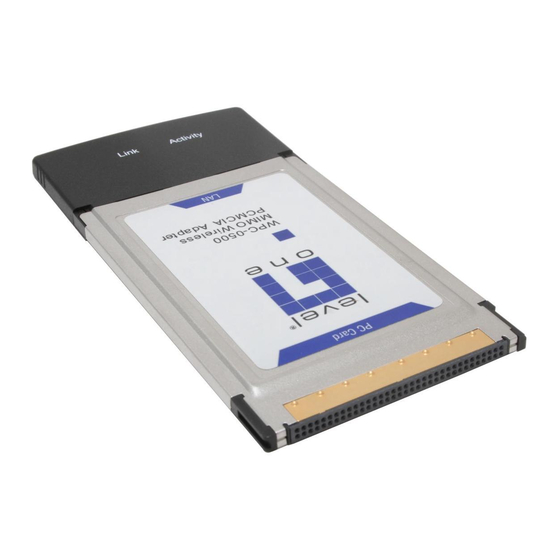
Summary of Contents for LevelOne MIMO WPC-0500
- Page 1 Level One User Manual V1.0.1-0601...
-
Page 2: Table Of Contents
CONTENTS 1 INTRODUCTION ................1 Features ......................... 2 Specifications........................ 2 Package Contents ......................3 2 INSTALLATION PROCEDURE ............. 4 3 CONFIGURATION UTILITY ............8 Site Survey ........................11 Profile.......................... 12 3.2.1 Configure the Profile ..................13 3.2.1.1 Configuration ......................13 3.2.1.2 Authentication and Security .................. 15 3.2.1.3 802.1x Setting-Certification .................. -
Page 3: Introduction
1 Introduction Thank you for purchasing the LevelOne MIMO Wireless LAN PC Card. With the MIMO technology, this card enables you to connect to wireless networks at farther distances than before. The card has two internal antennas for signal reception and one internal antenna for high power signal transmission. Not only the connection distance is enhanced, but also the “dead spots”... -
Page 4: Features
1.1 Features • Works with both IEEE 802.11b and IEEE 802.11g products. • High-speed transfer data rate. • Farther coverage, less dead spaces and higher throughput with MIMO (Multiple Input Multiple Output) technology. • Supports Turbo Mode to enhance the data transfer speed within the specific wireless network. -
Page 5: Package Contents
1.3 Package Contents Before you begin the installation, please check the items of your package. The package should include the following items: • MIMO Wireless PCMCIA Adapter • CD (Driver/Utility/User Manual.) • Quick Guide If any of the above items is missing, contact your supplier as soon as possible. -
Page 6: Installation Procedure
Note2: The following installation was operated under Windows XP. (Procedures are similar for Windows 98SE/ME/2000.) Note3: If you have installed the Wireless LAN PC Card driver & utility before, please uninstall the old version first. A. Insert the Installation CD to your CD-ROM Drive. Click “WPC-0500” Click “Driver & Utility” proceed installation... - Page 7 C. In Windows XP, there is a “Windows Zero Configuration Tool” for you to setup wireless cards. You can choose to configure the card through the “Zero Configuration Tool” or the “LevelOne Configuration Tool” for the card. It is recommended to choose the “LevelOne Configure Tool” for the card. Click “Next” to continue.
- Page 8 D. If you need the card to operate with better performance, please choose the “Optimize for performance” to enable the Tx Burst mode. Or you can choose “Optimize for Wi-Fi mode” to let the card run in standard wireless network. E.
- Page 9 F. Please click “Finish” to complete the installation.
-
Page 10: Configuration Utility
LevelOne Configuration Utility appears as an icon on the system tray of Windows while the card is running. You can open the utility by double-click on the icon. - Page 11 First Way Right click the icon in the system tray and select “Use LevelOne Config as Configuration Utility”. Second Way A. Right-click the icon and select “View Available Wireless Networks”.
- Page 12 C. Uncheck “Use Windows to configure my wireless network settings” to enable the utility for the card. Note: If “Wireless Zero Configuration” is enabled, you can only configure the advance setting or check the link status and statistics from the configuration utility of the card. Highlight the profile in the preferred network list and click on “Properties”.
-
Page 13: Site Survey
Site Survey When you open the LevelOne Configuration Utility, the system will scan all the channels to find all the access points/stations within the accessible range of your card and automatically connect to the wireless device with the highest signal strength. From the “Site Survey”, all the networks nearby will be listed. -
Page 14: Profile
Profile The “Profiles List” is for you to manage the networks you connect to frequently. You are able to Add/Delete/Edit/Activate a profile. Parameter Description Profiles List The profiles list display all the profiles and the relative settings of the profiles including Profile Name, SSID, Channel, etc. This sign indicates the activated profile is been connecting. -
Page 15: Configure The Profile
3.2.1 Configure the Profile 3.2.1.1 Configuration Parameter Description Profile Name Define a recognizable profile name for you to identify the different networks. SSID The SSID (up to 32 printable ASCII characters) is the unique name identified in a WLAN. The ID prevents the unintentional merging of two co-located WLANs. - Page 16 Point or Router. Ad-Hoc – Select this mode if you want to connect to another wireless stations in the Wireless LAN network without through an Access Point or Router. TX Power If you want to lower the transmit power of the card for saving the power of the system, you can select the lower percentages from the list.
-
Page 17: Authentication And Security
Fragment Threshold The value defines the maximum size of packets; any packet size larger than the value will be fragmented. If you have decreased this value and experience high packet error rates, you can increase it again, but it will likely decrease overall network performance. - Page 18 server products is not a concern. When you have set up LEAP authentication, you have to enter the user name and password of your computer. WPA – WPA provides a scheme of mutual authentication using either IEEE 802.1x/Extensible Authentication Protocol (EAP) authentication or pre-shared key (PSK) technology.
- Page 19 802.1x Setting When you have set the Authentication Type to Open, Shared, WPA or WPA2, you can also enable IEEE 802.1x setting to use the authentication server or certification server to authenticate client users. Parameter Description Encryption Mode None – Disable the encryption mode. WEP –...
- Page 20 The IEEE 802.1X specification describes a protocol that can be used for authenticating both clients and servers on a network. The authentication algorithms and methods are those provided by the Extensible Authentication Protocol (EAP), a method of authentication that has been in use for a number of years on networks that provide Point-to-Point Protocol (PPP) support as many internet service providers and enterprises do.
-
Page 21: 802.1X Setting-Certification
3.2.1.3 802.1x Setting-Certification Parameter Description Authentication Type The EAP authentication protocols this card has supported are included as follows. This setting has to be consistent with the wireless APs or Routers that the card intends to connect. PEAP &TTLS – PEAP and TTLS are similar and easier than TLS in that they specify a stand-alone authentication protocol be used within an encrypted tunnel. -
Page 22: 802.1X Setting-Ca Server
Identity This is the protected user EAP Identity used for authentication. The identity specified may contain up to 63 ASCII characters, is case sensitive and takes the form of a Network Access Identifier, consisting of <name of the user>@<user’s home realm>. The user’s home realm is optional and indicates the routing domain. -
Page 23: Link Status
certificate store of the host computer. Intermediate or subordinate certification authorities are trusted only if they have a valid certification path from a trusted root certification authority. Server Name Enter the authentication server name. Server name must match exactly When selected, the server name must match exactly the server name found on the certificate. -
Page 24: Statistics
Parameter Description Status Display the SSID and MAC ID of the network the card is connecting to. Extra Info Display the link status. Channel Display the number of the radio channel and the frequency used for the networking. Link Speed (Mbps) Display the transmission and reception rate of the network. -
Page 25: Advance
Advance This option enables you to configure more advanced settings, for example: wireless mode, protection mode and etc. Parameter Description Wireless Mode 802.11 B/G mix – If you have a mix of 802.11b and 802.11g wireless stations in your network, it is recommended to setting the... - Page 26 card to this mode. This mode is also the default setting. 802.11 B only – This card can be compatible with both 802.11g and 802.11b wireless stations. If there are only 802.11b wireless stations in the network, you can set the card to this mode. 802.11 G only –...
-
Page 27: About
It limits the channel measurement time. The default value is 250 Limit xxx milliseconds (0-2000) milliseconds. About By choosing this option, you can click the hyperlink to connect to the LevelOne website for more information about LevelOne. The MAC Address of the card is displayed in the screen as well. -
Page 28: Turbo Mode
Mode) enables higher throughput than IEEE 802.11g standard (Up to 54Mbps). When the card is connecting to AP or Router with the proprietary MIMO technology, the Turbo Mode will be enabled automatically without any configuration. For example, LevelOne WBR-5400 WMM Function In addition to the Turbo Mode, this card also supports WMM function. - Page 29 Quality of Service (QoS) (The Wi-Fi Alliance defined WMM as a profile of the IEEE 802.11e) extensions for 802.11 networks will help to define the priorities of the data traffics by the data categories to provide enhanced multimedia support. When the card is connected to the AP or Router with WMM function, you can enable the function of the card by following the steps below.
- Page 30 D. Select “Advanced” page, enable the “WMM Capable”.
-
Page 31: Troubleshooting
4 Troubleshooting This chapter provides solutions to problems usually encountered during the installation and operation of the adapter. 1. What is the IEEE 802.11g standard? 802.11g is the new IEEE standard for high-speed wireless LAN communications that provides for up to 54 Mbps data rate in the 2.4 GHz band. 802.11g is quickly becoming the next mainstream wireless LAN technology for the home, office and public networks. - Page 32 6. What is BSS ID? A specific Ad hoc LAN is called a Basic Service Set (BSS). Computers in a BSS must be configured with the same BSS ID. 7. What is WEP? WEP is Wired Equivalent Privacy, a data privacy mechanism based on a 40 bit shared key algorithm, as described in the IEEE 802 .11 standard.
- Page 33 13. What is Spread Spectrum? Spread Spectrum technology is a wideband radio frequency technique developed by the military for use in reliable, secure, mission-critical communication systems. It is designed to trade off bandwidth efficiency for reliability, integrity, and security. In other words, more bandwidth is consumed than in the case of narrowband transmission, but the trade off produces a signal that is, in effect, louder and thus easier to detect, provided that the receiver knows the parameters of the spread-spectrum signal being broadcast.













Need help?
Do you have a question about the MIMO WPC-0500 and is the answer not in the manual?
Questions and answers