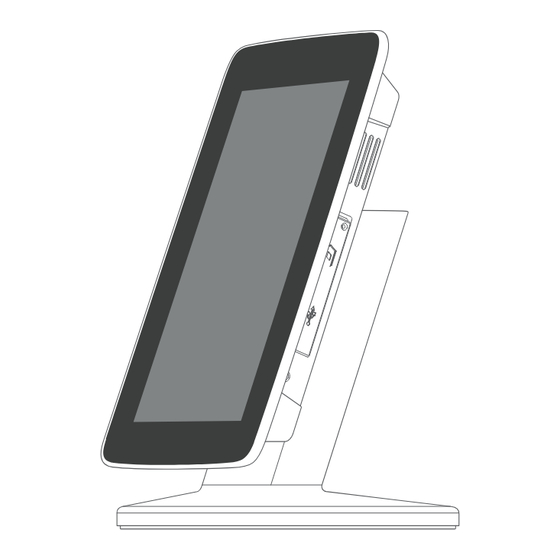
Table of Contents
Advertisement
Quick Links
Advertisement
Table of Contents

Summary of Contents for i Display i VIEW
- Page 1 VIEW User Manual...
- Page 2 Index Operating Instructions Quick Start Password Settings Home screen Application screen Auto play Playing content Reccommended formats Overview Components Front View Side A Side B Back Safety and Warning Main Supply Main Adaptor FCC Radiation Statement Warning Accessories Troubleshooting Power Supply Unit Electrical Data...
- Page 3 Thank you for purchasing an i Display product. Before you start using your new i Display product, please read the user manual carefully to enjoy optimum performance and maximize the service life of this product. Keep this manual in a safe place for future reference. In the interest of continually improving our products, i Display reserves the right to update or modify information contained in this manual.
-
Page 4: Quick Start
Operating Instructions Quick start Turning On Plug the unit into the electricity or insert a fully charged battery. The Display will automatically load its content and play. (To go to the Home screen and exit the movie being played, press the Search button or Home button. Please note, pressing the Home button will require a password to be inserted). -
Page 5: Home Screen
the screen automatically turns off. Set Date & Time IMPORTANT: Many applications require the Date and Time to be set correctly according to your geographic location in order to connect with your accounts or display correct data. On the Home screen, Click the Settings icon and then the “set the date and time”... -
Page 6: Applications Screen
Browser quick launch icon. Applications screen quick launch icon. Touch & hold on the icon to show thumbnails of all 5 screens. Tap on a screen to display it. Settings quick launch icon. Dots on left and right side of screen indicate the visible space of the 5 available screens. - Page 7 Calculator Perform basic math equations. Calendar Interfaces with your Exchange email account(s) to help you stay current with all your appointments and scheduled events. Clock Display a digital clock and schedule alarms. Email Send/Receive email using your existing email addresses. Gallery View and manage photo and video files.
- Page 8 ON Mode: When the i view is in ON mode & as soon as the i view is turned on the content in folder 0 starts playing. The content in folder 0 can be a series of JPGs / Video’s or Applications (APK).
-
Page 9: Playing Content
The password is defined in the same way the password is defined in the keyboard which appears when one wants to exit the APK and go into the unit UI. Exiting application to UI / Normal i view function When the unit is turned on, it automatically activates an Application which is responsible for all the features (auto run / auto copy / auto delete). - Page 10 Recommended content format Resolution: 1920X1080 Video Format: XVID (.AVI) Frame Rate: 23 frames per second (Up to 30 frames) Rate :7 MB (Up to 38.4Mbps) Audio code:MP3 160Kbps Image format: JPEG, PNG, GIF, BMP Recommended content format...
- Page 11 Overview Components i View Android unit Power Supply Unit – US, EU, UK Plugs available Landscape/Portrait positioning screwdriver Landscape/Portrait positioning screw Remote control User Manual Side A Setting buttons Use to increases the volume Use to decrease the volume Use to go back to previous screen...
- Page 12 be asked to insert a password, enter the password provided within the ‘Password’ section further on in this manual.) Home - Use to go to home screen (not password protected) Menu - In the home screen this button uses to open a bottom bar which enables you to add features to the home screen, manage apps, select the wall paper, search in Google, see notification and enter the setting menu- see page 15.
- Page 13 Side B Silicon cover for slots This reduces access to slots or prevents stealing of SD Card (if used). To insert or remove an SD Card the Silicon cover needs to be positioned as shown and can be easily opened by gently lifting up and turning clockwise.
- Page 14 To view the content in the Internal Memory, select the “ES File Explorer” which can be found on the application screen. ***If you insert a blank USB/Micro SD Card or a USB/Micro SD card without folder 0, the unit will show an error notification advising the user that the USB/SD card has no content or incorrect folder name.
- Page 15 Rechargeable battery slot Used to house the rechargeable battery. The rechargeable battery needs to be placed as shown in these images. Placing the Rechargeable Battery Removing the Rechargeable Battery Back...
- Page 16 Rotating screen to horizontal position Back...
-
Page 17: Safety And Warnings
Safety and Warnings Main Supply This equipment is designed to operate from a 100-240 Volt, 50/60Hz AC main supply. The use of other power sources may damage this equipment. Check that the voltage marked on the rating plate located at the rear of the power adaptor states 100-240V. -
Page 18: Fcc Radiation Exposure Statement
Consult the dealer or an experienced radio / TV technician for help. In accordance with FCC requirements, changes or modifications not expressly approved by manufacturer could void the user’s authority to operate this product. FCC Radiation Exposure Statement This equipment complies with FCC radiation exposure limits set forth for an uncontrolled environment. -
Page 19: Troubleshooting
Accessories • Battery • Desk Mount clip • Security cable • Docking station (1 or 6 batteries). Troubleshooting For further information or support, please contact: support_iView@i-display.com Power Supply Unit Electrical Data Display: Input: 12 V, 3000mA Power Adaptor: Input 100-240V, 50/60 Hz, 0.8A; Output 12V, 3000mA Accessories / Troubleshooting / Power Supply Unit Electrical Data... - Page 20 For further information or support, please contact: support_iView@i-display.com...

Need help?
Do you have a question about the i VIEW and is the answer not in the manual?
Questions and answers