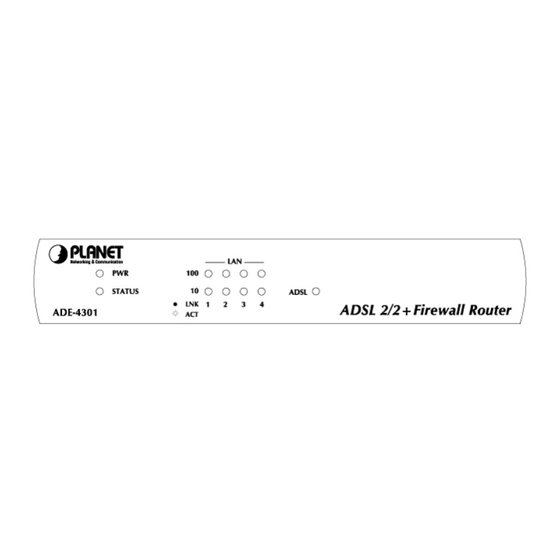
Table of Contents
Advertisement
Quick Links
Advertisement
Table of Contents

Subscribe to Our Youtube Channel
Summary of Contents for Planet ADE-4301A
- Page 1 ADSL 2/2+ Firewall Router ADE-4301A/B, ADW-4301A/B User's Manual...
-
Page 2: Federal Communication Commission Interference Statement
Copyright Copyright 2005 by PLANET Technology Corp. All rights reserved. No part of this publication may be reproduced, transmitted, transcribed, stored in a retrieval system, or translated into any language or computer language, in any form or by any means, electronic, mechanical, magnetic, optical, chemical, manual or otherwise, without the prior written permission of PLANET. - Page 3 Revision User’s Manual for PLANET ADSL 2/2+ Firewall Router, PLANET 802.11g Wire- less ADSL 2/2+ Firewall Router Model: ADE-4301A/B, ADW-4301A/B Rev: 1.0 (March. 2005) Part No. EM-ADE4301_ADW4301...
-
Page 4: Table Of Contents
Table of Contents CHAPTER 1 INTRODUCTION ..................1 ADE-4301/ADW-4301 Features................1 Package Contents ....................3 Physical Details..................... 5 CHAPTER 2 INSTALLATION..................8 Requirements ......................8 Procedure ......................8 CHAPTER 3 SETUP ....................10 Overview ......................10 Configuration Program..................11 Setup Wizard ....................... 12 Home Screen ....................... - Page 5 Upgrade Firmware....................88 CHAPTER 8 MODEM MODE ..................89 Overview ......................89 Management Connections ................. 89 Home Screen ....................... 90 ADSL Screen......................91 Operation ......................91 Status Screen ...................... 92 APPENDIX A TROUBLESHOOTING................94 Overview ......................94 General Problems ....................94 Internet Access....................
-
Page 6: Chapter 1 Introduction
Chapter 1 Introduction This Chapter provides an overview of the ADE-4301/ADW-4301's fea- tures and capabilities. Congratulations on the purchase of your new ADE-4301/ADW-4301. The ADE- 4301/ADW-4301 is a multi-function device providing the following services: ADSL 2/2+ Modem Shared Broadband Internet Access for all LAN users. -
Page 7: Advanced Internet Functions
Wireless ADSL Router User’s Manual Auto-detection of Internet Connection Method. In most situations, the ADE-4301/ADW-4301 can test your ADSL and Internet connection to determine the connection method used by your ISP. Fixed or Dynamic IP Address. On the Internet (WAN port) connection, the ADE-4301/ADW-4301 supports both Dynamic IP Address (IP Address is allocated on connection) and Fixed IP Address. -
Page 8: Package Contents
Introduction Wireless MAC Access Control. The Wireless Access Control feature can check the MAC address (hardware address) of Wireless stations to ensure that only trusted Wireless Stations can access your LAN. Simple Configuration. If the default settings are unsuitable, they can be changed quickly and easily. - Page 9 Wireless ADSL Router User’s Manual Quick Installation Guide User’s Manual CD Power Adapter 1 RJ-45 Cable 1 RJ-11 (ADSL) cable...
-
Page 10: Physical Details
Introduction Physical Details Front-mounted LEDs of ADE-4301 Figure 2-1: Front Panel of ADE-4301 Front-mounted LEDs of ADW-4301 Figure 3-2: Front Panel of ADW-4301 PWR LED On - Power on. Off - No power. STATUS Off - Normal operation. Blinking - This LED blinks during start up, and during a Firmware Upgrade. - Page 11 Wireless ADSL Router User’s Manual ADSL LED On - ADSL connection is available. Off - No ADSL connection available. Flashing - Data is being transmitted or received via the ADSL connection.
-
Page 12: Rear Panel
Introduction Rear Panel Figure 4: Rear Panel of ADE-4301 Figure 4: Rear Panel of ADW-4301 Connect the supplied power adapter here. Power port (12V A switch to power on or power off. Just provided by ADW-4301. POWER button Use standard LAN cables (RJ45 connectors) to connect your 10/100BaseT PCs to these ports. -
Page 13: Chapter 2 Installation
Chapter 2 Installation This Chapter covers the physical installation of the ADE-4301/ADW- 4301. Requirements Network cables. Use standard 10/100BaseT network (UTP) cables with RJ45 connectors. TCP/IP protocol must be installed on all PCs. For Internet Access, an Internet Access account with an ISP, and a DSL connec- tion. - Page 14 Installation 5. Check the LEDs The PWR LED should be ON. The STATUS LED should flash, then turn Off. If it stays on or blinking after 60 seconds, there is a hardware error. For each LAN (PC) connection, one of the LAN LEDs should be ON (provided the PC is also ON.) The WLAN LED should be ON.
-
Page 15: Chapter 3 Setup
Chapter 3 Setup This Chapter provides Setup details of the ADE-4301/ADW-4301. Overview This chapter describes the setup procedure for: Internet Access LAN configuration Wireless setup (ADW-4301 only) Assigning a Password to protect the configuration data. PCs on your local LAN may also require configuration. For details, see Chapter 4 - PC Configuration. -
Page 16: Configuration Program
Setup Configuration Program The ADE-4301/ADW-4301 contains an HTTP server. This enables you to connect to it, and configure it, using your Web Browser. Your Browser must support JavaScript. The configuration program has been tested on the following browsers: Netscape V4.08 or later Netscape 7 Internet Explorer V5.01 or later Preparation... -
Page 17: Setup Wizard
Wireless ADSL Router User’s Manual If you can't connect If the ADE-4301/ADW-4301 does not respond, check the following: The ADE-4301/ADW-4301 is properly installed, LAN connection is OK, and it is powered ON. You can test the connection by using the "Ping" command: Open the MS-DOS window or command prompt window. -
Page 18: Common Connection Types
Setup Common Connection Types Type Details ISP Data required Dynamic Your IP Address is allocated a) ADSL parameters (VPI and IP Address automatically, when you con- VCI) may be required, if they nect to you ISP. cannot be detected automati- cally. -
Page 19: Home Screen
Wireless ADSL Router User’s Manual Home Screen After finishing the Setup Wizard, you will see the Home screen. When you connect in future, you will see this screen when you connect. An example screen is shown below. Figure 5: Home Screen Main Menu The main menu, on the left, contains links to the most-commonly used screen. -
Page 20: Lan Screen
Setup LAN Screen Use the LAN link on the main menu to reach the LAN screen. An example screen is shown below. Figure 6: LAN Screen Data - LAN Screen TCP/IP IP Address IP address for the ADE-4301/ADW-4301, as seen from the local LAN. - Page 21 Wireless ADSL Router User’s Manual The ADE-4301/ADW-4301 can act as a DHCP server. Windows 95/98/ME and other non-Server versions of Windows will act as a DHCP client. This is the default Windows setting for the TCP/IP network protocol. How- ever, Windows uses the term Obtain an IP Address automatically instead of "DHCP Client".
-
Page 22: Wireless Screen (Adw-4301 Only)
Setup Wireless Screen (ADW-4301 only) The ADW-4301's settings must match the other Wireless stations. Note that the ADW-4301 will automatically accept both 802.11b and 802.11g connec- tions, and no configuration is required for this feature. To change the ADW-4301's default settings for the Wireless Access Point feature, use the Wireless link on the main menu to reach the Wireless screen. - Page 23 Wireless ADSL Router User’s Manual Options Select the desired mode: Mode g & b - Both 802.11.g and 802.11b Wireless stations will be able to use the ADW-4301. g only - Only 802.11g Wireless stations can use the ADW- 4301. b only - Only 802.11b connections are available.
-
Page 24: Wireless Security (Adw-4301 Only)
Setup Wireless Security (ADW-4301 only) This screen is accessed by clicking the "Configure" button on the Wireless screen. There are 3 options for Wireless security: Disabled - no data encryption is used. WEP - data is encrypted using the WEP standard. WPA-PSK - data is encrypted using the WPA-PSK standard. - Page 25 Wireless ADSL Router User’s Manual Key Value Enter the key value or values you wish to use. The Default Key is required, the other keys are optional. Other stations must have the same key. If desired, you can generate a key from a phrase, instead of Passphrase entering the key value directly.
-
Page 26: Trusted Wireless Stations (Adw-4301 Only)
Setup Trusted Wireless Stations (ADW-4301 only) This feature can be used to prevent unknown Wireless stations from using the Access Point. This list has no effect unless the setting Allow access by trusted stations only is enabled. To change the list of trusted wireless stations, use the Modify List button on the Ac- cess Control screen. - Page 27 Wireless ADSL Router User’s Manual 4. To change an existing entry in the "Trusted Stations" list, Edit select it and click this button. 1. Select the Station in the Trusted Station list. 2. Click the Edit button. The address will be copied to the "Address"...
-
Page 28: Password Screen
Setup Password Screen The password screen allows you to assign a password to the ADE-4301/ADW-4301. Figure 11: Password Screen Old Password Enter the existing password in this field. New password Enter the new password here. Verify pass- Re-enter the new password here. word You will be prompted for the password when you connect, as shown below. -
Page 29: Mode Screen
Wireless ADSL Router User’s Manual Mode Screen Use this screen to change the mode between Router mode and Modem (Bridge) mode. Figure 13: Mode Screen Select the desired option, and click "Save". Both the ADSL Modem and the Router features are operational. In Router this mode, this device can provide shared Internet Access to all your LAN users. -
Page 30: Chapter 4 Pc Configuration
Chapter 4 PC Configuration This Chapter details the PC Configuration required on the local ("Inter- nal") LAN. Overview For each PC, the following may need to be configured: TCP/IP network settings Internet Access configuration Wireless configuration Windows Clients This section describes how to configure Windows clients for Internet access via the ADE-4301/ADW-4301. -
Page 31: Checking Tcp/Ip Settings - Windows 9X/Me
Wireless ADSL Router User’s Manual Checking TCP/IP Settings - Windows 9x/ME: 1. Select Control Panel - Network. You should see a screen like the following: Figure 14: Network Configuration 2. Select the TCP/IP protocol for your network card. 3. Click on the Properties button. You should then see a screen like the following. Figure 15: IP Address (Win 95) Ensure your TCP/IP settings are correct, as follows: Using DHCP... - Page 32 PC Configuration On the Gateway tab, enter the ADE-4301/ADW-4301's IP address in the New Gateway field and click Add, as shown below. Your LAN administrator can advise you of the IP Address they assigned to the ADE-4301/ADW-4301. Figure 16: Gateway Tab (Win 95/98) On the DNS Configuration tab, ensure Enable DNS is selected.
-
Page 33: Checking Tcp/Ip Settings - Windows Nt
Wireless ADSL Router User’s Manual Checking TCP/IP Settings - Windows NT4.0 1. Select Control Panel - Network, and, on the Protocols tab, select the TCP/IP protocol, as shown below. Figure 18: Windows NT4.0 - TCP/IP 2. Click the Properties button to see a screen like the one below. Figure 19: Windows NT4.0 - IP Address... - Page 34 PC Configuration 3. Select the network card for your LAN. 4. Select the appropriate radio button - Obtain an IP address from a DHCP Server or Specify an IP Address, as explained below. Obtain an IP address from a DHCP Server This is the default Windows setting.
- Page 35 Wireless ADSL Router User’s Manual Figure 21: Windows NT4.0 - DNS...
- Page 36 PC Configuration Checking TCP/IP Settings - Windows 2000: 1. Select Control Panel - Network and Dial-up Connection. 2. Right - click the Local Area Connection icon and select Properties. You should see a screen like the following: Figure 22: Network Configuration (Win 2000) 3.
- Page 37 Wireless ADSL Router User’s Manual 5. Ensure your TCP/IP settings are correct, as described below. Using DHCP To use DHCP, select the radio button Obtain an IP Address automatically. This is the default Windows setting. Using this is recommended. By default, the ADE- 4301/ADW-4301 will act as a DHCP Server.
- Page 38 PC Configuration Checking TCP/IP Settings - Windows XP 1. Select Control Panel - Network Connection. 2. Right click the Local Area Connection and choose Properties. You should see a screen like the following: Figure 24: Network Configuration (Windows XP) 3. Select the TCP/IP protocol for your network card. 4.
- Page 39 Wireless ADSL Router User’s Manual Figure 25: TCP/IP Properties (Windows XP) 5. Ensure your TCP/IP settings are correct. Using DHCP To use DHCP, select the radio button Obtain an IP Address automatically. This is the default Windows setting. Using this is recommended. By default, the ADE- 4301/ADW-4301 will act as a DHCP Server.
-
Page 40: Internet Access
PC Configuration Internet Access To configure your PCs to use the ADE-4301/ADW-4301 for Internet access: Ensure that the DSL modem, Cable modem, or other permanent connection is functional. Use the following procedure to configure your Browser to access the Internet via the LAN, rather than by a Dial-up connection. -
Page 41: Macintosh Clients
Wireless ADSL Router User’s Manual Macintosh Clients From your Macintosh, you can access the Internet via the ADE-4301/ADW-4301. The procedure is as follows. 1. Open the TCP/IP Control Panel. 2. Select Ethernet from the Connect via pop-up menu. 3. Select Using DHCP Server from the Configure pop-up menu. The DHCP Client ID field can be left blank. -
Page 42: Wireless Station Configuration (Adw-4301 Only)
PC Configuration Wireless Station Configuration (ADW-4301 only) This section applies to all Wireless stations wishing to use the ADW-4301's Access Point, regardless of the operating system which is used on the client. To use the Wireless Access Point in the ADW-4301, each Wireless Station must have compatible settings, as follows: Mode The mode must be set to Infrastructure (rather than Ad-hoc) - Page 43 Wireless ADSL Router User’s Manual Figure 27 Wireless Networks (Windows XP) If the "Broadcast SSID" setting on the ADW-4301 has been disabled, its SSID will NOT be listed. See the following section "If the SSID is not listed" for details of dealing with this situation. 4.
- Page 44 PC Configuration If using WEP Data Encryption If WEP data encryption has been enabled on the ADW-4301, Windows will detect this, and show a screen like the following. Figure 29: WEP (Windows XP) To connect: Enter the WEP key, as set on the ADW-4301, in the Network Key field. Re-enter the WEP key into the Confirm Network key field.
- Page 45 Wireless ADSL Router User’s Manual Figure 31: Wireless Network Properties - WEP Configure this screen as follows: Set Network Authentication to match the ADW-4301. (If the setting on the ADW- 4301 is "Auto", then either Open or Shared can be used.) For Data Encryption, select WEP.
- Page 46 PC Configuration Figure 32: Preferred Networks Click OK to establish a connection to the ADW-4301. If using WPA-PSK Data Encryption If WPA-PSK data encryption has been enabled on the ADW-4301, it does not matter which network is selected on the screen below. Just click the Advanced button. Figure 33: Wireless Networks (Windows XP) You will then see a screen like the example below.
- Page 47 Wireless ADSL Router User’s Manual Figure 34: Advanced - Wireless Networks Select the SSID for the ADW-4301, and click Configure, to see a screen like the fol- lowing: Figure 35: Wireless Network Properties- WPA-PSK Configure this screen as follows: Set Network Authentication to WPA-PSK. For Data Encryption, select TKIP.
- Page 48 PC Configuration Figure 36: Preferred Networks Click OK to establish a connection to the ADW-4301. If the SSID is not listed If the "Broadcast SSID" setting on the ADW-4301 has been disabled, its SSID will NOT be listed on the screen below. Figure 37: Wireless Networks (Windows XP) In this situation, you need to obtain the SSID from your network administrator, then follow this procedure:...
- Page 49 Wireless ADSL Router User’s Manual Figure 38: Unlisted Wireless Network 2. Click the Add button. You will see a screen like the example below. Figure 39: Add Wireless Network 3. Configure this screen as follows: Enter the correct SSID, as used on the ADW-4301. Remember the SSID is case-sensitive, so be sure to match the case, not just the spelling.
- Page 50 PC Configuration 4. This wireless network will then be listed in Preferred Networks on the screen below. Figure 40: Preferred Networks 5. Click OK to establish a connection to the ADW-4301.
-
Page 51: Chapter 5 Operation And Status
Chapter 5 Operation and Status This Chapter details the operation of the ADE-4301/ADW-4301 and the status screens. For Details of operation in Bridge (Modem) mode, see Chapter 8 - Modem Mode. Operation - Router Mode Once both the ADE-4301/ADW-4301 and the PCs are configured, operation is automatic. - Page 52 Operation and Status Data - Status Screen ADSL This indicates the status of the ADSL modem component. Modem Status If connected, displays the speed for the Down Stream DownStream (download) ADSL Connection. Connection Speed UpStream If connected, displays the speed for the Up Stream (upload) ADSL Connection.
-
Page 53: Connection Status - Pppoe & Pppoa
Wireless ADSL Router User’s Manual This indicates whether or not the SSID is Broadcast. This Broadcast Name setting is on the Wireless screen. System The current name of the ADE-4301/ADW-4301. This is also Device Name the "hostname" provided to ISPs who request this informa- tion. -
Page 54: Connection Details - Dynamic Ip Address
Operation and Status The IP Address of this device, as seen by Internet users. IP Address This address is allocated by your ISP (Internet Service Provider). The Network Mask associated with the IP Address above. Network Mask Buttons If not connected, establish a connection to your ISP. Connect If connected to your ISP, hang up the connection. - Page 55 Wireless ADSL Router User’s Manual how long before this IP address allocation (the DCHP lease) Lease Expires expires. Buttons If an IP Address has been allocated to the ADE-4301/ADW- Release 4301 (by the ISP's DHCP Server, clicking the "Release" button will break the connection and release the IP Address.
-
Page 56: Connection Details - Fixed Ip Address
Operation and Status Connection Details - Fixed IP Address If your access method is "Direct" (no login), with a fixed IP address, a screen like the following example will be displayed when the "Connection Details" button is clicked. Figure 44: Connection Details - Fixed/Dynamic IP Address Data - Fixed IP address Screen Internet IP Address... -
Page 57: Chapter 6 Advanced Features
Chapter 6 Advanced Features This Chapter explains when and how to use the ADE-4301/ADW- 4301's "Advanced" Features. Overview The following advanced features are provided: Internet: URL filter Dynamic DNS Firewall Rules Firewall Services Schedule Virtual Servers Internet This screen provides access to the DMZ, Special Applications and URL Filter features. Figure 45: Internet Screen This feature, if enabled, allows the DMZ computer on your LAN to be exposed to all users on the Internet. -
Page 58: Special Applications
Advanced Features The "DMZ PC" is effectively outside the Firewall, mak- ing it more vulnerable to attacks. For this reason, you should only enable the DMZ feature when required. Special Applications If you use Internet applications which use non-standard connections or port numbers, you may find that they do not function correctly because they are blocked by the Wire- less Router's firewall. -
Page 59: Url Filter
Wireless ADSL Router User’s Manual Type - Select the protocol (TCP or UDP) used when you receive Incoming data from the special application or service. (Note: Some applica- Ports tions use different protocols for outgoing and incoming data). Start - Enter the beginning of the range of port numbers used by the application server, for data you receive. - Page 60 Advanced Features Figure 47: URL Filter Screen Data - URL Filter Screen Current Filter Strings The list contains the current list of items to block. Current Filter Strings To add to the list, use the "Add" option below. To delete an entry, select it and click Delete button. To delete all entries, click the Delete All button.
-
Page 61: Dynamic Dns (Domain Name Server)
Wireless ADSL Router User’s Manual Dynamic DNS (Domain Name Server) This free service is very useful when combined with the Virtual Server feature. It allows Internet users to connect to your Virtual Servers using a URL, rather than an IP Ad- dress. - Page 62 Advanced Features Enter your current password for the DDNS Service. Password Enter the domain name allocated to you by the DDNS Service. Domain Name If you have more than one name, enter the name you wish to use. DDNS Status This message is returned by the DDNS Server Normally, this message should be "Update successful"...
-
Page 63: Firewall Rules
Wireless ADSL Router User’s Manual Firewall Rules The Firewall Rules screen allows you to define "Firewall Rules" which can allow or prevent certain traffic. By default: All Outgoing traffic is permitted. All Incoming traffic is denied. "Traffic" means incoming connection attempts, not packets. Because of this default behavior, any Outgoing rules will generally Block traffic, and Incoming rules will generally Allow traffic. - Page 64 Advanced Features The PC or Server on your LAN to which traffic covered by this LAN Server rule will be sent. The WAN IP address or addresses covered by this rule. WAN Users Indicates whether or not connections covered by this rule should be logged.
- Page 65 Wireless ADSL Router User’s Manual Incoming Rules This screen is displayed when the "Add" or "Edit" button for Incoming Rules is clicked. Figure 50: Inbound Services Screen Data - Incoming Rules Screen Inbound Services Select the desired Service. This determines which packets are Service covered by this rule.
- Page 66 Advanced Features Single address - Enter the required address in the "Sin- gle/Start" fields. This determines whether packets covered by this rule are logged. Select the desired action. Always - always log traffic considered by this rule, whether it matches or not. (This is useful when debugging your rules.) Never - never log traffic considered by this rule, whether it matches or not.
- Page 67 Wireless ADSL Router User’s Manual will be allowed by the Default rule. ALLOW rules are only useful if the traffic is already covered by a BLOCK rule. (That is, you wish to allow a subset of traffic which is currently blocked by another rule.) To define the Schedule used in these selections, use the "Schedule"...
-
Page 68: Firewall Services
Advanced Features Firewall Services Services are used when creating Firewall Rules. If you wish to create a firewall rule, but the required service is not listed in the "Service" list, you can use this feature to define the required service or services. Once created, these services will be listed in the "Service"... - Page 69 Wireless ADSL Router User’s Manual Add/Edit Service This screen is displayed when the Add or Edit button on the Services screen is clicked. Figure 53 : Add/Edit Service Data - Add/Edit Service Services If editing, this shows the current name of the Service. Name If adding a new service, this will be blank, and you should enter a suitable name.
-
Page 70: Options
Advanced Features Options This screen allows advanced users to enter or change a number of settings. For normal operation, there is no need to use this screen or change any settings. An example Options screen is shown below. Figure 54: Options Screen Data - Options Screen Internet Respond to... -
Page 71: Schedule
Wireless ADSL Router User’s Manual Schedule This Schedule can be used for the Firewall Rules and the URL filter. Figure 55: Schedule Screen Data - Schedule Screen Schedule Each day of the week can scheduled independently. Two (2) separate sessions or periods can be defined. Session Session 1 2 can be left blank if not required. - Page 72 Advanced Features If you prefer to use a particular NTP server as the primary Use this NTP server, check the checkbox "Use this NTP Server" and enter Server the Server's IP address in the fields provided.. If this setting is not enabled, the default NTP Servers are used. Current Time This displays the current time on the ADE-4301/ADW-4301.
-
Page 73: Virtual Servers
Wireless ADSL Router User’s Manual Virtual Servers This feature, sometimes called Port Forwarding, allows you to make Servers on your LAN accessible to Internet users. Normally, Internet users would not be able to access a server on your LAN because: Your Server does not have a valid external IP Address. -
Page 74: Connecting To The Virtual Servers
Advanced Features namic IP addresses (IP address is allocated upon connection, so it may change each time you connect). Figure 57: Virtual Servers Screen Data - Virtual Servers Screen Servers This lists a number of common Server types. If the desired Servers Server type is not listed, you can create a Firewall Rule to achieve the same effect as the Virtual Server function. - Page 75 Wireless ADSL Router User’s Manual From the Internet, ALL Virtual Servers have the IP Address allocated by your ISP...
-
Page 76: Chapter 7 Advanced Administration
Chapter 7 Advanced Administration This Chapter explains the settings available via the "Administration" section of the menu. Overview Normally, it is not necessary to use these screens, or change any settings. These screens and settings are provided to deal with non-standard situations, or to provide additional options for advanced users. -
Page 77: Pc Database
Wireless ADSL Router User’s Manual PC Database The PC Database is used whenever you need to select a PC (e.g. for the "DMZ" PC). It eliminates the need to enter IP addresses. Also, you do not need to use fixed IP addresses on your LAN. However, if you do use a fixed IP address on some devices on your LAN, you should enter details of each such device into the PC database, using the PC Database screen. - Page 78 Advanced Features Data - PC Database Screen This lists all current entries. Data displayed is name (IP Address) Known PCs type. The "type" indicates whether the PC is connected to the LAN. If adding a new PC to the list, enter its name here. It is best if this Name matches the PC's "hostname".
- Page 79 Wireless ADSL Router User’s Manual PC Database (Admin) This screen is displayed if the "Advanced Administration" button on the PC Database is clicked. It provides more control than the standard PC Database screen. Figure 59: PC Database (Admin) Data - PC Database ( Admin) Screen This lists all current entries.
- Page 80 Advanced Features Select the appropriate option MAC Address Automatic discovery - Select this to have the ADE- 4301/ADW-4301 contact the PC and find its MAC address. This is only possible if the PC is connected to the LAN and powered On. MAC address is - Enter the MAC address on the PC.
-
Page 81: Config File
Wireless ADSL Router User’s Manual Config File This feature allows you to download the current settings from the ADE-4301/ADW- 4301, and save them to a file on your PC. You can restore a previously-downloaded configuration file to the ADE-4301/ADW- 4301, by uploading it to the ADE-4301/ADW-4301. This screen also allows you to set the ADE-4301/ADW-4301 back to its factory default configuration. -
Page 82: Logging
Advanced Features Logging The Logs record various types of activity on the ADE-4301/ADW-4301. This data is useful for troubleshooting, but enabling all logs will generate a large amount of data and adversely affect performance. Since only a limited amount of log data can be stored in the ADE-4301/ADW-4301, log data can also be E-mailed to your PC. - Page 83 Wireless ADSL Router User’s Manual Logs Use these checkboxes to determine which events are Include (Check- included in the log. Checking all options will increase the boxes) size of the log, so it is good practice to disable any events which are not really required.
-
Page 84: E-Mail
Advanced Features E-mail This screen allows you to E-mail Logs and Alerts. A sample screen is shown below. Figure 62: E-mail Screen Data - E-mail Screen E-Mail Notification Check this box to enable this feature. If enabled, the E-mail Turn E-mail address information (below) must be provided. - Page 85 Wireless ADSL Router User’s Manual If you have enabled "My SMTP Mail Server requires authentica- Password tion" above, enter the password required to login to your SMTP Server. E-mail Alerts Send E-mail You can choose to have alerts E-mailed to you, by checking the desired checkboxes.
-
Page 86: Diagnostics
Advanced Features Diagnostics This screen allows you to perform a "Ping" or a "DNS lookup". These activities can be useful in solving network problems. An example Network Diagnostics screen is shown below. Figure 63: Network Diagnostics Screen Data - Network Diagnostics Screen Ping Enter the IP address you wish to ping. -
Page 87: Remote Admin
Wireless ADSL Router User’s Manual Remote Admin If enabled, this feature allows you to manage the ADE-4301/ADW-4301 via the Internet. Figure 64: Remote Administration Screen Data - Remote Administration Screen Remote Administration Check to allow administration/management via the Internet. (To Enable Remote connect, see below). - Page 88 Advanced Features addresses as practical. To connect from a remote PC via the Internet 1. Ensure your Internet connection is established, and start your Web Browser. 2. In the "Address" bar, enter "HTTP://" followed by the Internet IP Address of the ADE-4301/ADW-4301.
-
Page 89: Routing
Wireless ADSL Router User’s Manual Routing Overview If you don't have other Routers or Gateways on your LAN, you can ignore the "Routing" page completely. If the ADE-4301/ADW-4301 is only acting as a Gateway for the local LAN segment, ignore the "Routing" page even if your LAN has other Routers. If your LAN has a standard Router (e.g. -
Page 90: Configuring Other Routers On Your Lan
Advanced Features Figure 65: Routing Screen Data - Routing Screen Select the desired RIP Direction. RIP Direction Choose the RIP Version for the Server. RIP Version Static Routing This list shows all entries in the Routing Table. Static Routing Table Entries This area shows details of the selected item in the list. - Page 91 Wireless ADSL Router User’s Manual Local Router The local router is the Router installed on the same LAN segment as the ADE- 4301/ADW-4301. This router requires that the Default Route is the ADE-4301/ADW- 4301 itself. Typically, routers have a special entry for the Default Route. It should be configured as follows.
- Page 92 Advanced Features Network Mask 255.255.255.0 (Standard Class C) Gateway IP Address 192.168.0.100 (ADE-4301/ADW-4301's local Router) Metric Entry 2 (Segment 2) Destination IP Address 192.168.2.0 Network Mask 255.255.255.0 (Standard Class C) Gateway IP Address 192.168.0.100 Metric For Router A's Default Route Destination IP Address 0.0.0.0 Network Mask...
-
Page 93: Upgrade Firmware
Wireless ADSL Router User’s Manual Upgrade Firmware The firmware (software) in the ADE-4301/ADW-4301 can be upgraded using your Web Browser. You must first download the upgrade file, then select Upgrade Firmware on the Administration menu. You will see a screen like the following. Figure 67: Router Upgrade Screen To perform the Firmware Upgrade: 1. -
Page 94: Chapter 8 Modem Mode
Chapter 8 Modem Mode This Chapter explains configuration and operation when in "Modem" or "Bridge" mode.. Overview There are two modes available on the Mode screen. Router - Both the ADSL Modem and the Router features are operational. In this mode, this device can provide shared Internet Access to all your LAN users. -
Page 95: Home Screen
Wireless ADSL Router User’s Manual Home Screen If in Modem mode, the home screen will look like the example below. Figure 68: Home Screen - Modem Mode Note that the menu has changed, many of the options in Router mode are not avail- able. -
Page 96: Adsl Screen
Advanced Administration ADSL Screen This screen is used to set the ADSL parameter used by the modem. Figure 69: ADSL Screen Data - ADSL Screen Check with your ISP or DSL service provider to find Multiplexing Method whether your Multiplexing Method is VC-BASED or LLC- BASED. -
Page 97: Status Screen
Wireless ADSL Router User’s Manual Status Screen In Modem mode, the Status screen looks like the example below. Figure 70: Status Screen - Modem Mode Data - Status Screen (Modem Mode) ADSL This indicates the status of the ADSL modem component. Modem Status If connected, displays the speed for the Down Stream DownStream... - Page 98 Advanced Administration This shows the Channel currently used, as set on the Wire- Channel less screen. This indicates whether or not the Wireless Access Point Wireless AP feature is enabled. This indicates whether or not the SSID is Broadcast. This Broadcast Name setting is on the Wireless screen.
-
Page 99: Appendix A Troubleshooting
Appendix A Troubleshooting This Appendix covers the most likely problems and their solutions. Overview This chapter covers some common problems that may be encountered while using the ADE-4301/ADW-4301 and some possible solutions to them. If you follow the sug- gested steps and the ADE-4301/ADW-4301 still does not function properly, contact your dealer for further advice. -
Page 100: Wireless Access (Adw-4301 Only)
Appendix A - Troubleshooting Problem 2: Some applications do not run properly when using the ADE- 4301/ADW-4301. The ADE-4301/ADW-4301 processes the data passing through it, so Solution 2: it is not transparent. For incoming connections, you must use the Virtual Server or Firewall Rules to specify the PC which will receive the incoming traffic. - Page 101 Wireless ADSL Router User’s Manual wireless stations. This will mean high access speed is only possi- ble when close to the ADW-4301.
-
Page 102: Appendix B About Wireless Lans(Adw-4301 Only)
Appendix B About Wireless LANs (ADW-4301 only) This Appendix provides some background information about using Wireless LANs (WLANs). Modes Wireless LANs can work in either of two (2) modes: Ad-hoc Infrastructure Ad-hoc Mode Ad-hoc mode does not require an Access Point or a wired (Ethernet) LAN. Wireless Stations (e.g. -
Page 103: Channels
Wireless ADSL Router User’s Manual Channels The Wireless Channel sets the radio frequency used for communication. Access Points use a fixed Channel. You can select the Channel used. This allows you to choose a Channel which provides the least interference and best perform- ance. -
Page 104: Wireless Lan Configuration
Appendix A - Troubleshooting Wireless LAN Configuration To allow Wireless Stations to use the Access Point, the Wireless Stations and the Access Point must use the same settings, as follows: On client Wireless Stations, the mode must be set to "Infrastruc- Mode ture". -
Page 105: Appendix C Specifications
Multi-Mode code support ANSI T1.413 Issue 2 ITU-T G.994.1 (G.hs) rev. 3 ITU-T G.992.1(G.dmt) - Annex A (ADSL over POTS for ADE-4301A / ADW-4301A) - Annex B (ADSL over ISDN for ADE-4301B / ADW-4301B) ITU-T G.992.2(G.lite) ITU-T G.992.3 Annex A ADSL2 ITU-T G.992.3 Annex A DELT... -
Page 106: Wireless Interface (Adw-4301 Only)
Appendix B - Specifications Wireless Interface (ADW-4301 only) Standards IEEE802.11b, IEEE802.11g WLAN, Frequency 2.4 to 2.4835GHz (Industrial Scientific Medical Band ) Channels Maximum 14 Channels, depending on regulatory authorities Modulation CCK, DQPSK, DBPSK, OFDM/CCK Data Rate Up to 54 Mbps 64Bit, 128Bit Output Power 13dBm (typical) -
Page 107: Regulatory Approvals
Wireless ADSL Router User’s Manual Regulatory Approvals FCC Statement This equipment has been tested and found to comply with the limits for a Class B digital device, pursuant to Part 15 of the FCC Rules. These limits are designed to provide reasonable protection against harmful interference in a residential installation.



Need help?
Do you have a question about the ADE-4301A and is the answer not in the manual?
Questions and answers