Table of Contents
Advertisement
For more HOOKUP OPTIONS go to our web site at:
www.sanyoctv.com/entertainment/televisions. Click on Hookup Diagrams
in the box to the right.
On the HookUp Diagrams page, click on LCD HDTV to CABLE, DVD, and
SATELLITE to view hookup diagrams specific to LCD models.
© 2007 Sanyo Manufacturing Corporation
If you need additional assistance?
Call toll free 1.800.877.5032
We can Help!
DP32647
Model No:
Owner's Manual
Table of Contents . . . . . . . . . . . 5
Frequent Asked
Questions (FAQ) . . . . . . . . . . . 47
Advertisement
Table of Contents

Summary of Contents for Sanyo DP32647
- Page 1 SATELLITE to view hookup diagrams specific to LCD models. Owner’s Manual Table of Contents ... 5 Frequent Asked Questions (FAQ) ... 47 © 2007 Sanyo Manufacturing Corporation...
-
Page 2: Important Safety Instructions
CAUTION THIS SYMBOL INDICATES THAT DANGEROUS VOLTAGE CONSTITUT- ING A RISK OF ELECTRIC SHOCK IS PRESENT WITHIN THIS UNIT. RISK OF ELECTRIC SHOCK DO NOT OPEN CAUTION: TO REDUCE THE RISK OF ELECTRIC SHOCK, DO NOT REMOVE COVER (OR THIS SYMBOL INDICATES THAT THERE ARE IMPORTANT OPERATING AND MAINTENANCE INSTRUCTIONS IN THE LITERATURE ACCOM- BACK). - Page 3 IMPORTANT SAFETY INSTRUCTIONS CAUTION: PLEASE ADHERE TO ALL WARNINGS ON THE PRODUCT AND IN THE OPERATING INSTRUCTIONS. BEFORE OPERATING THE PRODUCT, PLEASE READ ALL OF THE SAFETY AND OPERATING INSTRUCTIONS. RETAIN THIS LITERATURE FOR REFERENCE. Follow all instructions... 15. If an outside antenna is connected to the televi- 17.
- Page 4 TO THE OWNER Welcome to the World of Sanyo Thank you for purchasing this Sanyo High-Definition Digital Television. You made an excellent choice for Performance, Reliability, Features, Value, and Styling. Important Information Before installing and operating this DTV, read this manual thoroughly. This DTV provides many convenient features and functions.
-
Page 5: Table Of Contents
CONTENTS IMPORTANT SAFETY INSTRUCTIONS ... . . 3 ~ 4 USING THE REMOTE CONTROL Remote Control Keys (functions) ....26 ~ 29 FEATURES . -
Page 6: Features
FEATURES 32" Wide Screen LCD HDTV Channel Scan Memory Detachable Stand Receives 181 Analog Channels (VHF 2~13 and UHF 14~69; Cable 14~125); and 99 Digital Trilingual Menu Options (English, Spanish, or Channels French) XDS (Extended Data Services) displays station Integrated Digital/Analog Tuner call letters, title of show, and ratings when Energy Saver Mode (Backlight) broadcast... -
Page 7: Specifications
MOUNTING BRACKET: Vesa Standard 200 x 200 AMPLIFIER: Built-in with 3.0W/ch with a double “Z” is a registered trademark of Sanyo Manufacturing Corporation. JACKS / CONNECTORS: This symbol on the nameplate means the product is VIDEO1 Composite Video and Audio R/L Listed by Underwriters’... -
Page 8: Optional Features
OPTIONAL FEATURES WALL MOUNTING REMOVING THE DTV STAND (Optional) Use the threaded inserts on the back of your DTV to secure it using a wall mounting kit. (VESA standard inter- Tools Needed: Phillips screwdriver face 200 x 200.) Important Note: Place DTV face down on a padded or cushioned surface to protect the screen and finish. -
Page 9: Dtv Back Left Side Panel-Jacks Locations & Functions
RIGHT SIDE PANEL (VIEWED FROM FRONT) POWER VOLUME + – CHANNEL These keys operate exactly like the Remote Control keys. (Go to page 26, for more detail information, if needed.) -
Page 10: Dtv Back Right Side Panel-Jacks Locations & Functions
DTV BACK— RIGHT SIDE (VIEWED FROM BACK) S-Video Input (VIDEO1)—To enhance video detail use the S-Video jack instead of the Video jack, if available on your external equipment. (S-Video connection will override a connection to the Video input jack [VIDEO1]). See PAGES 21 and 23 for S-Video connections. - Page 11 DTV BACK— RIGHT SIDE (VIEWED FROM BACK) (Continued) Digital Audio Output—Use a Phono-Type Coaxial Digital Audio Out Cable to connect Digital Audio Output to an advanced stereo ® home theater system equipped with Dolby Digital 5.1. See PAGE 24 for Digital Audio Out jack connection.
-
Page 12: Glossary Of Cables
GLOSSARY OF CABLES Audio Cables—Provides analog left/right Coaxial Digital Audio—Use this cable to audio your external equipment connect the DTV‘s digital audio output to a connections. multichannel audio receiver. Component: Y, Pb, Pr—Use these cables to DVI (Digital Visual Interface) Cable—Use connect your component equipment. -
Page 13: Choose Your Connection
CHOOSE YOUR CONNECTION This DTV is designed to handle several different connec- In order to receive the best performance from your DTV, tions making it compatible with Digital and Analog choose your connection using this chart; then go to the devices. -
Page 14: Getting Started (Required Initial Setup)
GETTING STARTED (REQUIRED INITIAL SETUP) Install batteries in remote control (2AA, not included). Match the “+” and “–” signs on the batteries with PRECAUTIONS marks inside the remote control. To ensure safe operation, please observe the following precautions: Replace both batteries at the same time. Do not use a new battery with a used battery. -
Page 15: All Channel Search
GETTING STARTED (REQUIRED INITIAL SETUP) Continued Press the POWER key. Plug AC Power Cord (supplied) into an (Follow on-screen instructions). electrical outlet as shown here. To 120V AC outlet. Perform “All Channel Search.” The All Channel Note: If EXIT is pressed, the DTV will skip Search will search for off-air digital and analog chan- Channel Search and tune to Video1... -
Page 16: Hdmi Connections
HDMI INPUT 2 CONNECTION: Connection Option 1 HDMI CONNECTIONS (INCLUDES HDCP COPY PROTECTION)— Receiving the ultimate picture Connect the external equipment’s HDMI Output to a DTV HDMI Input. DTV HDMI INPUT 1 / 2 Press INPUT to select HDMI 1 or 2 to match your connection. ƒ... -
Page 17: Option 2: Connect A Set-Top (Stb) To Dvi
HDMI INPUT1 CONNECTION: Connection Option 2 DVI TO HDMI INPUT1 CONNECTIONS (INCLUDES HDCP COPY PROTECTION)— Receiving the ultimate picture Connect the Set-top Box (STB) DVI Output to the Press INPUT to select HDMI 1 to view the digital DTV’s HDMI INPUT1. program. -
Page 18: Video2 / Video3 Component Jacks Option 1: Connect A Set-Top (Stb)
VIDEO2 & 3 COMPONENT JACKS: Connection Option 1 CONNECTING A SET-TOP (STB) Connect a Component Cable to the VIDEO2 Green, Press INPUT to select Video 2 to view the program. Blue, and Red video jacks. Note: VIDEO2 and VIDEO3 jacks have identical functions. Connect an Audio Cable to the matching VIDEO2 Compatible video devices can be connected to either White and Red audio jacks. -
Page 19: Option 2: Connect A Dvd Player
VIDEO2 & 3 COMPONENT JACKS: Connection Option 2 CONNECTING A DVD PLAYER Connect a Component Cable to the VIDEO3 Green, Press INPUT to select Video 3 to view the program. Blue, and Red video jacks. Note: VIDEO2 and VIDEO3 jacks have identical functions. Connect an Audio Cable to the matching VIDEO3 Compatible video devices can be connected to either White and Red audio jacks. -
Page 20: Option 3: Connect A Game System
VIDEO2 & 3 COMPONENT JACKS: Connection Option 3 CONNECTING A GAME SYSTEM Connect a Component Cable to the VIDEO2 / 3 Press INPUT to select Video 2 or Video 3 to view Green, Blue, and Red video jacks. the program. Connect an Audio Cable to the VIDEO2 / 3 White and Red audio jacks. -
Page 21: Option 1: Connect Analog Cable, Cable Box, Vcr, And An Antenna
VIDEO1 COMPOSITE (ANALOG) JACKS: Connection Option 1 CONNECTING ANALOG CABLE, CABLE BOX, VCR, AND AN ANTENNA TO THE DTV Connect Analog Cable Box “Antenna Out” to the Tune VCR to channel 3 or 4 to match your Cable VCR “Antenna In.” Box. -
Page 22: Option 2: Connect Analog Cable, Vcr, And An Antenna
VIDEO1 COMPOSITE (ANALOG) JACKS: Connection Option 2 CONNECTING ANALOG CABLE, VCR, AND AN ANTENNA TO THE DTV Connect Analog Cable system to the VCR Press INPUT to select Video 1 to watch Analog “Antenna In.” Cable channels OR to TV channels to watch Antenna channels. -
Page 23: Option 3: Connect A Dvd Player
VIDEO1 COMPOSITE (ANALOG) JACKS: Connection Option 3 CONNECTING A DVD PLAYER TO THE DTV Connect DVD to the TV S-Video In Jack. Connect an Audio cable to the VIDEO1 White and DTV VIDEO1 Red AV jacks. Press INPUT to select Video1 to view a DVD. S-VIDEO JACK ‚... -
Page 24: Connecting An Av Receiver
DTV AUDIO OUT JACKS (DIGITAL & ANALOG) CONNECTING AN AV RECEIVER TO THE DTV Connect a Coaxial Digital Audio cable from the DTV Digital Audio Output jack to a Coaxial DTV AUDIO OUT Digital Audio In jack on an AV Receiver. Connect an Audio cable from the DTV Audio Out jacks to Audio In jacks on the AV Receiver. -
Page 25: Connecting A Stereo Amplifier
DTV AUDIO OUT JACKS (ANALOG) CONNECTING A STEREO AMPLIFIER TO THE DTV Connect a Stereo Amplifier to the TV Audio Out jacks as shown. Note: Do not connect external speakers directly to the DTV. DTV AUDIO OUT OPERATING TIP: Refer to the owner’s manual that came with your external equipment for connection options. -
Page 26: Remote Control Operation
REMOTE CONTROL OPERATION Œ Input Key—Press to select the program source to watch: Analog RF ¬ Digital RF ¬ Video 1 ¬ Video POINT 2 ¬ Video 3 ¬ HDMI 1 ¬ HDMI 2 ¬ Analog RF. TOWARDS TV Number Keys—Two keys must be pressed to select a direct channel. - Page 27 REMOTE CONTROL OPERATION ’ Info Key—Press to display the Digital and Analog Full Banner information. The banner contains the follow- POINT ing: program title, station ID, program rating, signal TOWARDS TV strength, channel number, tuner ID, and audio information. DIGITAL INFO BANNER ’...
- Page 28 REMOTE CONTROL OPERATION (Continued) Sleep Key—Press this key then the “0” key to set the Sleep Off Timer. Time can be set in 30-minute POINT increments up to 3 hours. TOWARDS TV Note: The Sleep Timer cancels when the TV is turned off or if a power failure occurs Mute Key—Press once to mute the sound.
-
Page 29: Helpful Hints For Remote Control
REMOTE CONTROL OPERATION (Continued) Audio Key—Press to select the desired audio mode (if available as part of the broadcast signal). POINT TOWARDS TV DIGITAL AUDIO MODE SELECTIONS ANALOG AUDIO MODE SELECTIONS HELPFUL HINTS (PROBLEMS/SOLUTIONS) SYMPTOM CHECK THESE CONDITIONS TRY THESE SOLUTIONS Check batteries. -
Page 30: Remote Control Keys (Functions)
DTV ADJUSTMENT AND SETUP HOW TO OPERATE THE MENU MENU NAVIGATION MAP Press the MENU key to display the Main menu. (Composite view) MAIN SUB MENUS se the CURSOR LM keys to highlight menu item. All Channel Search < > Use the CURSOR keys to select or adjust menu item. -
Page 31: All Channel Search
MENU OPTION— ALL CHANNEL SEARCH Use the CURSOR M key to select Yes. Press ENTER. The All Channel Search will search for off-air digital and analog channels, and analog cable channels. The DTV can receive cable or off-air channels, but not at the same time. -
Page 32: Digital Cable Search (Optional)
MENU OPTION— DIGITAL CABLE SEARCH (Optional) Use the CURSOR M key to select Yes. Press This DTV can receive unscrambled (ClearQAM) digital ENTER. cable channels, when available. However, not all cable companies provide ClearQAM digital channels. Digital Cable Search process will take about 10 minutes, please be patient. -
Page 33: Digital Add-On Search
MENU OPTION— DIGITAL ADD-ON SEARCH Use the CURSOR M key to select Yes. Press To add new digital channels to the existing antenna channel database, use Digital Add-on Search. Also, use ENTER. this feature to add channels when broadcast towers are in multiple directions from your location. -
Page 34: Analog Antenna Signal (Optional)
MENU OPTION— ANALOG ANTENNA SIGNAL (Optional) Use the CURSOR LM keys to choose Cable or Use this feature to switch between analog off-air channels and analog cable channels. VHF/ UHF. Press ENTER. Tune to an Analog Channel. Press the MENU key to display the Main menu. Use the CURSOR LM keys to highlight Analog Antenna Signal. -
Page 35: Channel Scan Memory: Deleting Channels
MENU OPTION— CHANNEL SCAN MEMORY Use the CHANNEL (CH LM) keys or numerical DELETING ANALOG OR DIGITAL 0 ~ 9 keys to select desired channel. CHANNELS FROM MEMORY Press the ENTER key to delete the channel. The display will change to “deleted.” Channel Scan Memory is a list of active channels that you can scan through using the Channel Scan CH L (up) CH M (down) keys. -
Page 36: Channel Scan Memory: Adding Channels
MENU OPTION— CHANNEL SCAN MEMORY Use the CHANNEL (CH LM) keys or numerical ADDING DIGITAL OR ANALOG 0 ~ 9 keys to select desired channel. CHANNELS TO MEMORY Press the ENTER key to add the channel. The Channel Scan Memory is a list of active channels that display will change to “added.”... -
Page 37: Digital Caption
MENU OPTION— DIGITAL CAPTION < > Use the CURSOR keys to select the desired Closed-Captioning is text information transmitted along with the picture and sound. Turning Captioning effect. ON causes the DTV to open these captions (digital or analog) and superimpose them on the screen. (Local broadcasters decide which caption signals to transmit.) The appearance of Digital Captions can be changed using the menu settings as shown. -
Page 38: To View Captions
MENU OPTION— DIGITAL CAPTION (Continued) TO VIEW CAPTIONS Press the CAPTION key to select caption modes. Analog modes: CC1 through CC4, Digital modes: Digital CC1 through Digital QuikCap, and Off. CC6, QuikCap, and Off. CAPTION HELPFUL HINTS (PROBLEMS/SOLUTIONS) SYMPTOM CHECK THESE CONDITIONS TRY THESE SOLUTIONS NO Captioning Check if station is broadcasting a... -
Page 39: V-Guide (Parental Control)
Use this feature to automatically block programs with content you deem as inappropriate for children to view. This Sanyo television is equipped with an electronic V-Chip to interpret MPAA (Motion Picture Association of America) and TV Parental Guidelines rating codes. When... -
Page 40: On-Screen View Of Blocked Tv Program
MENU OPTION— V-GUIDE (PARENTAL CONTROL) Continued ON-SCREEN VIEW OF BLOCKED TV TO UNBLOCK ALL MOVIE OR ALL PROGRAM TV RATING Press the MENU key to display the Main menu. Use the CURSOR LM keys to highlight V-Guide. Press ENTER Press to select Adjust. -
Page 41: Symbol Explanation
MENU OPTION— V-GUIDE (PARENTAL CONTROL) Continued TV RATINGS (AGE/CONTENT-BASED) MPAA MOVIE RATINGS (AGE-BASED) GENERAL AUDIENCES—All ages admitted. ALL CHILDREN—Program is designed to be appropriate for children ages 2-6. PARENTAL GUIDANCE SUGGESTED—Some DIRECTED OLDER CHILDREN— material may not be suitable for children. Program is designed for children 7 and above. -
Page 42: Picture/Sound Adjustment
MENU OPTION— PICTURE/SOUND Press the MENU key to display the Main menu. CURSOR keys highlight Picture/Sound. Press ENTER. Use the CURSOR LM keys to highlight Auto (factory preset settings) or Manual. Press ENTER. MANUAL ADJUSTMENTS Use the CURSOR LM keys to select the option you want to adjust. -
Page 43: Helpful Hints For Picture/Sound
MENU OPTION— PICTURE/SOUND (Continued) MANUAL ADJUSTMENTS (CONTINUED) Use the CURSOR LM keys to select the option you want to adjust. < > Then use the CURSOR keys to make an adjustment. HELPFUL HINTS (PROBLEMS/SOLUTIONS) SYMPTOM CHECK THESE CONDITIONS TRY THESE SOLUTIONS Weak Signal. -
Page 44: Menu Language
MENU OPTION— MENU LANGUAGE Press the MENU key to display the Main menu. Use the CURSOR LM keys to highlight Menu Language. Press ENTER. Use the CURSOR LM keys to select English, Español, or Français. -
Page 45: Energy (Power) Saver
MENU OPTION— ENERGY (POWER) SAVER Use the CURSOR LM keys to highlight This power saving feature reduces the brightness level. desired option. The power saving function options: • OFF – the feature is off and the power consumption is normal. •... -
Page 46: Glossary Of Terms
GLOSSARY OF TERMS Analog—Commonly refers to the current NTSC transmission Letter Box—This term is used to describe a 16:9 ratio image being standard for televisions. displayed on a 4:3 ratio display device. Black bands appear at the top and bottom of the screen. Aspect Ratio—The ratio of the width to the height of a TV screen independent of the screen size (x units wide by x units high). -
Page 47: Faq (Frequently Asked Questions)
73? Turn on the satellite receiver then press the RESET key on the 12. Where is the code for a Sanyo television to program into remote twice to begin a channel search. If after the search no my universal remote? satellite channels appear. -
Page 48: Warranty
MERCHANTABILITY OR FITNESS FOR A PARTICULAR PURPOSE. OBLIGATIONS For one year from the date of purchase, Sanyo Manufacturing Corporation warrants this product to be free from defects in material and workmanship under normal use and conditions. During the first 90 days under this warranty for any manufacturing defect or malfunction Sanyo Manufacturing Corporation will provide a new TV via exchange at the retailer.
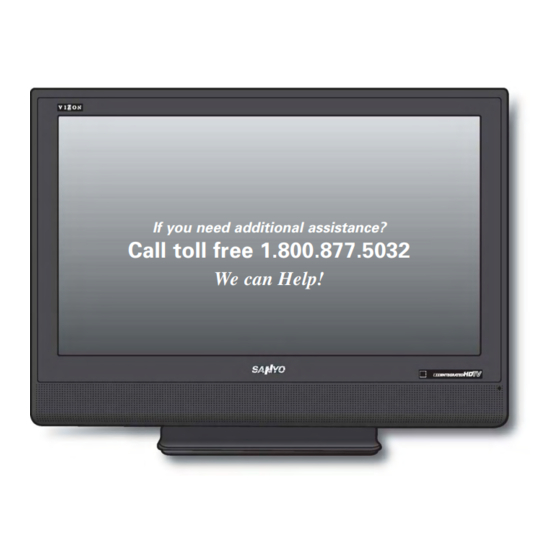












Need help?
Do you have a question about the DP32647 and is the answer not in the manual?
Questions and answers
HOW DO I CONNECT MY HDMI TO MY PLAYSTATION 3? IT WONT WORK!! THEYVE HAD IN-GOING BEEF FOR 15 YEARS!!!
To connect a PlayStation 3 to the Sanyo DP32647 via HDMI, follow these steps:
1. Turn off both the TV and PlayStation 3 before making connections.
2. Connect one end of an HDMI cable to the HDMI output port on the PlayStation 3.
3. Connect the other end to an available HDMI input on the TV (e.g., HDMI INPUT1 or HDMI INPUT2).
4. Turn on the TV and PlayStation 3.
5. Press the INPUT button on the TV remote and select the corresponding HDMI input (e.g., HDMI 1 or HDMI 2) where the PlayStation 3 is connected.
6. If needed, configure the PlayStation 3’s video settings by going to Settings > Display Settings > Video Output Settings and selecting HDMI.
This setup will allow both video and audio to pass through HDMI for the best quality.
This answer is automatically generated