Table of Contents
Advertisement
Quick Links
Advertisement
Table of Contents

Summary of Contents for Garmin Garmin-Asus A10
- Page 1 Garmin-Asus owner’s manual...
- Page 2 Bluetooth electronic storage medium to be viewed and to SIG, Inc. and any use of such marks by Garmin print one copy of this manual or of any revision or ASUS is under license. Wi-Fi is a registered hereto, provided that such electronic or printed mark of the Wi-Fi Alliance.
-
Page 3: Updating The Software
2. Select your region. 1. From the application tray, touch Help. Updating the Software 2. Touch a topic. 1. Go to www.garminasus.com /support. 2. Select your region. 3. Under the A10, click Software Updates. 4. Follow the on-screen instructions. Garmin-Asus A10 Owner’s Manual... -
Page 4: Table Of Contents
....20 Viewing Notifications .....8 Using Call Waiting .......20 Setting the Default Ringtone..9 Setting Up Voice Mail ....20 Customizing the Home Screen ..9 Calling Voice Mail ......20 Downloading Applications from Using Call History ......21 the Market .........11 Garmin-Asus A10 Owner’s Manual... - Page 5 Finding a Point of Interest....30 Using the Map ......42 Working with Found Locations ..31 About Usage Modes ....43 Changing the Search Area ..32 Navigating in Driving Mode..44 Saving and Editing Locations ..32 About Traffic ........46 Sharing Locations ......34 Garmin-Asus A10 Owner’s Manual...
- Page 6 Accepting or Declining an Sharing a URL ......68 Invitation ........62 Opening a Web Site in a New Sending a Location Update ..62 Window ........68 Automatically Sending Location Deleting a Web Site from a List ...68 Updates ........62 Garmin-Asus A10 Owner’s Manual...
- Page 7 Connecting with Other Recording a Video .......75 Devices ........89 Changing the Camera and Video Synchronizing Your Device with Settings ........75 Your Computer ......89 Viewing Pictures ......76 Synchronizing Your Device with an Viewing a Video ......76 Exchange Server ......90 Garmin-Asus A10 Owner’s Manual...
- Page 8 Messaging Settings ....103 Caring for Your Device....114 Browser Settings .......104 Specifications ......115 Quick Search Settings ....105 Troubleshooting ......117 Managing Applications....105 Index .........119 Accounts and Sync Settings ..106 Security and Location Settings ..106 Changing the Text Language ..108 Garmin-Asus A10 Owner’s Manual...
-
Page 9: Getting Started
➐ Download the latest owner’s manual at Micro-USB connector ➊ www.garminasus.com/support. Camera lens (on back) ➋ Navigation cradle connector ➌ Power key ➍ Audio out connector ➎ Volume keys ➏ Battery cover notch ➐ Garmin-Asus A10 Owner’s Manual... -
Page 10: Setting Up The Device
3. Close the card holder. 4. Slide the card holder toward the bottom of the device to lock it. 2. Locate the battery cover notch ➋ on the bottom of the device. Garmin-Asus A10 Owner’s Manual... -
Page 11: Installing The Microsd Card
3. Insert the battery with the Charge the battery for at least four Garmin-Asus logo facing up and hours before using the device for the the metal contacts on the battery first time. -
Page 12: Registering Your Product
• Use the battery charger accessory. caused by battery exposure to extreme For more information about heat, remove the device from the accessories, go to www.garminasus vehicle when exiting or store it out of .com. direct sunlight. Garmin-Asus A10 Owner’s Manual... -
Page 13: Completing The Setup
• Set up an e-mail account (page 6. Snap the cradle onto the suction • Synchronize the device (page 90). cup arm. 7. Fit the gold contacts on the left side of the device into the cradle. Garmin-Asus A10 Owner’s Manual... -
Page 14: Getting To Know Your Device
• Touch to open the phone ➍ application. ➋ • Drag toward the top of the screen ➎ to open the application tray (page ➌ • Touch to view the Where To? ➏ pane. ➍ ➎ ➏ Garmin-Asus A10 Owner’s Manual... -
Page 15: About The Keys
The Where To? pane provides quick access to the navigation features of your device, such as the map, points of interest, and location search. The Where To? pane is the far left pane on the Home screen. Garmin-Asus A10 Owner’s Manual... -
Page 16: Using The Application Tray
Touch and drag the bottom of the notification window to the top of the screen. Setting the notification Tone You can select a tone that sounds when 2. Touch and drag to scroll through all you receive a notification. of the shortcuts. Garmin-Asus A10 Owner’s Manual... -
Page 17: Setting The Default Ringtone
You can use Screen folders to organize shortcuts or other You can customize the Home screen to items on the Home screen. suit your needs. NoTe: You cannot customize the Where To? pane. Garmin-Asus A10 Owner’s Manual... - Page 18 You can add additional panes to the 5. Enter a folder name, and touch oK, Home screen. if necessary. 1. From the Home screen, touch You can drag a shortcut onto the folder 2. Touch to add the shortcut to the folder. Garmin-Asus A10 Owner’s Manual...
-
Page 19: Downloading Applications From The Market
Market application, touch 2. Drag the item to a new location. • To move an item to an adjacent pane, drag the item to the edge of the screen, and hold it until the adjacent pane appears. Garmin-Asus A10 Owner’s Manual... -
Page 20: Changing The Volume
Settings > Audio and Display > Up or Volume Down key to orientation. adjust the volume. • Touch to quickly turn on the ringer, when available. • Touch to set the ringer to vibrate, when available. Garmin-Asus A10 Owner’s Manual... -
Page 21: Using The Touchscreen
• Touch two points near opposite edges of the page, and drag your • Touch the text or numbers on the fingers toward the center of the screen to insert a cursor. page to zoom out, when available. Garmin-Asus A10 Owner’s Manual... -
Page 22: Selecting An Input Method
2. Continue typing. 3. Select an option. The text-completion words may change or disappear. 3. Touch a text-completion word to accept it. NoTe: The highlighted word is inserted automatically when you enter a space or a punctuation mark. Garmin-Asus A10 Owner’s Manual... -
Page 23: About The Automatic Screen Lock
• Press the button on the headset to necessary. answer a call. 2. Tap and drag to the right. • Speak into the adapter on the headset, which contains the microphone. • Use the Volume knob to adjust the audio volume. Garmin-Asus A10 Owner’s Manual... -
Page 24: Status And Notification Icons
The connection types are as follows: G—GPRS, E—Edge, 3G—3G, H— HSDPA 3.5G. GPS satellite strength. The more colored bars that appear, the stronger the satellite signal. A red “X” indicates no satellite signals. Vibrate mode. Garmin-Asus A10 Owner’s Manual... -
Page 25: Icon Description
You are currently navigating a route in walking mode. An alarm is enabled. Connected to the computer using the USB cable. Synchronizing data with your computer, e-mail account, or Exchange ActiveSync ® account. There is an error synchronizing data. Garmin-Asus A10 Owner’s Manual... -
Page 26: Using The Phone
1. From the Home screen, touch • Touch Audio to select the audio 2. Find a location (page 30). output when a wireless hands-free device is connected (page 91). 3. Touch Call. • Touch Mute to mute the audio input. Garmin-Asus A10 Owner’s Manual... -
Page 27: Ending A Call
Ending a Call • Press the Power key. Touch end Call. • If the screen is locked, drag the left. • If the screen is unlocked, touch ignore. Garmin-Asus A10 Owner’s Manual... -
Page 28: Activating Call Waiting
TiP: You can also touch Call > > 1 to call your voice mail. • Touch Answer + end to answer the new call and end the original call. • Touch ignore to send the new call to your voice mail. Garmin-Asus A10 Owner’s Manual... -
Page 29: Using Call History
4. Touch a phone type. 1. From the Home screen, touch > 5. Touch Name, enter a name, and touch Next. 2. Touch next to the number or contact. 6. If necessary, enter more contact information. 7. Touch Save. Garmin-Asus A10 Owner’s Manual... -
Page 30: Placing A Conference Call
2. Touch Add Call. A reverse lookup allows you to search 3. Place a call to the second phone for the address of a phone number that number. called you. 4. Touch Merge. Garmin-Asus A10 Owner’s Manual... -
Page 31: Forwarding Calls
>Settings > Phone > Call Barring. speak to each other. 2. Touch a call type. Touch Merge to end the private conversation. 3. Select an option. 4. Touch Save. 5. Enter the call-barring password. 6. Touch oK. Garmin-Asus A10 Owner’s Manual... -
Page 32: Turning On Airplane Mode
1. If you are driving, pull over and Ending a Call While stop. Multitasking 2. Touch > , and place the call. > end Call. To hang up, touch > View Map to 3. Touch > return to the map. Garmin-Asus A10 Owner’s Manual... -
Page 33: Managing Your Contacts
3. Touch Create new contact. 2. Enter part of the contact name. 4. Touch a phone type. 3. Touch the contact. 5. Touch Name, enter a name, and touch Next. 6. If necessary, enter more contact information. Garmin-Asus A10 Owner’s Manual... -
Page 34: Using The Contact Shortcut Menu
1. From the application tray, touch used items relating to contacts. Contacts. 3. Touch an icon. 2. Touch a contact. > edit. 3. Touch 4. Touch the picture of the contact. Garmin-Asus A10 Owner’s Manual... - Page 35 3. Touch More info > > Contact • Touch the location on the map. options. • Touch , and search for the 4. Select the incoming Calls check location. box. 5. Touch Select this Location > Save. Garmin-Asus A10 Owner’s Manual...
-
Page 36: Starting A Route To A Contact
Exporting Contacts to Your SIM 3. Touch Go!. Card 1. From the application tray, touch Contacts. > SiM Phone Book > 2. Touch export Contacts to SiM. 3. Touch a method to export contacts: • Touch export All Contacts. Garmin-Asus A10 Owner’s Manual... -
Page 37: Sim Contact
2. Touch 1. From the application tray, touch View SiM Contacts. Contacts. 3. Touch a contact. > SiM Phone Book > 2. Touch > Delete > oK. 4. Touch View SiM Contacts. 3. Touch a contact. Garmin-Asus A10 Owner’s Manual... -
Page 38: Searching For Locations
Where To? pane. For more information on GPS satellite 2. Touch the text entry field. signals, see page 111 page 117. 3. Enter part or all of the location name, and touch Garmin-Asus A10 Owner’s Manual... -
Page 39: Working With Found Locations
2. Touch the information balloon. number, if known. 3. Touch > Add to Contacts. • Touch to create a route to the ➌ 4. Select an option. location. • Touch to dial the phone number ➍ Garmin-Asus A10 Owner’s Manual... -
Page 40: Changing The Search Area
Locations 3. Touch the left or right arrow to search different categories, if Saving a Found Location necessary. 1. Find a location (page 30). 4. Touch an item. 2. Touch the information balloon. 3. Touch Save. Garmin-Asus A10 Owner’s Manual... - Page 41 Where To? pane. 5. Enter a name for the category, and 2. Touch Browse Places > Saved touch oK. Locations. 6. Touch Done > Save. 3. Touch and hold a location. 4. Touch Delete > Confirm. Garmin-Asus A10 Owner’s Manual...
-
Page 42: Sharing Locations
Sharing a Found Location 6. Touch Send. 1. Find a location (page 30). 2. Touch the information balloon. 3. Touch Share, and select an option to send the location. 4. Touch To, add a recipient, and touch Done. Garmin-Asus A10 Owner’s Manual... -
Page 43: Finding Your Parking Spot
TiP: You can also open the Where TiP: You can also access your Am I? page by touching the vehicle Parking Spot from Browse Places icon on the map. > Saved Locations. 2. Touch Saved Parking Spot > Go!. Garmin-Asus A10 Owner’s Manual... -
Page 44: Setting Your Home Location
4. Enter all or part of the street name 2. Touch Browse Places > Home > or number, and touch Done. Go!. 5. Select the street, if necessary. 6. Enter and select the correct city, if necessary. 7. Select the correct address, if necessary. Garmin-Asus A10 Owner’s Manual... -
Page 45: Finding Local Businesses
2. Touch Browse Places > Recently 3. Enter your search term, and touch Found. 3. Touch > Clear > oK. 4. Touch an item. The list of recently found locations is cleared. These locations are not deleted from the map data. Garmin-Asus A10 Owner’s Manual... -
Page 46: Finding Upcoming Events
Where To? pane. information. 2. Touch Browse Places > 6. Select an option: Panoramio. • If the event begins within two A list of photographs from nearby hours, touch Go! to navigate to locations appears. the event. Garmin-Asus A10 Owner’s Manual... -
Page 47: Finding Fuel Prices
2. Touch Browse Places > Fuel 1. From the Home screen, touch Prices. view the Where To? pane. 3. Touch , and select a fuel type. 2. Touch Browse Places > White Pages > By Name. Garmin-Asus A10 Owner’s Manual... -
Page 48: Entering Coordinates
3. Enter the area code and phone number. Changing the Map Coordinate Format 4. Touch Search. 1. From the Home screen, touch view the Where To? pane. 2. Touch Browse Places > Coordinates > > Coordinate Format. Garmin-Asus A10 Owner’s Manual... -
Page 49: Finding Intersections
7. Repeat for the second street. information. 8. Touch the correct intersection, if necessary. Finding Extras 1. From the Home screen, touch view the Where To? pane. 2. Touch Browse Places > extras. 3. Touch a category. Garmin-Asus A10 Owner’s Manual... -
Page 50: Following Your Route
Garmin will not be responsible for any traffic fines or citations that you may receive for failing to follow all applicable traffic laws and signs. -
Page 51: About Usage Modes
™ NoTe: You can only see detailed map your device may include public transit information for areas for which you systems in walking routes. have maps loaded on your device. Garmin-Asus A10 Owner’s Manual... -
Page 52: Navigating In Driving Mode
➍ line. page. As you travel, your device guides you • Touch to view the trip computer. ➎ to your destination with voice prompts, arrows on the map, and directions at the top of the map. Garmin-Asus A10 Owner’s Manual... -
Page 53: Driving Mode
2. Touch View Map. While you are navigating in The map appears with your route Driving mode, from the map, touch Speed. marked with a magenta line. Garmin-Asus A10 Owner’s Manual... -
Page 54: About Traffic
A data connection is required for this feature. Your regular data usage charges apply. Resetting the Trip Computer in NoTe: Garmin and ASUS are not Driving Mode responsible for the accuracy of the Reset the trip computer before traffic information. - Page 55 Driving mode, from the map, touch If a severe traffic delay occurs on your the traffic icon. route while you are navigating, the 2. Touch Traffic on Route. device automatically recalculates the route. You might still be routed through Garmin-Asus A10 Owner’s Manual...
-
Page 56: Navigating In Walking Mode
Walking. Viewing Traffic Delays The device creates a route to the 1. On the Map page, touch the traffic location and opens the map. icon. 2. Touch Traffic Search to view a list of traffic delays. Garmin-Asus A10 Owner’s Manual... - Page 57 ➊ 3. Continue traveling in this direction, previous turn. toward your destination. • Touch to view the itinerary page. ➋ • Touch to view the Where Am I? ➌ page. Garmin-Asus A10 Owner’s Manual...
-
Page 58: Taking A Detour
While navigating a route, you can use The notification window opens. detours to avoid obstacles ahead of 3. Touch Stop. you, such as construction zones. 1. While navigating a route, touch Garmin-Asus A10 Owner’s Manual... -
Page 59: Working With Routes
• Touch to delete a location. route name. 3. Touch Add Location. 4. Select the location: • Touch the location on the map. • Touch , and search for the location. 5. Touch Select this Location. Garmin-Asus A10 Owner’s Manual... -
Page 60: Viewing Your Trip Log
3. Touch edit > > Delete Route > the Automobile and/or Pedestrian settings. The trip log appears on the map. Clearing the Trip Log From the Home screen, touch > Settings > Navigation > > Clear Trip Log. Garmin-Asus A10 Owner’s Manual... -
Page 61: Sending And Receiving Messages
3. Enter the text message. 3. Enter the text message. > Attach. 4. Touch 4. Touch for additional options. 5. Touch a media type. 5. Touch Send. 6. Touch the file to attach. 7. Touch Send. Garmin-Asus A10 Owner’s Manual... -
Page 62: Reading Messages
4. Touch view more options. 5. Select the location: 3. Touch for more options. • Touch the location on the map. • Touch , and search for the location. 6. Touch Select this Location. 7. Touch Send. Garmin-Asus A10 Owner’s Manual... -
Page 63: Replying To A Message
3. Touch and hold a message in the thread. 4. Touch Forward. 5. Enter a phone number or a contact name, and touch a recipient. 6. Touch Message to edit the message, if necessary. 7. Touch Send. Garmin-Asus A10 Owner’s Manual... -
Page 64: Setting Up Sms Cell Broadcast
5. Select the Receive Channel List notification bar (page check box. 6. Select the channels you want to receive. TiP: You can also add a channel that does not appear in the list. Garmin-Asus A10 Owner’s Manual... -
Page 65: Using Email
4. If necessary, enter or correct the 3. Touch Save. information. 4. If necessary, enter account- 5. Touch Next. configuration information from The device verifies the account your service provider. settings. 5. Touch Next > Save. Garmin-Asus A10 Owner’s Manual... -
Page 66: Sending An Email Message
3. Touch an email message. touch a folder, if necessary. 4. Select an option: > Search Current 2. Touch Folder. • Touch to view the location information, if available. 3. Enter the search text, and touch Done. Garmin-Asus A10 Owner’s Manual... - Page 67 2. Select the account type, and follow box is selected. the applicable instructions on page 4. Touch Signature. 5. Enter a signature, and touch Save. Changing Email Accounts 1. From the application tray, touch email. 2. Touch Garmin-Asus A10 Owner’s Manual...
- Page 68 2. Touch an account. 2. Edit the fields as necessary. 3. Touch Done. 3. Touch 4. Select an option: • Touch Yes to verify your account. • Touch No to save the changes without verifying. Garmin-Asus A10 Owner’s Manual...
-
Page 69: Using Ciao
Joining Ciao! 11. Touch the link to read the terms of 1. From the application tray, touch service for the displayed network or Ciao!. networks. 2. Read and accept the on-screen 12. Touch Accept. messages. Garmin-Asus A10 Owner’s Manual... -
Page 70: Changing Your Display Name
Your invited friend must accept the CAUTIOn invitation before you can receive Use caution when sharing your location location updates from that friend. information with others. By default, your location is only sent when you manually send it. Garmin-Asus A10 Owner’s Manual... -
Page 71: Updating Your Status
1. From the application tray, touch 3. Touch Message. Ciao!. Starting a Route to a 2. Touch a friend. Friend’s Location The location for the friend appears 1. From the application tray, touch on a map. Ciao!. Garmin-Asus A10 Owner’s Manual... -
Page 72: Removing An Invitation
Hiding and Revealing To enable Ciao!, you must join Ciao! Your Location again. • From the application tray, touch Ciao! > > Hide > Hide. Your current location is hidden from your friends. Garmin-Asus A10 Owner’s Manual... -
Page 73: Browsing The Web
• Touch links, text-entry boxes, and other interactive items to activate them. • Touch and hold interactive items to view a menu of additional options. Garmin-Asus A10 Owner’s Manual... - Page 74 • Touch to view other active When you lift your finger, the browser windows. selected text is copied to the clipboard. ◦ Touch View Downloads to view your Download History. Garmin-Asus A10 Owner’s Manual...
-
Page 75: Viewing Multiple Browser Windows
History Favorites From the Home screen, touch 1. Open the Web page to save. > Settings > Browser > Clear 2. Touch History > Yes. When you view one of your favorite Web pages, appears gold. Garmin-Asus A10 Owner’s Manual... -
Page 76: Sharing A Url
2. Touch a category. 1. From the Home screen, touch > 3. Touch and hold a Web page. Settings > Browser > Set Home 4. Touch open in New Window. Page. 2. Enter a URL. 3. Touch oK. Garmin-Asus A10 Owner’s Manual... -
Page 77: Downloading Files
, and select an option, if 2. Touch the file. necessary: • Touch Clear All to clear the download history. This option does not remove downloaded files from the device. • Touch Pause All to pause all in-progress downloads. Garmin-Asus A10 Owner’s Manual... -
Page 78: Playing Music
• OGG hard drives, memory cards and the like). An independent license for such All supported music files on your use is required. For details, please visit device are displayed in the Music http://mp3licensing.com. Player. Garmin-Asus A10 Owner’s Manual... -
Page 79: Playing A Song
A playlist is a list of songs that can be saved. The current playlist appears on the playlist screen of the music player. You can also create and save playlists for future playback. Garmin-Asus A10 Owner’s Manual... -
Page 80: Creating A Playlist
(optional). • Touch and hold , and drag the 11. Touch Save. song to a new position in the playlist. 5. Touch Save. Garmin-Asus A10 Owner’s Manual... -
Page 81: Searching The Music Player
1. From the music player playlist plays the song. The URL for the view, touch and hold the song. song appears. 2. Touch Add to ringtone list. 4. If possible, touch > Save to save the song. Garmin-Asus A10 Owner’s Manual... -
Page 82: Taking And Viewing Pictures And Videos
GPS location to the object inside of the box. When the photo. camera is in focus, the box turns green and stops flashing. 1. From the Home screen, touch 4. Release to take the picture. Camera. 2. Touch Garmin-Asus A10 Owner’s Manual... -
Page 83: Recording A Video
• Touch Shutter Sound to turn 4. Touch to begin recording. the shutter sound on or off. 5. Touch to stop recording. Garmin-Asus A10 Owner’s Manual... -
Page 84: Viewing Pictures
Gallery. 1. From the application tray, touch Gallery. 2. Touch the picture or video. 2. Touch a picture. 3. Touch 3. Touch the arrows to view additional 4. Select an option to share the image. photos. Garmin-Asus A10 Owner’s Manual... -
Page 85: Setting Your Wallpaper
4. Touch a contact. 3. Touch 5. Touch and drag the edges of the square to crop the photo. 4. Select an option: 6. Touch Save. • Touch Rotate to turn the photo left or right. Garmin-Asus A10 Owner’s Manual... -
Page 86: Starting A Route To A Photograph Or Video
2. Select an option: box to display the slides in • Touch Grouping to select the random order. criteria by which to group your pictures. • Touch Display Size to select the size of the picture previews. Garmin-Asus A10 Owner’s Manual... - Page 87 Additional information including that MPEG LA, LLC. See relating to promotional, internal, and www.MPEGLA.com. commercial uses and licensing may be obtained from MPEG LA, LLC. See www.MPEGLA.com. Garmin-Asus A10 Owner’s Manual...
-
Page 88: Organizing Your Life
• Touch Add Location, touch the location on the map, and touch • Touch to view Select this Location > Done. appointments for today. • Touch Add Location, touch , find the location, and touch Select this Location > Done. Garmin-Asus A10 Owner’s Manual... -
Page 89: Viewing A Document
1. From the application tray, touch You can invite people to the Document Viewer. meeting if you are using a Google or Exchange ActiveSync account. 11. Touch Save. Garmin-Asus A10 Owner’s Manual... - Page 90 6. Touch to close the search bar. • Touch two points near opposite edges of the page, and drag your fingers toward the center of the page to zoom out. Garmin-Asus A10 Owner’s Manual...
-
Page 91: Checking The Weather Forecast
108. forecast for that day. Adding Cities to the Time List 1. From the application tray, touch Clock > > 2. Enter all or part of a city name. 3. Touch Done. 4. Touch the city. Garmin-Asus A10 Owner’s Manual... -
Page 92: Setting An Alarm
3. Touch Lap to record the lap time 7. Touch Save. and the split time (optional). 4. Touch Stop to stop the timer. 5. Touch the Lap and Split times to view details (optional). 6. Touch Reset to reset the timer (optional). Garmin-Asus A10 Owner’s Manual... -
Page 93: Using The Converter
9. Enter the number of units to be map view. converted. ◦ Touch the map to switch 10. Touch Done. back to the globe view. TiP: To clear the number of units, > Clear. touch Garmin-Asus A10 Owner’s Manual... -
Page 94: Converting Currency
2. Touch the button next to Convert. 8. Enter the amount. 3. Touch Currency > Done. 9. Touch Done. 4. Touch a currency button. 5. Touch the currency for which you want to set the conversion rate, and touch Done. Garmin-Asus A10 Owner’s Manual... -
Page 95: Checking Flight Status
5. Touch a flight. this feature. Your regular data usage charges apply. 1. From the application tray, touch Flight Status. 2. Perform a search: • Touch Current Location to search for flights in airports near your current location. Garmin-Asus A10 Owner’s Manual... -
Page 96: Finding Movie Times
5. Touch a theatre. movie time. 6. Select an option. > Remind Me. 1. Touch Finding a Movie by Theatre 2. Touch a movie time. 1. From the application tray, touch Movie Times > Theatres. 2. Touch a theatre. Garmin-Asus A10 Owner’s Manual... -
Page 97: Connecting With Other Devices
Connecting with Other Devices Connecting with Other Synchronizing With Your Computer Devices 1. Verify that you have downloaded and installed Garmin-Asus PC Sync Synchronizing Your software on your computer. Device with Your 2. Connect the micro-USB cable to Computer the connector on the bottom of the device (not the cradle). -
Page 98: Synchronizing Your Device With An Exchange Server
Google account. Follow the on- synchronize and how the device screen instructions. synchronizes data (page 106). 3. Select the types of data you want to synchronize. Data in your Google account synchronizes automatically with the applications on your device. Garmin-Asus A10 Owner’s Manual... -
Page 99: Using Bluetooth Technology
> Settings > Wireless Manager > with Bluetooth technology. Bluetooth. 1. Place the device to pair with in 2. Touch a paired device. discoverable/pairing mode. 3. Touch Connect. 2. From the Home screen, touch > Settings > Wireless Manager > Bluetooth. Garmin-Asus A10 Owner’s Manual... -
Page 100: Transferring Files
JPEGs, to your device. The device is disconnected, but it remains paired with your device. 1. Insert the microSD card (page 2. Connect the micro-USB cable to the connector on the bottom of the device (not the cradle). Garmin-Asus A10 Owner’s Manual... -
Page 101: About Wi-Fi
The USB Connected page opens. transfer mode to add files to the device. 4. Touch File Transfer. The computer does not need Garmin- NoTe: If the USB Connected page Asus PC Sync installed to use file does not open, open the Notification transfer mode. - Page 102 1. From the Home screen, touch > Settings > Wireless Manager > > Settings > Wireless Manager > Wi-Fi. Wi-Fi. 2. Touch the network. 2. Select the Wi-Fi check box. 3. Touch Forget. next to Add Wi-Fi 3. Touch Network. Garmin-Asus A10 Owner’s Manual...
-
Page 103: Customizing Your Device
Network (VPN). Contact your to use the data connection while network administrator for the roaming. necessary information. • internet Sharing—shares the data connection with the computer when connected with a USB cable. Garmin-Asus A10 Owner’s Manual... -
Page 104: Audio Settings
• Ring Style—sets the ring style to Ring only, Vibrate only, Ring + Vibrate, or Silent. • Audible Touch Tones—plays a tone when you dial. Garmin-Asus A10 Owner’s Manual... - Page 105 Screen shots are saved in the • Animation—enables animations “Screenshot” folder on the device. when you open or close windows. • Screenshot—allows you to take a picture of the device screen. Garmin-Asus A10 Owner’s Manual...
-
Page 106: Phone Settings
TTY adapter (part Settings > Phone > Fixed Dialing number 010-11459-03), available Numbers > enable FDN. www.garminasus.com/a10/ 2. Enter the FDN PIN, and touch tty_adapter. Save. 3. Touch Manage FDN List > > Add contact. Garmin-Asus A10 Owner’s Manual... -
Page 107: Home Screen
4. Enter a name and number, and in motion. touch Save. • Background Data—enables 5. Enter the FDN PIN to add the Garmin Connected Services to contact to the FDN phone number access data in the background. list. Changing the navigation Voice NoTe: You must enter the FDN PIN 1. - Page 108 • Avoidances—types of roads and loaded. maneuvers the device should 1. From the Home screen, touch attempt to avoid when creating > Settings > Navigation > Public routes, available for Automobile Transportation. (Driving) mode only. Garmin-Asus A10 Owner’s Manual...
-
Page 109: E-Mail Account Settings
NoTe: Select or clear the check box next to a map to enable or CAUTIOn disable the map. Garmin and ASUS are not responsible for the accuracy of, or the E-mail Account Settings consequences of using, a custom point From the Home screen, touch of interest (POI) or a safety camera >... -
Page 110: Contacts Settings
• Vibrate • Reminder Style—sets how the • Use Signature device notifies you of an upcoming • Signature—see appointment. page • Set Reminder Ringtone—sets the ringtone that notifies you of an upcoming appointment. Garmin-Asus A10 Owner’s Manual... -
Page 111: Messaging Settings
• SMSC—allows you to change message. the short message service center (SMSC) number, if necessary. • Cell Broadcast Service—see page • Read Reports—requests a read report for each MMS message you send. Garmin-Asus A10 Owner’s Manual... -
Page 112: Browser Settings
Settings > Browser. JavaScript. • Map URL Handling—adjusts how • Remember Passwords—saves map URLs are opened: user names and passwords for Web sites. ◦ enable Support—allows map URLs to be opened in Garmin • Show Warnings—displays a Garmin-Asus A10 Owner’s Manual... -
Page 113: Quick Search Settings
Google Mobile Services. • Touch Clear data to clear stored data associated with the Managing Applications application. • Touch Clear cache to clear Notice cached data for the application. Cleared data cannot be restored. Garmin-Asus A10 Owner’s Manual... -
Page 114: Accounts And Sync Settings
From the Home screen, touch > determines your location using Settings > Accounts and Sync. Wi-Fi and mobile networks. • Background Data—allows • Use GPS Satellites—determines applications, such as e-mail, to send your location using GPS satellites. Garmin-Asus A10 Owner’s Manual... -
Page 115: Locking The Sim Card
110 for more information. 2. Select the Visible Passwords check box. Locking the SIM Card Use these settings to require a PIN to enable all non-emergency features of the device. You can still use the device Garmin-Asus A10 Owner’s Manual... -
Page 116: Changing The Text Language
• Automatic—uses the network settings for the date and time. 1. From the Home screen, touch > Settings > Language and If you clear the Automatic check Keyboard > Language. box, you can set the following items: Garmin-Asus A10 Owner’s Manual... -
Page 117: Units Settings
• Time Format—sets the time Google applications to use location format to 12-Hour, 24-Hour, or information. UTC. • Connected Services Feedback— allows Garmin to collect your Units Settings speed, direction, and location From the Home screen, touch > information and share it with Settings >... -
Page 118: Clearing All User Data
Map data is not erased. Information 1. From the Home screen, touch > Cleared data cannot be restored. Settings > About Phone. From the Home screen, touch 2. Touch an item. > Settings > Privacy > Master Clear. Garmin-Asus A10 Owner’s Manual... -
Page 119: Appendix
For troubleshooting information about information, go to www.garminasus acquiring satellites, see page 117. .com. Viewing Detailed GPS Signal Information 1. From the application tray, touch Where Am i?. 2. Touch the information balloon. > Satellite info. 3. Touch Garmin-Asus A10 Owner’s Manual... -
Page 120: Battery Information
Timeout to reduce the timeout device. length. • Do not leave your device in direct Contact your local waste disposal sunlight. department for information on properly disposing of the battery and device. • Avoid prolonged exposure to excessive heat. Garmin-Asus A10 Owner’s Manual... -
Page 121: Mounting On Your Dashboard
2. Apply pressure until the socket on you are placing the disk. the cradle releases the ball on the mount. 2. Remove the backing from the adhesive on the bottom of the disk. 3. Place the disk on the dashboard. Garmin-Asus A10 Owner’s Manual... -
Page 122: Resetting The Device
1. Turn off the device, and then turn • Remove the residue on the on the device. windshield left by the suction cup. 2. If necessary, remove and replace the battery (page 112). The device should restart and operate normally. Garmin-Asus A10 Owner’s Manual... -
Page 123: Specifications
Factory Reset: <45 sec. Battery charging temperature range: from 32°F to 140°F *Average acquisition times for a (from 0°C to 60°C) stationary receiver with a clear view of the sky. Power connector: Micro-USB for power and computer Garmin-Asus A10 Owner’s Manual... - Page 124 2.0+EDR; 802.11 b/g (Wi-Fi); micro-USB 2.0 Platform: Android platform ™ Camera: 5.0 MP camera Audio out: 3.5 mm Computer interface: Plug-and-play USB mass storage Data storage: Internal memory and optional removable microSD card. Data stored indefinitely. Garmin-Asus A10 Owner’s Manual...
-
Page 125: Troubleshooting
Clear the Airplane Mode check box. In mass storage mode, do not delete or format the original Do not delete directories, such as Garmin and Documents. Do not delete files for necessary files. which you do not know the purpose. - Page 126 Move the device outside, to an open area. How can I improve the Walk to a window to improve indoor reception. cell signal? Avoid windows with reflective metal film. Move to a higher elevation. Move the device away from electronic equipment. Garmin-Asus A10 Owner’s Manual...
-
Page 127: Index
20, managing Bluetooth technology 91– camera appointment caring for the device adding cell broadcast routing to brightness saving local event browsing the map as 38, Garmin-Asus A10 Owner’s Manual... - Page 128 22, searching connected services shortcut menu transferring currency converter converting viewing 81–82 update currency downloading files flight status units driving route 43, 44–46, gas prices cookies, clearing settings 99–101, local business coordinates 100–101, search movie times Garmin-Asus A10 Owner’s Manual...
- Page 129 SIM card ignoring a call forwarding a message Internet fuel prices connection icon making a phone call Internet sharing 42–52 gallery 93–94 additional geocaching browse JPEG contours Garmin-Asus A10 Owner’s Manual...
- Page 130 (airplane) for appointments mount picture for calls 9, movie times file types for e-mail take for messages view for notifications mute 12, playing music ring style save song as Power key rotating screen Garmin-Asus A10 Owner’s Manual...
- Page 131 26, rotate to a location wallpaper screenshot to a movie settings 95–110 timeout to an appointment Garmin-Asus A10 Owner’s Manual...
- Page 132 46–52 software for messages avoid 47–52 update for phone call icon view information video train speakerphone file types transfer files 92–93 specifications recording 75, 75–79 trip computer 46, spelling the location voice mail 19, Garmin-Asus A10 Owner’s Manual...
- Page 133 Index volume Volume keys walking routes settings wallpaper 9, 74, weather Where Am I? Where To? pane white pages 39–40 Wi-Fi 93–94 zoom 13, 42, 43, 65, Garmin-Asus A10 Owner’s Manual...
- Page 134 For the latest free software updates (excluding map data) throughout the life of your device, go to www.garminasus.com. 0700 For model 0100088110 © 2010 Garmin Ltd. or its subsidiaries and ASUSTeK Computer Inc. August 2010 Part Number 190-01278-00 Rev. A Printed in China...
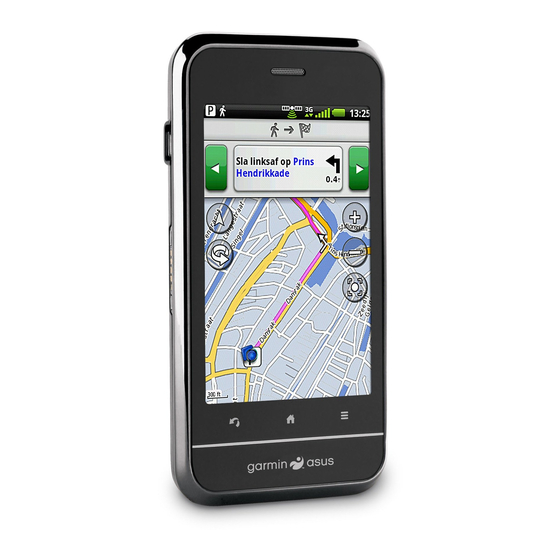













Need help?
Do you have a question about the Garmin-Asus A10 and is the answer not in the manual?
Questions and answers