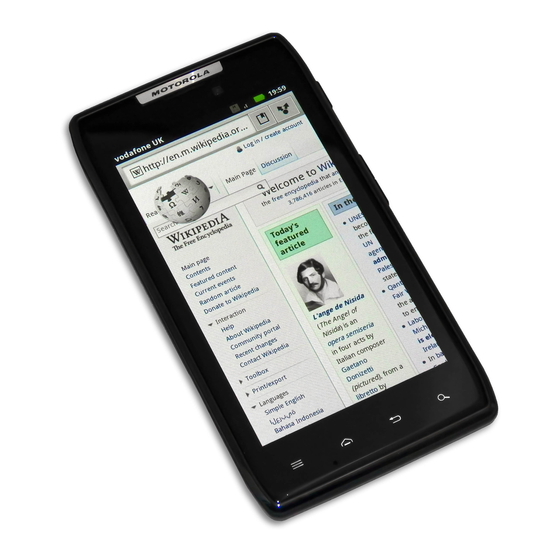
Motorola DROID RAZR Master Manual
Master your device
Hide thumbs
Also See for DROID RAZR:
- User manual (80 pages) ,
- Start here manual (52 pages) ,
- Disassemble manual (9 pages)
Table of Contents
Advertisement
Quick Links
Download this manual
See also:
User Manual
Advertisement
Table of Contents

Summary of Contents for Motorola DROID RAZR
- Page 1 MASTER YOUR DEVICE...
-
Page 3: Table Of Contents
CONTENTS WELCOME ..........3 CONTENTS MY VERIZON . - Page 4 SMART ACTIONS ........29 MESSAGING......... 30 MUSIC .
-
Page 5: Welcome
WELCOME THANK YOU FOR CHOOSING WELCOME VERIZON WIRELESS You’re now connected to the power of America’s largest and most reliable wireless network. So go ahead, make yourself heard. This guide will show you how to unleash the power of your new device. Additional assistance is at your fingertips at verizonwireless.com. - Page 6 a non-Verizon Wireless location-based GPS type service, chat room, marketplace or social network from your device, you should review the terms and privacy policy of the service or application. Personal information you submit may be read, collected or used by the service or application provider and/or other users of those forums.
-
Page 7: My Verizon
MY VERIZON Save time. Save money. Register now at MY VERIZON verizonwireless.com/myverizon. Manage your account. Quickly check your voice, ■ text and data usage or make adjustments to your plan at any time. Get personalized support. My Support answers ■ your questions quickly. -
Page 8: Basics
BASICS SMARTPHONE FEATURES BASICS Micro USB Connector Micro HDMI 3.5mm Connector Headset Jack 11:23 HD Webcam Power Press = sleep JP Jordan Tatia Torrey Kim Vonesh Arturo Roman Hold = power Volume Keys 4.3" Super AMOLED Advanced h t tp :// w w w Touchscreen Voicemail Email... -
Page 9: First Steps
Note: This product uses a non-removable battery. The battery should only be replaced by a Motorola-approved service facility. Any attempt to remove or replace your battery may damage the product and void your warranty. Tip: In the unlikely event that your device becomes unresponsive, try a forced reboot—press and hold both Power... -
Page 10: Add Accounts
TURN ON YOUR SMARTPHONE FOR THE FIRST TIME It’s important to fully charge the battery before turning on your smartphone. Turn on. Select a language. 11:23 JP Jordan P Jordan Tatia Torrey Kim Vonesh Arturo Roman Welcome Touch the android to begin. Emergency dial Change language Create account,... -
Page 11: Set Up Your Smartphone
Note: You don’t need to have a Google Gmail account to use your phone. Feel free to skip this step if you don’t have a Gmail account. Note: If you have an existing Google Gmail account, your contacts from that account are synced to your smartphone. Note: Your smartphone supports data-intensive apps and services. -
Page 12: Add Accounts
ADD ACCOUNTS Follow these steps to add more email or social networking accounts after you’ve already completed initial setup: 1 From the home screen, touch to see your applications. My Accounts Add account 2 Touch > > account Account Manager type, and follow the prompts to set up your account. -
Page 13: Touchscreen Tips
TOUCHSCREEN TIPS Here are some tips on how to navigate around your smartphone. Touch: Choose an icon or option. ■ Touch & hold: Show options. ■ Drag: Scroll or move slowly. ■ Flick: Scroll or move quickly. ■ Zoom: Slide fingers apart or together to zoom ■... -
Page 14: Lock & Unlock Touchscreen
LOCK & UNLOCK TOUCHSCREEN To lock the screen, press Power , or let the screen time out (don’t press anything). To unlock the screen, press Power , then drag to the right. 11:23 Verizon Wireless 11:23 Wednesday, November 16 Drag to the right to unlock the screen. -
Page 15: Home Screen
HOME SCREEN Use the home screen to see what’s most important to you—you’ll see it when you turn on your phone or touch Home from another screen. Phone Status Bar 11:23 Notifications JP Jordan Tatia Torrey Kim Vonesh Arturo Roman Drag this bar down to see details. - Page 16 Tip: From the home screen, touch Home to see thumbnails of the five home screen panels. Touch a thumbnail to go to the panel. To add an app shortcut to the home screen, touch and hold an Shortcuts empty spot on the home screen, touch and select a shortcut.
-
Page 17: Notifications
NOTIFICATIONS Icons at the top of November 16, 2011 11:23 the screen notify Verizon Wireless Clear you about Notifications messages and Wi-Fi networks available smartphone Select a Preferred Network status. To see Jim Somers your Meet me outside the... 2:47 PM notifications, New email touch the status... -
Page 18: App Menu
APP MENU You can find all h ttp:/ / www of your apps in one place. From Voicemail Email Browser Market the home screen, touch Phone Text Camera Apps open the app menu. Flick left and right to see all of your app panels. From the app menu, touch to view or create app groups. -
Page 19: Make & Answer Calls
To close the app menu, touch Home Back MAKE & ANSWER CALLS Phone To make a call, touch , enter a number, then touch Tip: If the screen is locked, drag to the right first. Connected Call Timer 00:12 Verizon Wireless Kristine Kelley Mobile (555) 555-7931 Chicago, IL... -
Page 20: Calling Features
To answer a call when the screen is active, touch . When the screen is locked, answer by Answer dragging to the right. To ignore a call when the screen is active, touch . When the screen is locked, ignore the call Ignore by dragging to the left. -
Page 21: Contacts
Note: Some of these calling features may incur additional usage charges and/or depend on digital service, so they may not be verizonwireless.com/welcome available in all areas. Go to step-by-step instructions. CONTACTS Contacts like you’ve never had before, downloaded from your accounts. View, search, and use them Contacts your way. -
Page 22: Voicemail
Tip: To search the list, touch to open a touchscreen keypad, then type a name. When you flick or drag the list, a scroll bar appears that you can drag to move the list faster. VOICEMAIL SET UP VOICEMAIL 1 Dial ). -
Page 23: Visual Voicemail
RESET YOUR VOICEMAIL PASSWORD To learn how to reset your password or discover other features, visit verizonwireless.com/myverizon. Note: Voicemail may not be available in some areas. Voice mailboxes not set up within 45 days will be cancelled. Your Verizon Wireless voice mailbox is not password protected until you create a password by following the setup tutorial. -
Page 24: Ringtones
Customer Service. Visual Voice Mail is only available in the National Enhanced Services Coverage Area and only on select devices. Specific terms, conditions and monthly charges apply. Basic voicemail and V CAST Coverage Area are required and V Block must be removed to use Visual Voice Mail. -
Page 25: Wi-Fi
Wi-Fi Wi-Fi SEARCH & CONNECT The Wi-Fi in range indicator appears in the status bar when a network is available. Drag down Wi-Fi networks the status bar and touch the available notification to select and connect to a network. When Wi-Fi is turned off, touch Menu Settings Wireless &... -
Page 26: Mobile Hotspot
When your Wi-Fi hotspot is active, other Wi-Fi enabled devices can connect by entering your SSID Security hotspot’s , selecting a type, and Wireless password entering the correct Note: Risks can be associated with connecting to the public internet. It is highly recommended that you take steps to protect your computer from unauthorized access. -
Page 27: Bluetooth
BLUETOOTH® PAIR A BLUETOOTH HEADSET WITH YOUR SMARTPHONE To connect with a new device, you need to pair with it. You only need to do this once for each device—to connect again, just turn on the device. 1 Make sure the device you are pairing with is in discoverable mode. -
Page 28: Apps & Features
APPS & FEATURES VERIZON APPS APPS & FEATURES Make your smartphone do more with music, ringtones, wallpapers, apps and games. Check the latest scores. Keep up with Twitter and Facebook™. Even plan a vacation. We’ve got apps that help you do it all. Go to verizonwireless.com. ANDROID MARKET™... -
Page 29: The Webtop Application
To automatically launch the webtop application, just connect your smartphone to any of the webtop-enabled accessories below (see “ACCESSORIES” on page 38). The Motorola Lapdock™ 100 includes a 10.1” ■ display, keyboard, and trackpad. The HD Dock connects to an HD display, plus any ■... -
Page 30: Motocast
MOTOCAST Note: Copyright—do you have the right? Always follow the rules. See “Content Copyright” in your legal and safety information. Stream or download music, pictures, videos, and documents from your computer directly to your smartphone. MotoCast lets you pull content from your home or work computers at blazing fast 4G LTE speeds, providing secure, nearly instant remote access to your files. -
Page 31: Motoprint
MOTOPRINT Print email, documents, pictures, and contacts directly to shared printers on a Wi-Fi network—no printer drivers necessary. MOTOPRINT automatically discovers networked printers for you. You can even save your favorite printers and geo-tag their location for future use. Email Quickoffice To print something from the , or... -
Page 32: Messaging
MESSAGING Messaging From the home screen touch > Universal Inbox > Check for messages now. Universal Inbox (14) Create messages. Anna Medina 7:39 PM Message Type Copy Revisions Please take a look at the new revisions and let... Jim Somers 5:47 PM Meet me outside the theater at 8 and don’t don’t forget your ID. -
Page 33: Music
MUSIC Keep your music with you! Put music on your phone, or stream music from your computer with MotoCast. From the home screen, touch Music My library > > Artists Brooks Fairfax Brooks Fairfax Max Keppler and AnnaLee Scott 2 songs 2 songs When You're Around Running Roughshod... -
Page 34: Photos
PHOTOS Take high-quality photos with your 8MP camera. Camera From the home screen, touch > Tip: From the phone unlock screen, drag to the left to activate the camera. See your Switch between front last photo. & back cameras. Zoom Take in/out. -
Page 35: Videos
VIDEOS Capture HD videos with your 1080p HD camcorder. Upload your creations or send them to family and friends. From the home screen, touch Camera > , then drag the camera switch to the right to select the camcorder. Watch your Switch between front last video. -
Page 36: Gallery
GALLERY View all of your photos and your friends’ photos/videos from different media sites like Picasa™, Flickr, PhotoBucket, and Facebook™. You can add comments to others’ photos, and see comments that others have posted. You can even view photos stored on your computer with MotoCast. -
Page 37: Games
GAMES Your taste is your own. Unique. Hundreds of games, from classics to the hottest new releases. Get them on your smartphone. Browse, buy and download games on your smartphone with Android Market. See “ANDROID MARKET™” on page 26. VERIZON SAFEGUARDS Your family;... -
Page 38: Total Equipment Coverage
VZ Navigator added to your account in order for GPS features to work. Download, subscription and airtime required for use; airtime and data usage for download only. Roaming rates may apply. TOTAL EQUIPMENT COVERAGE Sign up for Total Equipment Coverage and if your device breaks, gets lost or stolen, or malfunctions after the manufacturer’s warranty expires, you’re covered. -
Page 39: International Roaming
INTERNATIONAL TEXT MESSAGING You can send text messages to customers on participating carriers in over 150 countries around the world. Visit verizonwireless.com/internationalmessaging for more details. INTERNATIONAL ROAMING Traveling outside of the U.S.? With any Verizon phone you can stay connected in over 40 destinations including Canada, Mexico, China, *611 Israel, Brazil and Jamaica. -
Page 40: Accessories
ACCESSORIES ACCESSORIES The Total Package. DROID RAZR™ is the total package! Highlight its abilities with a suite of accessories that turn your smartphone into a navigation device, a mobile cloud computing powerhouse, an HD media hub, or a stereo system. - Page 41 Lapdock with your next Motorola smartphone. HD DOCK Connect to your HDTV and external speakers so you can watch movies, share pictures and home videos with friends, and browse the web—all on the big screen. HD Dock also enables the webtop application, giving you access to all of your smartphone’s functions plus the full Firefox®...
-
Page 42: Vehicle Navigation Dock
When you park your car, the Motorola Car Finder App automatically notes your location and provides directions back to the car, right on your smartphone. P893 UNIVERSAL PORTABLE... - Page 43 HD CABLE Use this high-speed 1080p HD cable to connect your smartphone directly to a compatible HD display or monitor, to experience your captured pictures and video on a larger screen. ADAPTER FOR WEBTOP APPLICATION With this simple adapter, you can connect your smartphone directly to an HDTV or monitor, and enjoy all the benefits the...
- Page 44 Note: The images in this guide are examples only. MOTOROLA and the Stylized M Logo are trademarks or registered trademarks of Motorola Trademark Holdings, LLC. DROID is a trademark of Lucasfilm Ltd. and its related companies. Used under license. LTE is a trademark of ETSI. Google, the...
- Page 48 For an interactive guide to your new wireless device, go to verizonwireless.com...










Need help?
Do you have a question about the DROID RAZR and is the answer not in the manual?
Questions and answers