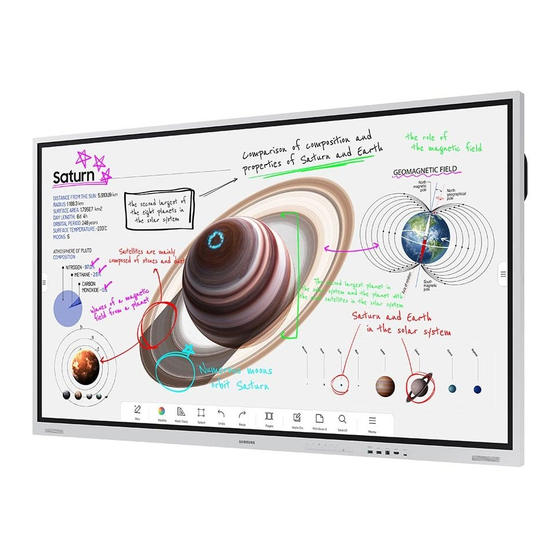
Table of Contents
Advertisement
User Manual
WM55B WM65B WM75B WM85B
The color and the appearance may differ depending on the product, and the content in the
manual is subject to change without prior notice to improve the performance.
Recommended hours of use per day of this product is under 16 hours. If the product is used
for longer than 16 hours a day, the warranty may be void.
© Samsung
Samsung owns the copyright for this manual. Use or reproduction of this manual in parts or entirety without the authorization of Samsung is prohibited.
Trademarks other than Samsung are property of their respective owners.
Advertisement
Table of Contents

Summarization of Contents
Chapter 01 Before using the product
Safety precautions
Instructions for ensuring personal safety and preventing property damage.
Safety symbols
Explanation of symbols used for warnings and instructions.
Storage
Guidance on storing the product to prevent damage and stains.
Electricity and safety
Precautions for safe use of electrical components and power.
Installation
Safety guidelines and warnings for installing the product.
Operation
Safety warnings and precautions for operating the product.
Precautions for use
Specific guidelines for using the pen and cleaning the product.
Chapter 02 Preparations
Checking the components
List and identification of included accessories and parts.
Parts WM55B/WM65B
Identification and description of parts for WM55B/WM65B models.
Parts WM75B/WM85B
Identification and description of parts for WM75B/WM85B models.
Ports WM55B/WM65B
Details of ports for WM55B/WM65B models and their functions.
Ports WM75B/WM85B
Details of ports for WM75B/WM85B models and their functions.
Tray WM55B/WM65B
Details about connecting the tray for WM55B/WM65B models.
Tray WM75B/WM85B
Details about connecting the tray for WM75B/WM85B models.
Buttons
Description and function of various product buttons.
Before installing the product (Installation guide)
Guidelines for wall mounting and product orientation.
Installing the wall mount
Instructions and tips for installing the wall mount kit or adapter.
Wall mount kit specifications (VESA)
Details on VESA mounting dimensions and screw specifications.
Connecting to a network
Steps for connecting the product to a wired network.
Network settings (Wireless)
Guide to connecting the product to a wireless network.
Chapter 03 Writing
What's a 'Roll'?
Explanation of 'rolls' as linked pages in the product.
Pen Mode
Overview of screen elements and buttons in Pen Mode.
Drawing
Instructions on using the pen for writing and drawing.
Erasing
How to erase content using finger or palm.
Brush Mode
Overview of screen elements and functions in Brush Mode.
Menu
Description of menu options like New, Save, Roll Browser, Forms, Roll Lock.
Roll Browser
How to open, browse, and manage rolls.
Deleting / Exporting rolls
Steps to export or delete selected rolls.
Page Viewer
Features for viewing and editing pages within a roll.
Note On/Off
How to add a note layer over the screen.
Using the Select tools
Tools for selecting areas for edit, capture, email, or print.
Editing the selected content
How to edit, move, rotate, or resize selected content.
Chapter 04 IMPORT
Connecting to a mobile device
Ways to view mobile device screens on the product.
Connecting to a PC
Methods to connect and display PC screens on the product.
Connecting using a cable
How to connect a PC using HDMI, DP, or USB-C cables.
Connecting via the Wireless Display function
How to connect a laptop using wireless display.
Connecting via SMARTVIEW+
Steps to connect and share screens using SMARTVIEW+.
Connecting to Internet
How to connect the product to the Internet.
Connecting to WORKSPACE
Accessing remote PCs and work resources.
Importing from a USB device
How to import files from a USB storage device.
Chapter 05 EXPORT
Sending email
Steps to export created rolls via email.
Printing
Setup for printing rolls and installing necessary software.
Installing Flip Printing Software
Procedure to install the Flip Printing Software on a PC.
Print
Details on selecting printers, copies, and starting the print job.
Exporting to a USB device
How to export files to a USB storage device.
Exporting from a Network Drive
How to export files to a registered network drive.
Sending to a mobile device
How to view the product screen on a mobile device.
Sharing your screen
Methods for sharing the screen wirelessly.
Chapter 06 SETTINGS
Connect
Network and external device connection settings.
Anynet+ (HDMI-CEC)
Functionality and usage of Anynet+ for device control.
System Configuration
Settings for language, rolls, time, PIN, sound, and feedback.
Advanced Settings
Configurations for screen saver, locks, power, and device management.
Picture
Backlight
Adjusting the backlight brightness of the display.
Colour Temperature
Adjusting the color temperature for picture appearance.
White Balance
Adjusting white balance for brighter white objects.
Input Signal Plus
Expanding HDMI input signal range for resolutions.
Support
Software Update
Procedures for updating product software online or via USB.
Apps
Managing and updating product applications.
Contact Samsung
Information for contacting customer support.
Reset All
How to initialize all device settings to default.
Chapter 07 Troubleshooting guide
Problems and solutions
Common issues and their resolutions.
Chapter 08 Specifications
General
Technical specifications for different models of the product.
Preset timing modes
Standard signal modes for optimal screen display.
Chapter 09 Appendix
Responsibility for the pay service (Cost to customers)
Conditions under which service visits may incur charges.
A product damage caused by customer's fault
Examples of damage caused by user mishandling or improper repair.
Prevention of afterimage burn-in
What afterimage burn-in is and how to prevent it.












Need help?
Do you have a question about the Flip WM65B and is the answer not in the manual?
Questions and answers