Table of Contents
Advertisement
Advertisement
Table of Contents

Summary of Contents for Focusrite Scarlett CM25 MKIII
- Page 1 User Guide focusrite.com Version 2...
-
Page 2: Table Of Contents
TABLE OF CONTENTS OVERVIEW . . . . . . . . . . . . . . . . . . . . . . . . . . . . . . . . . . . . . . . . . . . . . . . . . . . . . . . . . . . . . . . . . . . . . 3 Introduction . -
Page 3: Overview
OVERVIEW Introduction Thank you for purchasing the Third Generation Scarlett Solo Studio, part of the range of Focusrite professional audio interfaces incorporating high quality Focusrite analogue pre-amplifiers. You now have a simple, compact and complete solution for recording with a microphone or directly from instruments, by routing high quality audio to and from your computer. -
Page 4: Features
The easiest way to check your computer’s operating system (OS) is compatible with your Scarlett is to use our Help Centre’s compatibility articles: support.focusrite.com/hc/categories/200693655 As new OS versions become available over time, you can continue to check for further compatibility information by searching our Help Centre at support.focusrite.com. -
Page 5: Getting Started
GETTING STARTED With the Third Generation, Scarlett interfaces introduce a new, faster way of getting up and running, using the Scarlett Quick Start tool. All you need to do is connect your Scarlett Solo to your computer. Once connected, you will see the device is recognised by your PC or Mac and the Quick Start tool will guide you through the process from there. - Page 6 Double-click on the icon to open the Finder window shown below: Double-click on the “Click Here to Get Started.url” icon. This will redirect you to the Focusrite website, where we recommend you register your device: Click on “Let’s get you started”, and you’ll see a form which will be partly prefilled for you automatically.
-
Page 7: Windows Users Only
Windows users only: On connecting your Scarlett Solo to your PC, a Scarlett icon will appear on the desktop: (Note that the drive letter may be something other than D:, depending on other devices connected to your PC.) Double-click on the pop-up message to open the dialogue box shown below: Double-click on “Open folder to view files”: this will open an Explorer window:... - Page 8 Double-click “Click Here to Get Started”. This will redirect you to the Focusrite website, where we recommend you register your device: Click on “Let’s get you started”, and you’ll see a form which will be partly prefilled for you automatically.
-
Page 9: All Users
• Focusrite Control (Mac and Windows versions available) - see NOTE below • Multi-language User Guides You can find the licence codes and links for the optional bundled software in your Focusrite account. To find out what bundled software is included with Scarlett 3rd generation, please visit our website: focusrite.com/scarlett... -
Page 10: Audio Setup In Your Daw
Scarlett Solo. If you need help installing either DAW, please visit our Getting Started pages at focusrite.com/get-started, where Getting Started videos are available. Operating instructions for Pro Tools | First and Ableton Live Lite are beyond the scope of this User Guide, but both applications include a full set of Help files. - Page 11 Once the Scarlett Solo is set as the preferred Audio Device* in your DAW, its inputs and outputs will appear in your DAW’s Audio I/O preferences. Depending on your DAW, you may need to enable certain inputs or outputs before use. The two examples below show two Inputs and two outputs enabled in the Ableton Lite Audio Preferences.
-
Page 12: Examples Of Usage
Examples of Usage Scarlett Solo is an ideal audio interface for many DAW applications running on a laptop or other computer, PC or Mac. A typical set of connections is illustrated below. Connecting a microphone or instrument RIGHT LEFT This setup shows a typical configuration for recording using DAW software on your Mac or PC. You would record vocals through Input 1 and guitar through Input 2 into your recording application, while monitoring the playback via headphones. -
Page 13: Recording With A Microphone
Recording with a microphone The Scarlett CM25 MkIII microphone supplied with Scarlett Solo Studio is a studio quality condenser mic which is ideal for recording vocals and most acoustic instruments. Connect the CM25 MkIII to the Scarlett Solo’s Input 1 with the XLR cable supplied. Condenser microphones (also sometimes referred to as “capacitor”... - Page 14 Microphone Dos and Don’ts A guide to microphone technique is beyond the scope of this User Guide (though many excellent books and online video tutorials on the subject are available), but if you are new to recording with a studio quality microphone, you need to observe a few golden rules. DO use a mic stand.
-
Page 15: Using Direct Monitoring
Using Direct Monitoring You will frequently hear the term “latency” used in connection with digital audio systems. In the case of the simple DAW recording application described above, latency will be the time it takes for your input signals to pass through your computer and audio software. Latency can be a problem for a performer who wishes to record while monitoring their input signals. -
Page 16: Connecting Scarlett Solo To Loudspeakers
Connecting Scarlett Solo to loudspeakers You can use the ¼” jack outputs on the rear panel to connect monitor speakers. Active monitors have internal amplifiers with a volume control, and can be connected directly. Passive loudspeakers require a separate amplifier; the rear panel outputs should be connected to the amplifier’s inputs. RIGHT LEFT Connecting active speakers... -
Page 17: Hardware Features
AIR – switch enabling AIR mode for the mic input. AIR modifies the frequency response of the input stage to model the classic, transformer-based Focusrite ISA microphone preamps. ‘AIR’ illuminates yellow when the mode is selected. Note that AIR may also be selected from Focusrite Control. -
Page 18: Back Panel
Back Panel RIGHT LEFT 12. K (Kensington security lock) – secure your Scarlett Solo to a suitable structure if desired. USB 2.0 port – Type C connector; connect the Scarlett Solo to your computer with the cable supplied. 14. LINE OUTPUTS: LEFT and RIGHT – 2 x ¼” (6.35 mm) TRS jack sockets; +10 dBu output level (variable), electronically balanced. -
Page 19: Specifications
SPECIFICATIONS Performance Specifications All performance figures measured in accordance with the provisions of AES17, as applicable. Supported sample rates 44.1 kHz, 48 kHz, 88.2 kHz, 96 kHz, 176.4 kHz, 192 kHz Microphone Input Dynamic Range 111 dB (A-weighted) Frequency Response 20 Hz to 20 kHz ±0.1 dB <0.0012% (minimum gain, -1 dBFS input with 22 Hz/22 kHz THD+N... -
Page 20: Physical And Electrical Characteristics
Balanced, via female 3-pin XLR on front panel Phantom power 48 V phantom power switch AIR function Front panel switch or via Focusrite Control Analogue Input 2 ¼” (6.35 mm) jack socket on front panel Connector INST mode: unbalanced, 2-pole (TS) -
Page 21: Scarlett Cm25 Mkiii Microphone Specifications
Scarlett CM25 MkIII Microphone Specifications Capsule Element Electret Condenser Diameter 20 mm Polar Pattern Unidirectional (cardioid) Performance and Electrical characteristics Sensitivity -36 dB ±2 dB (0 dB = 1 V/Pa at 1 kHz) Frequency Response 20 Hz to 20 kHz Impedance 200 Ω... -
Page 22: Troubleshooting
COPYRIGHT AND LEGAL NOTICES Full Terms and Conditions of the Warranty can be found at focusrite.com/warranty. Focusrite is a registered trade mark and Scarlett Solo and Scarlett Solo Studio are trade marks of Focusrite Audio Engineering Limited. All other trade marks and trade names are the property of their respective owners.
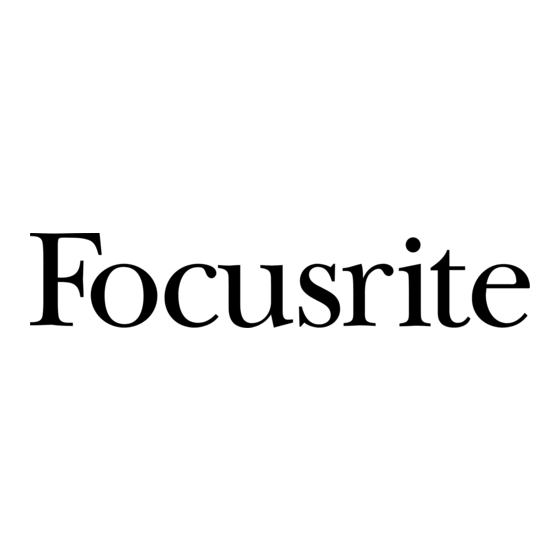














Need help?
Do you have a question about the Scarlett CM25 MKIII and is the answer not in the manual?
Questions and answers