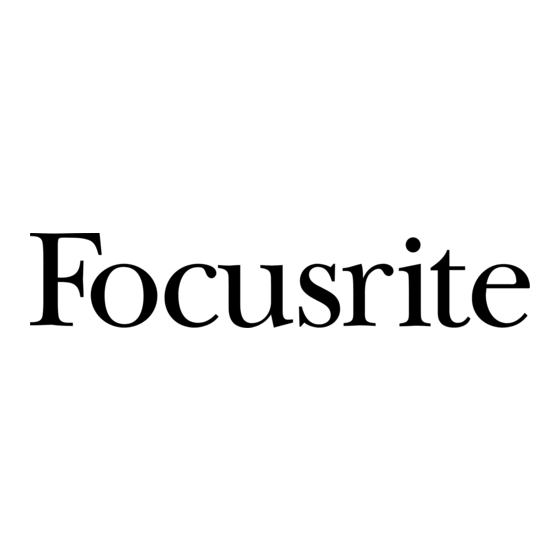
Table of Contents
Advertisement
Quick Links
Advertisement
Table of Contents

Summary of Contents for Focusrite Cubase 5
- Page 1 Cubase 5 Automation & Control Surface Manual Version: 1.0...
-
Page 2: Table Of Contents
Contents Control 2802 Fader Automation Page 3 Automation Overview Page 3 Automation Setup Page 3 Recording & Editing Automation Data Page 4 Automation Safe Page 5 Running Automation in HUI Mode Page 5 Control 2802 Control Surface Setup Page 6 Control Surface Panel Overview Page 6 Control Surface Setup... -
Page 3: Control 2802 Fader Automation
Control 2802 to your studio computer and spot the available MIDI ports for Control 2802. connected to the console via Focusrite Control 2802 Software. Check this by navigating to the Devices > Device Setup > MIDI Ports…... -
Page 4: Recording & Editing Automation Data
Please note that inputs will be indicated as active, however until you create a MIDI track that addresses the Control 2802 automation output, the output will be shown as inactive. Step 2: Return to the arrange window and create 8 new MIDI tracks that can be used to capture and edit the automation data. -
Page 5: Automation Safe
Note that all select mode layers are stored and function simultaneously. By toggling the select mode switches in conjunction with the large green channel select switches it is possible to obtain rapid control of SIP safe, DAW record enable, select, unity and automation safe channel settings. All select mode layers are stored even after a power down, so remember to clear them manually if the next session requires a different setup. -
Page 6: Control 2802 Control Surface Setup
Control 2802 control surface. Control Surface Setup Assuming that you have followed all steps outlined in the networking section, you will have connected Control 2802 to your studio computer and connected to the console via Focusrite Control 2802 Software. - Page 7 Please note that the setup light may flash if you have changed Step 4: Here assign the MIDI inputs and outputs to the Control from another host software selection. Settings are saved upon 2802 Control Surface ports in the drop down menu. exit from setup mode.
-
Page 8: Control 2802 Control Surface Functions
Control SUrFACe editing Setup Parameters FUnCtionS To edit parameters in any of the OLED displays when in setup mode, rotate the corresponding rotary encoder to change values and then press the setup switch to select and apply entering dAW layer the changes. -
Page 9: Transport Panel
Console Setup Switch Setup Page 3 – IP Address (networking option) Setup Page 4 – Subnet Mask (networking option) Setup Page 5 – Port (default 1212, networking option) Setup Page 6 – Firmware Info transport Panel The transport panel on Control 2802 provides access to the following functions: •... -
Page 10: Navigation & Utility Controls
The marker (10) and nudge (11) controls are currently unsupported in Cubase / Nuendo. Please see www.focusrite.com for the latest updates to control You can activate a return to start on stop command in the functionality. -
Page 11: Zoom Functions
Vertical Zoom mode To access encoder parameters and / or oled display information for all eight channels, the 5-8 switch (16) must be used to access the last four channels in the bank of eight. Horizontal Zoom mode In order to navigate around your session and bring banks of 8 tracks onto the Control 2802 control surface, there are several The channels that are active and available on the encoders switches that are useful. -
Page 12: Select Mode
Channel Select mode record enable mode The select mode panel provides various functions, some Use record enable (20) within DAW control surface mode when of which operate on the analogue layer and are useful for arming tracks for recording in Cubase / Nuendo. automation control (auto safe etc), while others are specifically used for control over DAW functions on the DAW layer. -
Page 13: Group Mode
• Write • Read/Write • Please see www.focusrite.com for the latest updates to control functionality. other Select modes – Analogue layer. There are three further select modes available on Control 2802 which are used in the analogue layer. To access the automation mode selections using the Control For more specfic information about the functionality of these 2802 control surface press the automation mode switch (21). -
Page 14: Function Keys
1-4 (or 5-8) of the control surface selection. The OLED displays indicate Cubase / Nuendo channel pan position with a horizontal slider located beneath the channel name. Please see www.focusrite.com for the latest updates to control functionality. Page Keys... -
Page 15: I/O Assign Mode
Encoder four (gain) is currently unsupported in the initial software release. Please see www.focusrite.com for the latest updates to control functionality. Input assigns are set on page one. Use the page keys (26) to access page two where polarity reverse can be toggled on To aid you in navigating your studio and off. -
Page 16: Aux Encoder Mode
Please bear in mind that the HUI protocol only relays Use the page keys (26) to select other available sends 4 characters to the control surface therefore short names may (all eight sends). be more useful. To edit several useful aux parameters access aux + assign mode. -
Page 17: Insert Mode
Firstly select the track you wish to instantiate the plugin insert To edit existing send parameters press the assign key (30). on via the large green channel select switches (18) banking or Here you will fi nd access to level readout in dB, FX send on / off nudging the control surface if needed. - Page 18 Also note that the number pages will update to reflect the To select a plugin for instantiation, rotate the first encoder to number of parameter pages for the loaded plugin. To edit the select an empty insert slot and then rotate encoder three to plugin parameters, simply page to the right using the page keys scroll through the plugin list.
-
Page 19: Future Updates
Future Updates For any future updates to the control surface functionality of Control 2802, please see the Control 2802 webpage and latest firmware available online at www.focusrite.com. We hope you enjoy your new control surface and analogue console. Thanks from the Focusrite team. -
Page 20: Panel Visualisation
Panel Visualisation...















Need help?
Do you have a question about the Cubase 5 and is the answer not in the manual?
Questions and answers