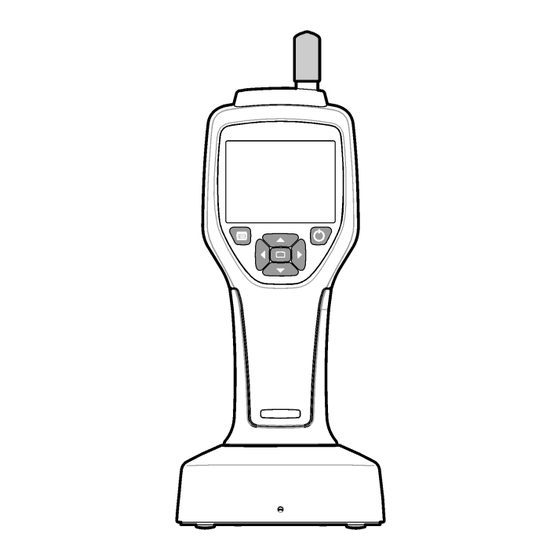
Summarization of Contents
Specifications and Features
Size Range and Channel Configuration
Details particle size detection and model channel configurations for HHPC models.
Physical, Performance, and Connectivity Specs
Covers weight, flow rate, dimensions, battery, power, USB/Ethernet support.
Display, Enclosure, and Battery Specifications
Details display resolution, housing material, enclosure rating, and battery life.
Data Storage, Counting, and Security Settings
Information on data capacity, counting efficiency, zero count, and security features.
General Information and Safety Guidelines
General Information and Disclaimers
Manufacturer liability regarding manual errors and right to revise content.
Hazard Symbol Interpretation
Explains the meanings of DANGER, WARNING, CAUTION, and NOTICE hazard symbols.
Product Compliance and Label Explanations
Precautionary Label Meanings
Explains safety alert, laser, disposal, and battery symbols found on the instrument.
Regulatory Certification Details
Covers compliance with Canadian (IECS-003) and FCC Part 15 regulations.
Product Overview and Components
Class 1 Laser Product Classification
States the product's laser safety classification and compliance with standards.
Checking System Components
Guide to verify all essential parts are received before use.
System Components and Connections
System Components Diagram
Provides an illustration and list of all included instrument parts.
Data and Power Connection Ports
Identifies the locations of data and power connection points on the instrument and cradle.
User Interface and Navigation
Data and Power Connections Diagram
Visual guide showing ports for AC adapter, USB, and cradle connections.
Instrument User Interface Description
Details the LCD display screen and 7-button keypad for operating the instrument.
Display and Navigation Elements
Keypad and Display Layout Diagram
Shows a diagram of the instrument's control buttons and display elements.
Accessing Help and Default Screens
Explains how to access help screens and understand the initial default display.
Menu Navigation and Icon Functions
Menu Icon Navigation Guide
How to navigate the instrument's menu using icons and arrow buttons.
Icon Functions Overview
Lists system, common, and setup function icons and their general purposes.
Operation and Access Level Management
Icon Functions Details
Explains specific icons for system, common, and setup functions.
Operation Safety Precautions
Warnings about fire, explosion, and static electricity hazards during operation.
Access Level Management
Explains Operator vs. Administrator access levels and security settings.
Instrument Setup and Configuration
Startup Procedure
Instructions on how to turn the instrument on and off using the power button.
Basic Instrument Setup Options
Configuration of backlight, language, security, and system date/time settings.
Data Display Setup Configuration
How to adjust instrument display settings for data presentation and storage.
Sample Process Configuration and Verification
Verifying Instrument Operation
Steps to confirm the instrument is working correctly and providing accurate readings.
Purging the Instrument Sensor
Procedure for cleaning the internal sensor for cleanroom or manufacturing environments.
Sample Setup Options
Configuration of sampling method, time, volume, hold, and delay parameters.
Starting Sample Processes
Advanced Sample Setup Options
Configuration of sample cycles and sampling modes (Automatic, Manual, Beep).
Normal View Sample Process
Steps to initiate a sampling process and view data using the normal display.
Trend Graph Sample Process
Steps to start a sample process and view data plotted in a trend graph.
Data Management and Export Procedures
Viewing Buffered Data
How to review data stored in the instrument's flash memory.
Clearing the Data Buffer
Procedure to erase stored data from the instrument's memory.
Setting Data Export Format
Choosing between .tsv and secure .xls file formats for data export.
Data Transfer Methods
Transferring Data to USB Stick
Steps for saving collected data to a USB memory stick.
Saving Data via Ethernet Connection
Instructions for saving data using an Ethernet connection via the cradle.
Transferring Data to PC via USB
Method for transferring data to a PC using a mini-USB cable.
Firmware Updates and Maintenance
Updating Instrument Firmware
Procedure for updating the instrument's software using a USB memory stick.
Maintenance Safety Precautions
Warnings about instrument disassembly and tasks requiring qualified personnel.
Battery Charging and Replacement
Guides for charging the battery and notes on non-user replaceable batteries.
Troubleshooting and Support Information
Diagnostics Screen Information
Purpose and content of the diagnostics screen for analyzing instrument failures.
Error and Warning Descriptions
Explains different error types (Stop, Flow, Hardware) and warning conditions.
Replacement Parts and Accessories
Replacement Parts List Details
Lists descriptions and item numbers for available replacement parts and accessories.







Need help?
Do you have a question about the HHPC2+ and is the answer not in the manual?
Questions and answers