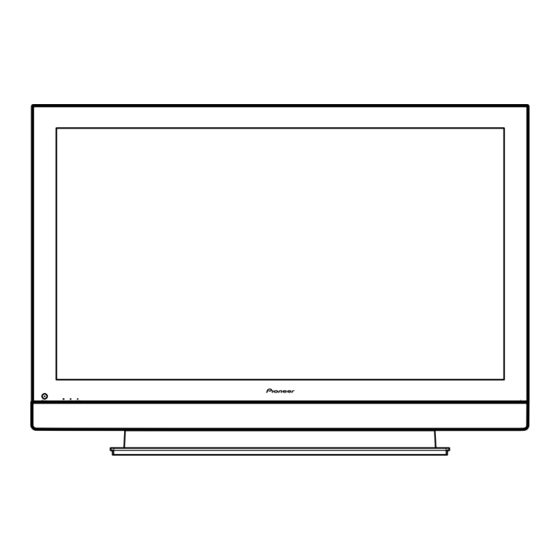
Table of Contents
Advertisement
PLASMA DISPLAY SYSTEM
PDP-6071PU
PDP-6070PU
THIS MANUAL IS APPLICABLE TO THE FOLLOWING MODEL(S) AND TYPE(S).
Model
Type
PDP-6071PU
KUC
PDP-6071PU
KUCXC
PDP-6070PU
KUC
PDP-6070PU
KUCXC
This service manual should be used together with the following manual(s).
Model No.
PDP-6071PU, PDP-6070PU
For details, refer to "Important Check Points for good servicing".
PIONEER CORPORATION
PIONEER ELECTRONICS (USA) INC. P.O. Box 1760, Long Beach, CA 90801-1760, U.S.A.
PIONEER EUROPE NV Haven 1087, Keetberglaan 1, 9120 Melsele, Belgium
PIONEER ELECTRONICS ASIACENTRE PTE. LTD. 253 Alexandra Road, #04-01, Singapore 159936
PIONEER CORPORATION 2006
POWER
ON
STANDBY
REC TIMER
Power Requirement
AC 120 V
AC 120 V
AC 120 V
AC 120 V
Order No.
ARP3395
SCHEMATIC DIAGRAM, PCB CONNECTION DIAGRAM
4-1, Meguro 1-chome, Meguro-ku, Tokyo 153-8654, Japan
PDP-6071PU
Remarks
ORDER NO.
ARP3394
Remarks
T-IZV SEPT. 2006 printed in Japan
Advertisement
Table of Contents

Summarization of Contents
1. NOTES ON SERVICE VISIT
1.1 SAFETY INFORMATION
Crucial safety precautions for service technicians.
[Important Check Points for Good Servicing]
1. Product safety
Adherence to safety regulations during servicing.
2. Adjustments
Procedures for optimizing performance through adjustments.
3. Lubricants, Glues, and Replacement parts
Proper use of specified materials for repair.
4. Cleaning
Methods for cleaning components to maintain performance.
5. Shipping mode and Shipping screws
Procedures for product protection during shipping.
1.2 QUICK REFERENCE UPON SERVICE VISIT
Notes when visiting for service
Key points to consider before and during a service visit.
Adjustments and Settings after replacement of the Assys (Procedures in Factory mode)
Steps for adjustments and settings in Factory mode after assembly replacement.
How to locate several items on the Factory menu
Navigation guide for the Factory menu.
How to enter Factory mode using the supplied remote control unit
Instructions to enter Factory mode via remote.
How to switch UART 2 (During Standby)
Procedure to switch UART settings in standby.
How to switch UART 1 (Integrator)
Procedure to switch UART settings for integrator.
Quick Reference upon Service Visit 2
Mode transition and structure of layers in Service Factory mode
Diagrams of Service Factory mode transitions and layers.
Structure of Layers in Panel Factory Mode 1
Detailed layer structure for Panel Factory Mode 1.
Structure of Layers in Panel Factory Mode 2
Detailed layer structure for Panel Factory Mode 2.
6. DISASSEMBLY
6.1 PCB LOCATION
Location of PCBs within the unit.
6.2 FLOWCHART OF THE MAIN PARTS AND PC BOARDS EXCHANGE
Flowchart for replacing main parts and boards.
7. ADJUSTMENT
7.1 PARTS CHANGE OF NOTES
Important notes for parts replacement during adjustments.
7.2 ADJUSTMENT REQUIRED WHEN THE SET IS REPAIRED OR REPLACED
Adjustments needed after component replacement.
7.3 ADJUSTMENT REQUIRED WHEN PART IS REPLACED
Adjustments needed after replacing individual parts.
7.4 BACKUP WHEN THE PANEL UNIT IS ADJUSTED
Procedures for backing up panel adjustment data.
7.5 ADJUSTMENTS WHEN THE SERVICE PANEL ASSY IS REPLACED
Adjustments for replacing the service panel assembly.
7.6 ADJUSTMENTS WHEN THE DRIVE ASSYS ARE REPLACED
Adjustments for replacing drive assemblies.
7.7 HOW TO CLEAR HISTORY DATA
Procedure to clear historical logs after component replacement.
7.8 PROCEDURE WHEN REPLACING THE POWER SUPPLY UNIT
Steps for replacing the power supply unit and connector changes.
8. SERVICE FACTORY MODE
8.1 SERVICE FACTORY MODE OUTLINE
Overview of Service Factory mode operations and transitions.
8.1.3 OPERATION OF SERVICE FACTORY MODE
Functions and settings within Service Factory mode.
8.1.4 REMOTE CONTROL CODE
Remote control codes for service operations.
8.1.5 CONFIGURATION OF FACTORY MODE
Configuration options within Factory mode.
8.1.6 INDICATION (OSD) OF SERVICE FACTORY MODE
On-screen display indications within Service Factory mode.
8.2 FACTORY MENU
Detailed breakdown of menus within Factory mode.
2. EXPLODED VIEWS AND PARTS LIST
2.1 PACKING SECTION
Exploded view and parts list for the packing section.
4. BLOCK DIAGRAM AND SCHEMATIC DIAGRAM
4.1 OVERALL CONNECTION DIAGRAM (1/2)
Overall connection diagram showing signal flow between units, part 1.
5. DIAGNOSIS INFORMATION
5.1 THE FLOW OF DIAGNOSIS
Flowcharts to guide the diagnosis process for various failure symptoms.
5.2 POWER DOWN
5.2.1 BLOCK DIAGRAM OF THE POWER-DOWN SIGNAL
Block diagram illustrating the power-down signal path.
5.3 SHUT DOWN
5.3.1 BLOCK DIAGRAM OF THE SHUT-DOWN SIGNAL
Block diagram illustrating the shutdown signal path.
5.4 NON-FAILURE SYMPTOMS
HDMI: Symptoms concerning the input format and settings
Issues with HDMI input format and settings causing incorrect display.
MONITOR video output
Problems with the video output signal from the MONITOR connector.
MONITOR audio output
Issues with the audio output signal from the MONITOR connector.
DIGITAL audio output
Problems related to the digital audio output connector.
Miscellaneous
Other symptoms that do not indicate a failure.
6. DISASSEMBLY
6.1 PCB LOCATION
Location of PCBs within the unit.
6.2 FLOWCHART OF THE MAIN PARTS AND PC BOARDS EXCHANGE
Flowchart for replacing main parts and boards.
7. ADJUSTMENT
7.1 PARTS CHANGE OF NOTES
Important notes for parts replacement during adjustments.
7.2 ADJUSTMENT REQUIRED WHEN THE SET IS REPAIRED OR REPLACED
Adjustments needed after set repair or component replacement.
7.3 ADJUSTMENT REQUIRED WHEN PART IS REPLACED
Adjustments needed after replacing individual parts.
7.4 BACKUP WHEN THE PANEL UNIT IS ADJUSTED
Procedures for backing up panel adjustment data.
7.5 ADJUSTMENTS WHEN THE SERVICE PANEL ASSY IS REPLACED
Adjustments for replacing the service panel assembly.
7.6 ADJUSTMENTS WHEN THE DRIVE ASSYS ARE REPLACED
Adjustments for replacing drive assemblies.
7.7 HOW TO CLEAR HISTORY DATA
Procedure to clear historical logs after component replacement.
7.8 PROCEDURE WHEN REPLACING THE POWER SUPPLY UNIT
Steps for replacing the power supply unit and connector changes.
8. SERVICE FACTORY MODE
8.1 SERVICE FACTORY MODE OUTLINE
Overview of Service Factory mode operations and transitions.
8.1.3 OPERATION OF SERVICE FACTORY MODE
Functions and settings within Service Factory mode.
8.1.4 REMOTE CONTROL CODE
Remote control codes for service operations.
8.1.5 CONFIGURATION OF FACTORY MODE
Configuration options within Factory mode.
8.1.6 INDICATION (OSD) OF SERVICE FACTORY MODE
On-screen display indications within Service Factory mode.
8.2 FACTORY MENU
Detailed breakdown of menus within Factory mode.
8.2.2 PANEL FACTORY MODE
8.2.2.1 PANEL INFORMATION
Displays panel version, serial number, and memory status.
8.2.2.2 PANEL WORKS
Displays operation data like counts and temperatures.
8.2.2.3 POWER DOWN
Displays power-down history with hour-meter values.
8.2.2.4 SHUT DOWN
Displays shutdown history with hour-meter values.
8.2.2.5 PANEL-1 ADJ (+)
Settings for driving pulse timing and voltage.
8.2.2.6 PANEL-2 ADJ (+)
White balance and ABL settings.
8.2.2.7 PANEL REVISE (+)
Panel degradation correction level setting.
8.2.2.8 ETC. (+)
Clearing backup data and operational information.
8.2.2.9 RASTER MASK SETUP (+)
Setting and indication of raster masks.
8.2.2.10 PATTEN MASK SETUP (+)
Setting and indication of pattern masks.
8.2.2.11 COMBI MASK SETUP (+)
Setting and indication of combined masks.
8.2.3 OPTION MODE
Options for tuner and EDID settings.
8.2.4 INITIALIZE MODE
Mode for initializing system settings and data.
9. LIST OF RS-232C COMMANDS
9.1 RS-232C COMMANDS OUTLINE
Overview of RS-232C command structure, protocol, and usage.
9.1.3 COMMAND PROTOCOL
Detailed explanation of the RS-232C communication protocol and data format.
9.1.4 DEFINITION OF COMMAND
Definitions of different command types for RS-232C communication.
9.2 LIST OF RS-232C COMMANDS
Comprehensive list of RS-232C commands with functions and parameters.
10. GENERAL INFORMATION
10.1 POWER ON SEQUENCE
Step-by-step explanation of the unit's power-on sequence.
11. SPECIFICATIONS
11.1 MAIN SPECIFICATIONS
Key technical specifications including display, audio, and power.
11.2 ACCESSORIES
List of items supplied with the unit.
11.3 PANEL FACILITIES
Diagrams showing front, side, and rear views of panel connections.






Need help?
Do you have a question about the PDP-6070PU and is the answer not in the manual?
Questions and answers