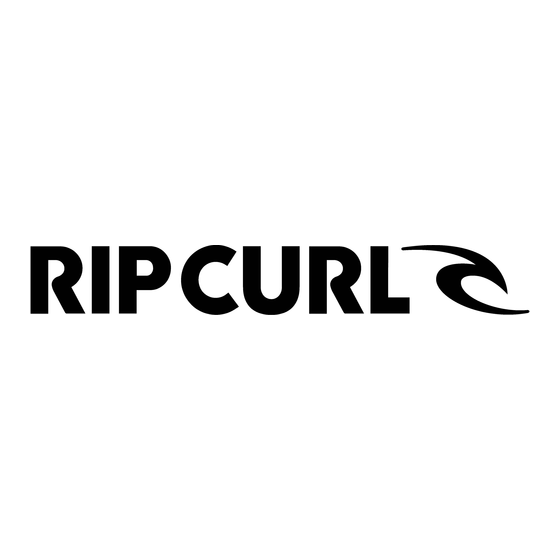
Advertisement
Quick Links
Advertisement

Summary of Contents for Rip curl Search GPS3
- Page 1 QUICK START GUIDE TRACK EVERY WAVE WIND SWELL & TIDE POWERED BY DOWNLOAD THE RIP CURL...
- Page 2 Plan, Track, Relive, Compare, and Share every session with improved surf metrics, new conditions ratings, and added fitness features. View your activity on the new on-wrist logbook and seamlessly sync data to the updated Rip Curl Search GPS App. Endless surf motivation, right on your wrist.
- Page 3 PILIH BAWAH AUSWÄHLE SELEZIONEN GIÙ VÄLJ 選択 下へ NAVIGATION • The Search GPS3 watch has 4 buttons: to go back a step, to enter, to scroll up, BACK SELECT DOWN to scroll down. • the screen to turn on the backlight at any time.
- Page 4 NAVIGATION • Press the BACK SELECT button to view the main menu. • Use the DOWN buttons to move through the options. • Press SELECT to choose an option. • Press the button to go back to the previous step. BACK...
- Page 5 TIDE SET. Select either ‘Manual Time Set’ or ‘Manual Tide Set’ and follow the on-screen prompts. (Search GPS3 has improved location acuracy outdoors, for indoor autoset open the Rip Curl Search GPS iOS App. See “Pair Device& Sync” for pairing instructions)
- Page 6 PAIR DEVICE & SYNC • In the Rip Curl Search GPS App on your iPhone, navigate to ACCOUNT > DEVICE and select GPS3. • On the GPS3 watch, go to Settings mode and select to make PAIR DEVICE your watch discoverable, and continue following the prompts on the App.
- Page 7 & SYNC • Connect your watch to your computer using the USB charging cable provided. • Download and install the latest computer syncing software from www.searchgps.ripcurl.com • Follow the promts to create and connect to your Rip Curl Search account.
- Page 8 CONDITIONS • Tide, swell and wind conditions can be viewed in TIME MODE. Additional conditions can be found in the CONDITIONS MODE, such as conditions rating, water and air temperatures, and sunrise and sunset times. • Conditions will be periodically updated when your device has bluetooth connection.
- Page 9 TRACK ACTIVITY • Open the Search GPS iOS App and allow the GPS3 to sync satellite orbit data (A-GPS) in the background. • In Track mode, SELECT Surf, Surf Comp or Other, to begin a GPS tracking activity. For surf modes, select the surf size, Small, Regular or Large. Wait for the satellites to connect then SELECT Go to start.
-
Page 10: Daily Activity
DAILY ACTIVITY • Track your steps, calorie burn, distance walked, and get an overview of your week in DAILY ACTIVITY mode. • In SETTINGS, go to PERSONAL to set your Wrist Orientation as well as your Age, Gender, Height & Weight to personalise daily activity tracking to suit you. - Page 11 SUPPORT https://help.ripcurl.com/support/home https://www.ripcurl.com/au/policies/searchgps/terms.html Start Guide Version 01 | Last Updated 18 March 2025...
- Page 12 THE WORLD’S LARGEST SURFING COMMUNITY...













Need help?
Do you have a question about the Search GPS3 and is the answer not in the manual?
Questions and answers
Hi there. My gps 2 keeps freezing. What is the best steps to follow to alleviate this problem. Many thanks