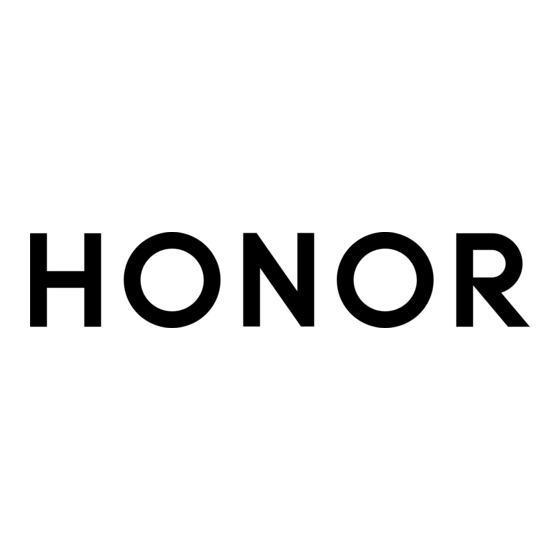
Table of Contents
Advertisement
Quick Links
Advertisement
Table of Contents

Summary of Contents for honor 200 Smart 5G
- Page 1 User Guide...
-
Page 2: Table Of Contents
View and Disable Notifications Adjust the Volume Power On/Off and Restart Charge Your Phone HONOR Connect Easy Projection HONOR Share Log in to HONOR ID Video Creation Photography Basics Take Photos Shoot Videos Edit Images Edit Videos View Images and Videos... - Page 3 Contents System Manager Device Clone Tips Settings Wi-Fi Bluetooth Mobile Network More Connections Home Screen & Wallpaper Display and Brightness Sounds Notifications Biometrics & Password Battery Storage Security Privacy Accessibility Favourites Space System & Updates About Phone...
-
Page 4: Get Familiar
Get Familiar Change Navigation Method Change the System Navigation Mode Use Gesture Navigation Go to Settings > System & updates > System navigation and select Gestures. You can: Return to the parent menu: Swipe inward from the left or right edge of the screen. •... -
Page 5: Migrate Data From The Old Device To The New Device
Get Familiar Drag the button to your desired position. • Touch the button to go back. • Touch and hold the button, then release it to go back to the home screen. • Touch and hold the button, then swipe left or right to view recent tasks. •... -
Page 6: Connect To The Mobile Network
Get Familiar Turn On the Screen You can turn on the screen in any of the following ways: Press the Power button. • Go to Settings > Accessibility features > Shortcuts & gestures > Wake screen, and • enable Raise to wake or Double-tap to wake Unlock the Screen with Password Once the screen is turned on, swipe up from the middle of the screen to display the password input panel. - Page 7 Get Familiar Enable 5G 5G services are only available in some countries and regions. • Not all devices support 5G. • Fifth generation mobile networks, fifth generation wireless systems, or fifth-generation (5G) is the fifth generation mobile communication technology. Compared to 4G, 5G offers higher data transfer rates and shorter latency.
- Page 8 Get Familiar Touch the text under until a prompt is displayed, then select a SIM card and touch When the prompt is displayed, touch Settings to access the SIM management screen. Share Your Network Connection with Other Devices Once Personal hotspot has been enabled, you can share your mobile data or the Wi-Fi network your device is currently connected to with other devices.
-
Page 9: Connect To The Wi-Fi Network
Get Familiar You can enable or disable Airplane mode using either of the following methods: Swipe down from the status bar to open the notification panel, then swipe down again to • display all shortcuts. Touch to enable or disable Aeroplane mode. Go to Settings >... -
Page 10: Transfer Data Using Wi-Fi Direct
Wi-Fi. Transfer Data Using Wi-Fi Direct You can use Wi-Fi Direct to transfer data between HONOR devices. Wi-Fi Direct allows you to transfer large files to a nearby device more quickly than Bluetooth and without having to pair the devices. -
Page 11: Control Centre
Get Familiar Control Centre You can use the /phone's shortcut functions or make quick settings in the Control Centre. Swipe down from the top right of the screen to open the Control Centre. Swipe down from the top middle or left of the screen to open the Notification Centre. Swipe left or right on the blank space to switch between them. - Page 12 Get Familiar View cards: Tap a card to view the details. • Expand cards: You can expand all the cards with a long slide up or down. • Remove cards: Press and hold a card and then select to remove it. •...
-
Page 13: View And Disable Notifications
Get Familiar Drag any corner to expand quick access to atomic services, such as scanning or displaying payment codes. Tap the desired services to access it instantly. Dragging can only be done towards empty areas on your screen. Please be aware that some apps may not support the feature. -
Page 14: Adjust The Volume
Get Familiar More settings • Some system notifications and notifications from foreground apps cannot be closed or • delayed. Different apps may support different options. • Set display style of notification panel Go to Settings > Notifications & status bar and set the display style of the notification panel in the Lock screen area. -
Page 15: Power On/Off And Restart
Get Familiar Change Ringtone and Vibration You can change the ringtone for messages, notifications, and calls, and customize vibration. Go to Settings > Sounds & vibration, and tap Phone ringtone orNotification tone. You can perform any of the following operations: Set a ringtone. -
Page 16: Charge Your Phone
Batteries have a limited number of charge cycles. When the battery life becomes • noticeably shorter, go to an authorised HONOR Customer Service Centre to replace the battery. Do not cover your phone or charger during charging. - Page 17 Get Familiar If another option has been set previously, the dialog box will not pop up. Swipe down from the top right of the screen to open the Control Center, touch Settings, then select Charge only. Overview of Battery Icons You can check the battery level from the battery icon on the phone screen.
-
Page 18: Honor Connect
Swipe down from the top right of the screen to open the Control Center, then turn on or • turn off HONOR Share. You can also touch and hold HONOR Share to access its settings screen. Go to Settings > More connections > HONOR Share to enable or disable HONOR Share. - Page 19 These steps may be different if you are sharing files directly from an app. On the receiving device, touch Accept to accept the transfer. To view the received files, open Files, touch the Browse tab, then go to Phone > HONOR Share.
-
Page 20: Log In To Honor Id
Log in to HONOR ID Easy Login to HONOR ID On the new device, go to Settings > Log in to HONOR ID. You can try the following: Account login: Enter the account name, tap NEXT, and log in by password or SMS •... -
Page 21: Video Creation
Video Creation Photography Basics Launch Camera There are multiple ways to open the Camera app. From the Home Screen From the home screen, open Camera. From the Lock Screen When the screen is locked, turn on the screen, then swipe up on the camera icon in the lower right corner to open the camera. -
Page 22: Take Photos
Video Creation Place the subject of your photo at one of the intersecting points, then touch the shutter button. Enable Mirror Reflection When using the front camera, touch to enable or disable Mirror reflection. Mute the Shutter Sound Enable Mute to mute the camera shutter sound. This feature is only available in some countries and regions. - Page 23 Video Creation When (Auto) is selected, if the camera detects that you are in a dark environment, a flash alert will appear in the viewfinder and the flash will automatically turn on when shooting. Select a filter: Tap to preview the filter effect. •...
- Page 24 Video Creation > Smart Capture to turn on Gesture control. Return to the preview screen and raise your entire palm up (fingertips up, palm facing the screen) close to your face at a distance of about 20 cm from the screen and hold it for a moment to ensure that the front camera recognises the entire palm.
- Page 25 Video Creation Touch when you are finished. Use the Pro Mode Open Camera and select More > Pro mode. You can set the following parameters: Adjust the metering method: Tap M to select the metering method. • Metering Applicable scenarios method Metering the whole picture.
-
Page 26: Shoot Videos
Video Creation to change the colour temperature to give the picture a cooler or warmer tone. Tap the shutter to shoot. Some parameters will change when adjusting other parameters. Please adjust them according to your needs. Scan document Go to Camera > More, select Scan document, and turn on Place the whole document in view of the camera and turn the pages. -
Page 27: Edit Images
Video Creation Adjust the video resolution and frame rate: Go to > Video resolution and select • the desired resolution. The higher the resolution, the clearer the video, and the larger the final generated video file, please choose according to your actual needs. You can also tap Frame rate to select the desired frame rate. -
Page 28: Edit Videos
Video Creation Pixelate photos In Gallery, touch a photo, then go to > Mosaic. Select a mosaic style and size to cover parts of the photo. To remove the mosaic, touch Eraser and wipe it off the photo. Touch Save to save the photo. Rename Photos In Gallery, touch the photo thumbnail you want to rename. - Page 29 Video Creation Then tap the text preview bar, and drag the sliders on both sides to customise the duration of the text. Add effects: Tap Effect to add effects to the video. • Add Picture in Picture: Tap PIP to add the materials that you want. After adding •...
-
Page 30: View Images And Videos
Video Creation the transition is to be added, tap Cut. With transition divider added, tap in the preview bar to add transition effects. If you have added more than one dividers, you can choose to apply the transition to the whole video. Adjust the video frame: Tap Frame to select the frame size you need. - Page 31 Video Creation View by Shooting Time Open Gallery. On the Photos tab, pinch in on the screen to switch to the monthly view and pinch out to switch to the daily view. You can also drag the track ball on the edge to view the time. View by Album You can view photos and videos by album on the Albums tab.
- Page 32 Video Creation Intelligent Classification of the Gallery The phone automatically recognises pictures in the Gallery during screen-off charging and groups them by categories such as locations, objects (scenery, food, etc.) to help you organise and view them. Go to Gallery > Create to view pictures by category. To move a picture out of the album, long press to select the picture in the album and tap Some pictures cannot be removed from the album.
- Page 33 Video Creation Custom Album Cover Go to Gallery > Albums. Go to the album for which you want to customise the cover and touch > Change cover. Select the image you want to set as the cover. To restore the default cover, go to this album and touch >...
- Page 34 Video Creation Delete Photos and Videos Touch and hold to select the items you want to delete, then go to Delete > Delete. Some preset albums, such as All photos, My favourites, Videos, and Camera albums, cannot be deleted. Deleted photos and videos will be temporarily moved to the Recently deleted album before being permanently deleted after 30 days.
-
Page 35: Tips
Tips Enable Frequently Used Features of the App Fast Access Frequently Used App Features from the Home Screen You can access frequently used features of certain apps from app icons on the home screen, and even add shortcuts for these features to the home screen. Quickly Access Frequently Used App Features Touch and hold an app icon until a pop-up menu is displayed, then touch a frequently used feature to access it. - Page 36 Tips Share and Edit a Screenshot or Switch to Scrollshot After you take a screenshot, a thumbnail will be displayed in the lower left corner of the screen. You can then: Swipe down on the thumbnail to take a scrolling screenshot. •...
-
Page 37: Process Tasks In Multi-Window Simultaneously
Tips Use a Key Combination to Start Screen Recording Press and hold the Power and Volume up buttons simultaneously to start screen recording. To stop recording, press and hold both buttons again. Use a Shortcut to Start Screen Recording Swipe down from the top right of the screen to open the Control Center. Touch Screen Recorder to start screen recording. - Page 38 Tips Floating windows make switching tasks easier Use communication apps without leaving the game? All it requires is to enable floating windows. Before using, go to Settings > Accessibility features > Multi-Window and ensure Multi-Window dock is turned on. Open a floating window Swipe inwards from either side of the screen and hold to open Multi-Window dock.
- Page 39 Tips Mini window As the minimum presentation form of floating windows, mini windows save space and boost efficiency with multi-tasking. You can activate a mini window from either full-screen or floating window mode: From full-screen mode: While using an app in full screen, swipe up from the bottom edge to the position and release to activate a mini window.
- Page 40 Tips To exit half split-screen mode and go back to using apps in full-screen, simply tap the Back button or tap on the minimised app at the edge of the screen. Activate the split-screen mode via Multi-Window dock While using an app on full-screen, swipe inwards from both long edges of the screen and pause until Multi-Window dock appears.
- Page 41 Tips Remove an app: In the Multi-Window dock, touch > , touch on the upper • right corner of the icon of the app you want to remove, then touch Done. Switch between the split-screen display and the floating window display Switch from split-screen view to floating windows Drag on top of the app to either side of the screen and lift your hand.
-
Page 42: Apps
Apps Apps App Basics Uninstall an App You can uninstall an app using any of the following methods: When using the Standard style home screen, touch and hold the app icon on the home • screen, then touch Uninstall and follow the instructions. When using the Drawer style home screen, touch and hold the app icon in the drawer, •... -
Page 43: Contacts
Apps Contacts Add and manage contacts You can open Contacts on the home screen (or open Phone and go to the Contacts interface) and add, share, or delete contacts. Manually create contacts On the Contacts screen, tap , go to the New contact interface, enter name, phone number, and other information, and tap to save. -
Page 44: Manage Contact Groups
Apps To restore contacts deleted by accident, open the Contacts interface, go to > Settings > Organise contacts > Recently deleted, long press to select the contacts to restore, and tap Restore. Manage contact groups You can manage a large number of contacts by grouping them according to your preference, making it easier to send group emails or messages. -
Page 45: Phone
Apps Tap More > Erase history, then tap Erase, and delete all call logs, and call recordings for the contact. Phone Make a Call Dial a Number or Select a Contact to Make a Call Use either of the following methods to make a call: Open Phone, enter part of a phone number, the first letter of a contact's name, or a •... - Page 46 Apps Answer or Reject an Incoming Call If you receive a call when the screen is unlocked: Touch to answer the call. • Touch to reject the call. • Touch to reject the call and reply with a message. • Enable Call Waiting The Call waiting feature lets you answer an incoming call when a call is already in progress by placing the first call on hold.
- Page 47 Apps Emergency SOS and Calls Use Emergency SOS If you are in an emergency situation, you can quickly and secretly send an SOS message or make an SOS call to your emergency contacts. Go to Settings > Safety & emergency > Emergency SOS, and touch Emergency contacts to add an emergency contact.
-
Page 48: Calendar
Apps To return to the call screen, touch the green icon in the status bar. Touch to end a call. • Calendar Use Events Events help you schedule activities in your daily and work life, such as attending company meetings, arranging social get-togethers, and making credit card repayments. You can add events and set reminders to help you arrange your schedule in advance. - Page 49 Apps Add Important Events Enable Calendar, tap , and tap Priority to set the event as Important in the interface of details. Enter details such as title, location, start and end time of the event, etc. and tap to save them. Mark existing events as important Mark manually Open Calendar, tap an event and go to its details page, tap Priority and select Important.
-
Page 50: Clock
Apps View National/Regional Holidays View national/regional holidays in the calendar to help plan your trip. Go to Calendar > > Settings > National/Regional holidays. Turn on the switch of a country/region, and your phone will automatically download holiday information for that country/region and display it in Calendar. Clock Set Alarms You can set alarms to play a sound or vibrate at specific times. -
Page 51: Notepad
Apps Stopwatch Go to Clock > Stopwatch, and touch to start the stopwatch. To stop it, touch Display Dual Clocks on the Lock Screen When you are away from your home time zone, use Dual clocks to display the time of both your home city and current location on the lock screen. - Page 52 Apps Notes format conversion After migrating notes from the old phone to a new phone, if the name in the old phone is Notes, no format conversion is required. If the note name in the old phone is Notepad (old format), the new phone only supports viewing but the note can be edited after conversion to the new format.
-
Page 53: Recorder
Documents in TXT or HTML format can be exported when As document and saved in Files > My files > HONOR Notes > HONOR Share by default. Share multiple notes: On the page of All notes list, press and hold a note to be shared, •... - Page 54 Apps Audio Recording Open Recorder in the Tools folder. Tap to start recording. You can tap to mark key points during the recording. You can also tap . Turning to indicatesVocal Enhancement has enabled. When recording, ambient noise is reduced, making the human voice clearer. to end the recording.
-
Page 55: Email
Apps Email Add Email Accounts Add your email account in Email to start using your device for convenient email access. Add a Personal Email Account Open Email on your phone, then select from the available mailbox providers. Enter your email address and password, touch Log in, and follow the onscreen instructions to complete configuration. -
Page 56: Flashlight
Apps Clear the display: Touch . You can also touch to clear the display after touching • to complete the calculation. Flashlight Flashlight You can use any of the following methods to open flashlight: Control Center: Swipe down from the top-right corner of your device to open Control •... -
Page 57: System Manager
Apps To lock the current orientation, tap the graduated disc of the compass. A blue graduated area will be displayed when the orientation deviates from the original. To obtain more accurate orientation information, please try to keep the compass horizontal or vertical to the ground without angular deviation. System Manager Free up Phone Storage The Cleanup of System Manager will scan the storage for redundant files and large files,... -
Page 58: Device Clone
Apps Enable or Disable Smart Data Saver Enable Smart data saver to prevent apps from using mobile data in the background. On the Data usage screen, touch Smart Data Saver, then enable it. The icon will then display on the status bar. If you want to allow unrestricted access to data for some apps even when they are running in the background, toggle on the switches for these apps. - Page 59 Apps Search: Enter a keyword to retrieve all the related content in Tips, giving you quick • access to the information you need. It also offers hot information for your reference. Like and comment: You can review the information and give feedback. •...
-
Page 60: Wi-Fi
Wi-Fi. Transfer Data Using Wi-Fi Direct You can use Wi-Fi Direct to transfer data between HONOR devices. Wi-Fi Direct allows you to transfer large files to a nearby device more quickly than Bluetooth and without having to pair the devices. -
Page 61: Mobile Network
Settings Phone Bluetooth basic You can connect your phone to Bluetooth earbuds, speakers, car entertainment systems, or share data from your phone to other devices via Bluetooth. We will introduce the following Bluetooth functions of your phone: ① turn on or turn off Bluetooth;... - Page 62 Settings Connect to mobile data using either of the following methods: Swipe down from the top right of the screen to open the Control Center. Turn on • Mobile data. Go to Settings > Mobile network > Mobile data, and enable Mobile data. •...
- Page 63 Settings Go to Settings > Mobile network > Personal hotspot, and enable Personal hotspot. The mobile data or Wi-Fi network connection of your device will then be shared with other devices. You can also perform the following for the personal hotspot: Set Device name.
-
Page 64: More Connections
Settings Manage Data Usage Open System Manager , then touch Data usage to view data usage and manage network access. View and Manage High Data-consuming Apps At the Data usage this month of “Data usage management” interface, you can view the ranking of the data used by each app. - Page 65 HONOR Share HONOR Share is a wireless sharing technology that allows you to quickly transfer images, videos, documents, and other types of files between devices. This technology uses Bluetooth to discover nearby devices that supports HONOR Share and Wi-Fi Direct to transfer files without using mobile data.
- Page 66 These steps may be different if you are sharing files directly from an app. On the receiving device, touch Accept to accept the transfer. To view the received files, open Files, touch the Browse tab, then go to Phone > HONOR Share.
-
Page 67: Home Screen & Wallpaper
Settings Select the file to be shared on your PC and right click Display more options > HONOR Share. The PC will search for phones that have the HONOR Share function enabled. Select the phone to receive the file. Follow on-screen prompts to receive the file on the phones. - Page 68 Settings Set an Image from Gallery as Your Wallpaper Open Gallery, and open the image you want to set as your wallpaper. Go to > Set as > Wallpaper, then follow the onscreen instructions to complete the setting. Manage the Home Screen Layout You can customise the home screen layout to suit your device usage habits.
- Page 69 Settings Change lock screen wallpaper On the Lock screen settings screen, tap Lock screen style, you can: Select preset wallpapers. • Select images in Gallery as wallpaper. • Tap More to enter Themes app, you can view more free or paid wallpapers. •...
- Page 70 Settings Touch at the top of the screen. You can then: Touch Pin, and the magazine unlock image will not change each time you turn on the • screen. To unpin the image, go to > Unpin. Touch Remove, and the current magazine unlock image will be removed from the library •...
-
Page 71: Display And Brightness
Settings Disable the Drawer Style To switch back to the standard home screen, go to Settings > Home screen & style > Home screen style and select Standard. Display and Brightness Adjust font Adjust font style This feature requires an Internet connection. Connect to a Wi-Fi network to avoid incurring •... -
Page 72: Dark Mode
Settings Cool: a whitish tint • You can touch anywhere on the colour circle or drag the spot to adjust the colour • temperature. Dark mode Soften screen brightness to bring you an immersive visual experience, and can turn on and off automatically with sunset and sunrise, saving power and trouble. -
Page 73: Sounds
Settings If you enable eBook mode and Eye Comfort at the same time, only eBook mode works. • If you enable eBook mode and Dark mode at the same time, the screen background will • become dark and the text will become white. Adjust Screen Refresh Rate Go to Settings >... -
Page 74: Set Do Not Disturb Mode
Settings Press the Power Button to Mute Your Device When It Rings When your device rings for an incoming call or alarm, you can press the Power button to mute it. Change Ringtone and Vibration You can change the ringtone for messages, notifications, and calls, and customize vibration. -
Page 75: Notifications
Settings When Do Not Disturb is enabled, a moon icon appears on the status bar. Open Notification Center by swiping down from the top middle or left of the screen to view Do Not Disturb notifications. Swipe the notification to the left and tap to set a reminder. -
Page 76: Biometrics & Password
Settings Disable Notifications from a Specific App If you do not want to be disturbed by notifications from an app, perform either of the following: After you receive a notification from the app, swipe left on it in the notification panel, and •... - Page 77 Settings Use fingerprint ID You can use your fingerprint ID to unlock the screen, automatically enter account numbers and passwords, or access private information such as the App Lock. Enrol a Fingerprint Go to Settings > Biometrics & password > Fingerprint ID and follow the instructions to set or enter the lock screen password.
-
Page 78: Face Recognition
Settings Face Recognition Face Recognition allows you to unlock your device or access locked apps with your facial data. Enrol Facial Data Go to Settings > Biometrics & password > Face Recognition, and enter your lock screen password. Select Enable raise to wake. The settings items vary by device. -
Page 79: App
Settings Disable or Delete Facial Data On the Face Recognition screen, you can do the following: Disable facial data for certain features: Disable Unlock device, or Access App Lock as • required. This will not delete your facial data. Delete facial data: Touch Delete facial data and follow the onscreen instructions to •... -
Page 80: Battery
Settings Battery Power Management On the Battery screen, you can check the estimated battery time remaining, and enable a power saving mode to extend the battery life of your device. Enable Power Saving Mode If Power Saving mode is enabled on your device and the battery level is higher than 10%, some functions will be disabled, background apps will be restricted, and visual effects will be weakened to reduce power consumption. - Page 81 Settings icon will then be displayed in the status bar. Performance mode is available on selected devices only. If the Performance mode option is not displayed in Battery , it indicates that your device does not support the feature. Enable Smart Charge Smart Charge learns from your charging habits and manages the charging process intelligently.
-
Page 82: Storage
This data is hardware encrypted and stored only on your device. HONOR does not have access to it, and will not upload it to the network or server. Before using Password Vault, set a lock screen password for your device. -
Page 83: Privacy
If you want to sync your username and password to other devices that are logged • into your HONOR ID, go to Settings > Security > Password Vault, tap Sync Password Vault data, or tap SYNC TO OTHER DEVICES in the pop-up to store password. -
Page 84: Permission Management
Settings Permission Management Apps may require certain permissions, such as the Location permission, in order to provide you with corresponding services. However, some apps may obtain excessive permissions, posing potential risks to your information privacy and security. You can check the permissions granted to each app and deny those you deem unnecessary. -
Page 85: Accessibility
Settings Accessibility Use a Screen Reader App Screen reader apps are designed to assist visually impaired users to use a device. Enable Colour Correction to Customise the Screen Colour Colour correction helps people with poor eyesight see the screen content more easily. Go to Settings >... -
Page 86: Favourites Space
Settings Go to Settings > Accessibility features > Accessibility > Touch settings, and adjust Tap duration and Long press duration as needed. Double-Tap on the Volume Down Button to Enable Quick Launch In the dialog box displayed after you go to Settings > Accessibility features > Shortcuts & gestures >... -
Page 87: System & Updates
Settings Drag content into Favourites: Press and hold images, videos, text, or documents until they float, then drag them to the screen edge Favorites Space and release them, and then the content will be saved into Favorites Space. Drag content out of Favourites: Tap from the edge of the screen to expand Favorites Space. - Page 88 Settings Go to Settings > System & updates > Date & time, then set the options according to your requirements. Set the Date and Time Automatically or Manually Enable Set automatically, and your device will sync to the local date and time over a •...
- Page 89 HONOR IDs. Make sure to back up your data before restoring your device to its factory settings.
- Page 90 Settings Enable or Exit Simple Mode Simple mode adopts a more concise layout for easy navigation, enlarges icons and fonts for the home screen, and maximises the volume. Enable Simple Mode Go to Settings > System & updates > Simple mode and touch Enable. Touch and hold any icon to drag it to the desired location or uninstall it if it is not a mandatory app.
-
Page 91: About Phone
Settings About Phone Legal Notice Copyright © Honor Device Co., Ltd. 2024. All rights reserved. - Page 92 This guide is for your reference only. The actual product, including but not limited to the colour, size, and screen layout, may vary. All statements, information, and recommendations in this guide do not constitute a warranty of any kind, express or implied. Model: ALT-NX1 MagicOS8.0_01...













Need help?
Do you have a question about the 200 Smart 5G and is the answer not in the manual?
Questions and answers