Subscribe to Our Youtube Channel
Summary of Contents for honor 400 Lite
- Page 1 Questo manuale d’istruzione è fornito da trovaprezzi.it. Scopri tutte le offerte per Honor 400 Lite 8GB / 256GB o cerca il tuo prodotto tra le migliori offerte di Cellulari e Smartphone User Guide...
-
Page 2: Table Of Contents
View and Disable Notifications Adjust the Volume Power On/Off and Restart Charge Your Phone HONOR Connect Easy Projection HONOR Share Log in to HONOR ID Video Creation Photography Basics Take Photos Shoot Videos Edit Images Edit Videos View Images and Videos... - Page 3 Contents Recorder Email Calculator Flashlight Compass Mirror App Twin System Manager Device Clone Tips Settings Wi-Fi Bluetooth Mobile Network More Connections Personalised home screen & more Display and Brightness Sounds Notifications Biometrics & Password Battery Storage Security Privacy Accessibility System & Updates About Phone...
-
Page 4: Get Familiar
Get Familiar Change Navigation Method Use the Navigation Dock to Operate the Device Go to Settings > System & updates > System navigation, and enable Navigation Dock. After the Navigation dock button appears, you can: Drag the button to your desired position. •... -
Page 5: Migrate Data From The Old Device To The New Device
Get Familiar (if you want the navigation combination to contain it), and open Control Centre. • Migrate Data from the Old Device to the New Device Use Device Clone to Move Data to Your New Device Device Clone lets you quickly and seamlessly move all the basic data (including contacts, calendar, images, and videos) from your old phone to your new phone. -
Page 6: Connect To The Mobile Network
Get Familiar Go to Settings > Accessibility features > Shortcuts & gestures > Wake screen, and • enable Raise to wake or Double-tap to wake Unlock the Screen with Password Once the screen is turned on, swipe up from the middle of the screen to display the password input panel. - Page 7 Get Familiar Manage Data Usage Open System Manager , then touch Data usage to view data usage and manage network access. View and Manage High Data-consuming Apps At the Data usage this month of “Data usage management” interface, you can view the ranking of the data used by each app.
- Page 8 Get Familiar Touch Connected devices to view the connected devices list and blocklist. Touch a • device in the Connected devices list to move it to the Blocklist list as prompted. You can also remove a device from the list. If you are sharing a mobile data network, you can also touch More to set Data limit and •...
-
Page 9: Connect To The Wi-Fi Network
Get Familiar Enable Call Forwarding Between SIM Cards After enabling call forwarding for both SIM cards, if incoming calls cannot reach one of the SIM cards, they will be forwarded to the other one. This feature requires the support of your carrier. For details, contact your carrier. Go to Settings >... -
Page 10: Transfer Data Using Wi-Fi Direct
Wi-Fi. Transfer Data Using Wi-Fi Direct You can use Wi-Fi Direct to transfer data between HONOR devices. Wi-Fi Direct allows you to transfer large files to a nearby device more quickly than Bluetooth and without having to pair the devices. -
Page 11: Service Cards
Get Familiar Service cards Keeping informed with important information and one touch to access frequently used features without opening apps. The multi-style cards distinguish your home screen from others. Apps supporting service cards have an indicator bar by default at the bottom (go to Settings >... - Page 12 Enable App Suggestions App Suggestions card is pre-installed on the home screen by default. Go to Settings > HONOR AI > AI Suggestions > App Suggestions, make sure the switches of the apps supporting App Suggestions are turned on. Add App Suggestions to the Home Screen You can select the bigger App Suggestions card for more accurate recommendations and a better experience.
-
Page 13: Control Centre
Get Familiar Personalise Your Home Screen Tailor your Home screen to suit your needs and preferences. With customised shortcuts for apps and individual app features, access to a wide range of services is just a tap away. Whether it's office tools, video streaming, payment apps, or fitness routines, every scenario is within easy reach. -
Page 14: View And Disable Notifications
Get Familiar View and Disable Notifications View and Clear Notifications View Notifications When there is a notification reminder, you can unlock the screen and swipe down from the status bar to open the notification panel and view the notification. Clear Notifications You can remove a notification by swiping right on it. - Page 15 Get Familiar Sound, Silent, or Vibration to switch between different sound modes. In the Sound mode, the phone plays all sounds. In the Silent mode, the phone mutes ringtones of calls, messages, notifications, and some third-party app reminders. Alarms, calls, music, videos, and games are not affected. In the Vibration mode, the phone is muted but will vibrate instead, which can prevent you from missing important calls or messages.
-
Page 16: Power On/Off And Restart
The time required to fully charge the battery depends on the ambient temperature and • age of the battery. Batteries have a limited number of charge cycles. When the battery life becomes • noticeably shorter, go to an authorised HONOR Customer Service Centre to replace the battery. - Page 17 Get Familiar Do not cover your phone or charger during charging. • Your phone may heat up when you have been using it for an extended period of time, • especially in high temperatures. In this case, stop charging, disable some features, and move your phone to a cool place.
-
Page 18: Honor Connect
Swipe down from the top right of the screen to open the Control Center, then turn on or • turn off HONOR Share. You can also touch and hold HONOR Share to access its settings screen. Go to Settings > More connections > HONOR Share to enable or disable HONOR Share. - Page 19 These steps may be different if you are sharing files directly from an app. On the receiving device, touch Accept to accept the transfer. To view the received files, open Files, touch the Browse tab, then go to Phone > HONOR Share.
-
Page 20: Log In To Honor Id
Log in to HONOR ID Easy Login to HONOR ID On the new device, go to Settings > Log in to HONOR ID. You can try the following: Account login: Enter the account name, tap NEXT, and log in by password or SMS •... -
Page 21: Video Creation
Video Creation Photography Basics Launch Camera There are multiple ways to open the Camera app. From the Home Screen From the home screen, open Camera. From the Lock Screen When the screen is locked, turn on the screen, then swipe up on the camera icon in the lower right corner to open the camera. - Page 22 Video Creation Go to Camera > , enable Assistive grid. Grid lines will then appear in the viewfinder. Place the subject of your photo at one of the intersecting points, then touch the shutter button. Enable Mirror Reflection When using the front camera, touch to enable or disable Mirror reflection.
-
Page 23: Take Photos
Video Creation To recover the initial mode, tap in Camera > More, and then tap Restore defaults. • Take Photos Take Panoramic Photos Add some width to your landscape or group photos with the Panorama feature. The camera takes multiple photos of objects within your field of view and stitches them together into a single panoramic photo. -
Page 24: Taking A Photo
Video Creation Disable beauty effect: When you shoot with the rear camera, set the parameter to the lowest value. When you shoot with the front camera, tap , and tap again in the beauty effect settings. Flash: When you shoot with the front camera in a poorly lit environment, tap the •... - Page 25 Video Creation to shoot. Use the Floating Shutter to Take Photos You can enable the floating shutter to display when you are using the camera. Drag it anywhere you like to take photos quickly. Go to Camera > , then enable Floating shutter. The floating shutter will then show up in the viewfinder.
- Page 26 Video Creation Edit Moving Photos Go to Gallery > Albums > Camera, tap the moving photo to be edited, and then tap . You can do the following: Crop and rotate: Tap Crop, select an aspect ratio, and drag the rectangle or its •...
- Page 27 Video Creation In the Camera, select the Photo mode. > Smart Capture to toggle on Auto capture. When the camera recognises the corresponding scene, it will take photos automatically. Manual Capture Go to Camera > Photo and tap to enable Highlights Capture (maker sure on).
- Page 28 Video Creation Metering Applicable scenarios method Focus on metering the centre area of the frame. Suitable for Centre- shooting portraits. focused metering Metering of a very small area in the centre of the frame (such as Point the eyes of a person). metering Adjust ISO sensitivity: Tap ISO and slide the ISO adjustment area.
-
Page 29: Shoot Videos
Video Creation Use Scan Document Go to Camera > More, select Scan document, and turn on Place the whole document in the viewfinder of the camera and turn the pages. The device will automatically scan each page, remove shadows, and make adjustments. You can also tap to scan manually. - Page 30 Video Creation Turn on the beauty effect: Tap and slide to adjust the beauty effect. • Adjust the video resolution and frame rate: Go to > Video resolution and select • the desired resolution. The higher the resolution, the clearer the video, and the larger the final generated video file, please choose according to your actual needs.
-
Page 31: Edit Images
Video Creation The available slow motion speeds vary by device. Sharing Slow-Mo Videos Use either of the following methods to allow the slow-mo videos to be shared with third- party apps to have slow motion effects: Method 1: • Go to Gallery and select a recorded slow-mo video. Tap Share. - Page 32 Video Creation Select a sticker and drag it to change its position. You can also edit the text of some types of stickers. Touch to save your edits and touch Save to save the photo. Pixelate photos In Gallery, touch a photo, then go to >...
-
Page 33: Edit Videos
Video Creation > AI Eraser. You can select any of the following elimination methods as needed: Circle to erase: Draw a circle or line around objects, such as people, animals, plants, • buildings, or vehicles, and the app will automatically identify and remove the objects within the selected area. - Page 34 Video Creation Add text: tap Text > Add text to add text in the video. After entering text in the text • box, you can select templates, styles or stylised text below to finish adding. Then tap the text preview bar, and drag the sliders on both sides to customise the duration of the text.
-
Page 35: View Images And Videos
Adjust the clips: Tap Snippets to select or change clips for the short video, or adjust • their order. Edit more: Tap to make more edits with HONOR Clip, and then tap to export or • save as draft. After editing, you can tap to save, or to share easily. - Page 36 Video Creation Memories Gallery automatically creates Memories albums from your best photos and videos based on time, location, and theme information when you take many photos and videos during holidays, birthdays and parties. Phone generate vlogs based on time and location of photos and videos. Before shooting, •...
-
Page 37: View Photos And Videos
Video Creation Rename Highlights Albums On the Memories tab, touch an album. Go to > Rename and enter a new name. Delete Highlights Albums On the Memories tab, touch an album. Go to > Delete and touch Delete. View Photos and Videos In Gallery, you can view, edit, and share your photos and videos. - Page 38 Video Creation Touch , name the album, then touch OK. Select the photos or videos you want to add, and then move or copy them to the album. Custom Album Cover Go to Gallery > Albums. Go to the album for which you want to customise the cover and touch >...
- Page 39 Video Creation The All photos and Videos albums show all photos and videos stored on your device. Moving items across albums will not affect the view in these albums. Delete Photos and Videos Touch and hold to select the items you want to delete, then go to Delete > Delete. Some preset albums, such as All photos, My favourites, Videos, and Camera albums, cannot be deleted.
- Page 40 Video Creation Safe Photo Sharing Safe Photo Sharing helps you remove information such as photo location and shooting data to avoid privacy leakage when sharing. Go to Gallery > Albums. Select one or more photos and tap Check the message on the top left of the sharing screen. If privacy protection is not enabled, tap Privacy options, Privacy options window will appear, follow the on-screen prompts to enable this feature to share photos safely.
- Page 41 Video Creation View and Set People Albums Once you have taken a sufficient number of photos, Gallery will automatically create People albums for individuals or groups by identifying faces in your photos. This will happen when your device is charging and the screen is off. You can name these People albums and set the relationships of individuals with you.
-
Page 42: Enjoy Smart Life
Enjoy Smart Life Magic Capsule Magic Capsule The Magic Capsule is located at the of the top of the screen, displayed in the form of a “capsule”, and presents ongoing tasks, making it easy to view real-time status, perform quick operations, or quickly enter applications. The Capsule can shrink into a “little ball”... - Page 43 Enjoy Smart Life Go to Settings > HONOR AI > AI Translate, tap Add in the Home screen shortcut. • Swipe down from the top-right corner of the screen to open the Control Centre, press • and hold AI Translate to enter the settings, and then tap Add in the Home screen shortcut.
-
Page 44: Tips
Tips Enable Frequently Used Features of the App Fast Access Frequently Used App Features from the Home Screen You can access frequently used features of certain apps from app icons on the home screen, and even add shortcuts for these features to the home screen. Quickly Access Frequently Used App Features Touch and hold an app icon until a pop-up menu is displayed, then touch a frequently used feature to access it. -
Page 45: Take A Screenshot
Tips Use Two Knuckles to Start Screen Recording Go to Settings > Accessibility features > Shortcuts & gestures > Record screen, and ensure that Record screen is enabled. Knock the screen twice in quick succession with two knuckles to start screen recording. To stop recording, knock twice again. -
Page 46: Process Tasks In Multi-Window Simultaneously
Tips During scrolling, tap on the scrolling area to stop taking the screenshot. Swipe Down Using Three Fingers to Take a Screenshot Go to Settings > Accessibility features > Shortcuts & gestures > Screenshot/Global Favourites, and ensure that Three-finger swipe down is enabled. Swipe down from the middle of the screen with three fingers to take a screenshot. - Page 47 Tips Floating windows make switching tasks easier Use communication apps without leaving the game? All it requires is to enable floating windows. Before using, go to Settings > Accessibility features > Multi-Window and ensure Multi-Window dock is turned on. Open a floating window Swipe inwards from either side of the screen and hold to open Multi-Window dock.
- Page 48 Tips Mini window As the minimum presentation form of floating windows, mini windows save space and boost efficiency with multi-tasking. You can activate a mini window from either full-screen or floating window mode: From full-screen mode: While using an app in full screen, swipe up from the bottom edge to the position and release to activate a mini window.
- Page 49 Tips To exit half split-screen mode and go back to using apps in full-screen, simply tap the Back button or tap on the minimised app at the edge of the screen. Activate the split-screen mode via Multi-Window dock While using an app on full-screen, swipe inwards from both long edges of the screen and pause until Multi-Window dock appears.
- Page 50 Tips Remove an app: In the Multi-Window dock, touch > , touch on the upper • right corner of the icon of the app you want to remove, then touch Done. Switch between the split-screen display and the floating window display Switch from split-screen view to floating windows Drag on top of the app to either side of the screen and lift your hand.
-
Page 51: Apps
Apps Apps App Basics Uninstall an App You can uninstall an app using any of the following methods: When using the Standard style home screen, touch and hold the app icon on the home • screen, then touch Uninstall and follow the instructions. When using the Drawer style home screen, touch and hold the app icon in the drawer, •... -
Page 52: Contacts
Apps Contacts Manage contact groups You can manage a large number of contacts by grouping them according to your preference, making it easier to send group emails or messages. The system automatically groups contacts by company, city, and the most recent time of contact. You can also create groups of your own. -
Page 53: Phone
Apps Manually create contacts On the Contacts screen, tap , go to the New contact interface, enter name, phone number, and other information, and tap to save. Merge duplicate contacts On the Contacts interface, go to > Settings > Organise contacts > Merge duplicate contacts, select the duplicate contacts, and tap Merge. - Page 54 Apps Dial a Number or Select a Contact to Make a Call Use either of the following methods to make a call: Open Phone, enter part of a phone number, the first letter of a contact's name, or a • contact's initials to find a contact, then touch to make a call.
-
Page 55: Manage Incoming Calls
Apps automatically call your emergency contacts one by one and play a pre-recorded SOS message, then end the call automatically. If Auto-SOS call is disabled, after the message is sent, your device will bring up the emergency call screen, from which you can quickly call an emergency service or one of your emergency contacts. - Page 56 Apps If your phone has two SIM cards installed, configure the settings for SIM 1 and SIM 2 respectively. This feature may vary depending on your network provider. Answer a New Incoming Call During a Call When you receive an incoming call when you are already engaged in a previous call, touch to answer it.
-
Page 57: Calendar
Apps Calendar Use Events Events help you schedule activities in your daily and work life, such as attending company meetings, arranging social get-togethers, and making credit card repayments. You can add events and set reminders to help you arrange your schedule in advance. Add Schedules Go to Calendar, then tap Enter details such as title, location, start and end time of the schedule. - Page 58 Apps Go to Calendar > > Settings. Touch Default reminder time or Reminder time for all-day events to set a reminder • time. Touch Notifications and enable Allow notifications. Then follow the onscreen • instructions to set a notification type. Customise Calendar View Settings You can customise calendar view settings, such as by specifying the start day of the week, and whether to show week numbers.
- Page 59 Apps Set VIP for Events When you add VIP to events, Calendar will intelligently mark the events, so that you will never miss any important events. Create To-Do List Create a to-do list to track your tasks efficiently, from your shopping needs and work tasks to household chores and beyond.
-
Page 60: Clock
Apps Clock Display Dual Clocks on the Lock Screen When you are away from your home time zone, use Dual clocks to display the time of both your home city and current location on the lock screen. Go to Settings > System & updates > Date & time, enable Dual clocks, and set a Home city. -
Page 61: Notepad
Apps Timer Go to Clock > Timer, set the duration of time, and touch to start the timer. To pause the timer, press , To cancel counting, press . To stop the timer, press stop on the notification that appears when the time is up. Stopwatch Go to Clock >... - Page 62 Apps to enter the content via handwriting or drawing. Tap again after • highlighted to choose the pen and its thickness. to erase the handwritten or drawn content. Tap again after • highlighted to choose the erasing method. to insert an image. Tap again after is highlighted to take a photo or •...
- Page 63 Apps In the All notes list interface, notes are displayed in different colours. You can also quickly • search for specific notes by entering keywords in the search box. to see notes from different categories, such as All notes、Favourite notes、 •...
- Page 64 Apps Long-press the note you want to delete, check the box or swipe along the checkbox to • select multiple notes, and then tap to delete it. If you want to recover accidentally deleted notes, go to the All notes list interface and tap , and select the records you wish to keep from the Recently deleted folder, and tap Global Favourites Three-finger Global Favourites can help you quickly save images, text, web pages or...
-
Page 65: Honor Docs
HONOR Docs HONOR Docs HONOR Docs can automatically bring together documents saved in various applications, and also enable you to create new documents, convert formats, edit, save, print and share documents to experience easy creation and efficient office work on the mobile. - Page 66 Apps Format conversion On the creating screen of HONOR Docs, you can choose to convert images, sheets or docs into PDF as needed. Take Sheet to PDF as an example: Tap Sheet to PDF, select the sheet for conversion, and tap Start converting.
-
Page 67: Recorder
Apps Rename Docs In the document list, tap > Rename to rename the document or folder. Delete Docs In the document list, you can long press a document or file and tap to delete it. After long pressing a document, you can also tap on the upper right corner to select all and delete them together. -
Page 68: Email
Apps . The full waveform of the recording is displayed. Drag the start and end time sliders of the recording to select a section. You can also zoom the waveform area with two fingers to adjust area and then select the section. . -
Page 69: Calculator
Apps Touch Manual setup. On the Log in screen, enter the email domain name, server address, port number, and security type. Touch , then follow the onscreen instructions to complete configuration. The system will automatically connect to the server and check the server settings. Calculator Calculator Use the calculator on your device to perform basic mathematical calculations and for... -
Page 70: Flashlight
Apps Flashlight Flashlight You can use any of the following methods to open flashlight: Control Centre: Swipe down from the top-right corner of your device to open Control • Centre and tap Torch to turn on or turn off flashlight. Lock screen widget: In the lock screen, swipe up from the bottom edge of the screen to •... -
Page 71: Mirror
Apps To obtain more accurate orientation information, please try to keep the compass horizontal or vertical to the ground without angular deviation. Mirror Use Your Phone as a Mirror You can use your phone as a mirror to check how you look. Go to Tools >... -
Page 72: Device Clone
Apps Go to System Manager and tap Cleanup. When the scan is completed, tap Clean up or Clean up behind the item to be cleaned and follow the instructions to delete redundant files. Swipe down from the top of the screen and the phone will rescan the Storage. Clean Up Duplicate Files System Manager can identify duplicate files on your device. -
Page 73: Tips
Apps Use Device Clone to Move Data to Your New Device Device Clone lets you quickly and seamlessly move all the basic data (including contacts, calendar, images, and videos) from your old phone to your new phone. Migrate Data from an Android Device On your new phone, open the Device Clone app. -
Page 74: Settings
Wi-Fi. Transfer Data Using Wi-Fi Direct You can use Wi-Fi Direct to transfer data between HONOR devices. Wi-Fi Direct allows you to transfer large files to a nearby device more quickly than Bluetooth and without having to pair the devices. -
Page 75: Mobile Network
Settings Phone Bluetooth basic You can connect your phone to Bluetooth earbuds, speakers, car entertainment systems, or share data from your phone to other devices via Bluetooth. We will introduce the following Bluetooth functions of your phone: ① turn on or turn off Bluetooth;... - Page 76 Settings Enable or Disable Airplane Mode When taking a flight, you can enable Airplane mode if required to do so by the airline. In Airplane mode, your device will not be able to make calls, send or receive SMS messages, or use mobile data, but all other functions will be available.
- Page 77 Settings Share Your Network Connection with Other Devices Once Personal hotspot has been enabled, you can share your mobile data or the Wi-Fi network your device is currently connected to with other devices. Share Your Network via Personal Hotspot Some Wi-Fi networks that require authentication cannot be shared. Go to Settings >...
- Page 78 Settings To save battery power and mobile data, disable the mobile data service when you don't need it. Configure Dual SIM Settings If your device has two SIM cards inserted, you can set the default mobile data SIM and the default calling SIM, and enable call forwarding between the two SIM cards.
-
Page 79: More Connections
Open NFC and enter NFC page, select Default wallet app. Add the card required for NFC quick tap. Simply bring the NFC area (NFC location of HONOR phone) of the Phone close to the POS machine’s sensor area. HONOR Share HONOR Share is a wireless sharing technology that allows you to quickly transfer images, videos, documents, and other types of files between devices. - Page 80 These steps may be different if you are sharing files directly from an app. On the receiving device, touch Accept to accept the transfer. To view the received files, open Files, touch the Browse tab, then go to Phone > HONOR Share.
- Page 81 Settings One-Touch Printing with HONOR Share When a printer that supports HONOR Share is nearby, you can use HONOR Share to find the printer and print out pictures or PDF files stored on your device. Depending on the type of printer, ensure the following: Wi-Fi capable printers: The printer must be powered on and connected to the same •...
-
Page 82: Personalised Home Screen & More
Settings Personalised home screen & more Manage the Home Screen Layout You can customise the home screen layout to suit your device usage habits. Set up home screen layout Pinch on the main screen with two fingers and tap to enter Wallpapers & Custom > Layout. -
Page 83: Set Your Wallpaper
Settings Pinch two fingers on the home screen, and tap Home screen settings to turn on or turn • off Search button on home screen. Go to Settings > Home screen & style > Home screen settings to turn on or turn off •... - Page 84 Settings Disable the Drawer Style To switch back to the standard home screen, go to Settings > Home screen & style > Home screen style and select Standard. Use Magazine Unlock Magazine unlock will change the image displayed on the lock screen every time the screen is turned on.
- Page 85 Settings Customise the Lock Screen Style In the Lock screen settings, you can: Tap Lock screen style: • Select the official pre-installed wallpaper. • Select an image from Gallery as your wallpaper. • Tap More to open the Themes app and choose from more free or paid wallpapers. •...
- Page 86 Settings Enable animated Always On Display Add personalized pictures or animations while your screen is off to make your phone still vivid and interesting. Go to Always On Display. In Images, select a picture or animation you like and tap Apply. When you turn on face unlock, the phone may be accidentally unlocked when you try to turn on the screen, which causes you to miss the Always On Display.
-
Page 87: Display And Brightness
Settings Touch Apply. Clock Styles You can select an Analogue or Digital clock style for Always On Display. From under Analogue or Digital on the Always On Display screen, swipe left or right to browse the clock styles and select your preferred clock style. Set the related options for the selected clock style, such as Show date. -
Page 88: Dark Mode
Settings Adjust the Colour Temperature Go to Settings > Display & brightness > Colour mode & temperature, and select the colour temperature that you prefer. Default and Warm will be easier on your eyes and are therefore recommended. Default: a natural tint •... -
Page 89: Sounds
Settings Smart screen resolution adjustment Go to Settings > Display & brightness and turn on Smart Resolution. The system will adjust the screen resolution up or down according to the apps being run. Adjust Screen Refresh Rate Go to Settings > Display & brightness > Screen refresh rate, and select the refresh rate based on your needs: Dynamic: Achieves power saving and improves smoothness of the screen. - Page 90 Settings Swipe down from the top right of the screen to open Control Center, and turn on or off • Do Not Disturb. Touch and hold it to enter the Do Not Disturb settings page. Go to Settings > Sounds & vibration > Do Not Disturb and turn on or off Do Not Disturb. •...
-
Page 91: Notifications
Settings In the Vibration mode, the phone is muted but will vibrate instead, which can prevent you from missing important calls or messages. You can also go to Settings > Sounds & vibration to switch between Sound, Vibration, and Silent modes. Set the Default Volume Go to Settings >... -
Page 92: Disable App Notifications
Settings App Badges When new notifications arrive for an app, a numbered badge will appear on the app icon. You can also set a dot as the badge, or hide the badge for some or all apps. Turn Off App Badges Go to Settings >... -
Page 93: Biometrics & Password
Settings Disable Notifications from a Specific App If you do not want to be disturbed by notifications from an app, perform either of the following: After you receive a notification from the app, swipe left on it in the notification panel, and •... - Page 94 Settings Access App Lock with Face Recognition On the Face Recognition screen, enable Access App Lock, and follow the onscreen instructions to add your facial data to App lock. You can then touch a locked app on your home screen and use face recognition to access the app.
-
Page 95: Lock Screen Password
Settings Rename or Delete a Fingerprint Go to Settings > Biometrics & password > Fingerprint ID and enter your lock screen password. In the Fingerprint list section, touch an enroled fingerprint to rename or delete it. Identify a Fingerprint Fingerprint identification allows you to match your fingers with the enroled fingerprints. Go to Settings >... -
Page 96: Battery
Settings View or Change App Settings Go to Settings > Apps > Manage apps and touch an app. You can force stop it, uninstall it, view and change the app permissions, set notification modes, and more. Some apps cannot be uninstalled. Enable App Twin App Twin enables you to log in to two WhatsApp or Facebook accounts simultaneously, allowing you to keep your work and private life separate. - Page 97 Settings When the remaining battery is lower than 10%, tap Turn on ultra power saving mode on • the notification banner on the top of the screen. In Ultra Power Saving mode, tap Exit on the upper right corner to exit Ultra Power Saving mode.
-
Page 98: Storage
This data is hardware encrypted and stored only on your device. HONOR does not have access to it, and will not upload it to the network or server. Before using Password Vault, set a lock screen password for your device. - Page 99 If you want to sync your username and password to other devices that are logged • into your HONOR ID, go to Settings > Security & privacy > Device & data protection > Password and passkey > Password Vault, tap Sync Password Vault data, or tap Sync to other devices in the pop-up to store password.
- Page 100 Settings Manage Apps in Parallel Space You can add apps that you need to Parallel Space. You can also use the same app in the MainSpace and Parallel Space with different accounts and the app will run in the MainSpace and Parallel Space independently. Add apps to Parallel Space: Go to Parallel Space,and tap Add apps, and follow the instructions to add MainSpace apps to Parallel Space.
-
Page 101: Privacy
Settings This feature may vary by device. Change the App Lock Password or Security Questions Enter the App Lock settings screen, go to > Password type, and select Lock screen password or Custom PIN as the App Lock password. If you select Custom PIN, you can go on to set a new password and security questions. Cancel or Disable App Lock On the App Lock settings screen, do the following: Cancel App Lock: On the locked app list, toggle off the switches beside the apps for... -
Page 102: Permission Management
Settings Permission Management Apps may require certain permissions, such as the Location permission, in order to provide you with corresponding services. However, some apps may obtain excessive permissions, posing potential risks to your information privacy and security. You can check the permissions granted to each app and deny those you deem unnecessary. -
Page 103: Set Scheduled Power On/Off
Settings Manage Favourites Space Tap to expand Favourites Space from the edge of the screen, you can search, filter, share and export the collected contents. Tap to expand Favourites Space from the edge of the screen, tap the upper right corner •... - Page 104 Settings Go to Settings > Accessibility features > Accessibility, turn on the switch for Colour inversion. Enable High Contrast Text This feature can deepen the font colour and improve the contrast between text and background to assist visually impaired users. Go to Settings >...
-
Page 105: System & Updates
Settings Quick Wake-Up Raise your device or double tap on the screen to quickly wake your device. Go to Settings > Accessibility features > Shortcuts & gestures and tap Screen On/Off to turn on Raise to wake and Double-tap to wake. System &... - Page 106 If Stay in Sync is enabled and the data sync switch is turned on, the Wi-Fi data records on your phone, and other HONOR devices (logged in with the same HONOR account), and in the cloud will all be restored simultaneously.
- Page 107 Settings Exit Simple mode Open Settings and touch Exit Simple mode. Use Device Clone to Move Data to Your New Device Device Clone lets you quickly and seamlessly move all the basic data (including contacts, calendar, images, and videos) from your old phone to your new phone. Migrate Data from an Android Device On your new phone, open the Device Clone app.
-
Page 108: About Phone
35%. Connect your device to a charger if necessary. To disable automatic updates, touch on the Device settings screen, then disable Auto-download over Wi-Fi. About Phone Legal Notice Copyright © Honor Device Co., Ltd. 2025. All rights reserved. - Page 109 This guide is for your reference only. The actual product, including but not limited to the colour, size, and screen layout, may vary. All statements, information, and recommendations in this guide do not constitute a warranty of any kind, express or implied. Model: ABR-NX1 MagicOS 9.0_01...
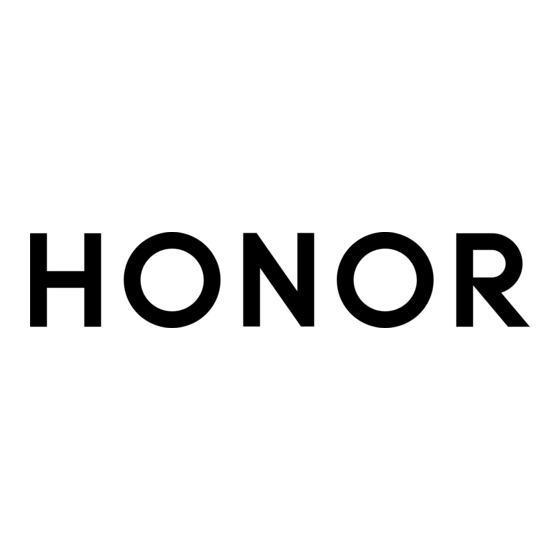













Need help?
Do you have a question about the 400 Lite and is the answer not in the manual?
Questions and answers